This page shows you how to login to the SerComm SHG3000 router.
Other SerComm SHG3000 Guides
This is the login guide for the SerComm SHG3000 XS_3.9.00.05 (IT) Vodafone. We also have the following guides for the same router:
- SerComm SHG3000 XS_3.5.00.09 Vodafone - Login to the SerComm SHG3000
- SerComm SHG3000 XS_3.5.00.09 Vodafone - Information About the SerComm SHG3000 Router
- SerComm SHG3000 XS_3.5.00.09 Vodafone - Reset the SerComm SHG3000
- SerComm SHG3000 XS_3.7.04.11 Vodafone - Login to the SerComm SHG3000
- SerComm SHG3000 XS_3.7.04.11 Vodafone - Information About the SerComm SHG3000 Router
- SerComm SHG3000 XS_3.7.04.11 Vodafone - Reset the SerComm SHG3000
Find Your SerComm SHG3000 Router IP Address
The first thing that we need to know in order to login to the SerComm SHG3000 router is it's internal IP address.
| Known SHG3000 IP Addresses |
|---|
| 192.168.1.1 |
| http://vodafone.station/ |
Pick one of these IP addresses and then follow the rest of this guide.
If the IP address you picked does not seem to work, then simply try a different one. It is harmless to try different IP addresses.
If you try all of the above IP addresses and still cannot find your router, then you have the following options:
- Use our Find Your Router's Internal IP Address guide.
- Use our free software called Router Detector.
After you find your router's internal IP Address, it is time to try logging in to it.
Login to the SerComm SHG3000 Router
Your SerComm SHG3000 is managed through a web-based interface. You need to use a web browser to manage it, such as Chrome, Edge, or Firefox.
Enter SerComm SHG3000 Internal IP Address
Type the internal IP address that you picked above in the address bar of your web browser. The address bar will look like this:

Press the Enter key on your keyboard. You will be prompted for your SerComm SHG3000 password.
SerComm SHG3000 Default Username and Password
You need to know your username and password to login to your SerComm SHG3000. It's possible that the router's password is still set to the factory default. Try all of the SerComm SHG3000 factory default usernames and passwords below.
| SerComm SHG3000 Default Usernames and Passwords | |
|---|---|
| Username | Password |
| vodafone | printed on router |
In the window that pops up, enter your username and password. You can try them all.
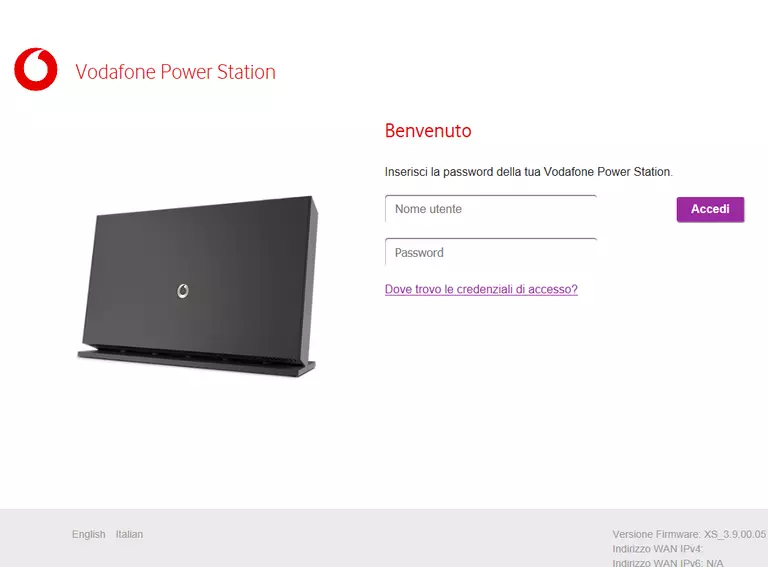
SerComm SHG3000 Home Screen
After you get logged in you should see the SerComm SHG3000 home screen, which looks like this:
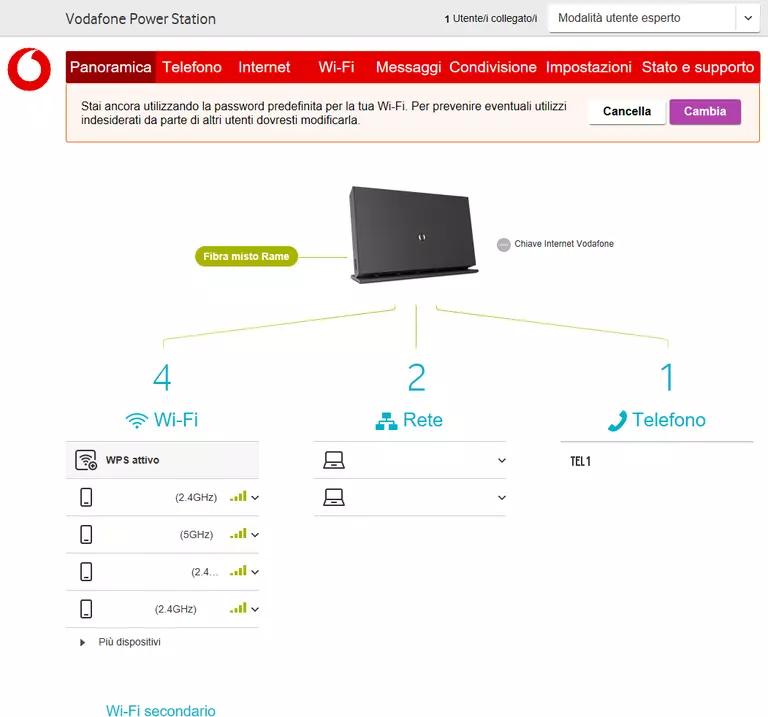
If you see this screen, then congratulations, you are now logged in to your SerComm SHG3000. You are now ready to follow one of our other guides.
Solutions To SerComm SHG3000 Login Problems
If you cannot get logged in to your router, here a few possible solutions you can try.
SerComm SHG3000 Password Doesn't Work
It's possible that your router's factory default password is different than what we have listed. You can try other SerComm passwords. We have a large list of all SerComm Passwords that you can try.
Forgot Password to SerComm SHG3000 Router
If your ISP provided your router, then you may have to call them and ask them if they know how to login to your router. Sometimes they will have your password on file.
How to Reset the SerComm SHG3000 Router To Default Settings
As a last resort, you can reset your router to factory defaults. If you decide to reset your router to factory defaults, then you can follow our How To Reset your Router guide.f you still cannot get logged in, then you are probably going to have to reset your router to its default settings.
Other SerComm SHG3000 Guides
Here are some of our other SerComm SHG3000 info that you might be interested in.
This is the login guide for the SerComm SHG3000 XS_3.9.00.05 (IT) Vodafone. We also have the following guides for the same router:
- SerComm SHG3000 XS_3.5.00.09 Vodafone - Login to the SerComm SHG3000
- SerComm SHG3000 XS_3.5.00.09 Vodafone - Information About the SerComm SHG3000 Router
- SerComm SHG3000 XS_3.5.00.09 Vodafone - Reset the SerComm SHG3000
- SerComm SHG3000 XS_3.7.04.11 Vodafone - Login to the SerComm SHG3000
- SerComm SHG3000 XS_3.7.04.11 Vodafone - Information About the SerComm SHG3000 Router
- SerComm SHG3000 XS_3.7.04.11 Vodafone - Reset the SerComm SHG3000