If you need to login to the SerComm Speedport Plus 2 router, then this guide shows you how.
Other SerComm Speedport Plus 2 Guides
This is the login guide for the SerComm Speedport Plus 2 1.6.001.4 Cosmote. We also have the following guides for the same router:
Find Your SerComm Speedport Plus 2 Router IP Address
In order to login to the SerComm Speedport Plus 2 router, we need to know it's internal IP address.
| Known Speedport Plus 2 IP Addresses |
|---|
| 192.168.1.1 |
Start with the first IP address in the list and then follow the rest of this guide.
If later on in this guide you do not find your router using the IP address that you pick, then you can try different IP addresses until you get logged in. It should be completely harmless to try different IP addresses.
If you try all of the above IP addresses and still cannot find your router, then you can try one of the following steps:
- Check our out Find Your Router's Internal IP Address guide.
- Download and install our free Router Detector software.
Once you have the internal IP Address of your router, you can log in to it.
Login to the SerComm Speedport Plus 2 Router
Your SerComm Speedport Plus 2 router has a web interface. In order to log in to it, you need to use a web browser, such as Chrome, Firefox, or Edge.
Enter SerComm Speedport Plus 2 Internal IP Address
Either copy/paste or type the internal IP address of your SerComm Speedport Plus 2 router into the address bar of your web browser. Your address bar should look something like this:

Press the Enter key on your keyboard. You will be prompted for your SerComm Speedport Plus 2 password.
SerComm Speedport Plus 2 Default Username and Password
In order to login to your SerComm Speedport Plus 2 you are going to need to know your username and password. It's possible that the router's password is still set to the factory default. Try all of the SerComm Speedport Plus 2 factory default usernames and passwords below.
| SerComm Speedport Plus 2 Default Usernames and Passwords | |
|---|---|
| Username | Password |
| admin | printed on router |
In the window that pops up, enter your username and password. Keep trying them all until you get logged in.
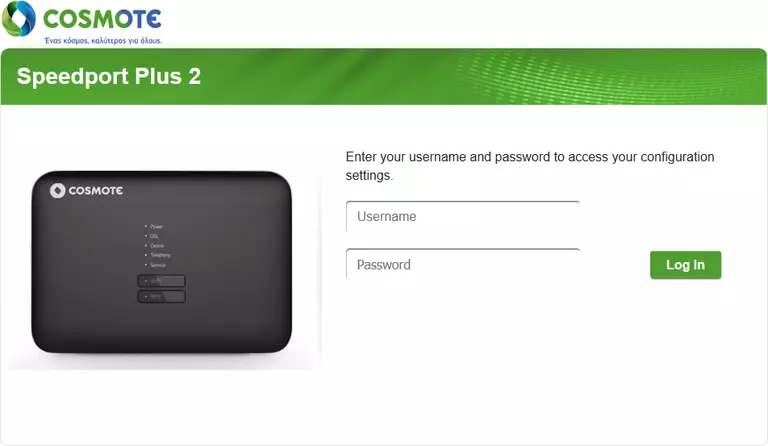
SerComm Speedport Plus 2 Home Screen
You should now see the SerComm Speedport Plus 2 home Screen, which looks similar to this:
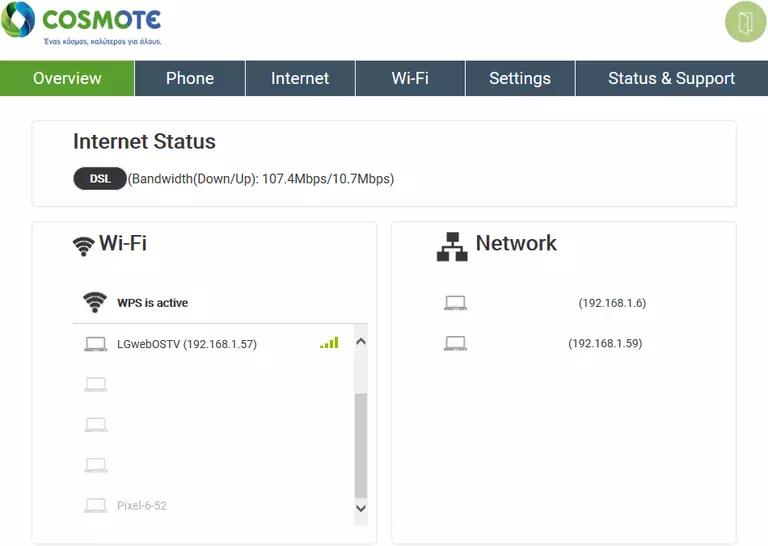
If you see this screen, then good job, you are now logged in to your SerComm Speedport Plus 2 router. You are ready to follow any of our other guides for this router.
Solutions To SerComm Speedport Plus 2 Login Problems
Here are some other ideas that might help you get logged in to your router.
SerComm Speedport Plus 2 Password Doesn't Work
Perhaps your router's default password is different than what we have listed here. You should try other SerComm passwords. Here is our list of all SerComm Passwords.
Forgot Password to SerComm Speedport Plus 2 Router
If your ISP provided your router, then you may have to call them to get your login information. They will most likely have it on file.
How to Reset the SerComm Speedport Plus 2 Router To Default Settings
Your last option when you are unable to get logged in is to reset your router to factory default settings. For help resetting your router, follow our How To Reset your Router guide.
Other SerComm Speedport Plus 2 Guides
Here are some of our other SerComm Speedport Plus 2 info that you might be interested in.
This is the login guide for the SerComm Speedport Plus 2 1.6.001.4 Cosmote. We also have the following guides for the same router: