Here are instructions for logging in to the SerComm Speedport Plus router.
Other SerComm Speedport Plus Guides
This is the login guide for the SerComm Speedport Plus 09022001.00.029 T-Mobile. We also have the following guides for the same router:
Find Your SerComm Speedport Plus Router IP Address
Before you can log in to your SerComm Speedport Plus router, you need to figure out it's internal IP address.
| Known Speedport Plus IP Addresses |
|---|
| 192.168.1.1 |
Start with the first IP address in the list and then follow the rest of this guide.
If the IP address you picked does not seem to work, then simply try a different one. I will not hurt anything to try different IP addresses.
If, after trying all of the above IP addresses, you still cannot find your router, then do one of the following:
- Use our Find Your Router's Internal IP Address guide.
- Use our free software called Router Detector.
Once you have the internal IP Address of your router, you can log in to it.
Login to the SerComm Speedport Plus Router
The SerComm Speedport Plus is managed through a web-based interface. The way you manage it is by using a web browser like Firefox, Edge, or Chrome.
Enter SerComm Speedport Plus Internal IP Address
Find the address bar in your web browser and type in the internal IP address of your SerComm Speedport Plus router. The address bar looks like this:

Press the Enter key on your keyboard. A window will show asking for your SerComm Speedport Plus password.
SerComm Speedport Plus Default Username and Password
You need to know your username and password to login to your SerComm Speedport Plus. It's possible that the router's password is still set to the factory default. Try all of the SerComm Speedport Plus factory default usernames and passwords below.
| SerComm Speedport Plus Default Usernames and Passwords | |
|---|---|
| Username | Password |
| admin | printed on router |
In the window that pops up, enter your username and password. You can try them all.
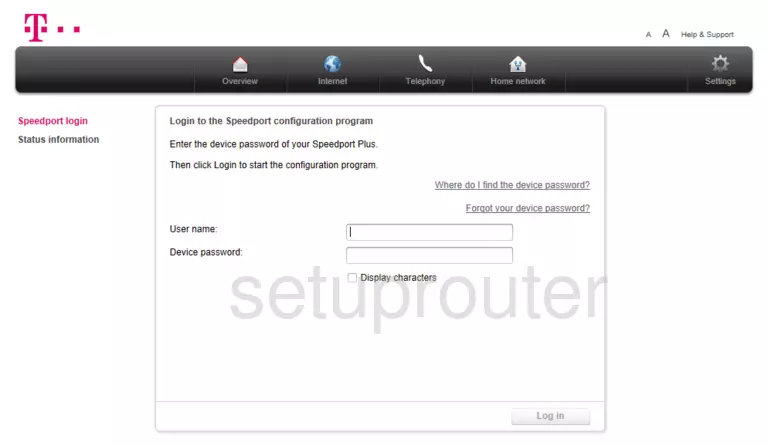
SerComm Speedport Plus Home Screen
Once you are logged in you will see the SerComm Speedport Plus home screen, like this:
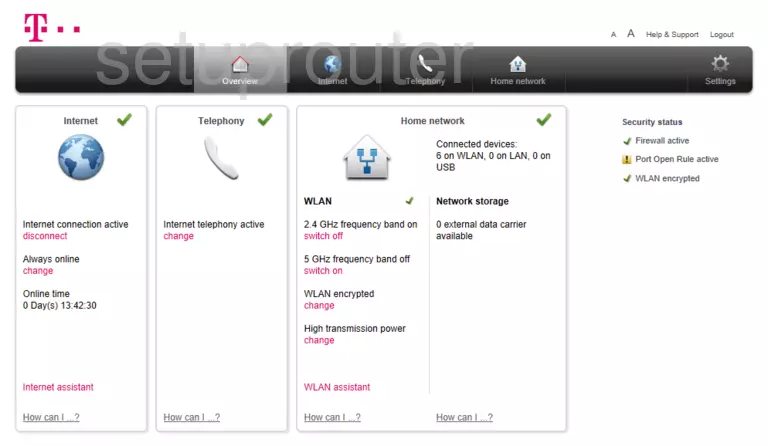
If you see this screen, then you know that you are logged in to your SerComm Speedport Plus router. At this point, you can follow any of our other guides for this router.
Solutions To SerComm Speedport Plus Login Problems
If things are not going right and you are unable to login to your router, then here are some other things that you can try.
SerComm Speedport Plus Password Doesn't Work
Perhaps your router's default password is different than what we have listed here. Start by trying all of the other known SerComm passwords. Here is our list of all SerComm Passwords.
Forgot Password to SerComm Speedport Plus Router
If your ISP provided your router, then you may have to call them to get your login information. They will most likely have it on file.
How to Reset the SerComm Speedport Plus Router To Default Settings
If all else fails and you are unable to login to your router, then you may have to reset it to its factory default settings. For help resetting your router, follow our How To Reset your Router guide.
Other SerComm Speedport Plus Guides
Here are some of our other SerComm Speedport Plus info that you might be interested in.
This is the login guide for the SerComm Speedport Plus 09022001.00.029 T-Mobile. We also have the following guides for the same router: