The SFR neufbox-NB6-FXC-r2 router is considered a wireless router because it offers WiFi connectivity. WiFi, or simply wireless, allows you to connect various devices to your router, such as wireless printers, smart televisions, and WiFi enabled smartphones.
Other SFR neufbox-NB6-FXC-r2 Guides
This is the wifi guide for the SFR neufbox-NB6-FXC-r2. We also have the following guides for the same router:
- SFR neufbox-NB6-FXC-r2 - Reset the SFR neufbox-NB6-FXC-r2
- SFR neufbox-NB6-FXC-r2 - SFR neufbox-NB6-FXC-r2 User Manual
- SFR neufbox-NB6-FXC-r2 - SFR neufbox-NB6-FXC-r2 Login Instructions
- SFR neufbox-NB6-FXC-r2 - How to change the DNS settings on a SFR neufbox-NB6-FXC-r2 router
- SFR neufbox-NB6-FXC-r2 - SFR neufbox-NB6-FXC-r2 Screenshots
- SFR neufbox-NB6-FXC-r2 - Information About the SFR neufbox-NB6-FXC-r2 Router
WiFi Terms
Before we get started there is a little bit of background info that you should be familiar with.
Wireless Name
Your wireless network needs to have a name to uniquely identify it from other wireless networks. If you are not sure what this means we have a guide explaining what a wireless name is that you can read for more information.
Wireless Password
An important part of securing your wireless network is choosing a strong password.
Wireless Channel
Picking a WiFi channel is not always a simple task. Be sure to read about WiFi channels before making the choice.
Encryption
You should almost definitely pick WPA2 for your networks encryption. If you are unsure, be sure to read our WEP vs WPA guide first.
Login To The SFR neufbox-NB6-FXC-r2
To get started configuring the SFR neufbox-NB6-FXC-r2 WiFi settings you need to login to your router. If you are already logged in you can skip this step.
To login to the SFR neufbox-NB6-FXC-r2, follow our SFR neufbox-NB6-FXC-r2 Login Guide.
Find the WiFi Settings on the SFR neufbox-NB6-FXC-r2
If you followed our login guide above then you should see this screen.
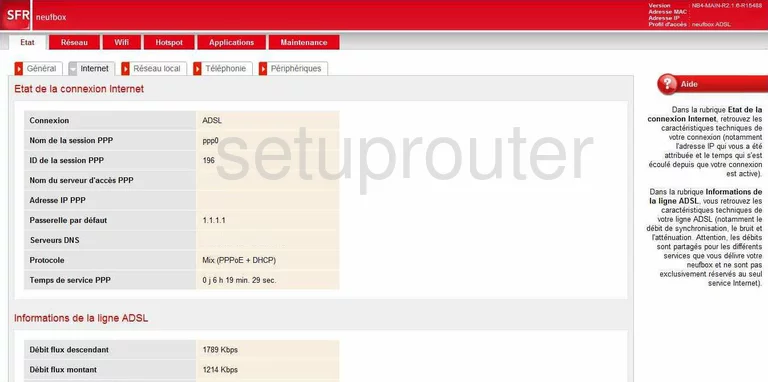
After you have logged into the SFR neufbox-NB6-FXC-r2 you begin on the Etat General page. To setup the wireless, click the red option of Wifi. Below that choose the option of Configuration.
Change the WiFi Settings on the SFR neufbox-NB6-FXC-r2
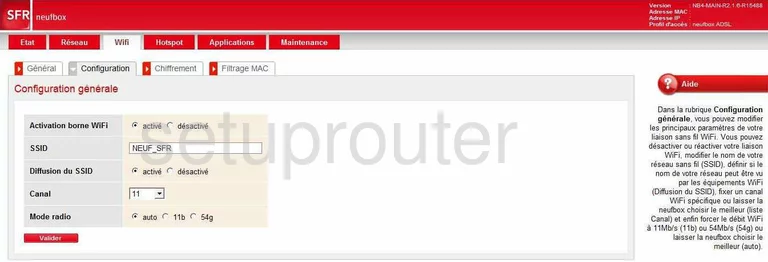
On this new page, first change the SSID. This is your network name and should be unique. It doesn't matter what you enter here but we recommend avoiding personal information. Check out our Wireless Names Guide for more on this subject.
Now find the Canal. This is the Wifi channel and should be set to 1,6, or 11 for the best results. Take a look at our WiFi Channels Guide for more information.
Click the red Valider button before continuing.
Select the tab at the top titled Chiffrement.
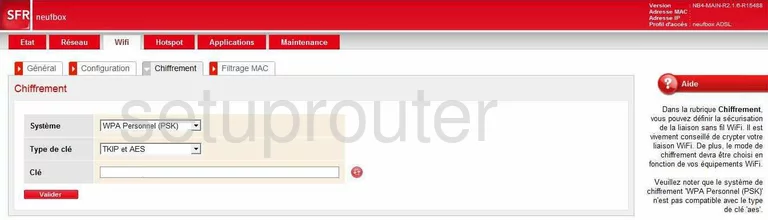
This is the Encryption page of your SFR neufbox-NB6-FXC-r2.
Use the Systeme drop down list to choose the best option for your network. We recommend WPA2 Personnal (PSK). Learn why in our WEP vs. WPA Guide.
Next is the Type de cle. Set this to AES.
Finally, you must change the setting called Cle. This is the password you use to access your internet. We suggest using at least 14 to 20 characters with some letters, numbers, and symbols mixed in. We have more ideas for you in our Password Guide.
That's it, just click the Valider button near the bottom of the page before exiting.
Possible Problems when Changing your WiFi Settings
After making these changes to your router you will almost definitely have to reconnect any previously connected devices. This is usually done at the device itself and not at your computer.
Other SFR neufbox-NB6-FXC-r2 Info
Don't forget about our other SFR neufbox-NB6-FXC-r2 info that you might be interested in.
This is the wifi guide for the SFR neufbox-NB6-FXC-r2. We also have the following guides for the same router:
- SFR neufbox-NB6-FXC-r2 - Reset the SFR neufbox-NB6-FXC-r2
- SFR neufbox-NB6-FXC-r2 - SFR neufbox-NB6-FXC-r2 User Manual
- SFR neufbox-NB6-FXC-r2 - SFR neufbox-NB6-FXC-r2 Login Instructions
- SFR neufbox-NB6-FXC-r2 - How to change the DNS settings on a SFR neufbox-NB6-FXC-r2 router
- SFR neufbox-NB6-FXC-r2 - SFR neufbox-NB6-FXC-r2 Screenshots
- SFR neufbox-NB6-FXC-r2 - Information About the SFR neufbox-NB6-FXC-r2 Router