The Siemens Giga762SX router is considered a wireless router because it offers WiFi connectivity. WiFi, or simply wireless, allows you to connect various devices to your router, such as wireless printers, smart televisions, and WiFi enabled smartphones.
Other Siemens Giga762SX Guides
This is the wifi guide for the Siemens Giga762SX. We also have the following guides for the same router:
- Siemens Giga762SX - How to change the IP Address on a Siemens Giga762SX router
- Siemens Giga762SX - Siemens Giga762SX User Manual
- Siemens Giga762SX - Siemens Giga762SX Login Instructions
- Siemens Giga762SX - How to change the DNS settings on a Siemens Giga762SX router
- Siemens Giga762SX - Information About the Siemens Giga762SX Router
- Siemens Giga762SX - Siemens Giga762SX Screenshots
- Siemens Giga762SX - Reset the Siemens Giga762SX
WiFi Terms
Before we get started there is a little bit of background info that you should be familiar with.
Wireless Name
Your wireless network needs to have a name to uniquely identify it from other wireless networks. If you are not sure what this means we have a guide explaining what a wireless name is that you can read for more information.
Wireless Password
An important part of securing your wireless network is choosing a strong password.
Wireless Channel
Picking a WiFi channel is not always a simple task. Be sure to read about WiFi channels before making the choice.
Encryption
You should almost definitely pick WPA2 for your networks encryption. If you are unsure, be sure to read our WEP vs WPA guide first.
Login To The Siemens Giga762SX
To get started configuring the Siemens Giga762SX WiFi settings you need to login to your router. If you are already logged in you can skip this step.
To login to the Siemens Giga762SX, follow our Siemens Giga762SX Login Guide.
Find the WiFi Settings on the Siemens Giga762SX
If you followed our login guide above then you should see this screen.
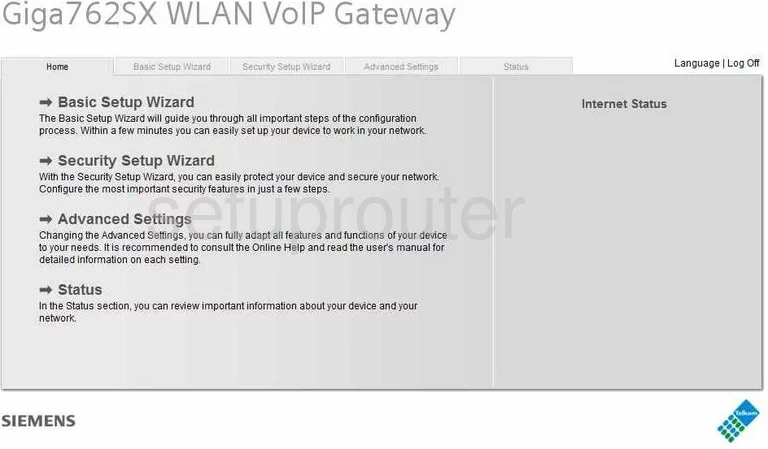
Let's begin this guide on the Home page of the Siemens Giga762SX router. To setup the wireless click the Advanced Settings option located at the top of the page and in the center section.
At this point some new choices appear in the left sidebar. Pick the one titled Wireless Network.
Change the WiFi Settings on the Siemens Giga762SX
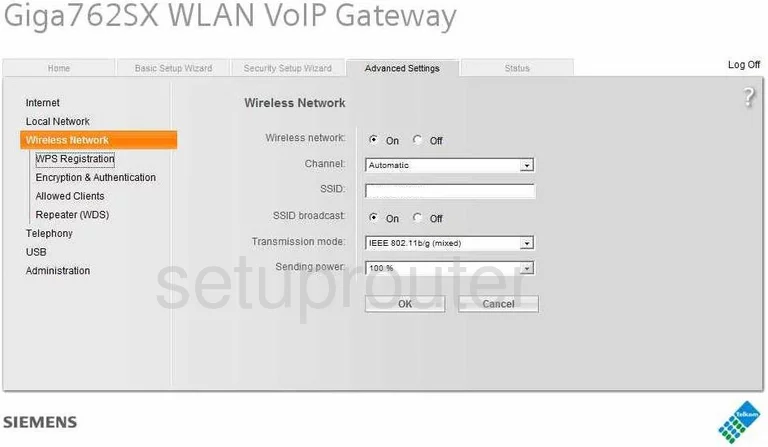
The first setting that needs to be looked at is titled the Channel. Be sure you are using channels 1,6, or 11. To learn why, read our WiFi Channels Guide.
Directly below that is a space titled SSID. This is your network name. Be creative and enter a unique name here. It really doesn't matter what you enter here but we recommend staying away from personal information. Check out our Wireless Names Guide for more on this subject.
Select the OK button.
Back in the left sidebar click the option of Encryption & Authentication.
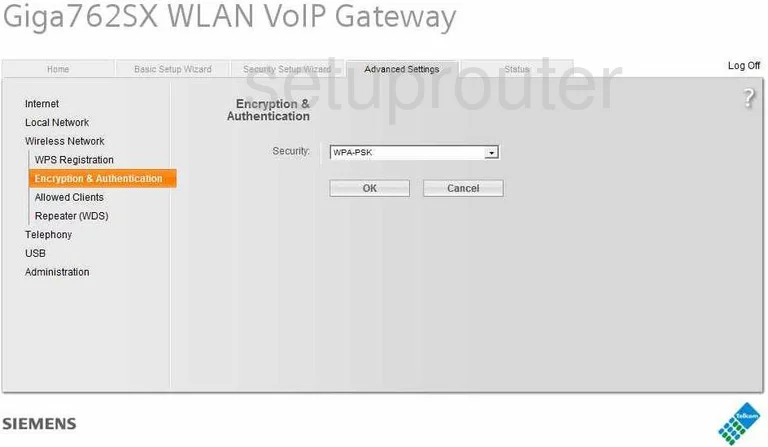
For the Security setting, we recommend choosing the option of WPA2-PSK. Learn why in our WEP vs. WPA Guide.
At this point you should be asked for a Key Passphrase or possibly a Pre-shared Key. This is the password you use to access your network. It is important to make this a strong password with at least 14-20 characters. Try and use some symbols, numbers, and capital letters in your new password. Take a look at our Password Guide for more ideas.
That's it, congratulations. All that is left to do is click the OK button before you exit.
Possible Problems when Changing your WiFi Settings
After making these changes to your router you will almost definitely have to reconnect any previously connected devices. This is usually done at the device itself and not at your computer.
Other Siemens Giga762SX Info
Don't forget about our other Siemens Giga762SX info that you might be interested in.
This is the wifi guide for the Siemens Giga762SX. We also have the following guides for the same router:
- Siemens Giga762SX - How to change the IP Address on a Siemens Giga762SX router
- Siemens Giga762SX - Siemens Giga762SX User Manual
- Siemens Giga762SX - Siemens Giga762SX Login Instructions
- Siemens Giga762SX - How to change the DNS settings on a Siemens Giga762SX router
- Siemens Giga762SX - Information About the Siemens Giga762SX Router
- Siemens Giga762SX - Siemens Giga762SX Screenshots
- Siemens Giga762SX - Reset the Siemens Giga762SX