These are user-submitted screenshots.
If you would like to upload screenshots for us to use, please use our Router Screenshot Grabber, which is a free tool in Network Utilities. It makes the capture process easy and sends the screenshots to us automatically.
This is the screenshots guide for the Siemens Gigaset 204A. We also have the following guides for the same router:
- Siemens Gigaset 204A - How to change the IP Address on a Siemens Gigaset 204A router
- Siemens Gigaset 204A - Siemens Gigaset 204A User Manual
- Siemens Gigaset 204A - Siemens Gigaset 204A Login Instructions
- Siemens Gigaset 204A - How to change the DNS settings on a Siemens Gigaset 204A router
- Siemens Gigaset 204A - Information About the Siemens Gigaset 204A Router
- Siemens Gigaset 204A - Reset the Siemens Gigaset 204A
All Siemens Gigaset 204A Screenshots
All screenshots below were captured from a Siemens Gigaset 204A router.
Siemens Gigaset 204A Firmware Screenshot
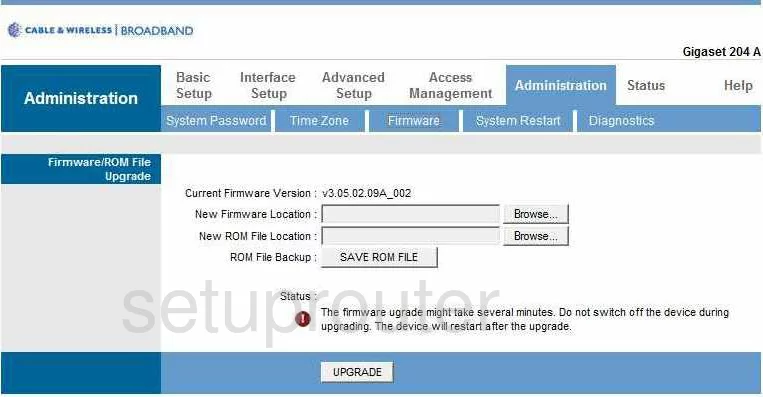
Siemens Gigaset 204A Dmz Screenshot
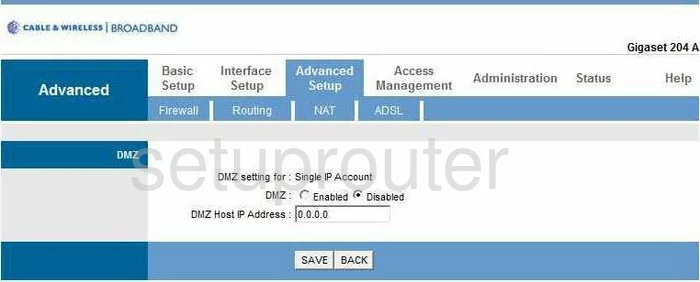
Siemens Gigaset 204A Firewall Screenshot
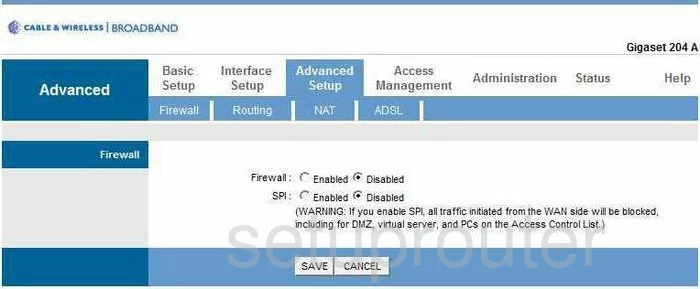
Siemens Gigaset 204A Dynamic Dns Screenshot
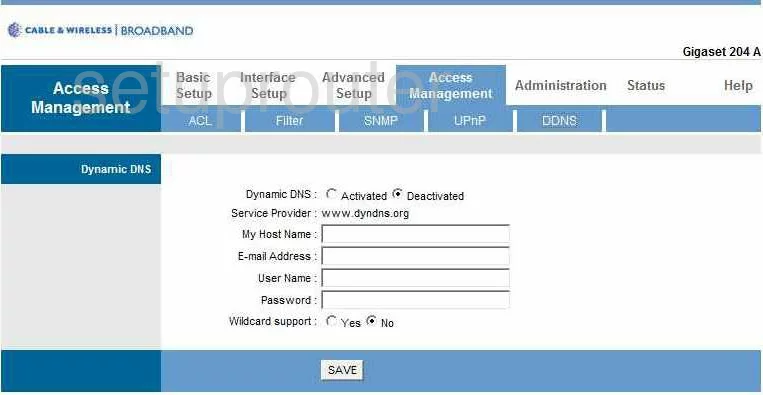
Siemens Gigaset 204A Upnp Screenshot
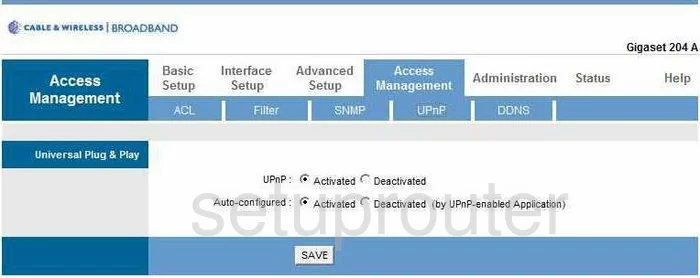
Siemens Gigaset 204A Log Screenshot
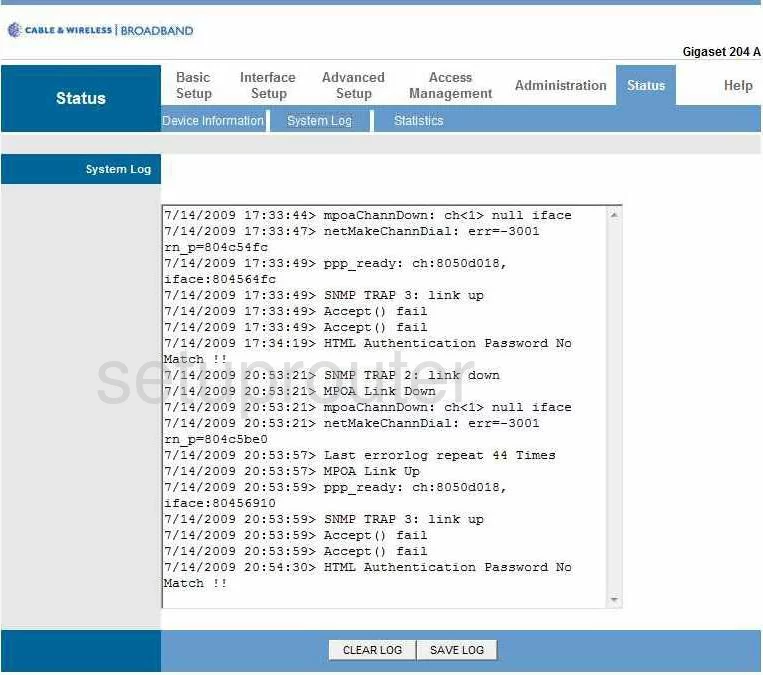
Siemens Gigaset 204A Port Forwarding Screenshot
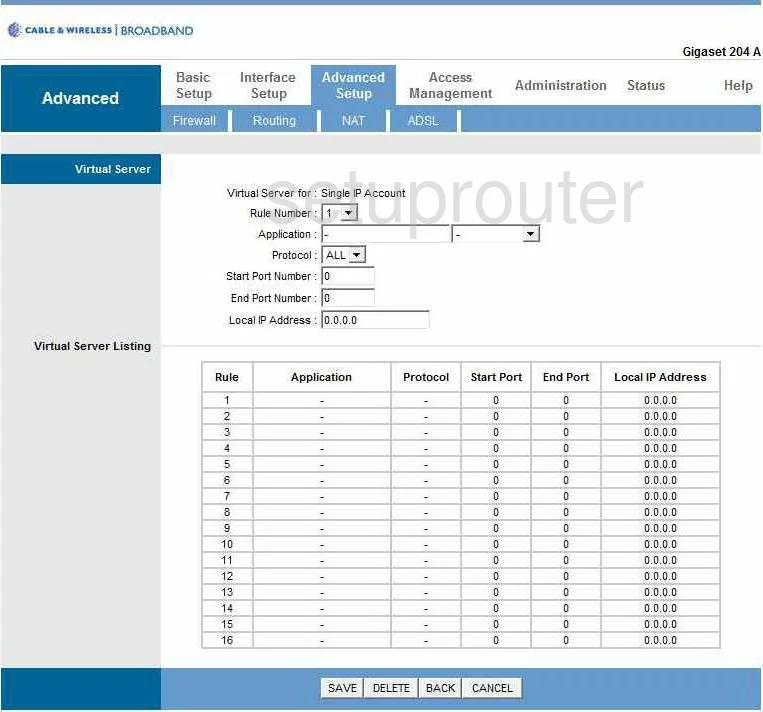
Siemens Gigaset 204A Status Screenshot
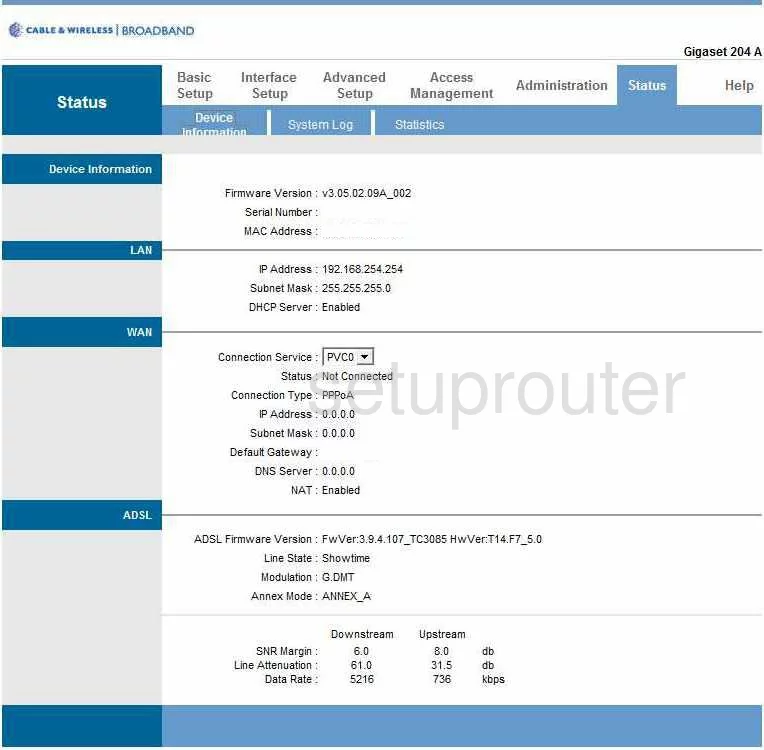
Siemens Gigaset 204A Setup Screenshot
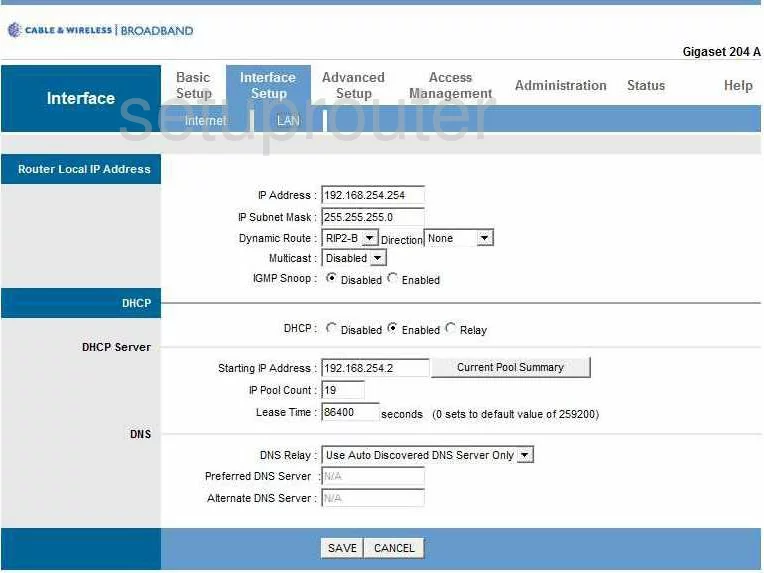
Siemens Gigaset 204A Setup Screenshot
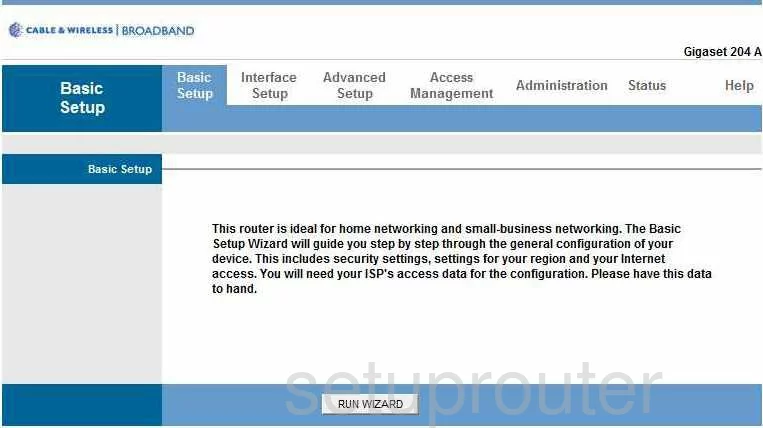
Siemens Gigaset 204A Routing Screenshot
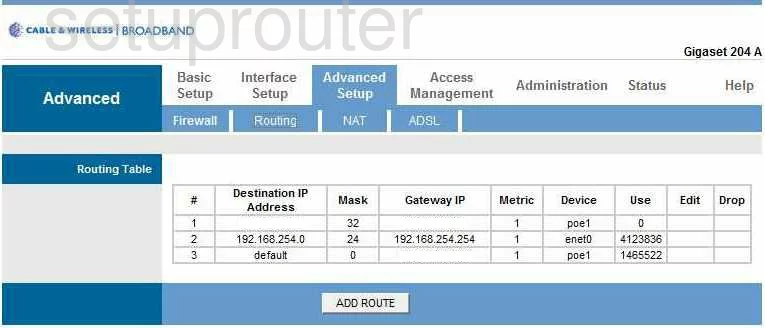
Siemens Gigaset 204A Snmp Screenshot
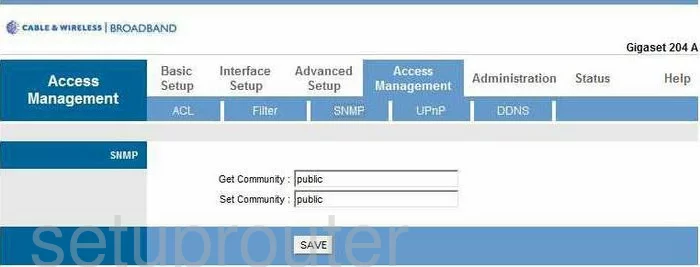
Siemens Gigaset 204A Traffic Statistics Screenshot
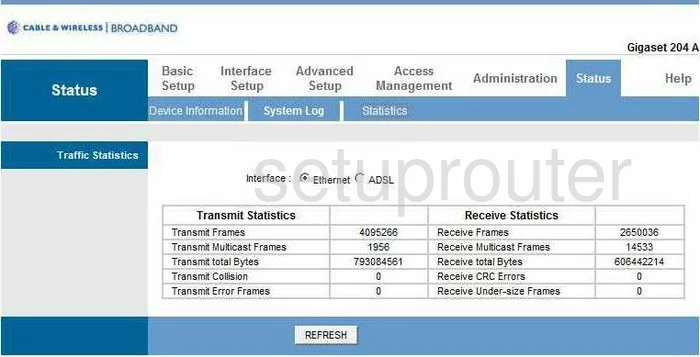
Siemens Gigaset 204A Time Setup Screenshot
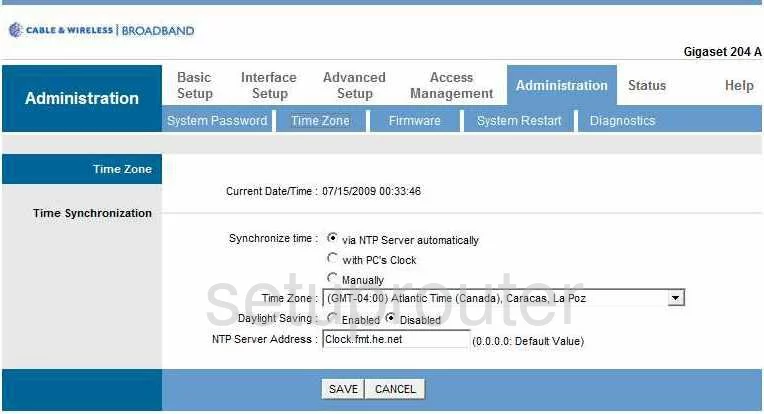
Siemens Gigaset 204A Help Screenshot
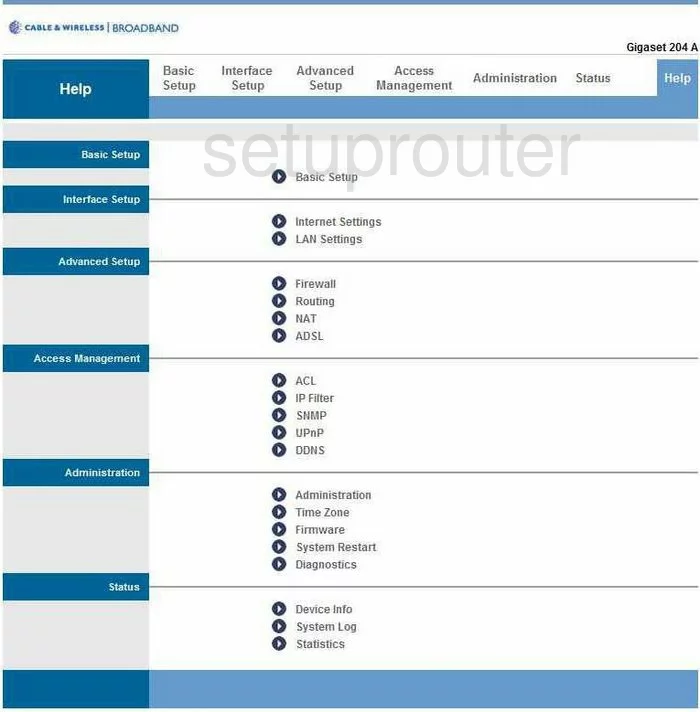
Siemens Gigaset 204A Setup Screenshot
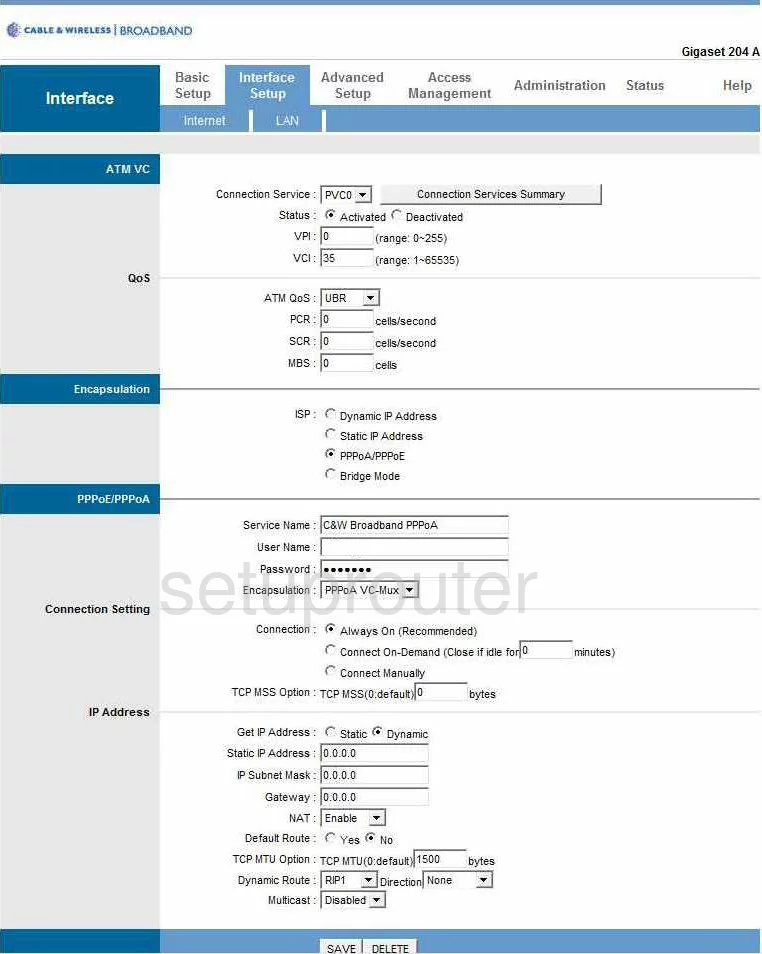
Siemens Gigaset 204A Nat Screenshot
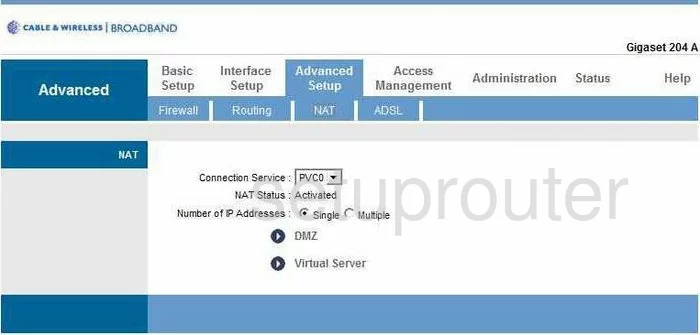
Siemens Gigaset 204A Ip Filter Screenshot
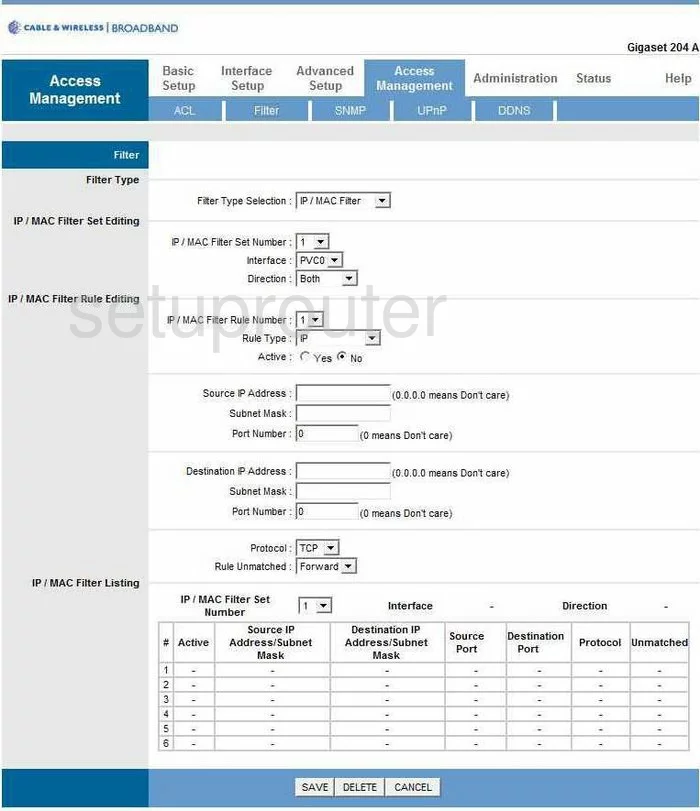
Siemens Gigaset 204A Dsl Screenshot
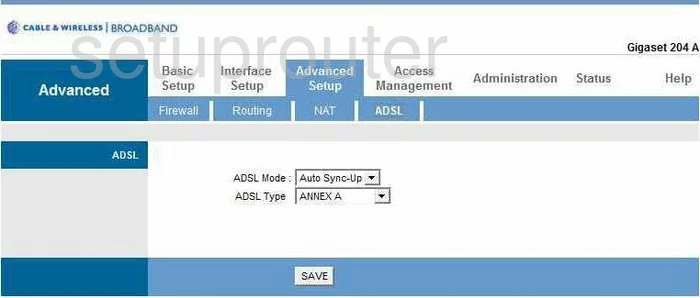
Siemens Gigaset 204A Access Control Screenshot
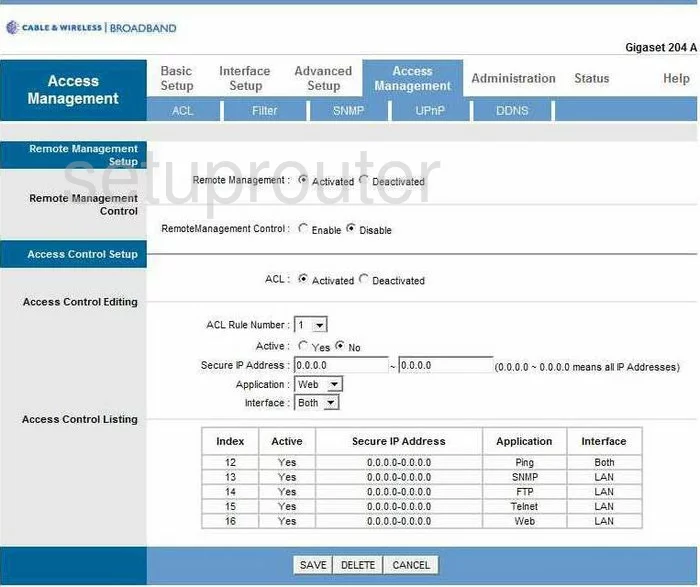
Siemens Gigaset 204A Reset Screenshot
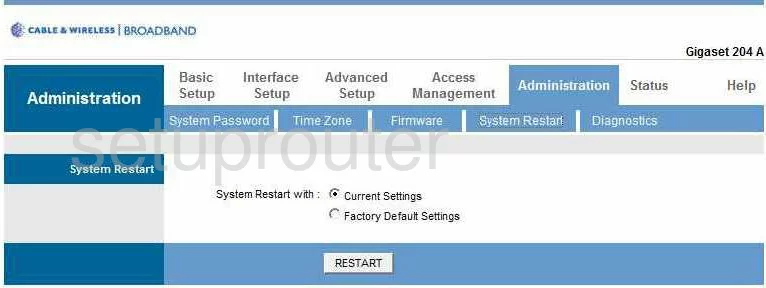
Siemens Gigaset 204A Password Screenshot
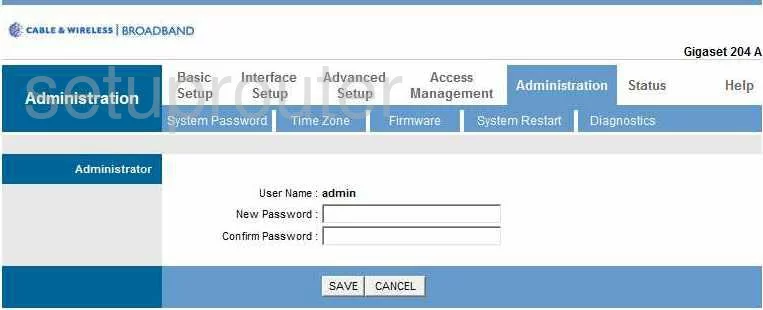
Siemens Gigaset 204A Device Image Screenshot

This is the screenshots guide for the Siemens Gigaset 204A. We also have the following guides for the same router:
- Siemens Gigaset 204A - How to change the IP Address on a Siemens Gigaset 204A router
- Siemens Gigaset 204A - Siemens Gigaset 204A User Manual
- Siemens Gigaset 204A - Siemens Gigaset 204A Login Instructions
- Siemens Gigaset 204A - How to change the DNS settings on a Siemens Gigaset 204A router
- Siemens Gigaset 204A - Information About the Siemens Gigaset 204A Router
- Siemens Gigaset 204A - Reset the Siemens Gigaset 204A