The Siemens Gigaset SE572 router is considered a wireless router because it offers WiFi connectivity. WiFi, or simply wireless, allows you to connect various devices to your router, such as wireless printers, smart televisions, and WiFi enabled smartphones.
Other Siemens Gigaset SE572 Guides
This is the wifi guide for the Siemens Gigaset SE572. We also have the following guides for the same router:
- Siemens Gigaset SE572 - Siemens Gigaset SE572 User Manual
- Siemens Gigaset SE572 - Siemens Gigaset SE572 Login Instructions
- Siemens Gigaset SE572 - How to change the DNS settings on a Siemens Gigaset SE572 router
- Siemens Gigaset SE572 - Information About the Siemens Gigaset SE572 Router
- Siemens Gigaset SE572 - Siemens Gigaset SE572 Screenshots
- Siemens Gigaset SE572 - Reset the Siemens Gigaset SE572
WiFi Terms
Before we get started there is a little bit of background info that you should be familiar with.
Wireless Name
Your wireless network needs to have a name to uniquely identify it from other wireless networks. If you are not sure what this means we have a guide explaining what a wireless name is that you can read for more information.
Wireless Password
An important part of securing your wireless network is choosing a strong password.
Wireless Channel
Picking a WiFi channel is not always a simple task. Be sure to read about WiFi channels before making the choice.
Encryption
You should almost definitely pick WPA2 for your networks encryption. If you are unsure, be sure to read our WEP vs WPA guide first.
Login To The Siemens Gigaset SE572
To get started configuring the Siemens Gigaset SE572 WiFi settings you need to login to your router. If you are already logged in you can skip this step.
To login to the Siemens Gigaset SE572, follow our Siemens Gigaset SE572 Login Guide.
Find the WiFi Settings on the Siemens Gigaset SE572
If you followed our login guide above then you should see this screen.
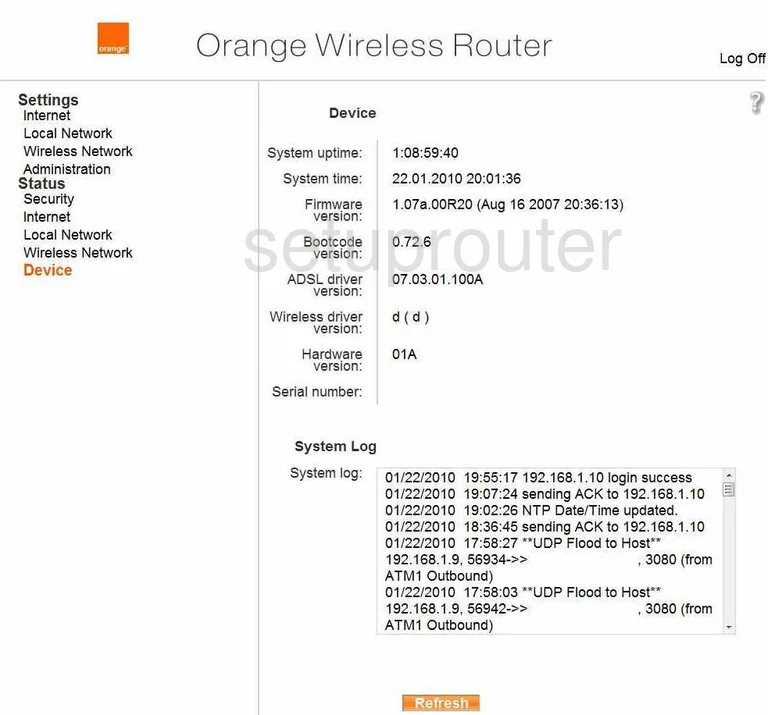
Once you have logged into the Siemens Gigaset-SE572 router, you are taken to the main page of your router. To configure the wireless settings, click the option in the left sidebar labeled Wireless Network.
Change the WiFi Settings on the Siemens Gigaset SE572
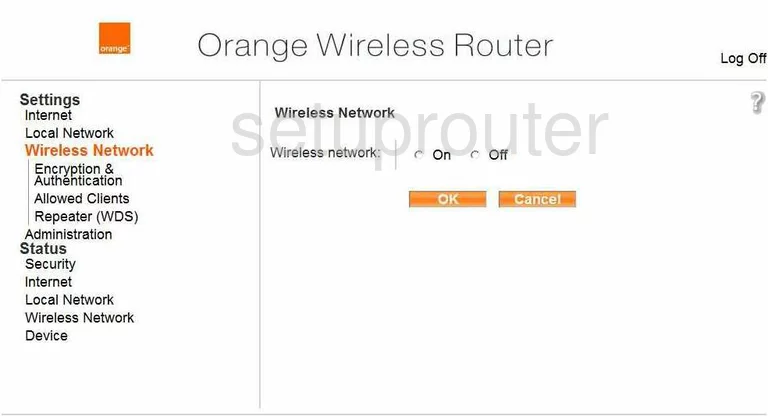
On this page, click the On option. This should open up some new settings. The first is the Channel. Make sure you are using channels 1,6, or 11. Find out why this is important in our WiFi Channels Guide.
The other setting that needs to be changed on this page is titled SSID, This is the network ID and should be a unique name. Be creative but avoid personal data. Learn all about the SSID in our Wireless Name Guide.
Click the orange OK button then go back to the left sidebar and click the option of Encryption & Authentication.
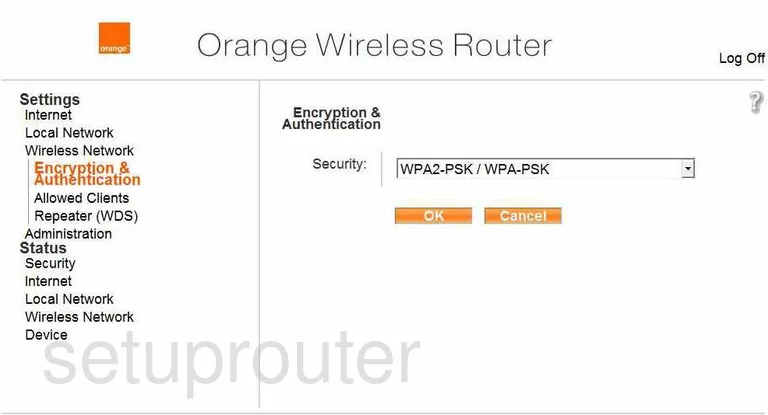
You are now on the internet security page of your router.
Use the Security drop-down list to select the best security option for your network. Our recommendation is the one titled WPA2-PSK. If you are interested in learning why, read our WEP vs. WPA Guide.
After you have made this choice, you are asked to enter a passphrase or pre-shared key. This is the internet password and should be made strong. We recommend a random looking password of at least 14-20 characters with some symbols, numbers, and letters mixed in. We have more ideas for a strong password, simply click this link.
That's it, just don't forget to click OK before you exit.
Possible Problems when Changing your WiFi Settings
After making these changes to your router you will almost definitely have to reconnect any previously connected devices. This is usually done at the device itself and not at your computer.
Other Siemens Gigaset SE572 Info
Don't forget about our other Siemens Gigaset SE572 info that you might be interested in.
This is the wifi guide for the Siemens Gigaset SE572. We also have the following guides for the same router:
- Siemens Gigaset SE572 - Siemens Gigaset SE572 User Manual
- Siemens Gigaset SE572 - Siemens Gigaset SE572 Login Instructions
- Siemens Gigaset SE572 - How to change the DNS settings on a Siemens Gigaset SE572 router
- Siemens Gigaset SE572 - Information About the Siemens Gigaset SE572 Router
- Siemens Gigaset SE572 - Siemens Gigaset SE572 Screenshots
- Siemens Gigaset SE572 - Reset the Siemens Gigaset SE572