If you need to login to the Siemens Gigaset SX763 router, then this guide shows you how.
Other Siemens Gigaset SX763 Guides
This is the login guide for the Siemens Gigaset SX763. We also have the following guides for the same router:
- Siemens Gigaset SX763 - Reset the Siemens Gigaset SX763
- Siemens Gigaset SX763 - How to change the IP Address on a Siemens Gigaset SX763 router
- Siemens Gigaset SX763 - Siemens Gigaset SX763 User Manual
- Siemens Gigaset SX763 - How to change the DNS settings on a Siemens Gigaset SX763 router
- Siemens Gigaset SX763 - Information About the Siemens Gigaset SX763 Router
- Siemens Gigaset SX763 - Siemens Gigaset SX763 Screenshots
Find Your Siemens Gigaset SX763 Router IP Address
In order to login to the Siemens Gigaset SX763 router, we need to know it's internal IP address.
| Known Gigaset SX763 IP Addresses |
|---|
| 192.168.2.1 |
You may have to try using a few different IP addresses from the list above. Just pick one and then follow the rest of this guide.
If later on in this guide you do not find your router using the IP address that you pick, then you can try different IP addresses until you get logged in. It should be completely harmless to try different IP addresses.
If you try all of the above IP addresses and still cannot find your router, then you have the following options:
- Follow our guide called Find Your Router's Internal IP Address.
- Download and install our free Router Detector software.
Once you have the internal IP Address of your router, you can log in to it.
Login to the Siemens Gigaset SX763 Router
The Siemens Gigaset SX763 is managed through a web-based interface. You can manage it by using a web browser such as Chrome, Firefox, or Edge.
Enter Siemens Gigaset SX763 Internal IP Address
Put the internal IP Address of your Siemens Gigaset SX763 in the address bar of your web browser. Your address bar should look something like this:

Press the Enter key on your keyboard. You will be prompted for your Siemens Gigaset SX763 password.
Siemens Gigaset SX763 Default Username and Password
You must know your Siemens Gigaset SX763 username and password in order to log in. If you are not sure what the username and password are, then perhaps they are still set to the factory defaults. Try all of the Siemens Gigaset SX763 factory default usernames and passwords below.
| Siemens Gigaset SX763 Default Usernames and Passwords | |
|---|---|
| Username | Password |
| blank | blank |
| blank | admin |
Put your username and password in the appropriate boxes. Put your username and password in the appropriate boxes.
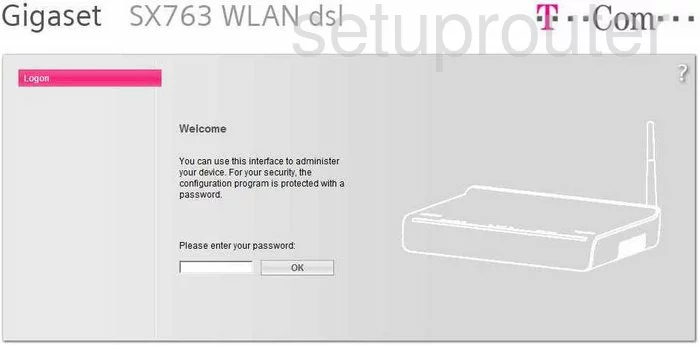
Siemens Gigaset SX763 Home Screen
Once you are logged in you will see the Siemens Gigaset SX763 home screen, like this:
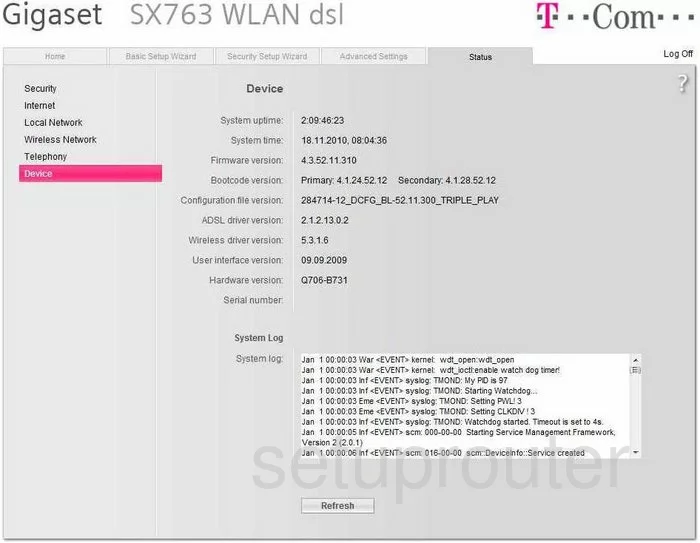
If you see this screen, then good job, you are now logged in to your Siemens Gigaset SX763 router. At this point, you can follow any of our other guides for this router.
Solutions To Siemens Gigaset SX763 Login Problems
Here are some ideas to help if you are having problems getting logged in to your router.
Siemens Gigaset SX763 Password Doesn't Work
Perhaps your router's default password is different than what we have listed here. Start by trying all of the other known Siemens passwords. Here is our list of all Siemens Passwords.
Forgot Password to Siemens Gigaset SX763 Router
If your Internet Service Provider supplied you with your router, then you might want to try giving them a call and see if they either know what your router's username and password are, or maybe they can reset it for you.
How to Reset the Siemens Gigaset SX763 Router To Default Settings
As a last resort, you can reset your router to factory defaults. You can follow our How To Reset your Router guide for help.
Other Siemens Gigaset SX763 Guides
Here are some of our other Siemens Gigaset SX763 info that you might be interested in.
This is the login guide for the Siemens Gigaset SX763. We also have the following guides for the same router:
- Siemens Gigaset SX763 - Reset the Siemens Gigaset SX763
- Siemens Gigaset SX763 - How to change the IP Address on a Siemens Gigaset SX763 router
- Siemens Gigaset SX763 - Siemens Gigaset SX763 User Manual
- Siemens Gigaset SX763 - How to change the DNS settings on a Siemens Gigaset SX763 router
- Siemens Gigaset SX763 - Information About the Siemens Gigaset SX763 Router
- Siemens Gigaset SX763 - Siemens Gigaset SX763 Screenshots