This guide shows you exactly how to login to the Siemens SpeedStream 4300 router.
Other Siemens SpeedStream 4300 Guides
This is the login guide for the Siemens SpeedStream 4300. We also have the following guides for the same router:
- Siemens SpeedStream 4300 - How to change the IP Address on a Siemens SpeedStream 4300 router
- Siemens SpeedStream 4300 - Siemens SpeedStream 4300 User Manual
- Siemens SpeedStream 4300 - How to change the DNS settings on a Siemens SpeedStream 4300 router
- Siemens SpeedStream 4300 - Information About the Siemens SpeedStream 4300 Router
- Siemens SpeedStream 4300 - Siemens SpeedStream 4300 Screenshots
- Siemens SpeedStream 4300 - Reset the Siemens SpeedStream 4300
Find Your Siemens SpeedStream 4300 Router IP Address
Before you can log in to your Siemens SpeedStream 4300 router, you need to figure out it's internal IP address.
| Known SpeedStream 4300 IP Addresses |
|---|
| 192.168.254.254 |
Start with the first IP address in the list and then follow the rest of this guide.
If the IP address you picked does not seem to work, then simply try a different one. It should be completely harmless to try different IP addresses.
If you try all of the above IP addresses and still cannot find your router, then you can try one of the following steps:
- Follow our guide called Find Your Router's Internal IP Address.
- Download and install our free Router Detector software.
Now that you have your router's internal IP Address, we are ready to login to it.
Login to the Siemens SpeedStream 4300 Router
The Siemens SpeedStream 4300 is managed through a web-based interface. You need to use a web browser to manage it, such as Chrome, Edge, or Firefox.
Enter Siemens SpeedStream 4300 Internal IP Address
Type the internal IP address that you picked above in the address bar of your web browser. The address bar looks like this:

Press the Enter key on your keyboard. You should see a window pop up asking you for your Siemens SpeedStream 4300 password.
Siemens SpeedStream 4300 Default Username and Password
You must know your Siemens SpeedStream 4300 username and password in order to log in. It's possible that the router's password is still set to the factory default. All of the default usernames and passwords for the Siemens SpeedStream 4300 are listed below.
| Siemens SpeedStream 4300 Default Usernames and Passwords | |
|---|---|
| Username | Password |
| admin | admin |
| admin | unknown |
Enter your username and password in the window that pops up. You can try them all.
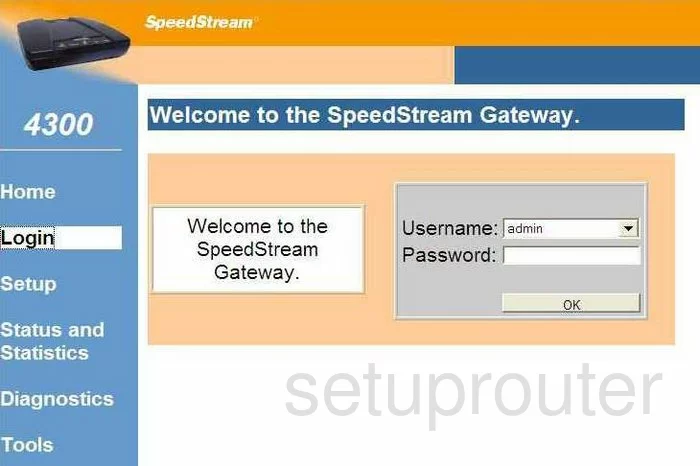
Siemens SpeedStream 4300 Home Screen
After you get logged in you should see the Siemens SpeedStream 4300 home screen, which looks like this:
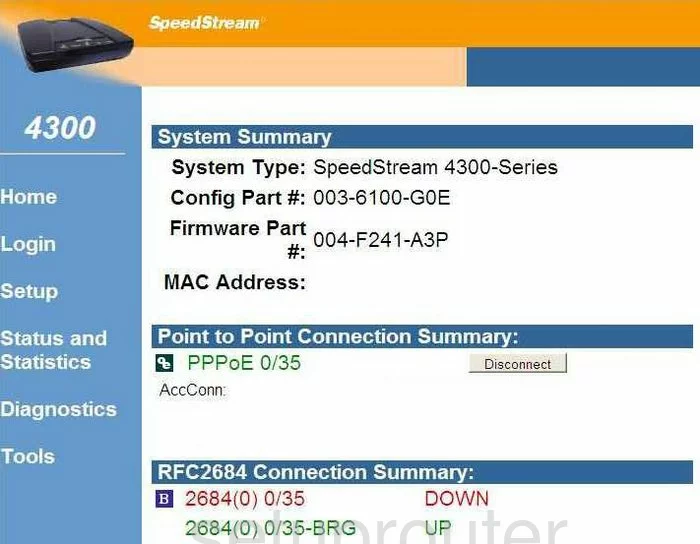
If you see this screen, then congratulations, you are now logged in to your Siemens SpeedStream 4300. At this point, you can follow any of our other guides for this router.
Solutions To Siemens SpeedStream 4300 Login Problems
If you are having problems getting logged in to your router, here are a few ideas for you to try.
Siemens SpeedStream 4300 Password Doesn't Work
Perhaps your router's default password is different than what we have listed here. You should try other Siemens passwords. Here is our list of all Siemens Passwords.
Forgot Password to Siemens SpeedStream 4300 Router
If your Internet Service Provider supplied you with your router, then you might want to try giving them a call and see if they either know what your router's username and password are, or maybe they can reset it for you.
How to Reset the Siemens SpeedStream 4300 Router To Default Settings
The last option when you are unable to get logged in to your router is to reset it to the factory defaults. The last option when you are unable to get logged in to your router is to reset it to the factory defaults.
Other Siemens SpeedStream 4300 Guides
Here are some of our other Siemens SpeedStream 4300 info that you might be interested in.
This is the login guide for the Siemens SpeedStream 4300. We also have the following guides for the same router:
- Siemens SpeedStream 4300 - How to change the IP Address on a Siemens SpeedStream 4300 router
- Siemens SpeedStream 4300 - Siemens SpeedStream 4300 User Manual
- Siemens SpeedStream 4300 - How to change the DNS settings on a Siemens SpeedStream 4300 router
- Siemens SpeedStream 4300 - Information About the Siemens SpeedStream 4300 Router
- Siemens SpeedStream 4300 - Siemens SpeedStream 4300 Screenshots
- Siemens SpeedStream 4300 - Reset the Siemens SpeedStream 4300