Here is a list of all the username and password combinations that we are aware of for Sitecom routers.
| Sitecom Model | Username | Password |
|---|---|---|
| 300N X4 | admin | admin |
| 300N-XR | admin | admin |
| DC-200 | blank | blank |
| DC-201 | blank | blank |
| DC-202 | admin | admin |
| DC-202 | blank | blank |
| DC-203 | blank | blank |
| DC-207 | admin | admin |
| DC-213 | admin | admin |
| DC-213 | admin | password |
| DC-214 | admin | admin |
| DC-214 | admin | password |
| DC-215 | admin | password |
| DC-216 | admin | password |
| DC-224 | admin | admin |
| DC-227 | admin | admin |
| Greyhound | admin | printed on router |
| Greyhound | blank | located on label/bottom of router |
| Greyhound | blank | printed on bottom of router |
| WL-017 | blank | blank |
| WL-018 | admin | admin |
| WL-025 | blank | blank |
| WL-026 | blank | admin |
| WL-106 | blank | blank |
| WL-108 | admin | password |
| WL-109 | admin | password |
| WL-114 | admin | admin |
| WL-118 | admim | admin |
| WL-122 | blank | sitecom |
| WL-127 | admin | admin |
| WL-143 | admin | admin |
| WL-153 | admin | admin |
| WL-153-NL | admin | admin |
| WL-154 | admin | admin |
| WL-160 | admin | admin |
| WL-173 | admin | admin |
| WL-174 | admin | admin |
| WL-176 | admin | admin |
| WL-183 | admin | admin |
| WL-303 | admin | admin |
| WL-304 | admin | admin |
| WL-306 | admin | admin |
| WL-308 | admin | admin |
| WL-309 | admin | admin |
| WL-312 | admin | admin |
| WL-342 | admin | admin |
| WL-347 | admin | admin |
| WL-348 | admin | admin |
| WL-350 | admin | admin |
| WL-607 | admin | admin |
| WL527 | admin | admin |
| WLM-3600 | admin | blank |
| WLM-5600 | admin | Printed on Routers Label |
| WLR-4001 | admin | admin |
| WLR-4100 | admin | admin |
| WLR-4100 | admin | Printed on Routers Label |
| WLR-5000 | admin | found on label on bottom of router |
| WLR-5000 | admin | printed on bottom of router |
| WLR-5002/v2001 | admin | printed on router |
| X3 N300 | admin | blank |
| X4 N300 | admin | admin |
| X4 N300 | admin | Printed on Routers Label |
| X5_N600 | admin | Printed on Routers Label |
These are the factory default passwords for Sitecom routers. If you have changed the password in your router, then you need to use the new password that you have set.
This list does not include Sitecom WiFi passwords and will not help you connect to your WiFi network.
Secure Your Passwords with NordPass
Have you considered using a password manager to protect your accounts? For most users, a dedicated password manager like NordPass is a much simpler and more secure choice than relying on memory or browser-saved passwords.
We use and recommend NordPass because it not only stores and encrypts all of your passwords, but also helps generate strong, unique passwords for every account. With NordPass, you can easily access your passwords across all devices, and the next-gen encryption ensures they remain safe, even from advanced cyber threats.
When choosing a password manager, make sure it meets the following criteria:
- Your password manager should use zero-knowledge encryption, meaning only you have access to your data.
- Ensure that the provider has multi-factor authentication (MFA) options for added security.
- Look for automatic sync across all devices, so you always have access to your passwords.
- Verify that your provider offers secure password sharing for teams and families.
- Choose a password manager that is easy to use and makes organizing your accounts simple.
This is the list of requirements we used when choosing a password manager. Many free or unsecure options may lack these vital features, so it’s essential to choose wisely.
Based on zero-knowledge architecture and high encryption standards, NordPass meets all these requirements, giving you peace of mind for all your accounts.
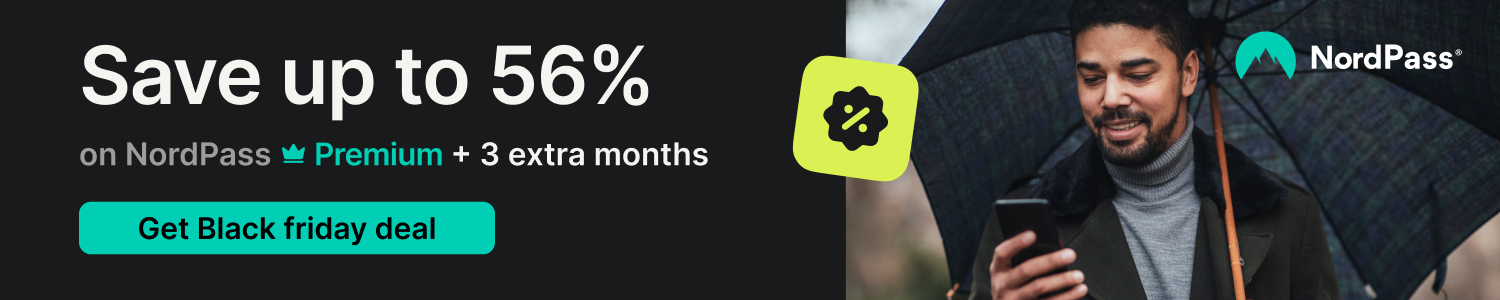
Once you've set up your NordPass account, you can securely access all your passwords on any device. It’s as simple as logging in, and your credentials are just a click away — no more resetting passwords or forgetting them again!
Every time you click on one of our affiliate links, such as NordPass, we get a little kickback for introducing you to the service. Think of us as your password management wingman.
How To Login to a Sitecom Router
Sitecom routers have many settings that can be adjusted depending on your needs, such as WiFi network name, password, parental controls, and traffic prioritization. To access these settings, you need to login to your router's built-in firmware.
To access your router's settings, you can use a standard web browser such as Chrome, Firefox, or Edge. It does not matter which web browser you use.
In general, the steps to log in to a Sitecom router are the same no matter which model of router you have. Here's what you do:
- Find your router's internal IP address.
- Put that IP address in your web browser address bar.
- Login with your router's username and password.
We cover all of these steps below, including how to find your router's IP address and a list of all known default Sitecom passwords.
Find Your Sitecom Router's IP Address
To login to your router, you need to know it's IP address. All Sitecom routers have 2 IP addresses, but we are only interested in your router's internal IP address.
- Internal IP address - used for local configuration from inside your network.
- External IP address - used by your friends and coworkers to connect to you from the internet side of things.
Since we are configuring your router from inside your network, we need to know the internal IP address. From here on, for simplicity, we will refer to your router's internal IP address as it's IP address. Just remember that whenever we say IP address, we mean internal IP address.
You can find your router's IP address any of the following ways:
- Try all known Sitecom IP addresses.
- Follow our Find Your Router's Internal IP Address guide.
- Use our free Router Detector software.
The simplest way to find your Sitecom IP address is to try all known default IP addresses. Here are all the known default Sitecom IP addresses.
| Sitecom Model | IP Address |
| 300N X4 | 192.168.0.1 |
| 300N-XR | 192.168.0.1 |
| DC-200 | 192.168.0.1 |
| DC-201 | 192.168.0.1 |
| DC-202 | 192.168.0.1 |
| DC-202 | 192.168.123.254 |
| DC-203 | 192.168.0.1 |
| DC-207 | 192.168.123.254 |
| DC-213 | 10.0.0.1 |
| DC-213 | 192.168.1.254 |
| DC-214 | 10.0.0.1 |
| DC-214 | 192.168.1.254 |
| DC-215 | 192.168.1.254 |
| DC-216 | 192.168.1.254 |
| DC-224 | 10.0.0.1 |
| DC-227 | 10.0.0.1 |
| Greyhound | 192.168.0.1 |
| WL-017 | 192.168.0.1 |
| WL-018 | 192.168.123.254 |
| WL-025 | 192.168.0.1 |
| WL-026 | 192.168.123.254 |
| WL-106 | 192.168.0.1 |
| WL-108 | 192.168.0.1 |
| WL-109 | 192.168.0.1 |
| WL-114 | 192.168.0.1 |
| WL-114 | 192.168.123.254 |
| WL-118 | 192.168.0.1 |
| WL-122 | 192.168.1.254 |
| WL-127 | 192.168.0.1 |
| WL-143 | 192.168.1.1 |
| WL-153 | 192.168.0.1 |
| WL-153-NL | 192.168.0.1 |
| WL-154 | 192.168.0.1 |
| WL-160 | 192.168.0.1 |
| WL-173 | 192.168.0.1 |
| WL-174 | 192.168.0.1 |
| WL-176 | 192.168.0.1 |
| WL-183 | 192.168.0.1 |
| WL-303 | 192.168.0.1 |
| WL-304 | 192.168.0.1 |
| WL-306 | 192.168.0.1 |
| WL-308 | 192.168.0.1 |
| WL-308 | 192.168.1.1 |
| WL-309 | 192.168.0.1 |
| WL-312 | 192.168.0.1 |
| WL-322 | 192.168.0.1 |
| WL-342 | 192.168.0.1 |
| WL-347 | 192.168.0.1 |
| WL-348 | 192.168.0.1 |
| WL-348 | 192.168.1.254 |
| WL-350 | 192.168.0.1 |
| WL-350 | 192.168.1.1 |
| WL-521 | 192.168.0.1 |
| WL-607 | 192.168.0.1 |
| WL527 | 192.168.0.1 |
| WLM-3600 | 192.168.0.1 |
| WLM-5600 | 192.168.0.1 |
| WLR-4001 | 192.168.0.1 |
| WLR-4100 | 192.168.0.1 |
| WLR-5000 | 192.168.0.1 |
| WLR-5002/v2001 | 192.168.0.1 |
| WLR-5002/v2001 | http://sitecom.router/ |
| X3 N300 | 192.168.0.1 |
| X4 N300 | 192.168.0.1 |
| X5_N600 | 192.168.0.1 |
Start with the first IP address in the list and try to login to your router with it. To login to your router, follow the steps outlined below.
If the IP address you picked does not work, then try a different one. It is harmless to try all the listed IP addresses since the only thing that we are doing here is trying to access the firmware settings of your router.
How To Login To a Sitecom Router
Once you have an IP address that you want to try, it's time to use your web browser to log in. Find the address bar in your web browser. It looks something like this:

Type your router's IP address into the address bar and press the Enter key on your keyboard. You should see either your router's home screen or a screen asking for your username and password.
If you do not see anything or you get an error that says This site can't be reached then the IP address that you are trying is wrong. Go back to the list of IP addresses above and try a different one.
If you try all the IP addresses above and still cannot log in, then you can follow our How to Find Your Router's IP Address guide.
Sitecom Default Username and Password
You need to know your Sitecom username and password to login to your router. If you are not sure what your router's username and password are, then your router may still be set to the factory defaults. If your password does not work, you can try all the default Sitecom passwords and see if any of them work. Keep trying them all until you get logged in.
| Sitecom Model | Username | Password |
|---|---|---|
| 300N X4 | admin | admin |
| 300N-XR | admin | admin |
| DC-200 | blank | blank |
| DC-201 | blank | blank |
| DC-202 | admin | admin |
| DC-202 | blank | blank |
| DC-203 | blank | blank |
| DC-207 | admin | admin |
| DC-213 | admin | admin |
| DC-213 | admin | password |
| DC-214 | admin | admin |
| DC-214 | admin | password |
| DC-215 | admin | password |
| DC-216 | admin | password |
| DC-224 | admin | admin |
| DC-227 | admin | admin |
| Greyhound | admin | printed on router |
| Greyhound | blank | located on label/bottom of router |
| Greyhound | blank | printed on bottom of router |
| WL-017 | blank | blank |
| WL-018 | admin | admin |
| WL-025 | blank | blank |
| WL-026 | blank | admin |
| WL-106 | blank | blank |
| WL-108 | admin | password |
| WL-109 | admin | password |
| WL-114 | admin | admin |
| WL-118 | admim | admin |
| WL-122 | blank | sitecom |
| WL-127 | admin | admin |
| WL-143 | admin | admin |
| WL-153 | admin | admin |
| WL-153-NL | admin | admin |
| WL-154 | admin | admin |
| WL-160 | admin | admin |
| WL-173 | admin | admin |
| WL-174 | admin | admin |
| WL-176 | admin | admin |
| WL-183 | admin | admin |
| WL-303 | admin | admin |
| WL-304 | admin | admin |
| WL-306 | admin | admin |
| WL-308 | admin | admin |
| WL-309 | admin | admin |
| WL-312 | admin | admin |
| WL-342 | admin | admin |
| WL-347 | admin | admin |
| WL-348 | admin | admin |
| WL-350 | admin | admin |
| WL-607 | admin | admin |
| WL527 | admin | admin |
| WLM-3600 | admin | blank |
| WLM-5600 | admin | Printed on Routers Label |
| WLR-4001 | admin | admin |
| WLR-4100 | admin | admin |
| WLR-4100 | admin | Printed on Routers Label |
| WLR-5000 | admin | found on label on bottom of router |
| WLR-5000 | admin | printed on bottom of router |
| WLR-5002/v2001 | admin | printed on router |
| X3 N300 | admin | blank |
| X4 N300 | admin | admin |
| X4 N300 | admin | Printed on Routers Label |
| X5_N600 | admin | Printed on Routers Label |
Some routers lock you out after trying too many incorrect passwords. If this happens, then just let it timeout for a minute and try again.
Forgot Sitecom Password
If you have changed your Sitecom password and forgot it, then you have the following choices:
- Try to recover your router's password with Network Utilities Find Password.
- Follow our Sitecom Router Reset guide.
Resetting your router can be a very time-consuming process and may require contacting your ISP to get connected to the internet again. Please do not reset your router until you have tried every other way of getting logged in.
Don't forget to sign up for NordPass's promo deal before it's gone.

You might notice that most of our site doesn't have ads on it. This is because we use partnerships with companies like NordPass to keep the site running. Thank you for supporting us by using our referral links.