The Sitecom WL-153-NL router is considered a wireless router because it offers WiFi connectivity. WiFi, or simply wireless, allows you to connect various devices to your router, such as wireless printers, smart televisions, and WiFi enabled smartphones.
Other Sitecom WL-153-NL Guides
This is the wifi guide for the Sitecom WL-153-NL. We also have the following guides for the same router:
- Sitecom WL-153-NL - Reset the Sitecom WL-153-NL
- Sitecom WL-153-NL - How to change the IP Address on a Sitecom WL-153-NL router
- Sitecom WL-153-NL - Sitecom WL-153-NL Login Instructions
- Sitecom WL-153-NL - Information About the Sitecom WL-153-NL Router
- Sitecom WL-153-NL - Sitecom WL-153-NL Screenshots
WiFi Terms
Before we get started there is a little bit of background info that you should be familiar with.
Wireless Name
Your wireless network needs to have a name to uniquely identify it from other wireless networks. If you are not sure what this means we have a guide explaining what a wireless name is that you can read for more information.
Wireless Password
An important part of securing your wireless network is choosing a strong password.
Wireless Channel
Picking a WiFi channel is not always a simple task. Be sure to read about WiFi channels before making the choice.
Encryption
You should almost definitely pick WPA2 for your networks encryption. If you are unsure, be sure to read our WEP vs WPA guide first.
Login To The Sitecom WL-153-NL
To get started configuring the Sitecom WL-153-NL WiFi settings you need to login to your router. If you are already logged in you can skip this step.
To login to the Sitecom WL-153-NL, follow our Sitecom WL-153-NL Login Guide.
Find the WiFi Settings on the Sitecom WL-153-NL
If you followed our login guide above then you should see this screen.
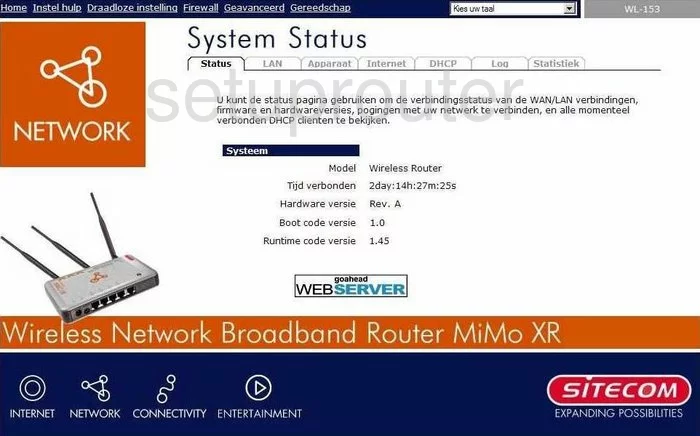
After you have logged into the Sitecom WL-153-NL you begin on the System Status page. Click the option at the top in blue titled Draadloze Instelling. Then in the center section of the page choose Basis.
Change the WiFi Settings on the Sitecom WL-153-NL
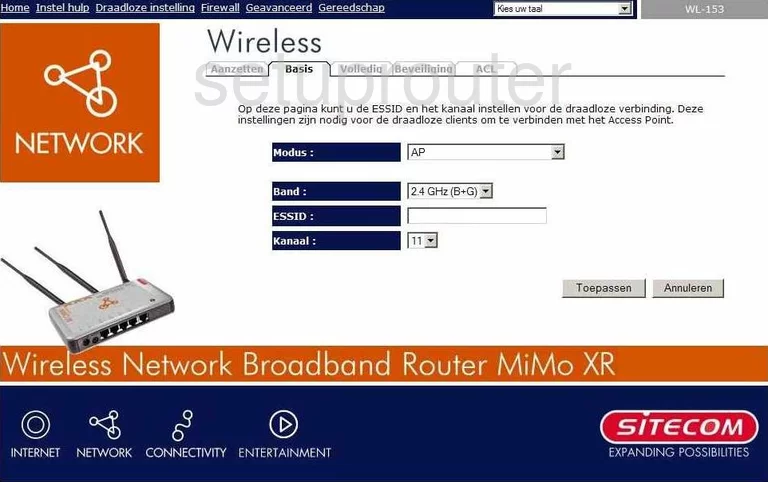
On this page there are two settings that need your attention. The first is called ESSID. This is the network name and should be unique to you. It's not really important what you enter here but stay away from personal information. To learn more about this read our wireless name guide.
Below that is the Kanaal. All you need to do here is make sure you are using channels 1,6, or 11 for the best reception. Learn all about this in our guide titled WiFi Channels.
That's all that needs to be changed on this page. Just click the Toepassen button in the lower right corner of the page.
Click the option of Beveiliging near the top of the page.
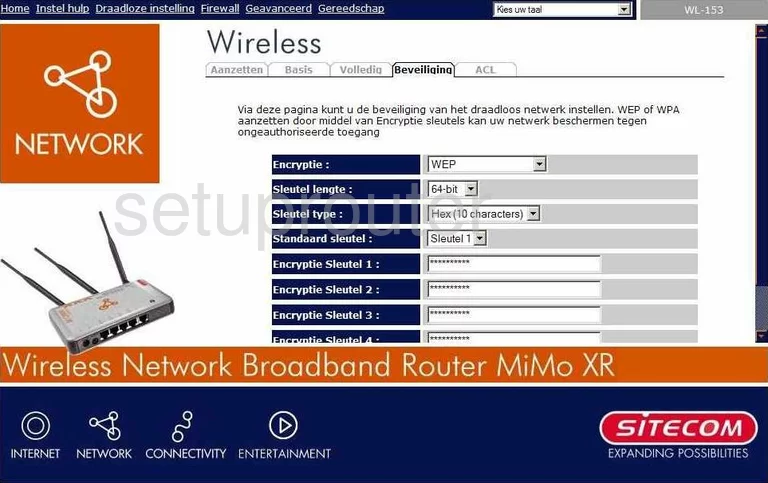
You are now on the correct page to setup your wireless security. First change the Encryptie to WPA pre-shared key.
Then a new group of settings will appear. Set the WPA type to WPA2 (AES). Read our WEP vs. WPA Guide for more information on this subject.
Below that is the Pre-shared Sleutel type. Make sure this is set to Passphrase.
The final setting is called Pre-shared Sleutel. This is the network password and should be strong. We recommend at least 14 characters with a mix of numbers, symbols, and capital letters. Check out our Choosing a Strong Password guide for more on this topic.
Possible Problems when Changing your WiFi Settings
After making these changes to your router you will almost definitely have to reconnect any previously connected devices. This is usually done at the device itself and not at your computer.
Other Sitecom WL-153-NL Info
Don't forget about our other Sitecom WL-153-NL info that you might be interested in.
This is the wifi guide for the Sitecom WL-153-NL. We also have the following guides for the same router:
- Sitecom WL-153-NL - Reset the Sitecom WL-153-NL
- Sitecom WL-153-NL - How to change the IP Address on a Sitecom WL-153-NL router
- Sitecom WL-153-NL - Sitecom WL-153-NL Login Instructions
- Sitecom WL-153-NL - Information About the Sitecom WL-153-NL Router
- Sitecom WL-153-NL - Sitecom WL-153-NL Screenshots