Each of these screenshots was captured and submitted to us by users of this site.
We'd love to see your screenshots on our site. Simply use our Router Screenshot Grabber, which is a free tool in Network Utilities. It makes the capture process easy and sends the screenshots to us automatically.
This is the screenshots guide for the Sitecom WL-154. We also have the following guides for the same router:
All Sitecom WL-154 Screenshots
All screenshots below were captured from a Sitecom WL-154 router.
Sitecom WL-154 Wifi Setup Screenshot
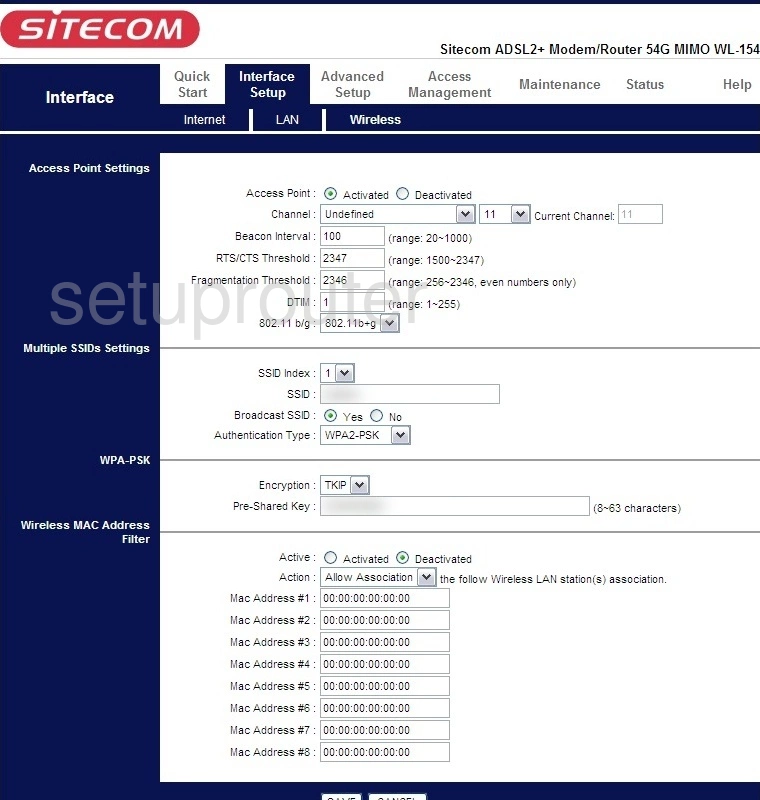
Sitecom WL-154 Upnp Screenshot
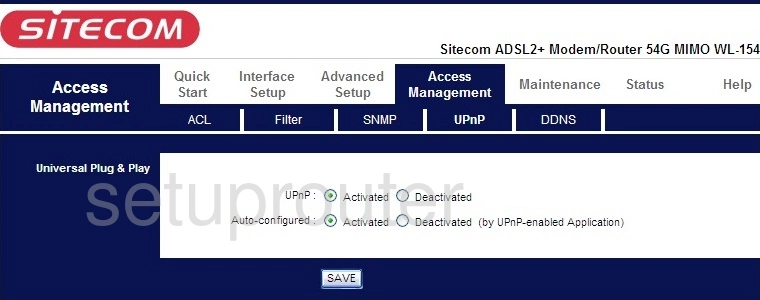
Sitecom WL-154 Time Setup Screenshot
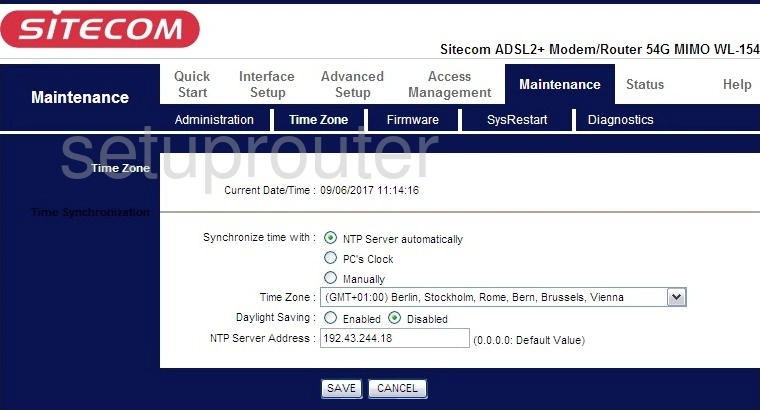
Sitecom WL-154 Log Screenshot
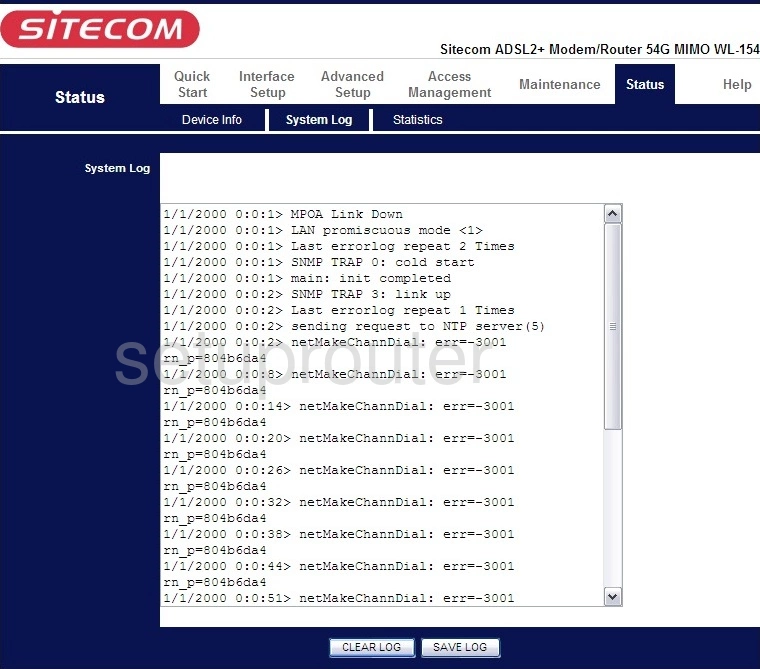
Sitecom WL-154 Reset Screenshot
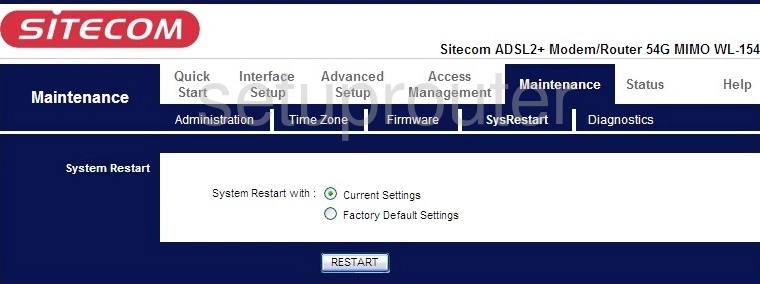
Sitecom WL-154 Traffic Statistics Screenshot
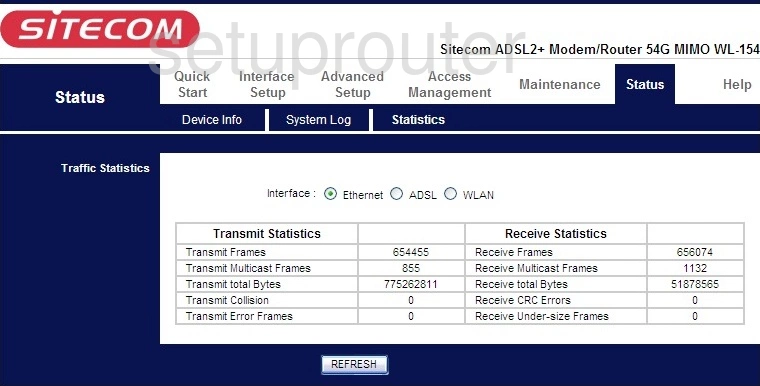
Sitecom WL-154 Snmp Screenshot
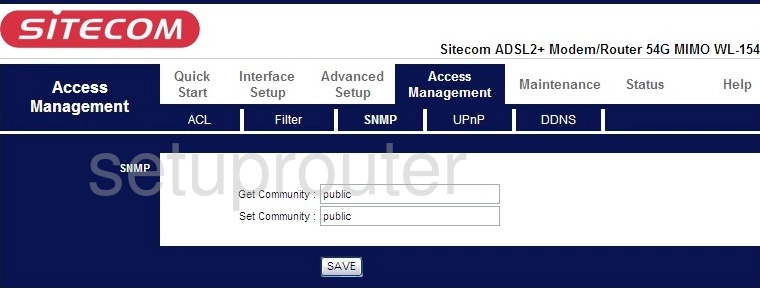
Sitecom WL-154 Routing Screenshot

Sitecom WL-154 Setup Screenshot
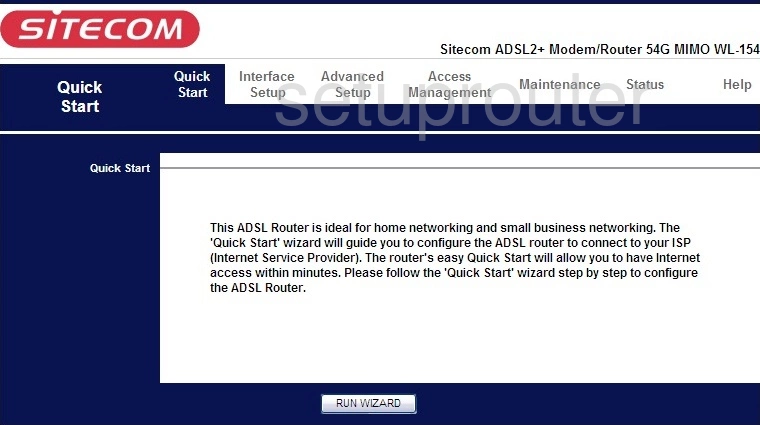
Sitecom WL-154 Nat Screenshot
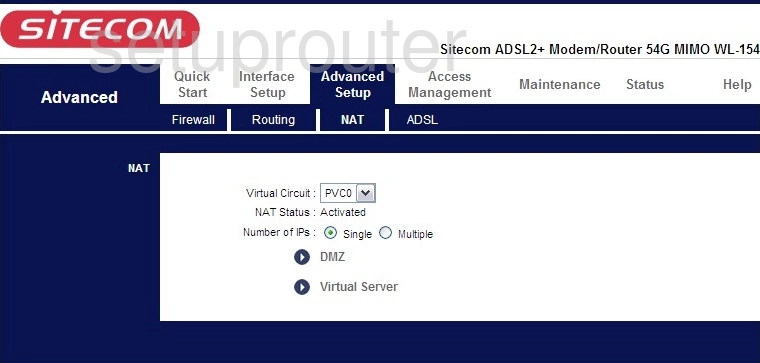
Sitecom WL-154 Lan Screenshot
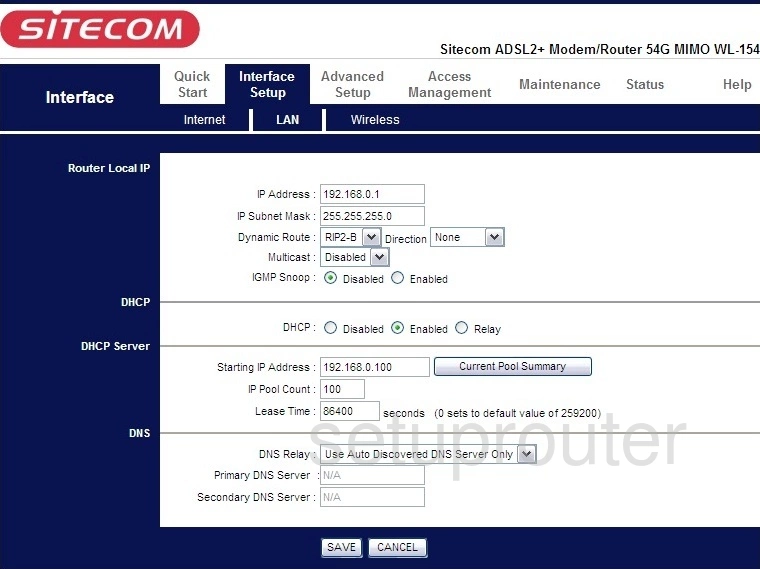
Sitecom WL-154 Wan Screenshot
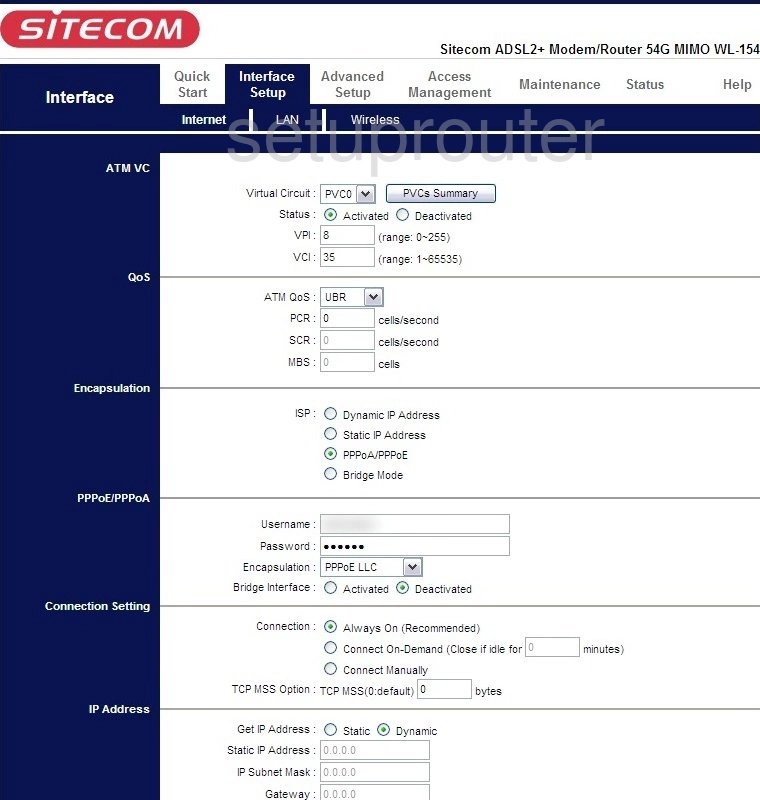
Sitecom WL-154 Firmware Screenshot
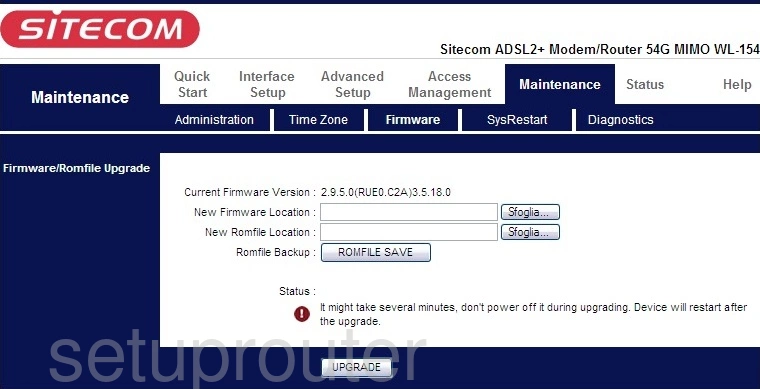
Sitecom WL-154 Firewall Screenshot
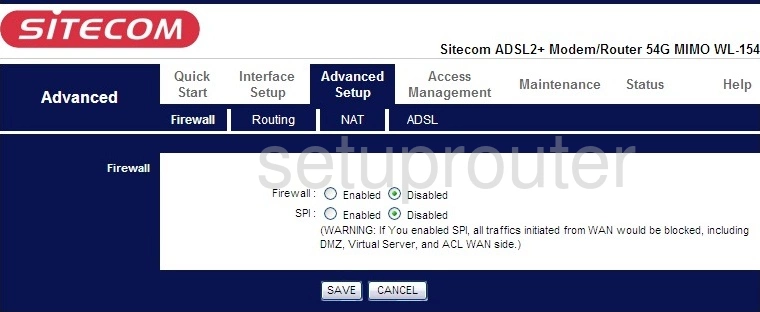
Sitecom WL-154 Access Control Screenshot
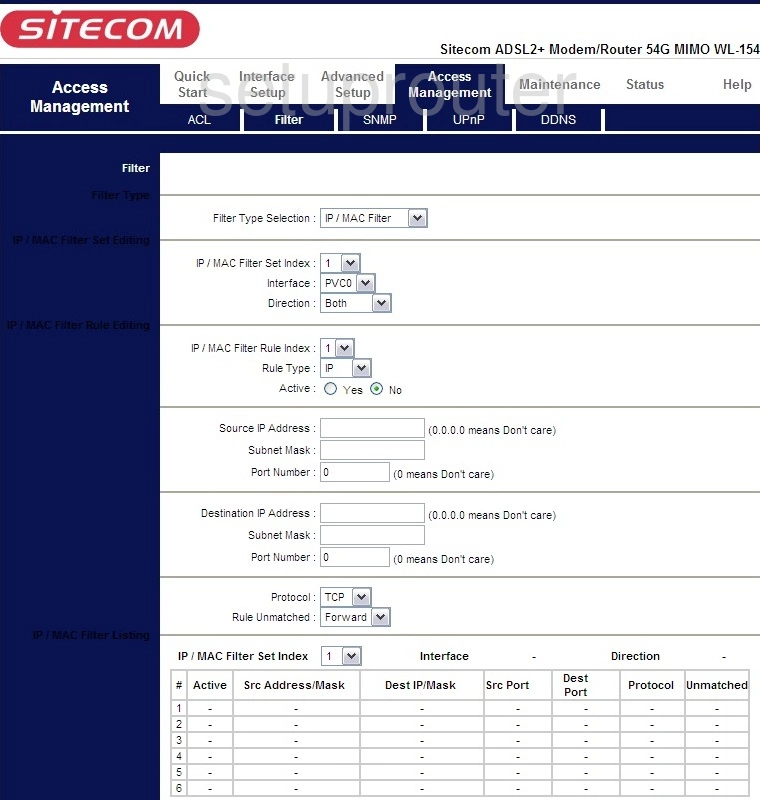
Sitecom WL-154 Status Screenshot
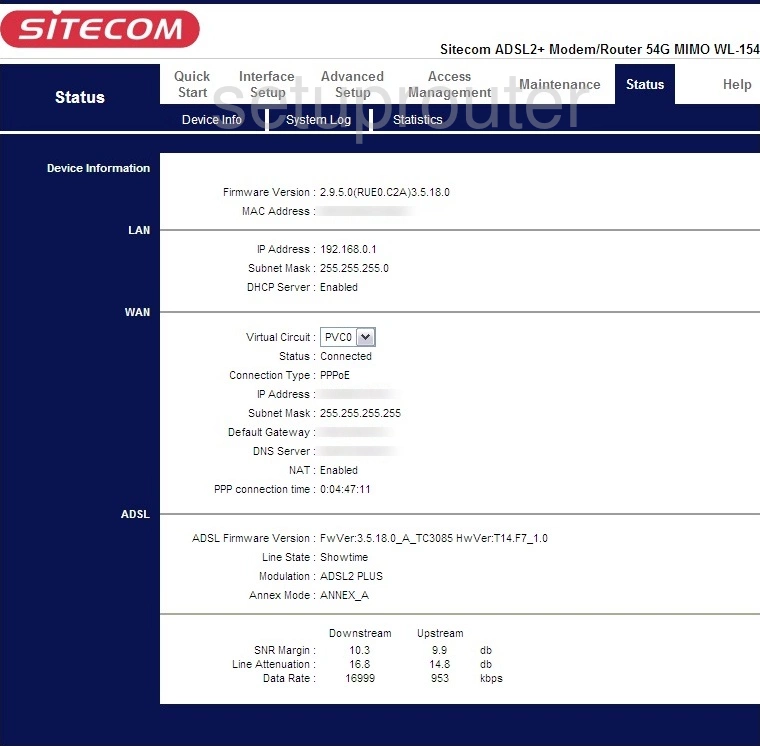
Sitecom WL-154 Dynamic Dns Screenshot
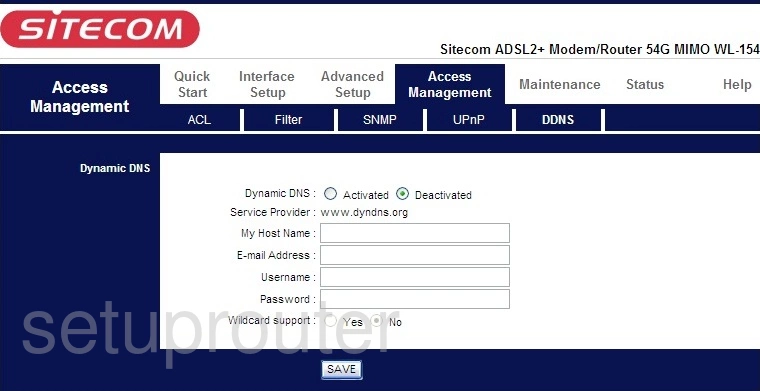
Sitecom WL-154 Dsl Screenshot
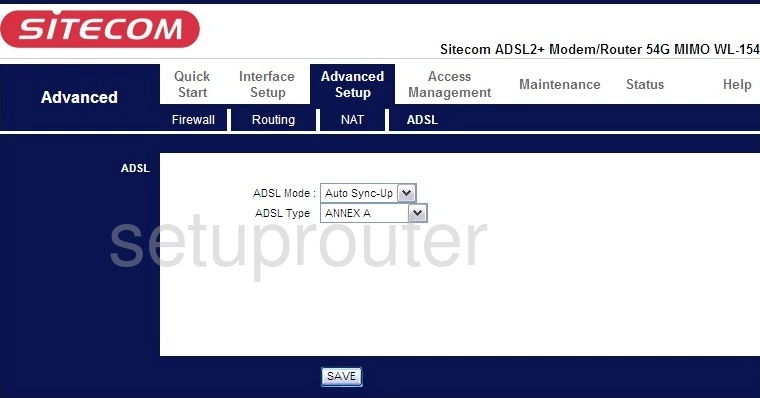
Sitecom WL-154 Password Screenshot
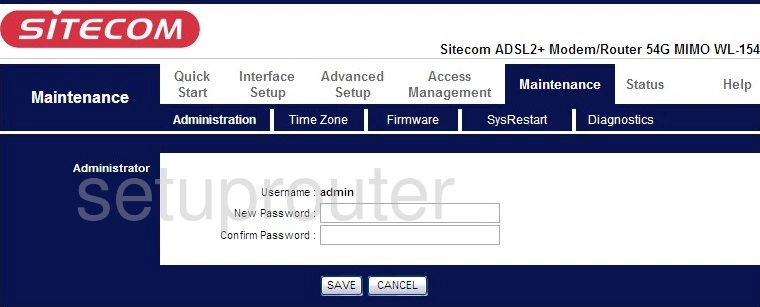
Sitecom WL-154 Access Control Screenshot
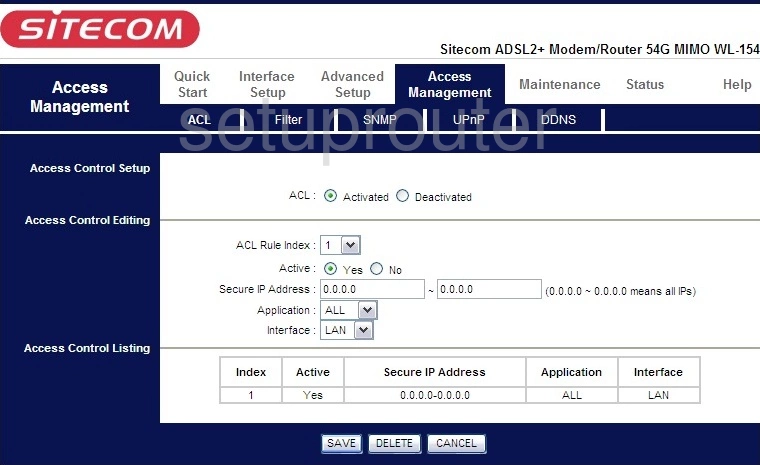
This is the screenshots guide for the Sitecom WL-154. We also have the following guides for the same router: