Each of these screenshots was captured and submitted to us by users of this site.
Please feel free to share screenshots with us using our Router Screenshot Grabber, which is a free tool in Network Utilities. It makes the capture process easy and sends the screenshots to us automatically.
This is the screenshots guide for the Sitecom WL-174. We also have the following guides for the same router:
- Sitecom WL-174 - Reset the Sitecom WL-174
- Sitecom WL-174 - How to change the IP Address on a Sitecom WL-174 router
- Sitecom WL-174 - Sitecom WL-174 Login Instructions
- Sitecom WL-174 - How to change the DNS settings on a Sitecom WL-174 router
- Sitecom WL-174 - Information About the Sitecom WL-174 Router
All Sitecom WL-174 Screenshots
All screenshots below were captured from a Sitecom WL-174 router.
Sitecom WL-174 Firewall Screenshot
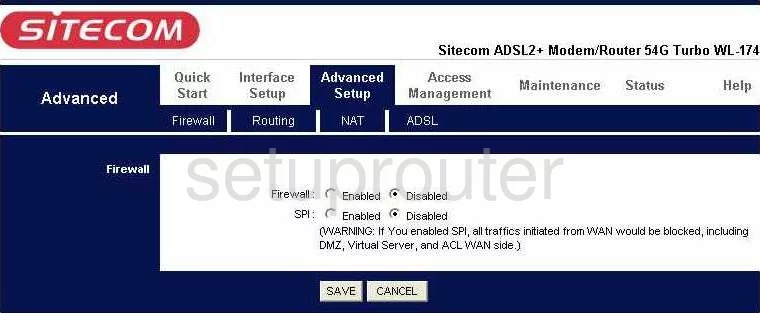
Sitecom WL-174 Dynamic Dns Screenshot
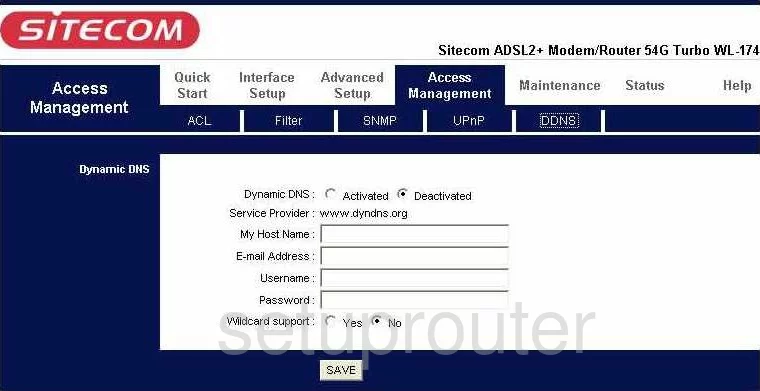
Sitecom WL-174 Upnp Screenshot
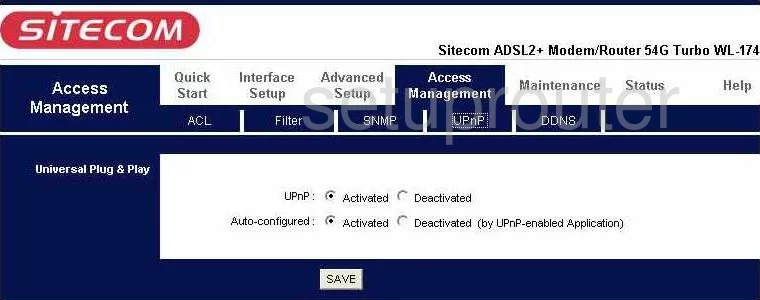
Sitecom WL-174 Port Forwarding Screenshot
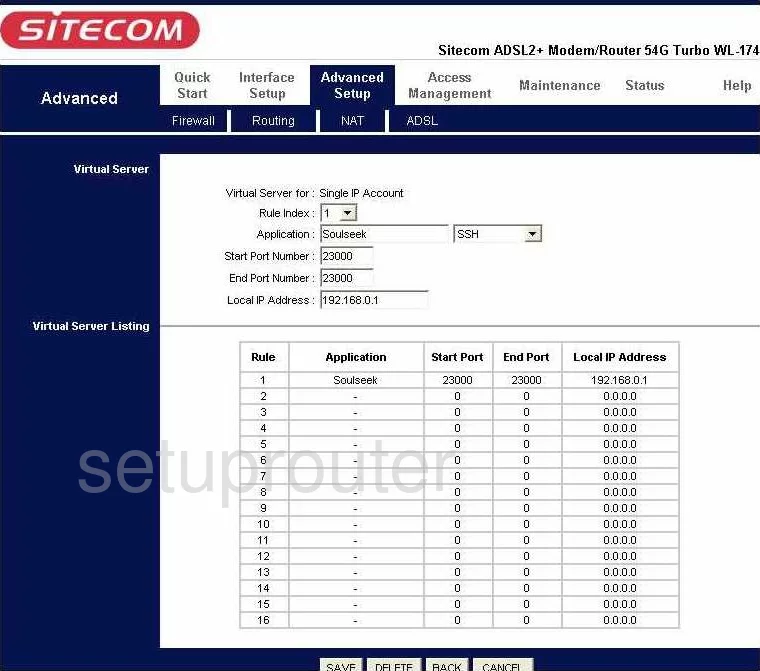
Sitecom WL-174 Status Screenshot
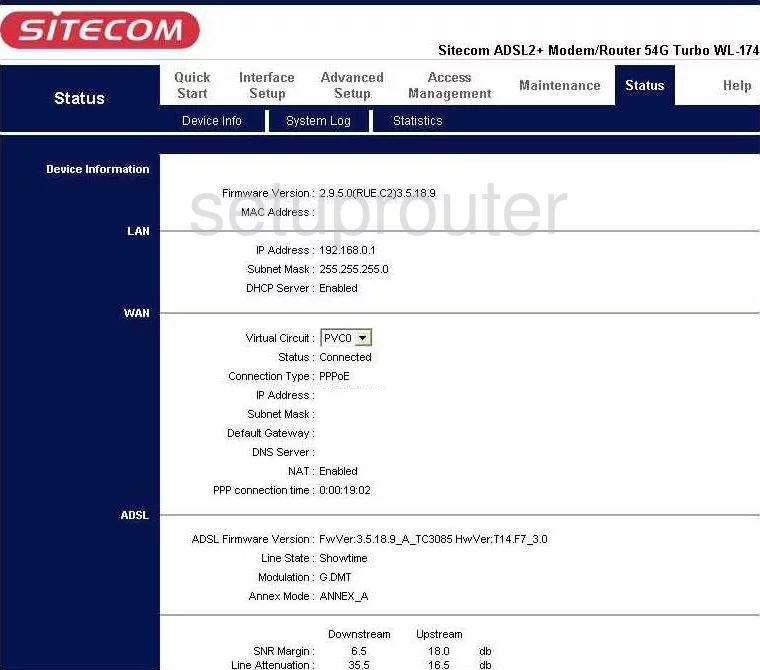
Sitecom WL-174 Setup Screenshot
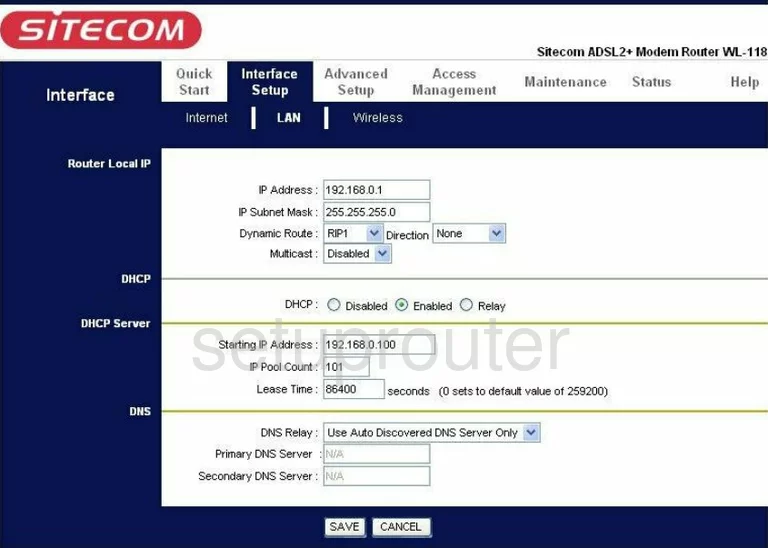
Sitecom WL-174 Routing Screenshot
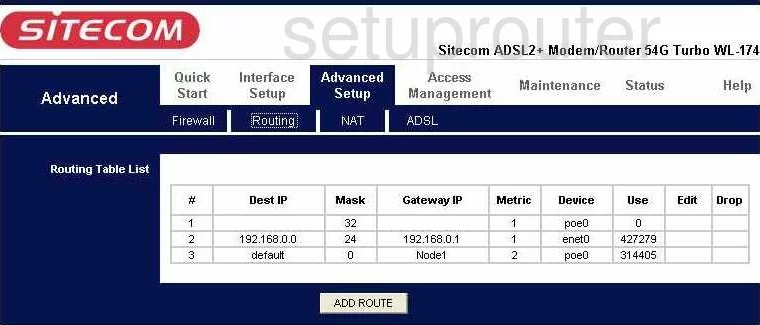
Sitecom WL-174 Snmp Screenshot
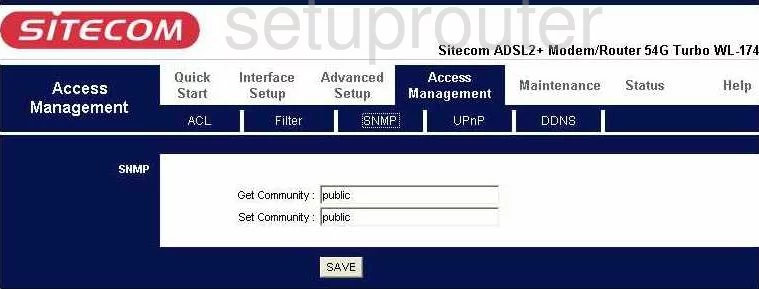
Sitecom WL-174 Nat Screenshot
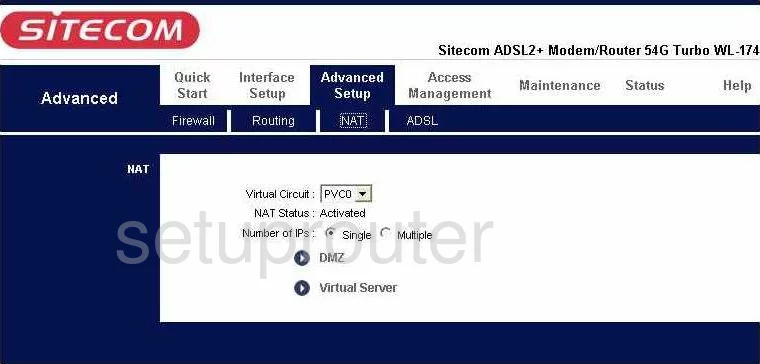
Sitecom WL-174 Ip Filter Screenshot
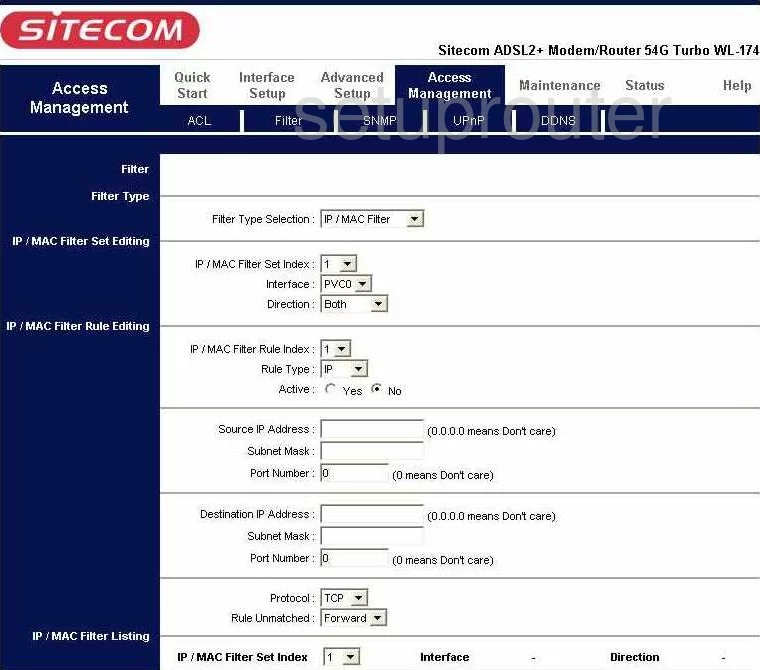
Sitecom WL-174 Password Screenshot
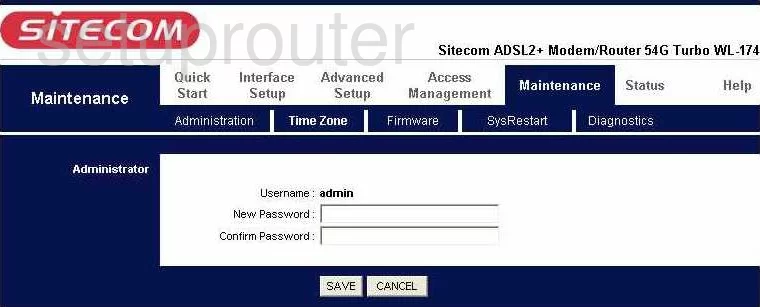
Sitecom WL-174 Dsl Screenshot
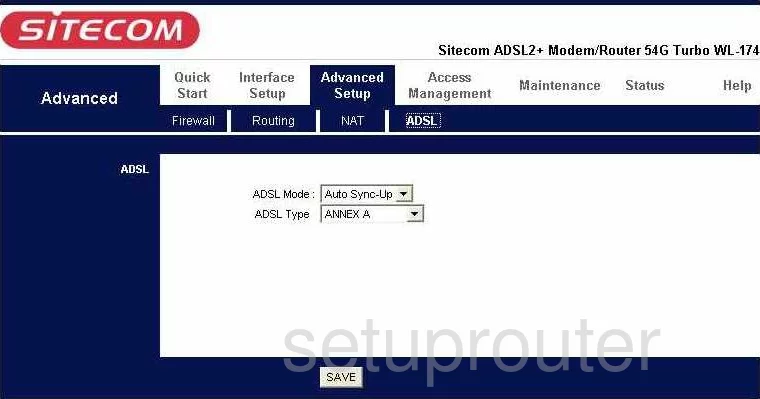
Sitecom WL-174 Access Control Screenshot
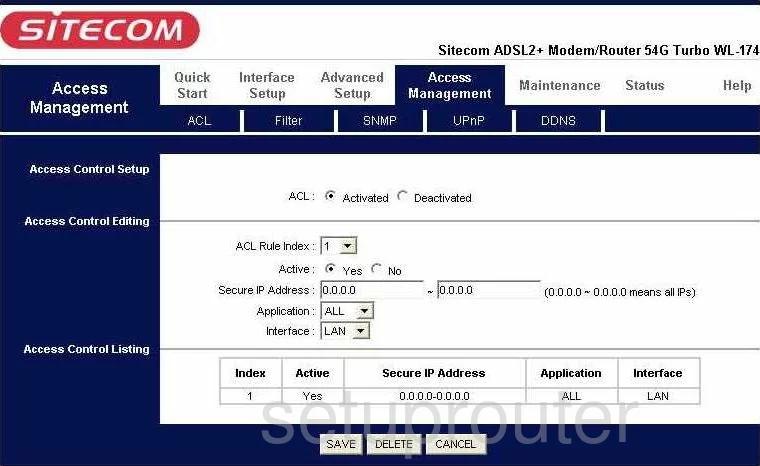
Sitecom WL-174 Device Image Screenshot

This is the screenshots guide for the Sitecom WL-174. We also have the following guides for the same router:
- Sitecom WL-174 - Reset the Sitecom WL-174
- Sitecom WL-174 - How to change the IP Address on a Sitecom WL-174 router
- Sitecom WL-174 - Sitecom WL-174 Login Instructions
- Sitecom WL-174 - How to change the DNS settings on a Sitecom WL-174 router
- Sitecom WL-174 - Information About the Sitecom WL-174 Router