This is our collection of screenshots that have been submitted to this site by our users.
If you would like to upload screenshots for us to use, please use our Router Screenshot Grabber, which is a free tool in Network Utilities. It makes the capture process easy and sends the screenshots to us automatically.
This is the screenshots guide for the Sitecom WL-306. We also have the following guides for the same router:
- Sitecom WL-306 - How to change the IP Address on a Sitecom WL-306 router
- Sitecom WL-306 - Sitecom WL-306 User Manual
- Sitecom WL-306 - Sitecom WL-306 Login Instructions
- Sitecom WL-306 - Setup WiFi on the Sitecom WL-306
- Sitecom WL-306 - Information About the Sitecom WL-306 Router
- Sitecom WL-306 - Reset the Sitecom WL-306
All Sitecom WL-306 Screenshots
All screenshots below were captured from a Sitecom WL-306 router.
Sitecom WL-306 Port Forwarding Screenshot
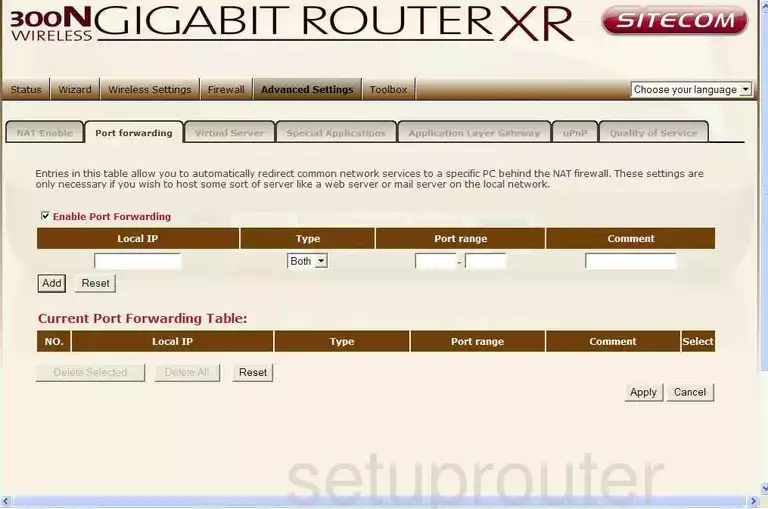
Sitecom WL-306 Dmz Screenshot
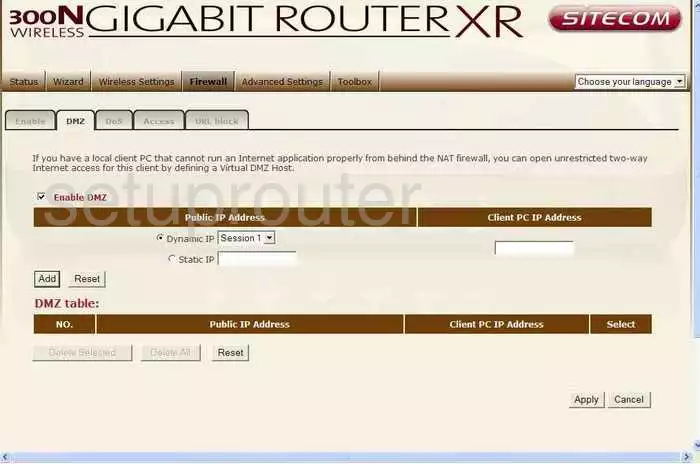
Sitecom WL-306 Firewall Screenshot

Sitecom WL-306 Dynamic Dns Screenshot
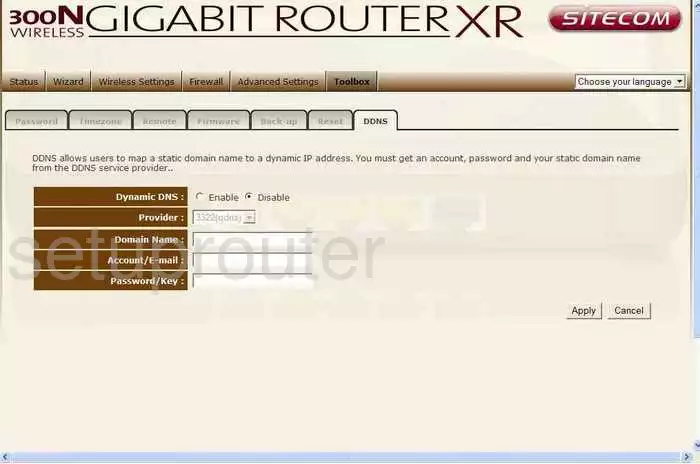
Sitecom WL-306 Upnp Screenshot

Sitecom WL-306 Wifi Security Screenshot
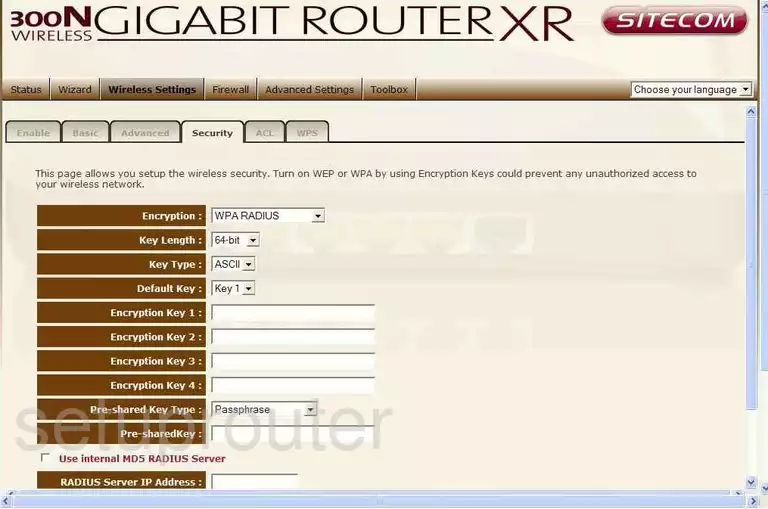
Sitecom WL-306 Log Screenshot
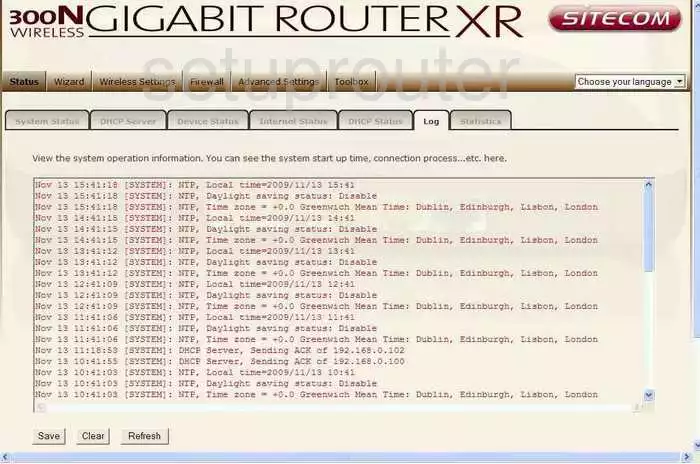
Sitecom WL-306 Port Forwarding Screenshot
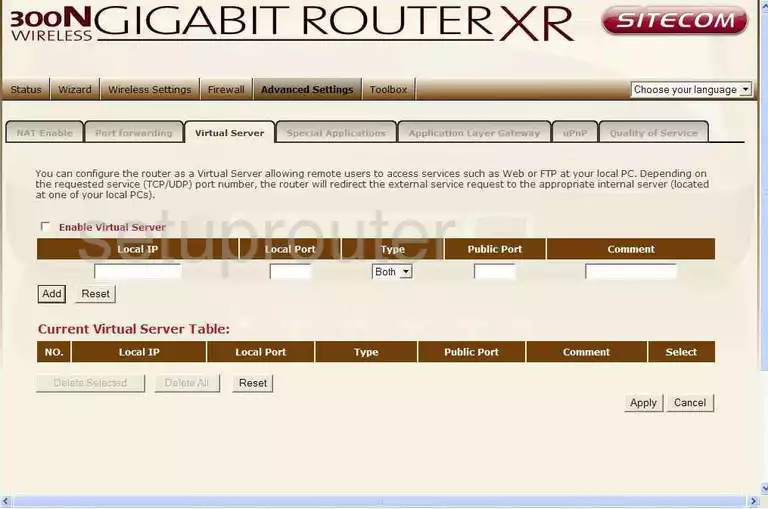
Sitecom WL-306 Setup Screenshot
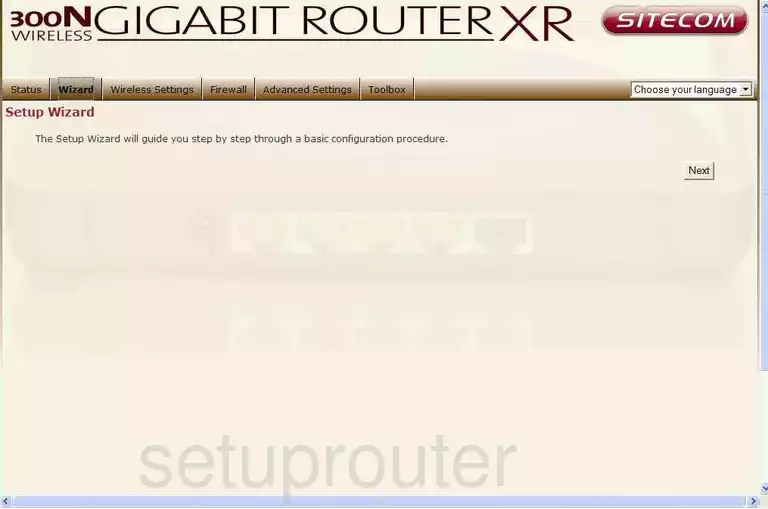
Sitecom WL-306 Password Screenshot

Sitecom WL-306 Setup Screenshot
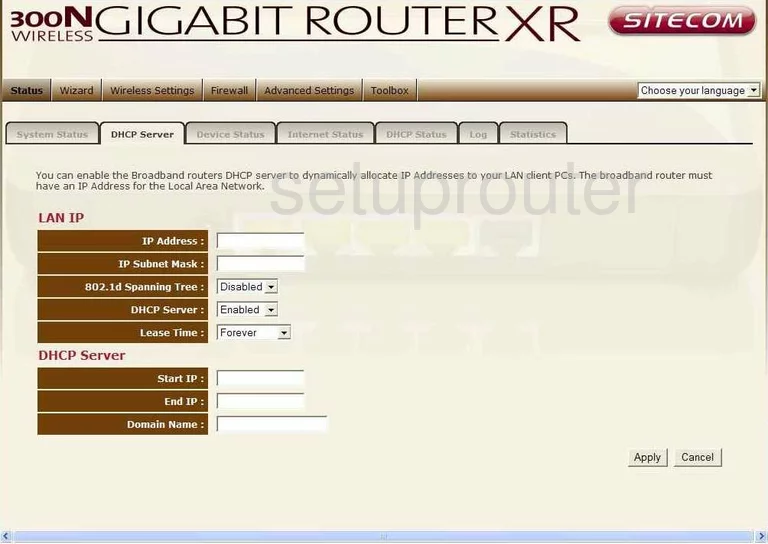
Sitecom WL-306 Open Port Screenshot
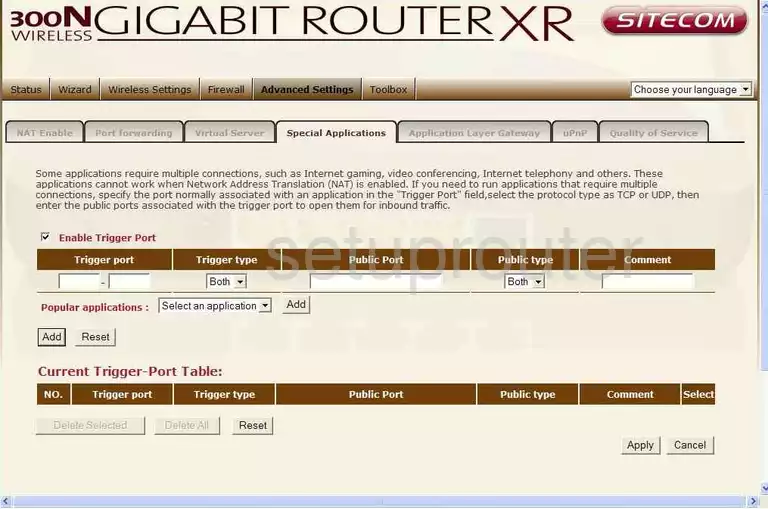
Sitecom WL-306 Status Screenshot
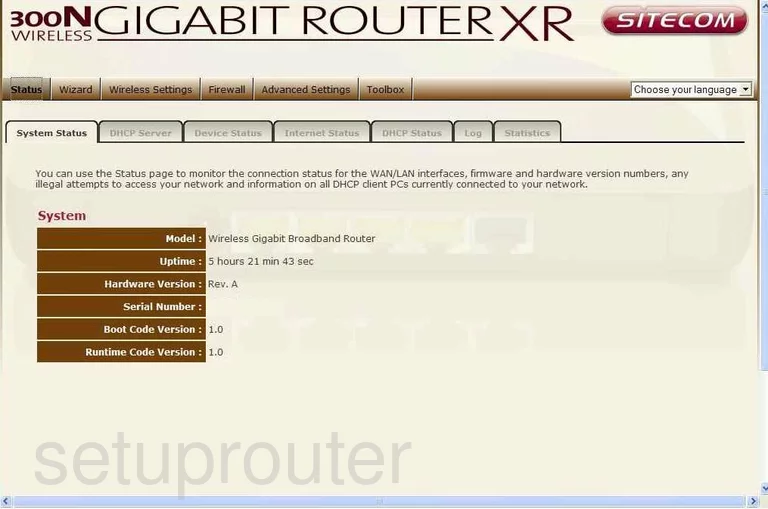
Sitecom WL-306 Traffic Statistics Screenshot
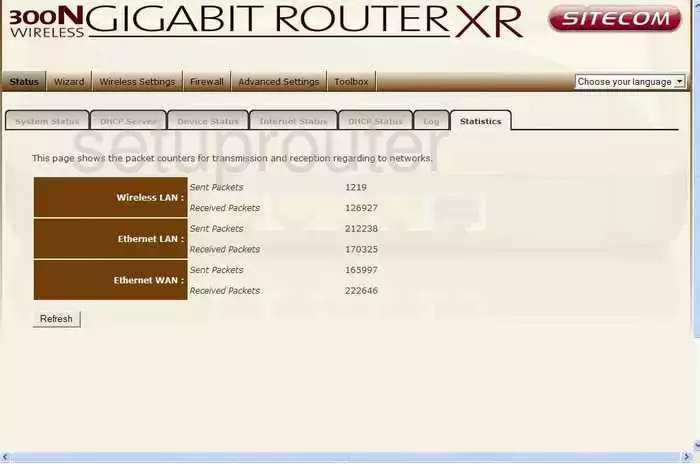
Sitecom WL-306 Wifi Advanced Screenshot
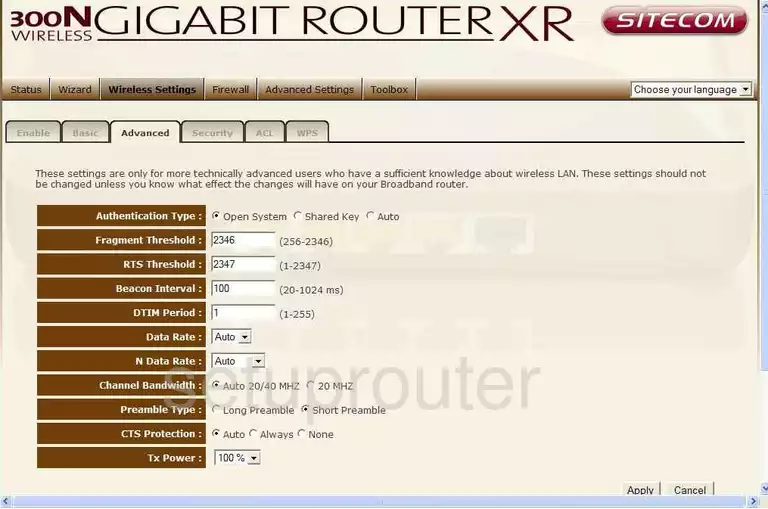
Sitecom WL-306 Wifi Setup Screenshot
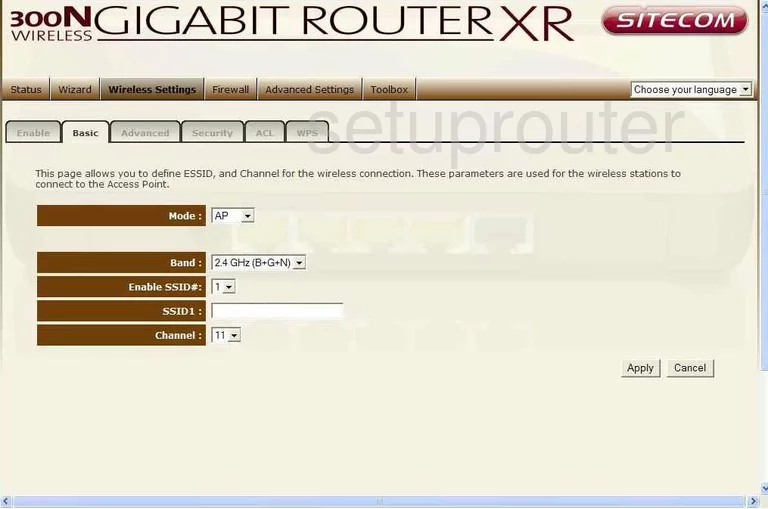
Sitecom WL-306 Firmware Screenshot

Sitecom WL-306 Reset Screenshot
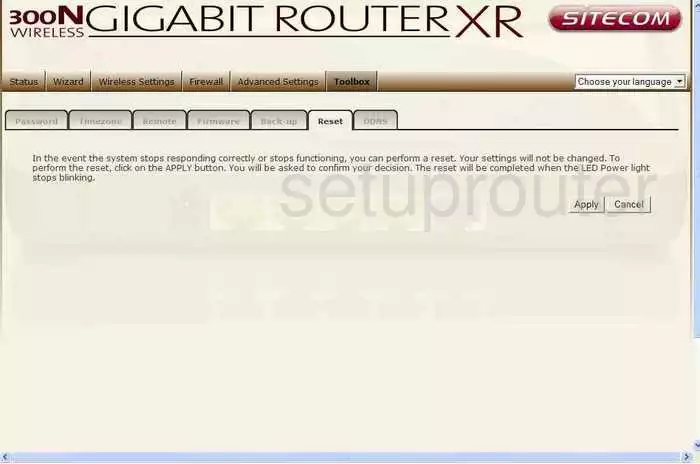
Sitecom WL-306 Wifi Wps Screenshot
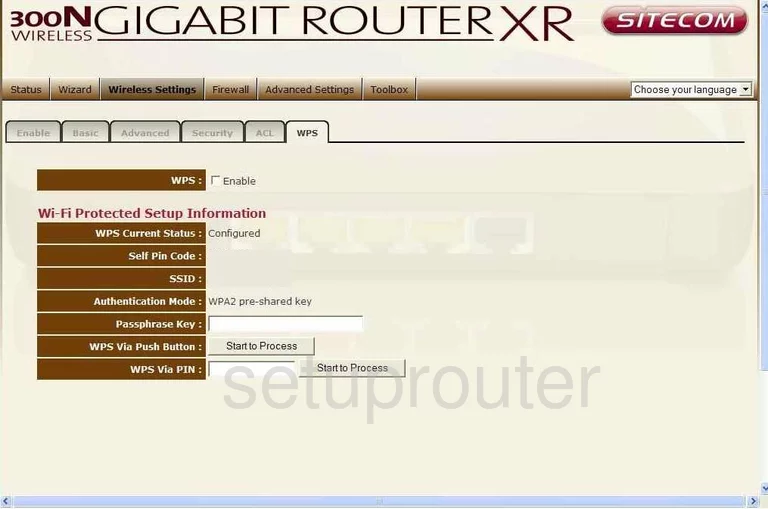
Sitecom WL-306 Status Screenshot
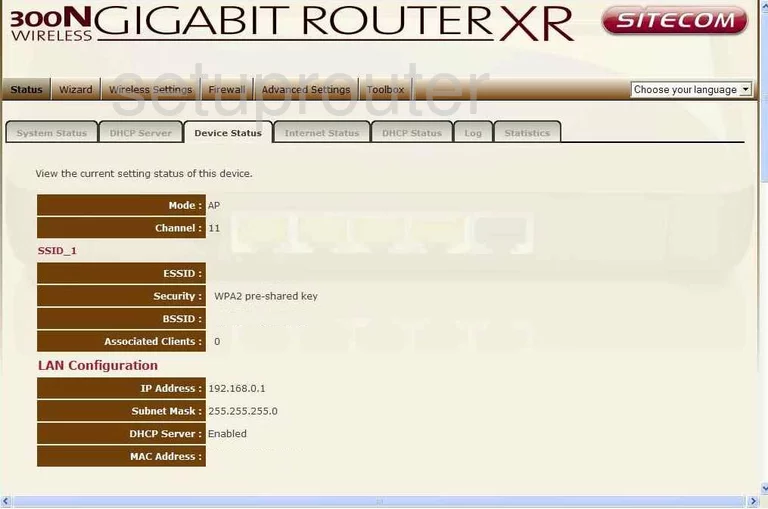
Sitecom WL-306 Qos Screenshot
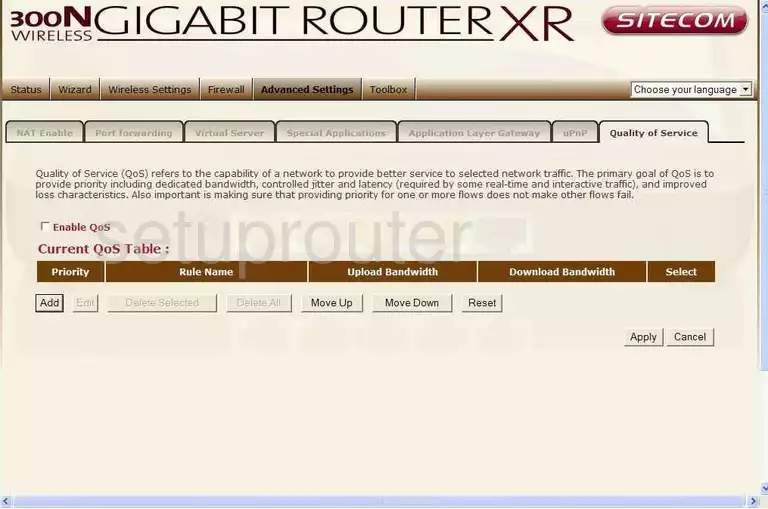
Sitecom WL-306 Status Screenshot
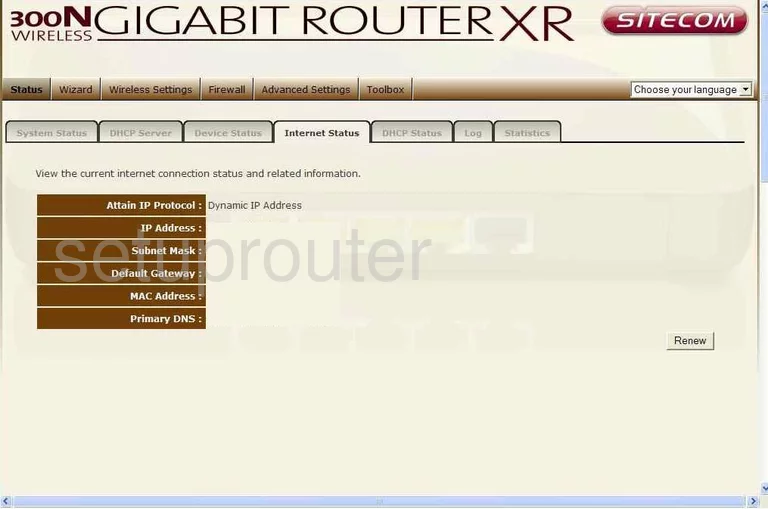
Sitecom WL-306 Dos Screenshot
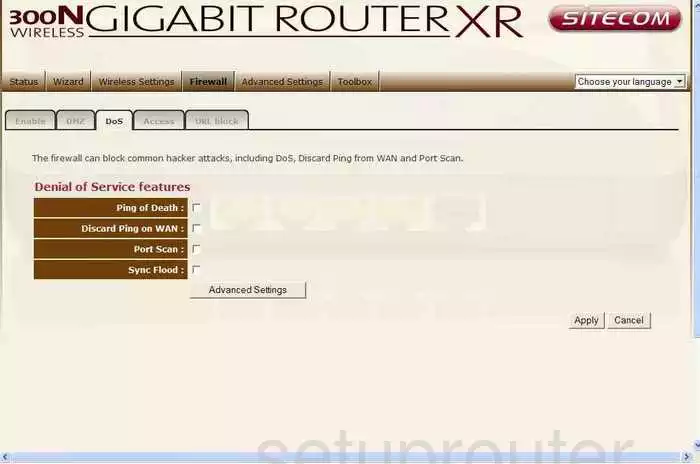
Sitecom WL-306 Dhcp Client Screenshot
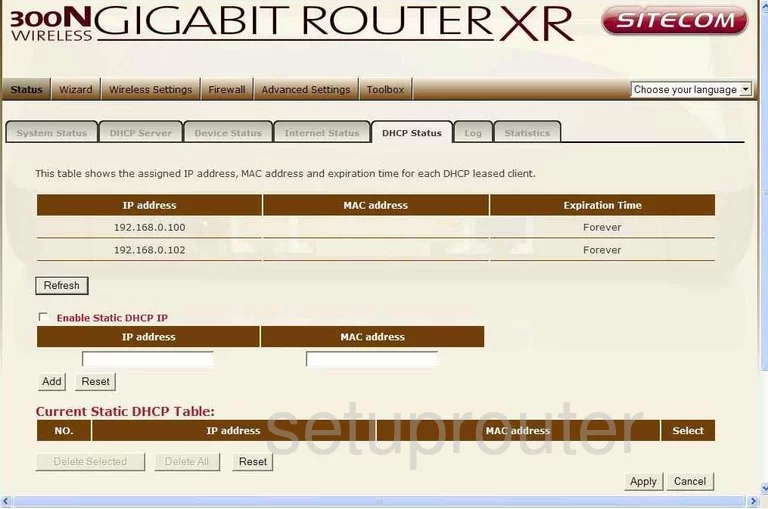
Sitecom WL-306 Remote Management Screenshot
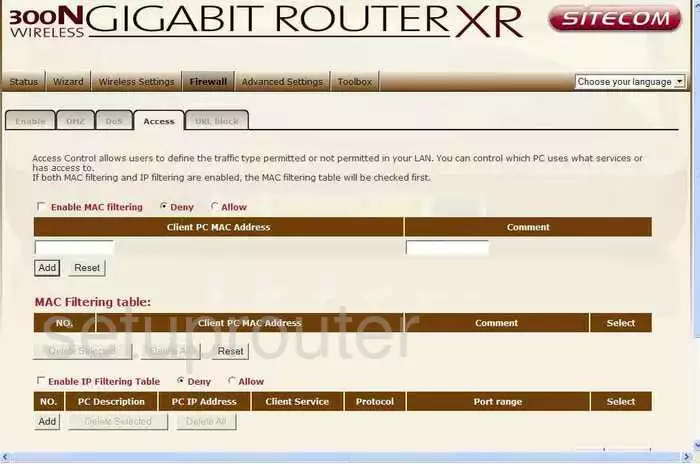
Sitecom WL-306 Url Filter Screenshot
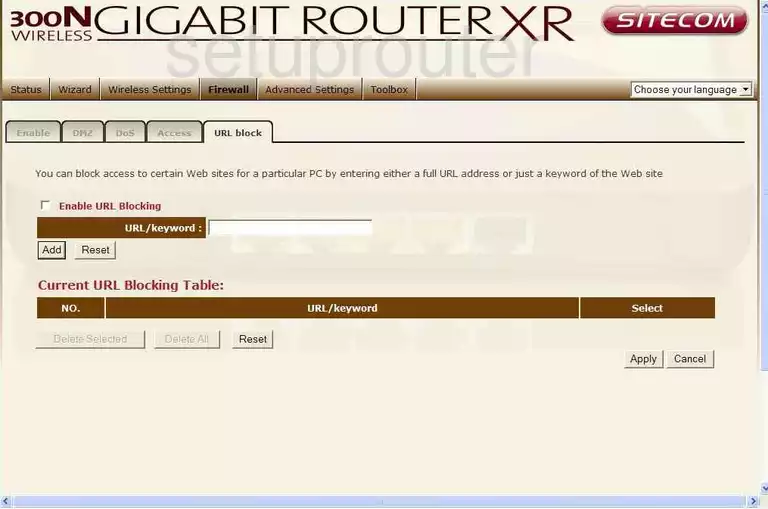
Sitecom WL-306 Nat Screenshot
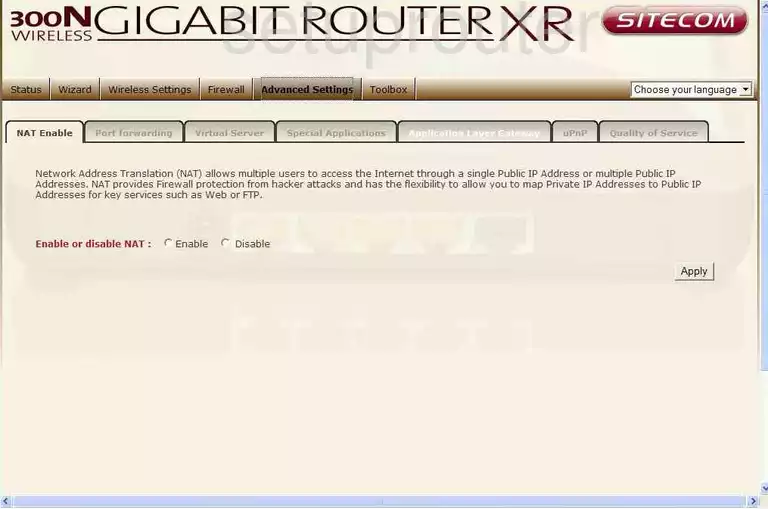
Sitecom WL-306 Wifi Setup Screenshot
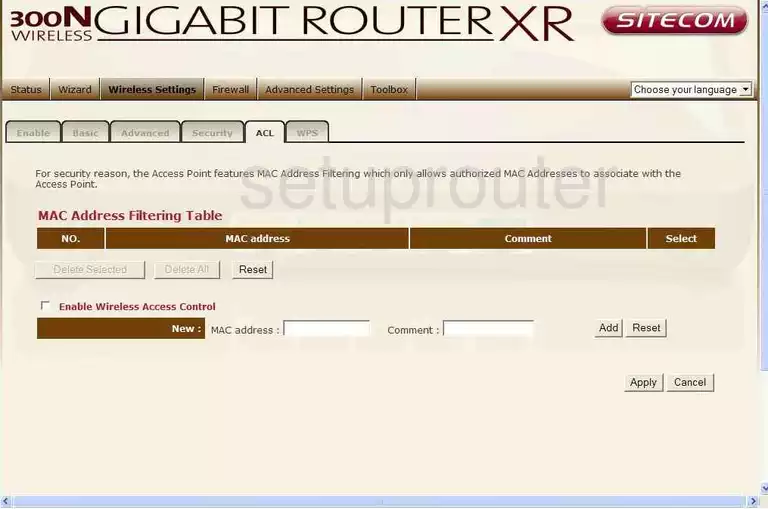
Sitecom WL-306 Time Setup Screenshot
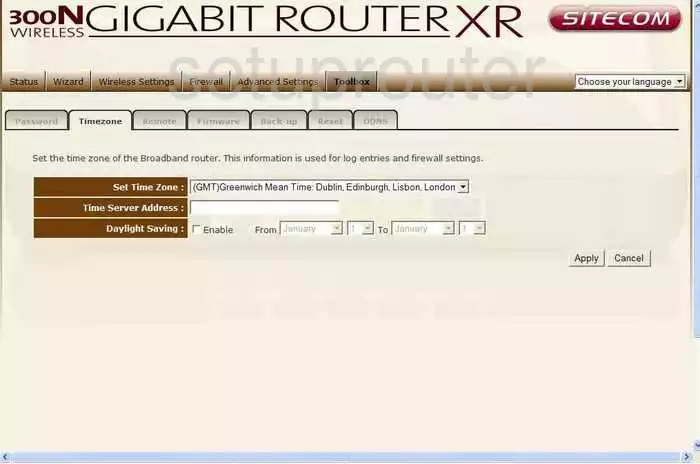
Sitecom WL-306 Remote Management Screenshot
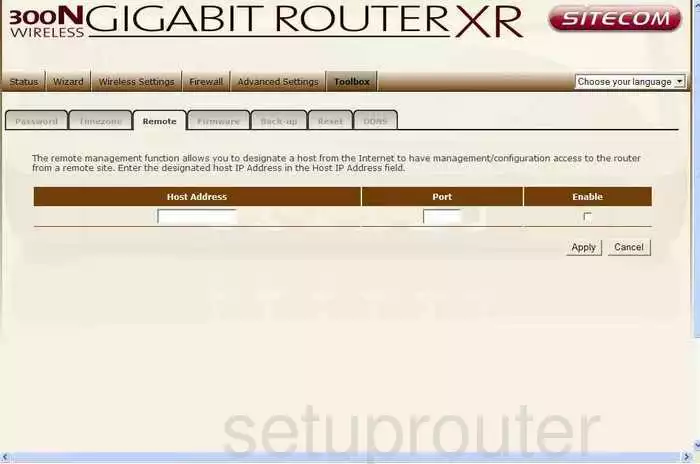
Sitecom WL-306 General Screenshot
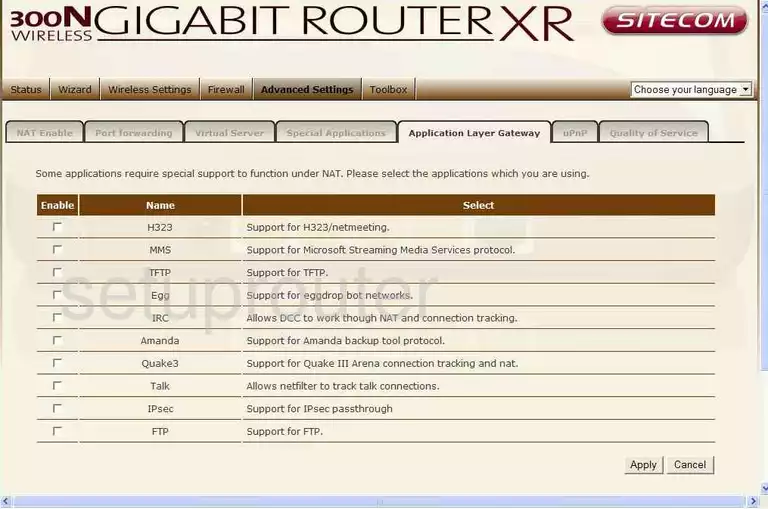
Sitecom WL-306 General Screenshot
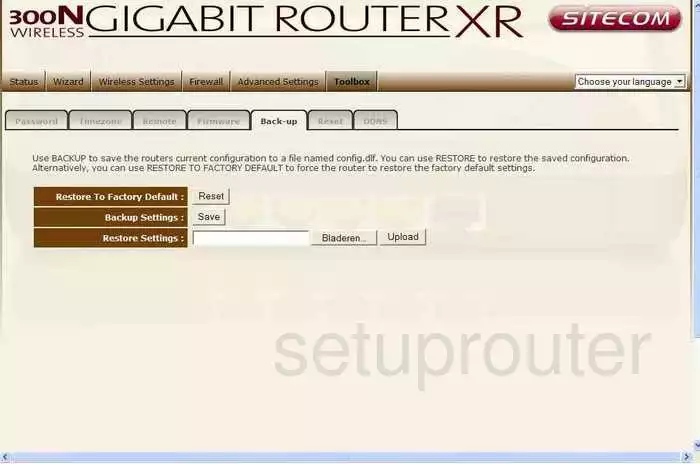
Sitecom WL-306 Device Image Screenshot

This is the screenshots guide for the Sitecom WL-306. We also have the following guides for the same router:
- Sitecom WL-306 - How to change the IP Address on a Sitecom WL-306 router
- Sitecom WL-306 - Sitecom WL-306 User Manual
- Sitecom WL-306 - Sitecom WL-306 Login Instructions
- Sitecom WL-306 - Setup WiFi on the Sitecom WL-306
- Sitecom WL-306 - Information About the Sitecom WL-306 Router
- Sitecom WL-306 - Reset the Sitecom WL-306