Without our users, we would not have screenshots like these to share.
We'd love to see your screenshots on our site. Simply use our Router Screenshot Grabber, which is a free tool in Network Utilities. It makes the capture process easy and sends the screenshots to us automatically.
This is the screenshots guide for the Sitecom X3 N300. We also have the following guides for the same router:
All Sitecom X3 N300 Screenshots
All screenshots below were captured from a Sitecom X3 N300 router.
Sitecom X3 N300 Setup Screenshot
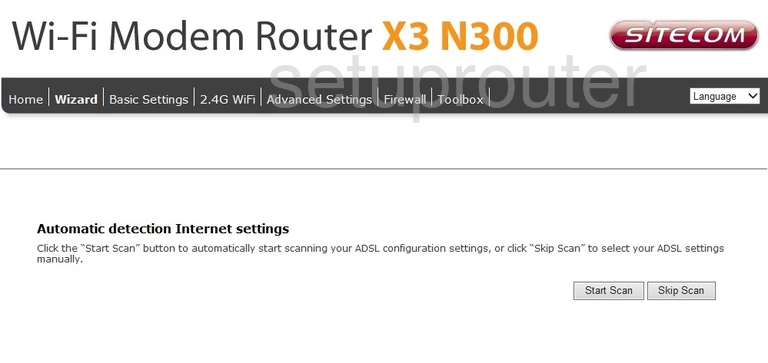
Sitecom X3 N300 Wifi Wps Screenshot
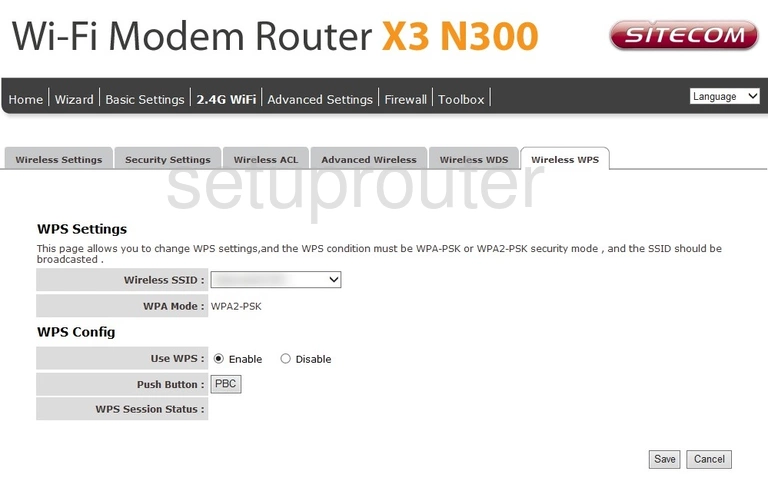
Sitecom X3 N300 Wifi Wds Screenshot
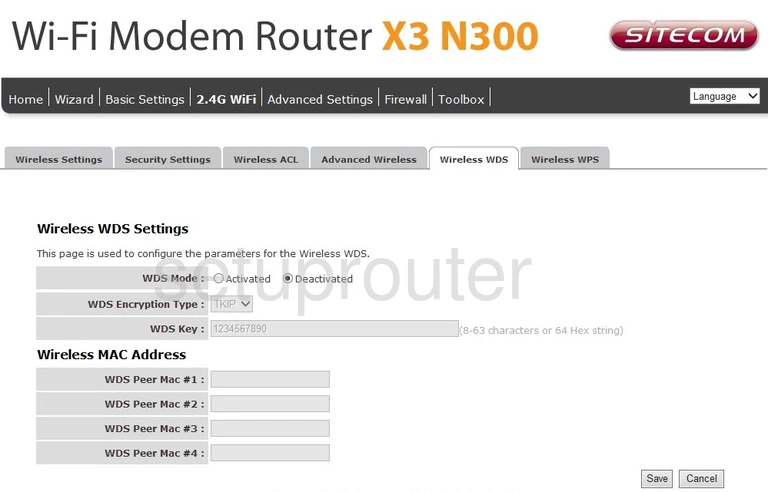
Sitecom X3 N300 Wifi Setup Screenshot
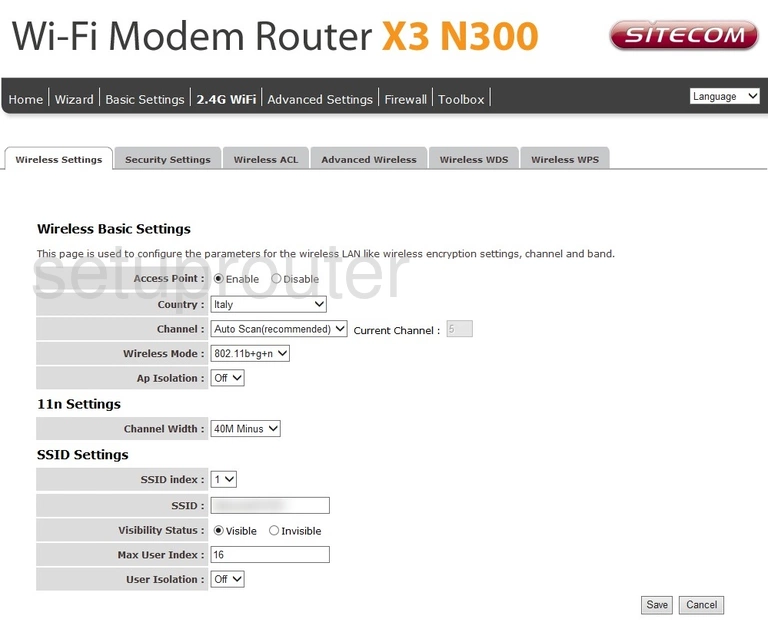
Sitecom X3 N300 Wifi Security Screenshot
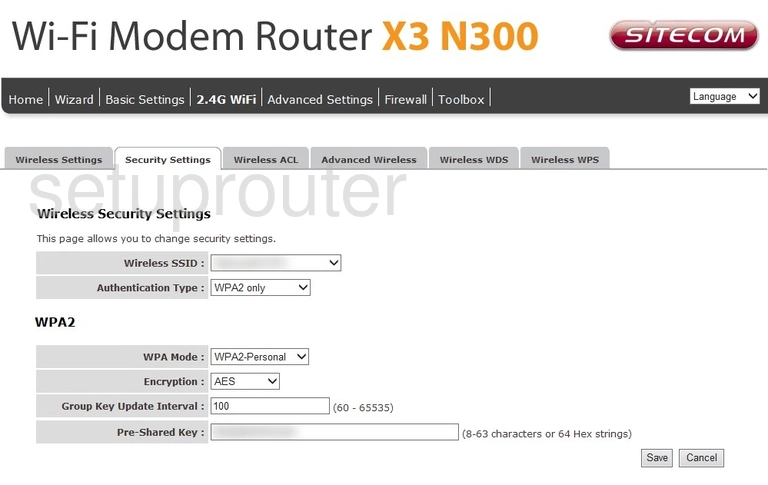
Sitecom X3 N300 Wifi Advanced Screenshot
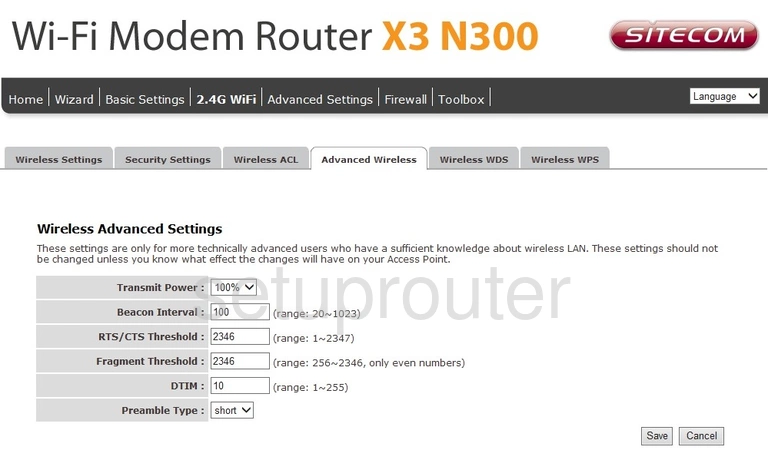
Sitecom X3 N300 Wifi Security Screenshot
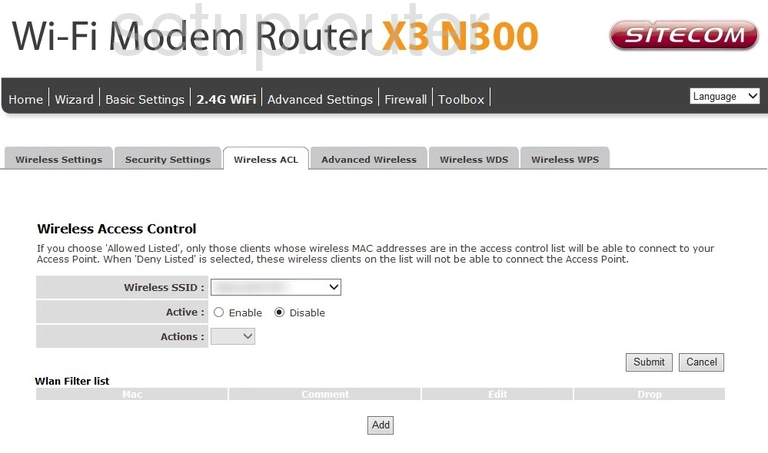
Sitecom X3 N300 Wan Screenshot
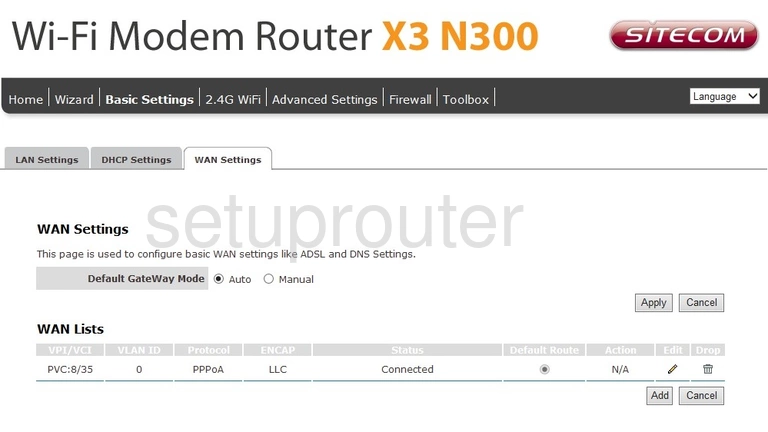
Sitecom X3 N300 Virtual Server Screenshot
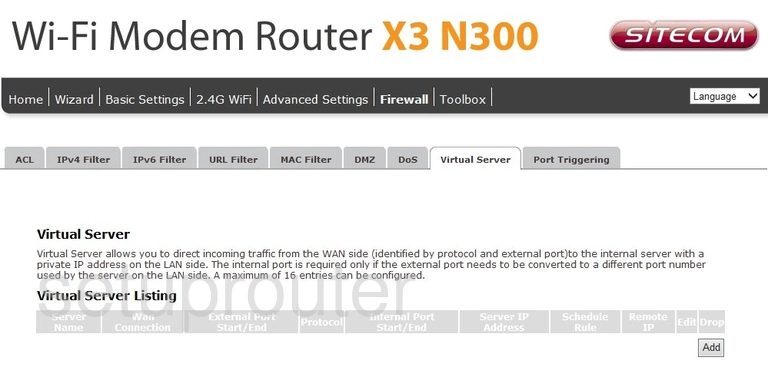
Sitecom X3 N300 Usb Screenshot
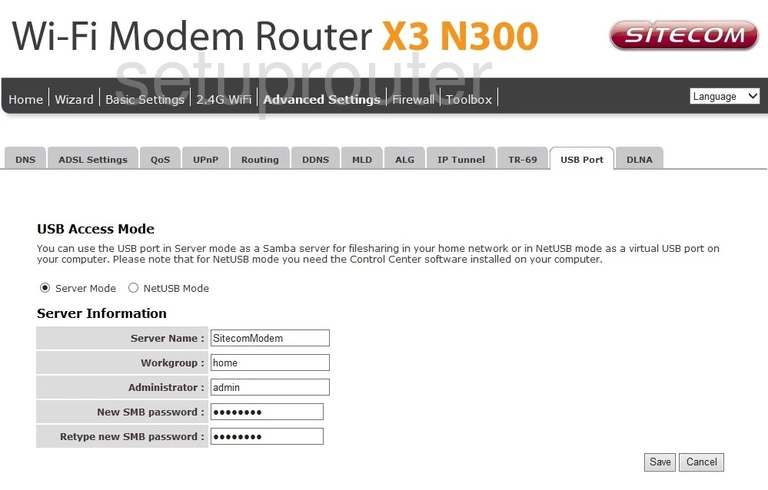
Sitecom X3 N300 Url Filter Screenshot
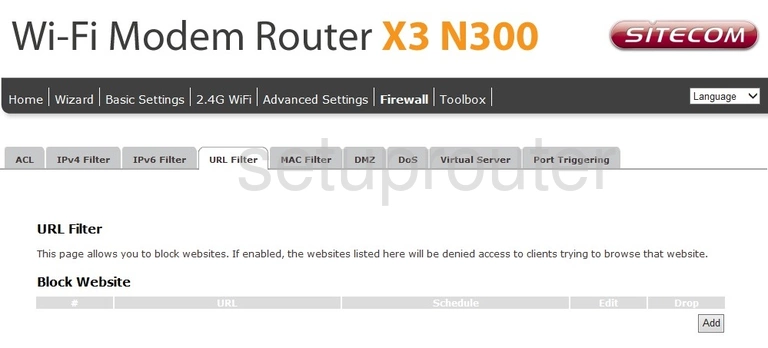
Sitecom X3 N300 Upnp Screenshot
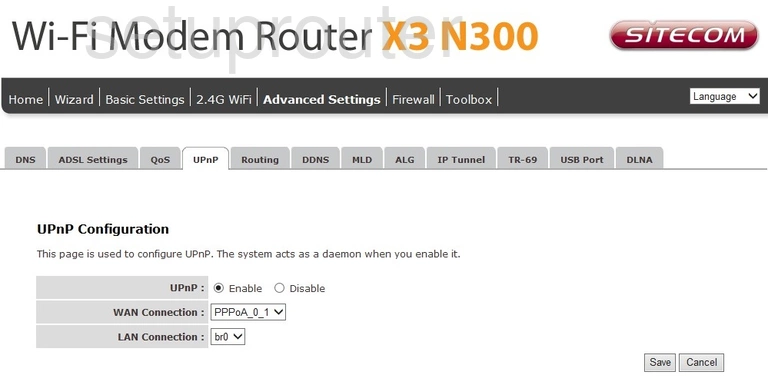
Sitecom X3 N300 Tr-069 Screenshot
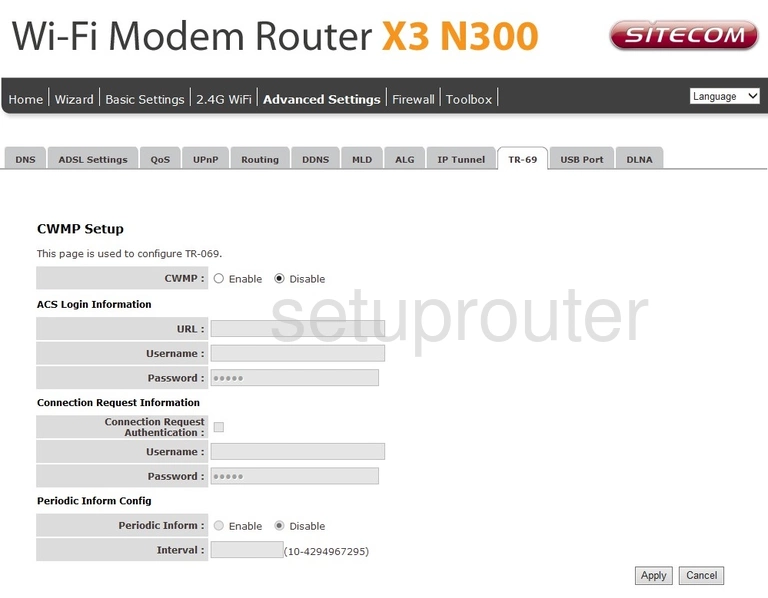
Sitecom X3 N300 Time Setup Screenshot
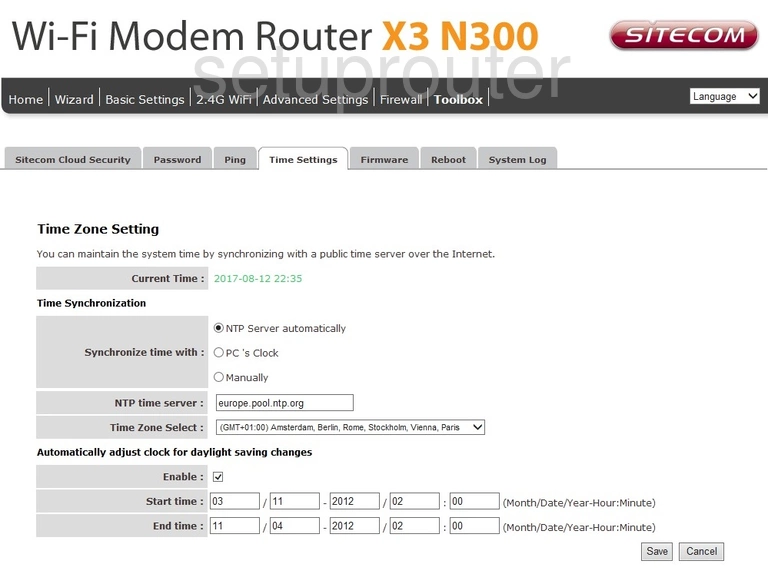
Sitecom X3 N300 Log Screenshot
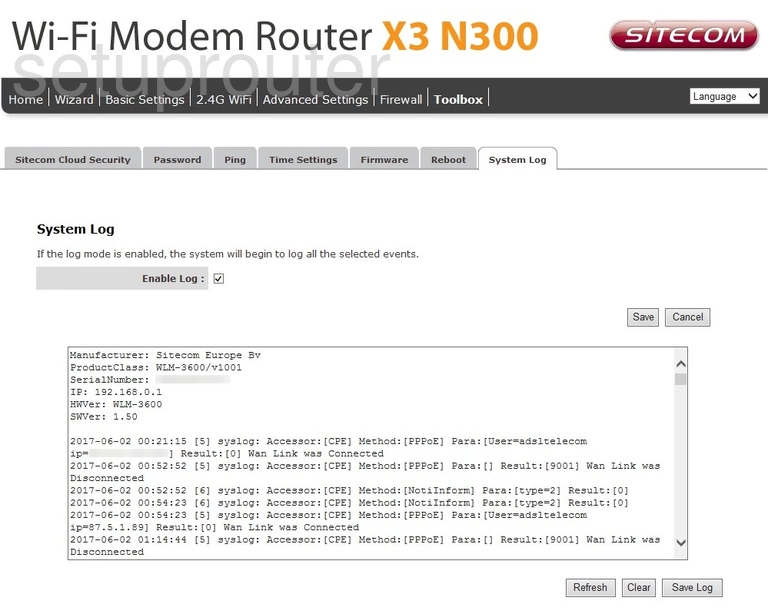
Sitecom X3 N300 Status Screenshot
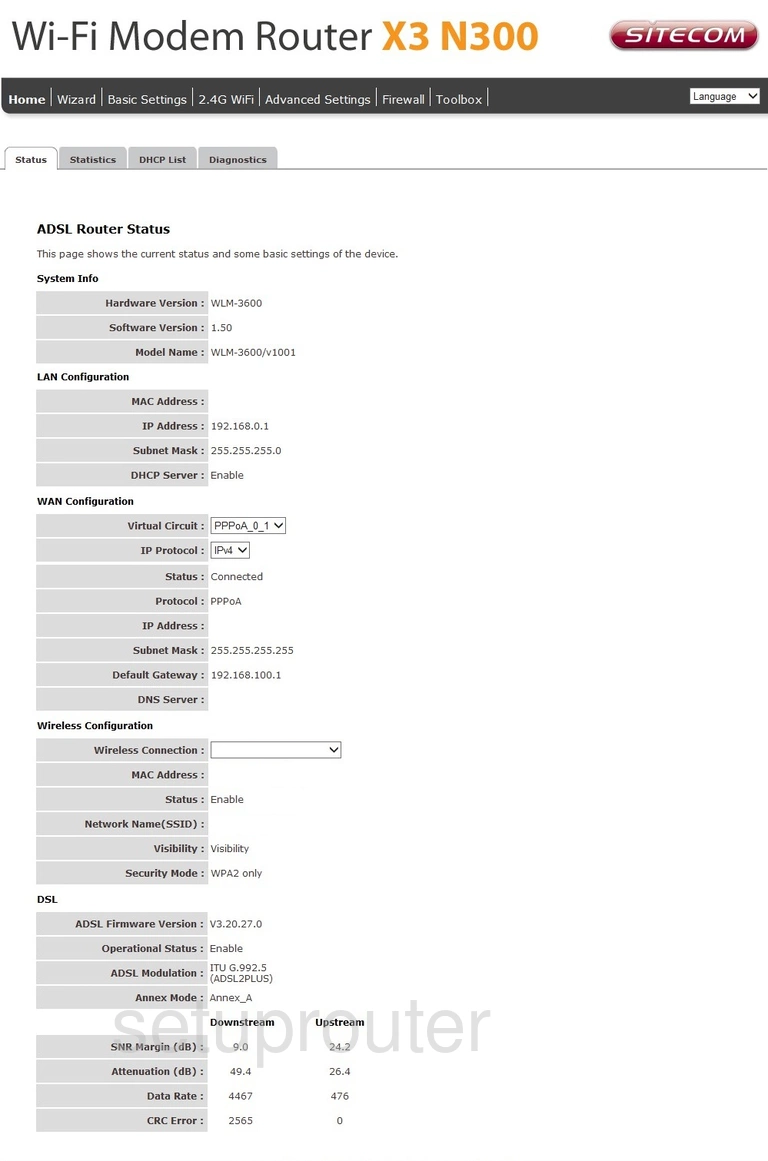
Sitecom X3 N300 Traffic Statistics Screenshot
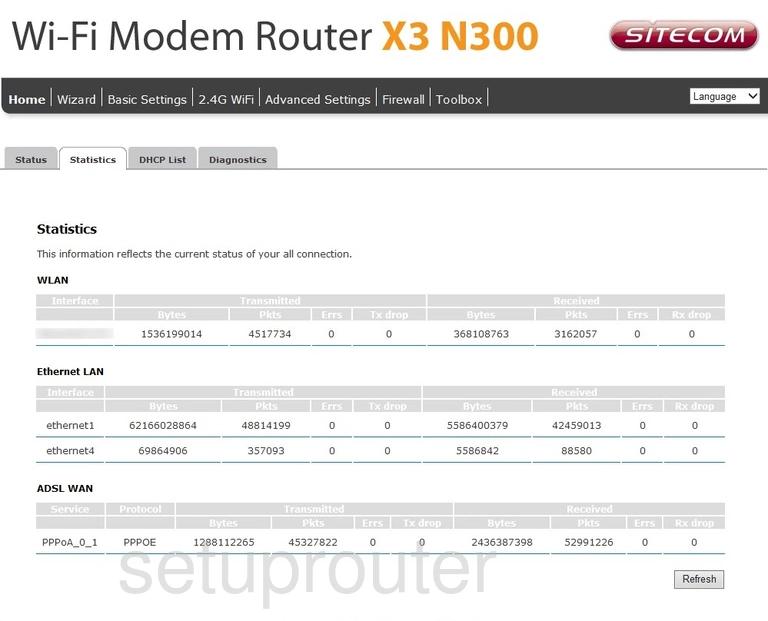
Sitecom X3 N300 Setup Screenshot
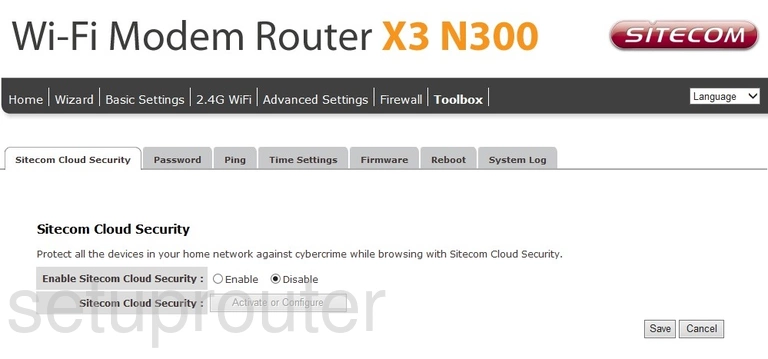
Sitecom X3 N300 Routing Screenshot
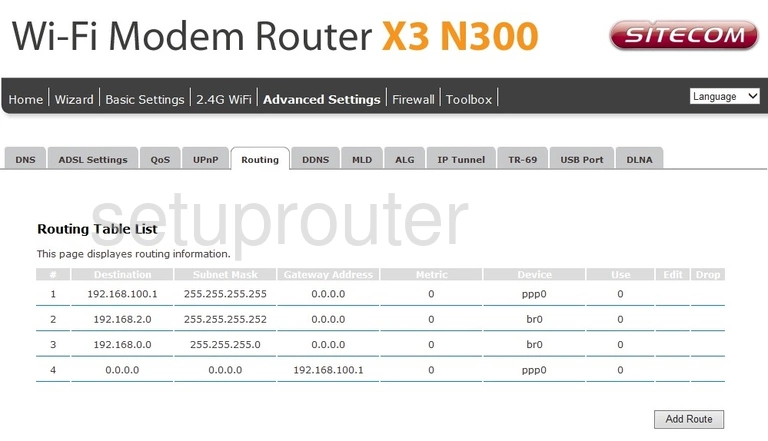
Sitecom X3 N300 Reboot Screenshot
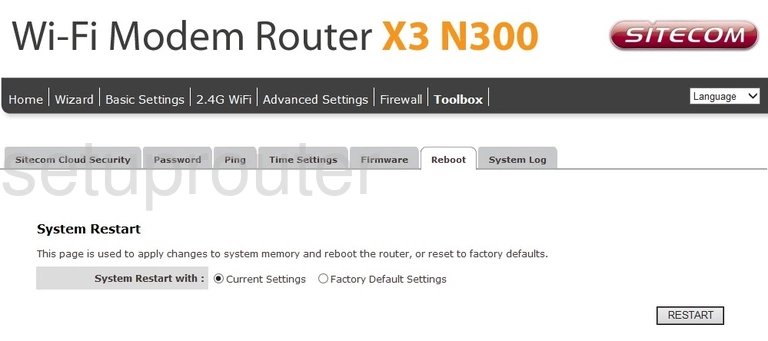
Sitecom X3 N300 Qos Screenshot
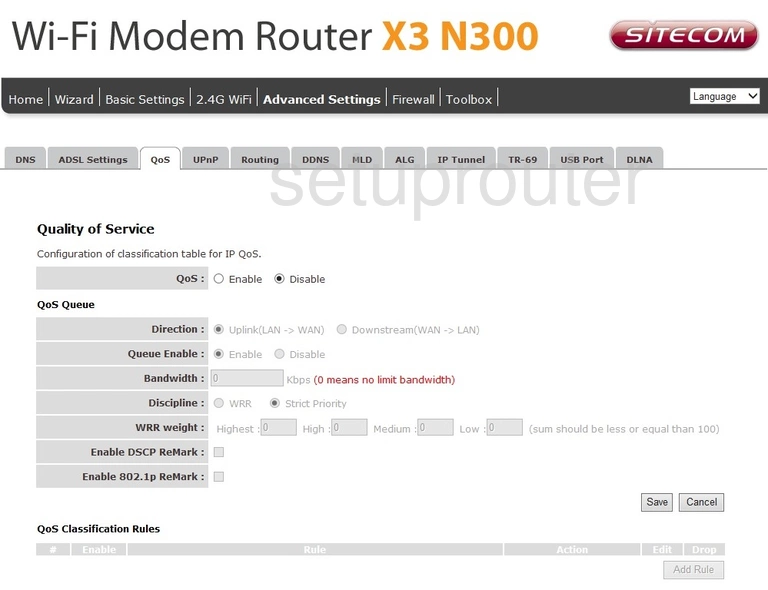
Sitecom X3 N300 Port Triggering Screenshot
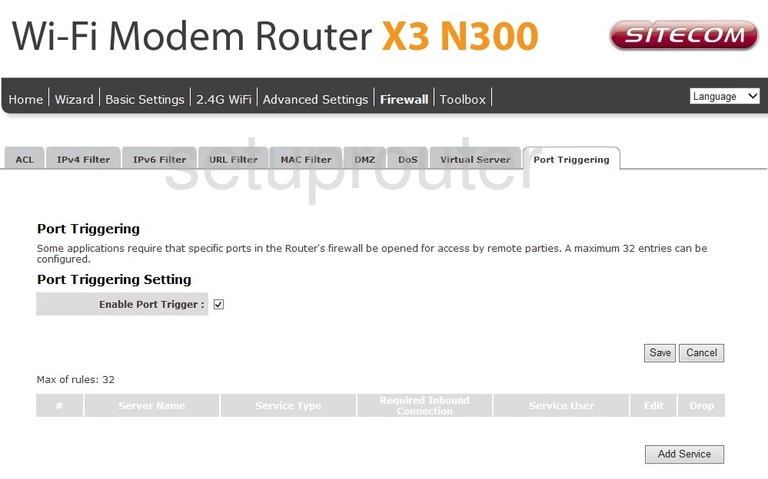
Sitecom X3 N300 Ping Screenshot
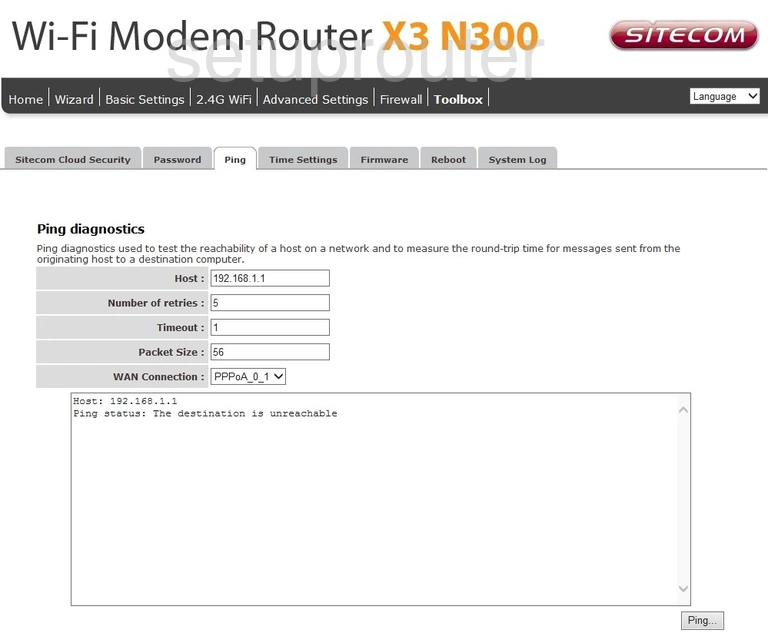
Sitecom X3 N300 Password Screenshot
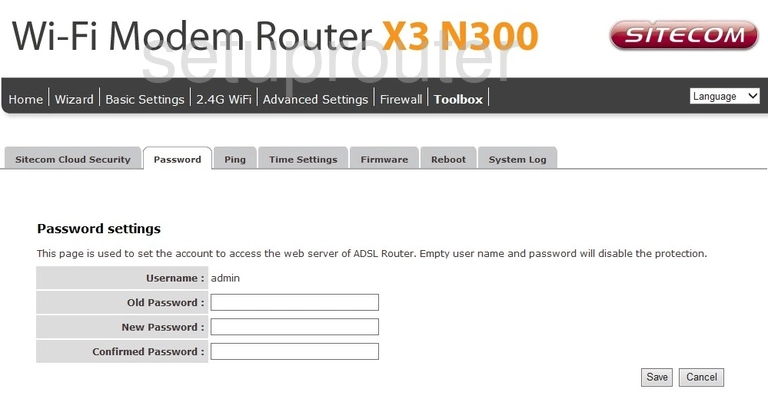
Sitecom X3 N300 Igmp Screenshot
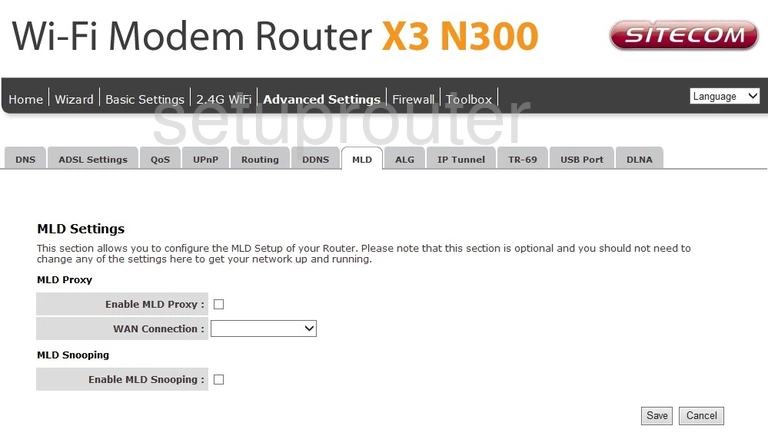
Sitecom X3 N300 Mac Filter Screenshot
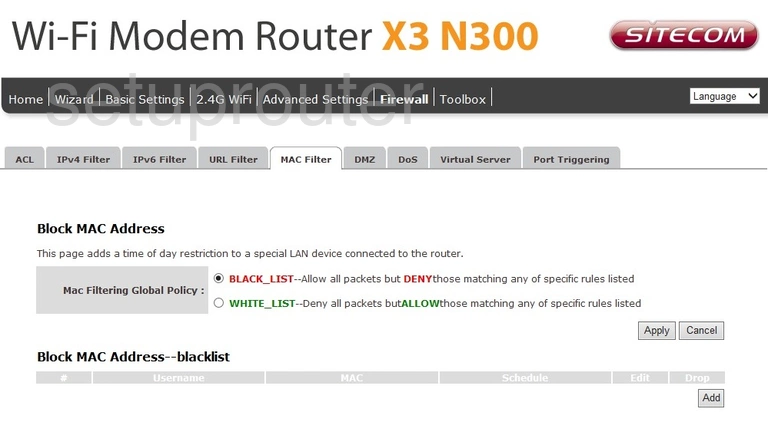
Sitecom X3 N300 Lan Screenshot
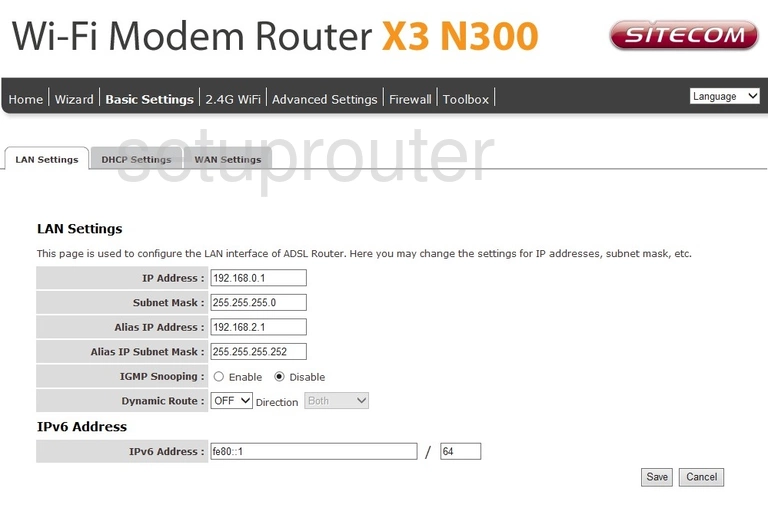
Sitecom X3 N300 Ipv6 Screenshot
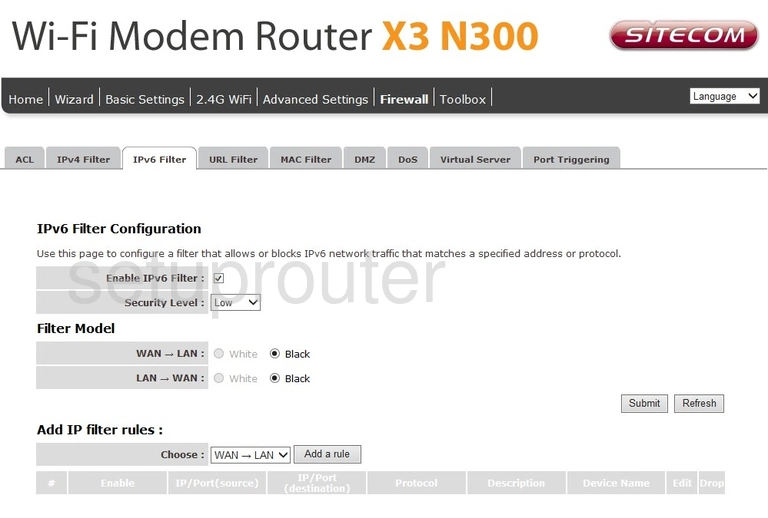
Sitecom X3 N300 Ip Filter Screenshot
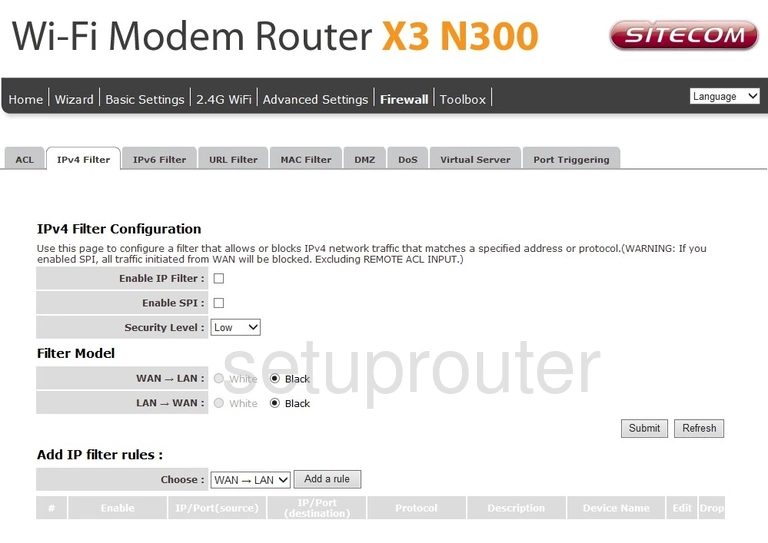
Sitecom X3 N300 Vpn Screenshot
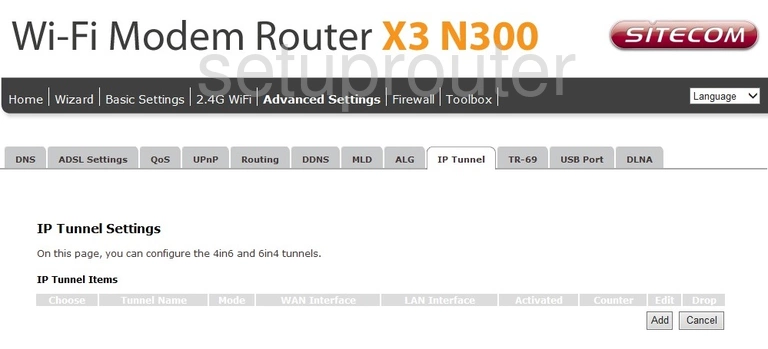
Sitecom X3 N300 Firmware Screenshot
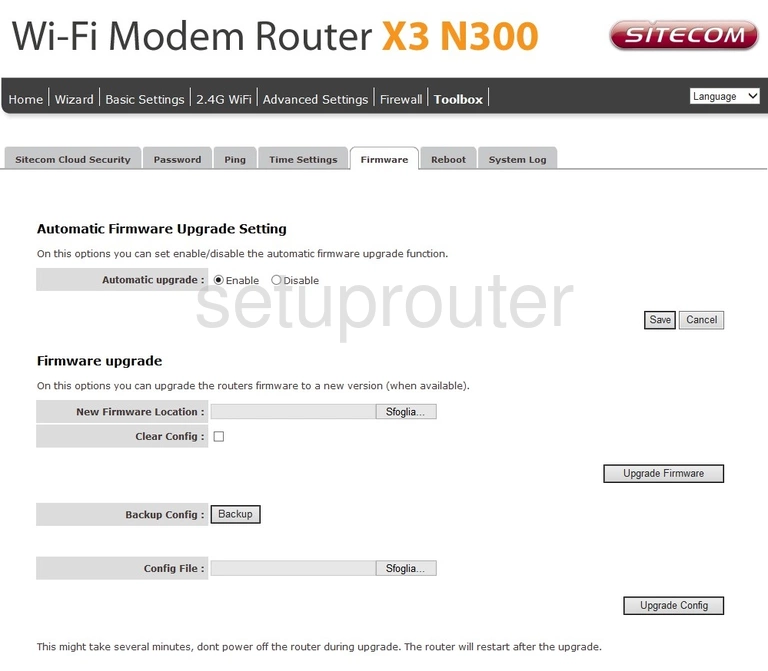
Sitecom X3 N300 Dos Screenshot
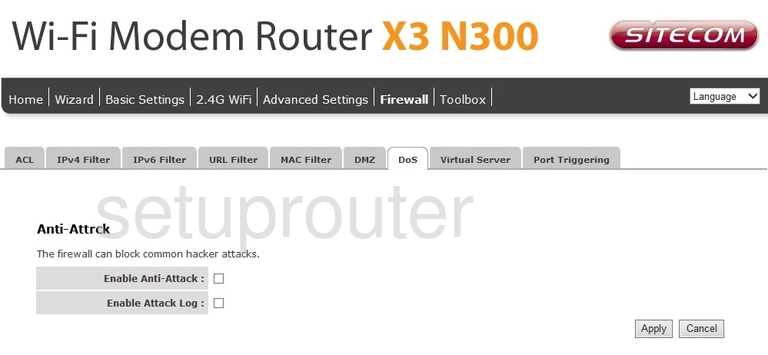
Sitecom X3 N300 Dns Screenshot

Sitecom X3 N300 Dmz Screenshot
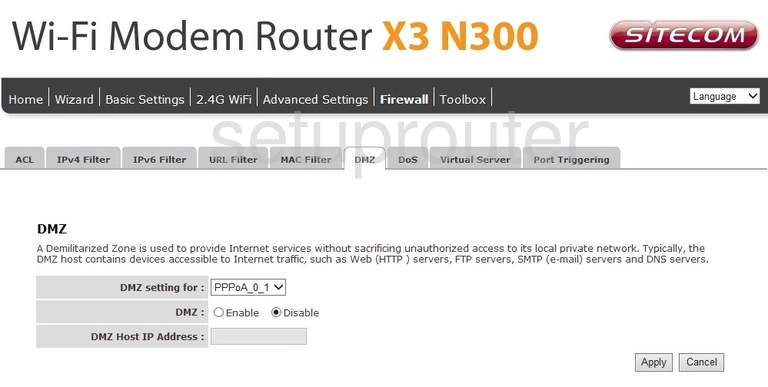
Sitecom X3 N300 Usb Screenshot
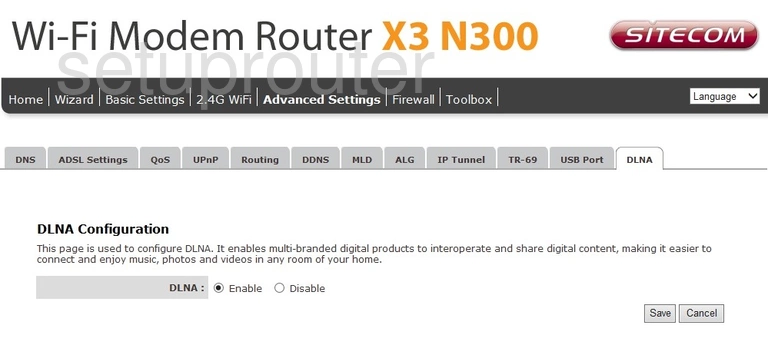
Sitecom X3 N300 Diagnostics Screenshot
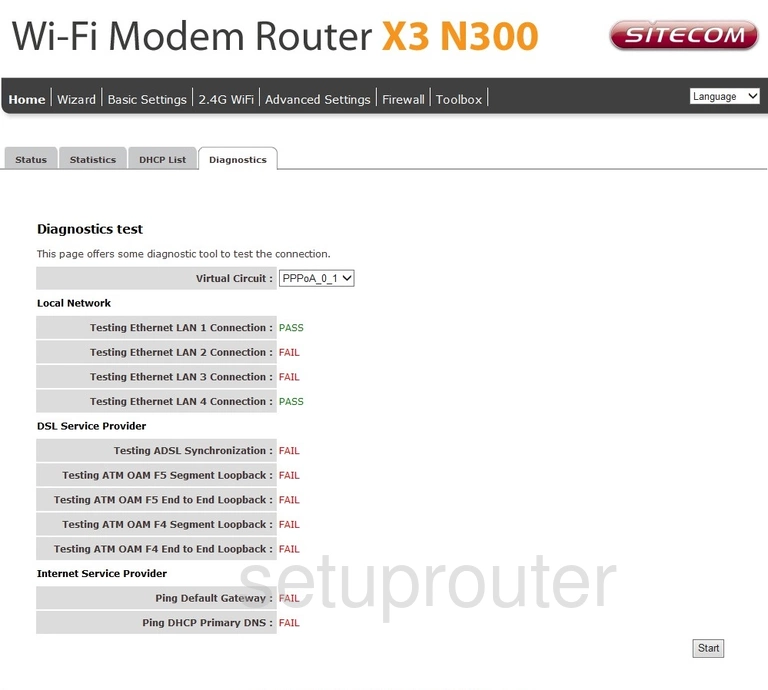
Sitecom X3 N300 Dhcp Screenshot
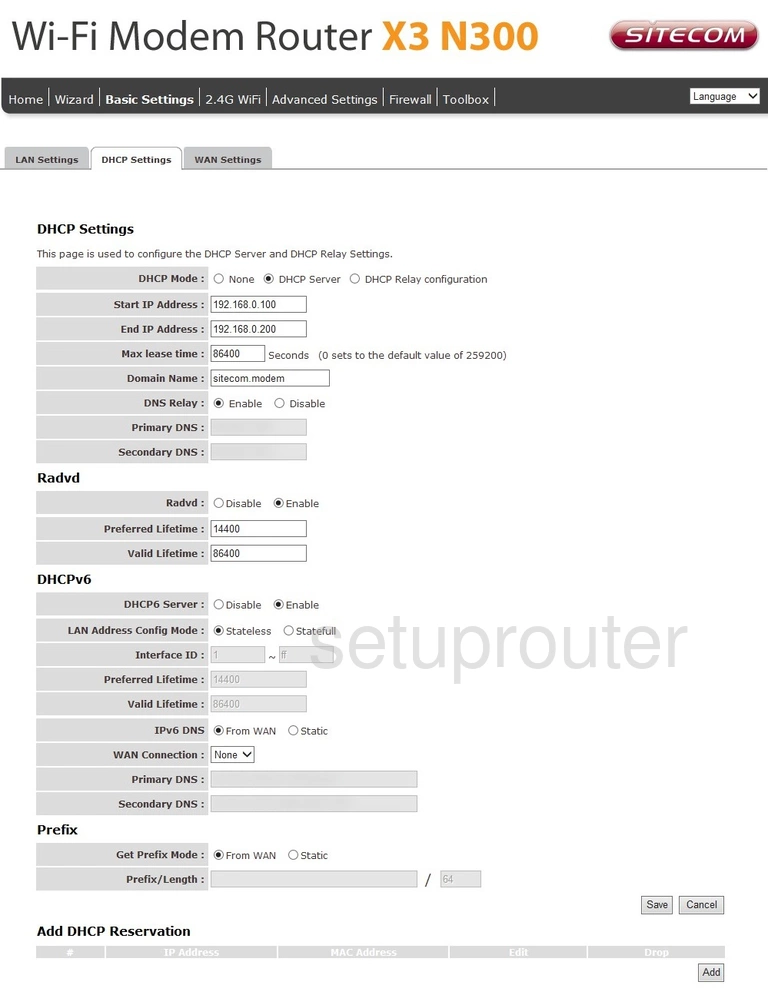
Sitecom X3 N300 Attached Devices Screenshot
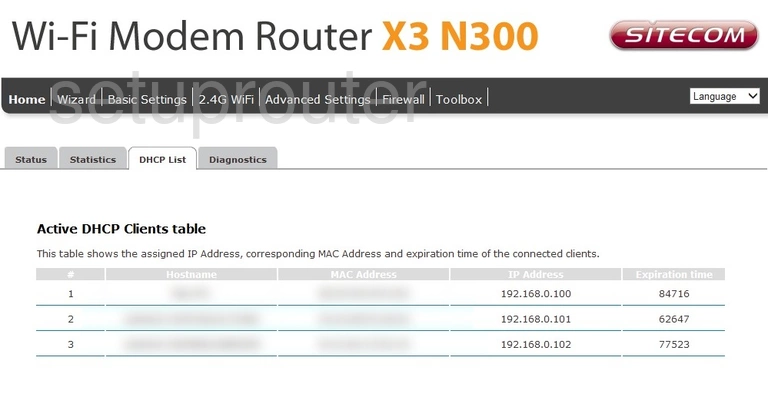
Sitecom X3 N300 Dynamic Dns Screenshot
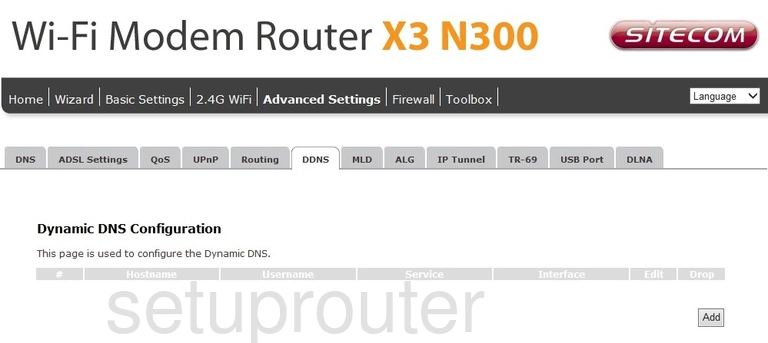
Sitecom X3 N300 Alg Screenshot
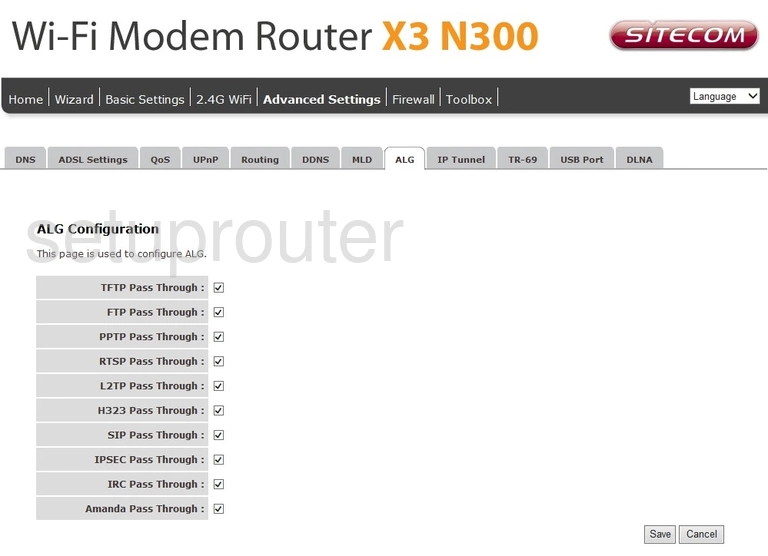
Sitecom X3 N300 Dsl Screenshot
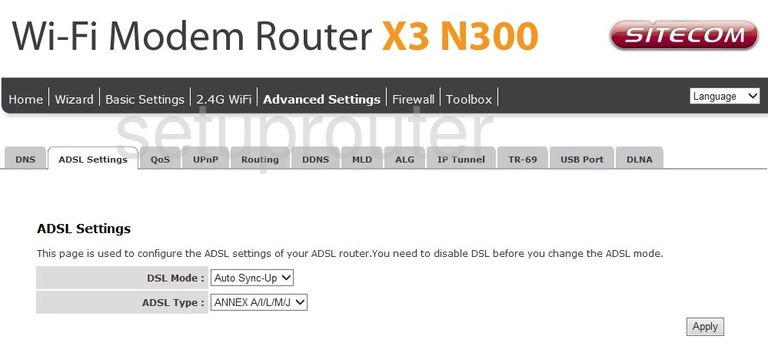
Sitecom X3 N300 Access Control Screenshot
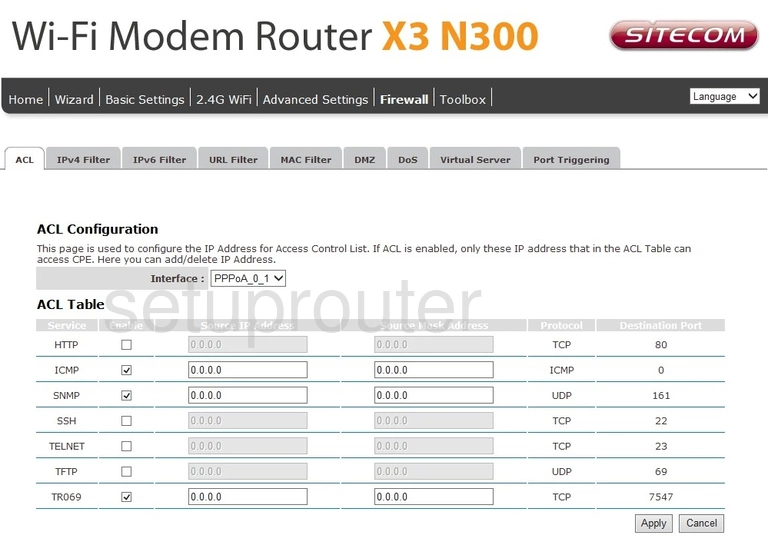
This is the screenshots guide for the Sitecom X3 N300. We also have the following guides for the same router: