Here are instructions for logging in to the SmartRG SR360n router.
Other SmartRG SR360n Guides
This is the login guide for the SmartRG SR360n 2.6.2.4. We also have the following guides for the same router:
- SmartRG SR360n 2.5.0.10 Direct Communications - SmartRG SR360n Login Instructions
- SmartRG SR360n 2.5.0.10 Direct Communications - SmartRG SR360n User Manual
- SmartRG SR360n 2.5.0.10 Direct Communications - SmartRG SR360n Screenshots
- SmartRG SR360n 2.5.0.10 Direct Communications - Information About the SmartRG SR360n Router
- SmartRG SR360n 2.5.0.10 Direct Communications - Reset the SmartRG SR360n
- SmartRG SR360n 2.5.0.10 EarthLink - Reset the SmartRG SR360n
- SmartRG SR360n 2.5.0.10 EarthLink - SmartRG SR360n Login Instructions
- SmartRG SR360n 2.5.0.10 EarthLink - SmartRG SR360n User Manual
- SmartRG SR360n 2.5.0.10 EarthLink - SmartRG SR360n Screenshots
- SmartRG SR360n 2.5.0.10 EarthLink - Information About the SmartRG SR360n Router
- SmartRG SR360n 2.5.0.4 South Central - SmartRG SR360n Login Instructions
- SmartRG SR360n 2.5.0.4 South Central - SmartRG SR360n User Manual
- SmartRG SR360n 2.5.0.4 South Central - SmartRG SR360n Screenshots
- SmartRG SR360n 2.5.0.4 South Central - Information About the SmartRG SR360n Router
- SmartRG SR360n 2.5.0.4 South Central - Reset the SmartRG SR360n
Find Your SmartRG SR360n Router IP Address
Before you can log in to your SmartRG SR360n router, you need to figure out it's internal IP address.
| Known SR360n IP Addresses |
|---|
| 192.168.1.1 |
You may have to try using a few different IP addresses from the list above. Just pick one and then follow the rest of this guide.
If the IP address you picked does not seem to work, then simply try a different one. It is harmless to try different IP addresses.
If, after trying all of the above IP addresses, you still cannot find your router, then you can try one of the following steps:
- Follow our guide called Find Your Router's Internal IP Address.
- Use our free Router Detector software.
Once you have the internal IP Address of your router, you can log in to it.
Login to the SmartRG SR360n Router
Your SmartRG SR360n is managed through a web-based interface. You need to use a web browser to manage it, such as Chrome, Edge, or Firefox.
Enter SmartRG SR360n Internal IP Address
Find the address bar in your web browser and type in the internal IP address of your SmartRG SR360n router. Your address bar should look something like this:

Press the Enter key on your keyboard. You will be prompted for your SmartRG SR360n password.
SmartRG SR360n Default Username and Password
You need to know your username and password to login to your SmartRG SR360n. It's possible that the router's password is still set to the factory default. Try all of the SmartRG SR360n factory default usernames and passwords below.
| SmartRG SR360n Default Usernames and Passwords | |
|---|---|
| Username | Password |
| admin | admin |
| support | support |
| user | user |
| mfg | IDH7iw@ibRsPOIBa |
Put your username and password in the appropriate boxes. You can try them all.

SmartRG SR360n Home Screen
Once you are logged in you will see the SmartRG SR360n home screen, like this:
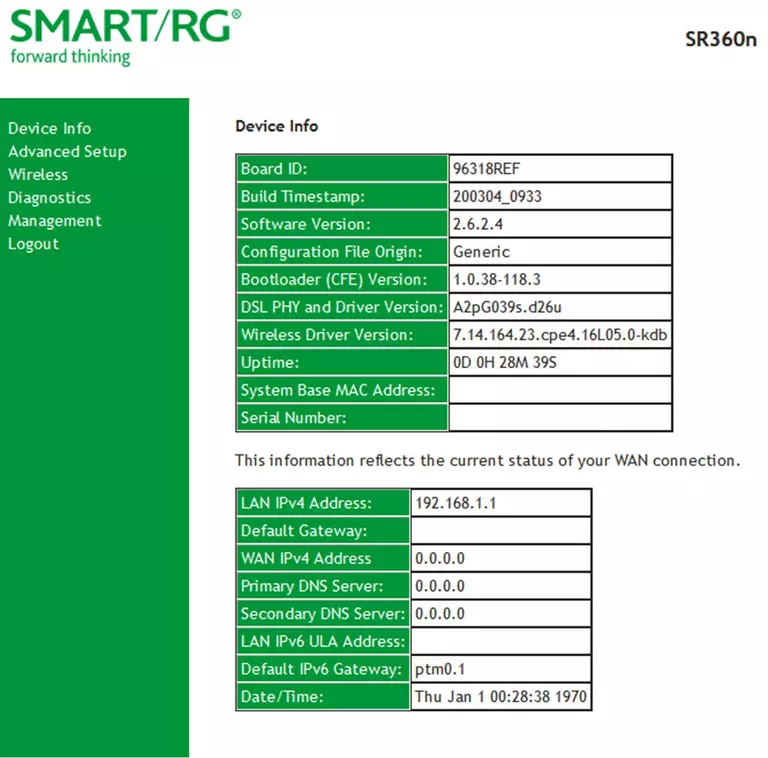
If you see this screen, then congratulations, you are now logged in to your SmartRG SR360n. You are ready to follow any of our other guides for this router.
Solutions To SmartRG SR360n Login Problems
If you cannot get logged in to your router, here a few possible solutions you can try.
SmartRG SR360n Password Doesn't Work
Your router's factory default password might be different than what we have listed here. Start by trying all of the other known SmartRG passwords. We have an extensive list of all SmartRG Passwords that you can try.
Forgot Password to SmartRG SR360n Router
If your ISP provided your router, then you may have to call them and ask them if they know how to login to your router. Sometimes they will have your password on file.
How to Reset the SmartRG SR360n Router To Default Settings
If you still cannot get logged in, then you are probably going to have to reset your router to its default settings. If all else fails and you are unable to login to your router, then you may have to reset it to its factory default settings.
Other SmartRG SR360n Guides
Here are some of our other SmartRG SR360n info that you might be interested in.
This is the login guide for the SmartRG SR360n 2.6.2.4. We also have the following guides for the same router:
- SmartRG SR360n 2.5.0.10 Direct Communications - SmartRG SR360n Login Instructions
- SmartRG SR360n 2.5.0.10 Direct Communications - SmartRG SR360n User Manual
- SmartRG SR360n 2.5.0.10 Direct Communications - SmartRG SR360n Screenshots
- SmartRG SR360n 2.5.0.10 Direct Communications - Information About the SmartRG SR360n Router
- SmartRG SR360n 2.5.0.10 Direct Communications - Reset the SmartRG SR360n
- SmartRG SR360n 2.5.0.10 EarthLink - Reset the SmartRG SR360n
- SmartRG SR360n 2.5.0.10 EarthLink - SmartRG SR360n Login Instructions
- SmartRG SR360n 2.5.0.10 EarthLink - SmartRG SR360n User Manual
- SmartRG SR360n 2.5.0.10 EarthLink - SmartRG SR360n Screenshots
- SmartRG SR360n 2.5.0.10 EarthLink - Information About the SmartRG SR360n Router
- SmartRG SR360n 2.5.0.4 South Central - SmartRG SR360n Login Instructions
- SmartRG SR360n 2.5.0.4 South Central - SmartRG SR360n User Manual
- SmartRG SR360n 2.5.0.4 South Central - SmartRG SR360n Screenshots
- SmartRG SR360n 2.5.0.4 South Central - Information About the SmartRG SR360n Router
- SmartRG SR360n 2.5.0.4 South Central - Reset the SmartRG SR360n