This page shows you how to login to the SmartRG SR505n TekSavvy router.
Other SmartRG SR505n TekSavvy Guides
This is the login guide for the SmartRG SR505n TekSavvy. We also have the following guides for the same router:
- SmartRG SR505n TekSavvy - Reset the SmartRG SR505n TekSavvy
- SmartRG SR505n TekSavvy - How to change the IP Address on a SmartRG SR505n TekSavvy router
- SmartRG SR505n TekSavvy - SmartRG SR505n TekSavvy User Manual
- SmartRG SR505n TekSavvy - Setup WiFi on the SmartRG SR505n TekSavvy
- SmartRG SR505n TekSavvy - SmartRG SR505n TekSavvy Screenshots
- SmartRG SR505n TekSavvy - Information About the SmartRG SR505n TekSavvy Router
Find Your SmartRG SR505n TekSavvy Router IP Address
The first thing that we need to know in order to login to the SmartRG SR505n TekSavvy router is it's internal IP address.
| Known SR505n TekSavvy IP Addresses |
|---|
| 192.168.1.1 |
Pick one of these IP addresses and then follow the rest of this guide.
If you do not find your router's interface later in this guide, then try a different IP address. Keep trying different IP addresses until you find your router. It is harmless to try different IP addresses.
If, after trying all of the above IP addresses, you still cannot find your router, then do one of the following:
- Use our Find Your Router's Internal IP Address guide.
- Download and install our free Router Detector software.
Once you have the internal IP Address of your router, you can log in to it.
Login to the SmartRG SR505n TekSavvy Router
The SmartRG SR505n TekSavvy router has a web-based interface. The way you manage it is by using a web browser like Firefox, Edge, or Chrome.
Enter SmartRG SR505n TekSavvy Internal IP Address
Type the internal IP address that you picked above in the address bar of your web browser. Your address bar should look something like this:

Press the Enter key on your keyboard. You should see a window pop up asking you for your SmartRG SR505n TekSavvy password.
SmartRG SR505n TekSavvy Default Username and Password
You must know your SmartRG SR505n TekSavvy username and password in order to log in. It's possible that the router's password is still set to the factory default. All of the default usernames and passwords for the SmartRG SR505n TekSavvy are listed below.
| SmartRG SR505n TekSavvy Default Usernames and Passwords | |
|---|---|
| Username | Password |
| admin | admin |
In the window that pops up, enter your username and password. You can try them all.

SmartRG SR505n TekSavvy Home Screen
If your password is correct then you will be logged in and see the SmartRG SR505n TekSavvy home screen, which looks like this:
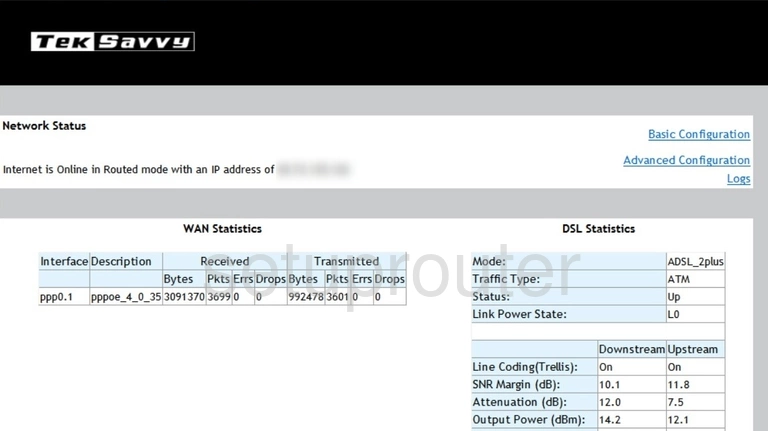
If you see this screen, then congratulations, you are now logged in to your SmartRG SR505n TekSavvy. Now you can follow any of our other guides for this router.
Solutions To SmartRG SR505n TekSavvy Login Problems
If things are not going right and you are unable to login to your router, then here are some other things that you can try.
SmartRG SR505n TekSavvy Password Doesn't Work
Perhaps your router's default password is different than what we have listed here. Start by trying all of the other known SmartRG passwords. Head over to our list of all SmartRG Passwords.
Forgot Password to SmartRG SR505n TekSavvy Router
If you are using an ISP provided router, then you may need to call their support desk and ask for your login information. Most of the time they will have it on file for you.
How to Reset the SmartRG SR505n TekSavvy Router To Default Settings
As a last resort, you can reset your router to factory defaults. Our How To Reset your Router guide can help you reset your router to factory defaults.
Other SmartRG SR505n TekSavvy Guides
Here are some of our other SmartRG SR505n TekSavvy info that you might be interested in.
This is the login guide for the SmartRG SR505n TekSavvy. We also have the following guides for the same router:
- SmartRG SR505n TekSavvy - Reset the SmartRG SR505n TekSavvy
- SmartRG SR505n TekSavvy - How to change the IP Address on a SmartRG SR505n TekSavvy router
- SmartRG SR505n TekSavvy - SmartRG SR505n TekSavvy User Manual
- SmartRG SR505n TekSavvy - Setup WiFi on the SmartRG SR505n TekSavvy
- SmartRG SR505n TekSavvy - SmartRG SR505n TekSavvy Screenshots
- SmartRG SR505n TekSavvy - Information About the SmartRG SR505n TekSavvy Router