This page shows you how to login to the SmartRG SR516ac router.
Other SmartRG SR516ac Guides
This is the login guide for the SmartRG SR516ac 2.6.1.3 Sonic. We also have the following guides for the same router:
- SmartRG SR516ac 1.0.0.102 - Information About the SmartRG SR516ac Router
- SmartRG SR516ac 1.0.0.102 - Reset the SmartRG SR516ac
- SmartRG SR516ac 1.0.0.102 - SmartRG SR516ac Screenshots
- SmartRG SR516ac 1.0.0.102 - Login to the SmartRG SR516ac
Find Your SmartRG SR516ac Router IP Address
In order to login to the SmartRG SR516ac router, we need to know it's internal IP address.
| Known SR516ac IP Addresses |
|---|
| http://192.168.42.1/admin |
| http://192.168.1.1/admin |
Choose an IP address from the list above and then follow the rest of this guide.
If you do not find your router's interface later in this guide, then try a different IP address. Keep trying different IP addresses until you find your router. I will not hurt anything to try different IP addresses.
If you try all of the above IP addresses and still cannot find your router, then you have the following options:
- Follow our guide called Find Your Router's Internal IP Address.
- Download and install our free Router Detector software.
Choose an internal IP Address using one of the above methods and then try to login to your router.
Login to the SmartRG SR516ac Router
Your SmartRG SR516ac is managed through a web-based interface. You need to use a web browser to manage it, such as Chrome, Edge, or Firefox.
Enter SmartRG SR516ac Internal IP Address
Type the internal IP address that you picked above in the address bar of your web browser. The address bar will look like this:

Press the Enter key on your keyboard. A window will show asking for your SmartRG SR516ac password.
SmartRG SR516ac Default Username and Password
You need to know your username and password to login to your SmartRG SR516ac. If you are not sure what the username and password are, then perhaps they are still set to the factory defaults. Try all of the SmartRG SR516ac factory default usernames and passwords below.
| SmartRG SR516ac Default Usernames and Passwords | |
|---|---|
| Username | Password |
| admin | same as wireless, printed on router |
| admin | admin |
In the window that pops up, enter your username and password. You should be able to try them all.
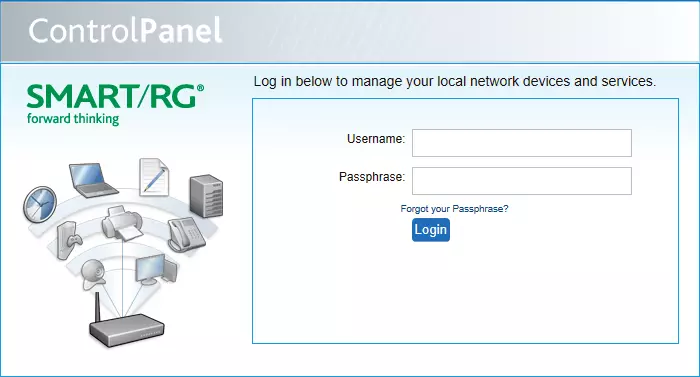
SmartRG SR516ac Home Screen
When you get logged in you should be at the SmartRG SR516ac home screen, which looks similar to this:
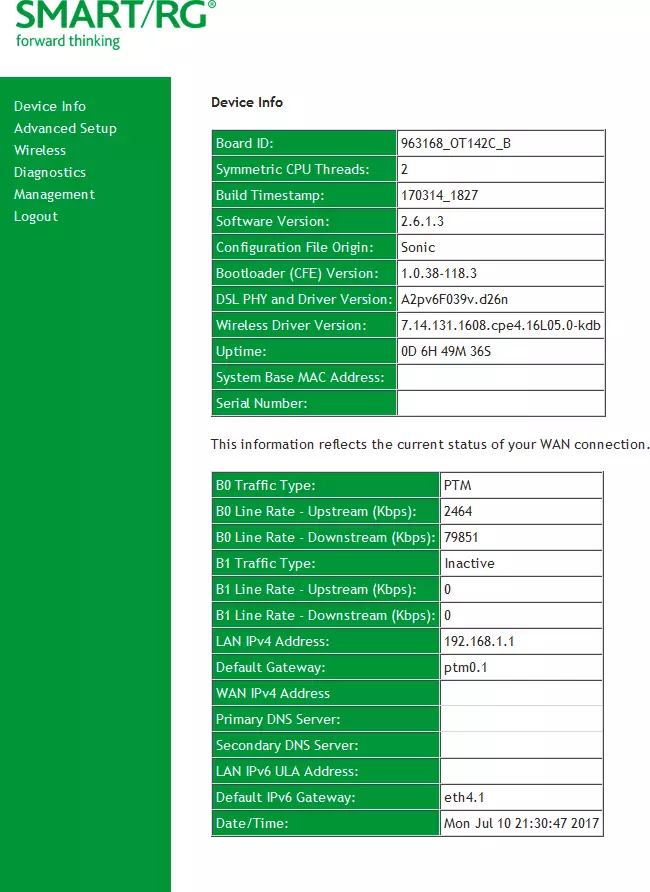
If you see this screen, then congratulations, you are now logged in to your SmartRG SR516ac. You are now ready to follow one of our other guides.
Solutions To SmartRG SR516ac Login Problems
Here are some other ideas that might help you get logged in to your router.
SmartRG SR516ac Password Doesn't Work
It's possible that your router's factory default password is different than what we have listed. Start by trying all of the other known SmartRG passwords. Head over to our list of all SmartRG Passwords.
Forgot Password to SmartRG SR516ac Router
If you are using an ISP provided router, then you may need to call their support desk and ask for your login information. Most of the time they will have it on file for you.
How to Reset the SmartRG SR516ac Router To Default Settings
If you still cannot get logged in, then you are probably going to have to reset your router to its default settings. If all else fails and you are unable to login to your router, then you may have to reset it to its factory default settings.
Other SmartRG SR516ac Guides
Here are some of our other SmartRG SR516ac info that you might be interested in.
This is the login guide for the SmartRG SR516ac 2.6.1.3 Sonic. We also have the following guides for the same router:
- SmartRG SR516ac 1.0.0.102 - Information About the SmartRG SR516ac Router
- SmartRG SR516ac 1.0.0.102 - Reset the SmartRG SR516ac
- SmartRG SR516ac 1.0.0.102 - SmartRG SR516ac Screenshots
- SmartRG SR516ac 1.0.0.102 - Login to the SmartRG SR516ac