Thank you to the users of this site who have submitted the screenshots below.
We'd love to see your screenshots on our site. Simply use our Router Screenshot Grabber, which is a free tool in Network Utilities. It makes the capture process easy and sends the screenshots to us automatically.
This is the screenshots guide for the SMC D3G0804W. We also have the following guides for the same router:
All SMC D3G0804W Screenshots
All screenshots below were captured from a SMC D3G0804W router.
SMC D3G0804W Status Screenshot
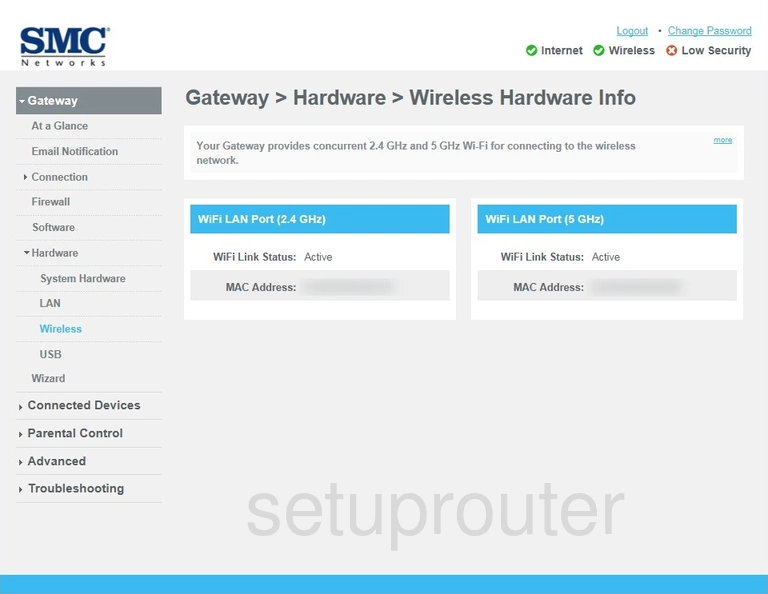
SMC D3G0804W Wifi Status Screenshot
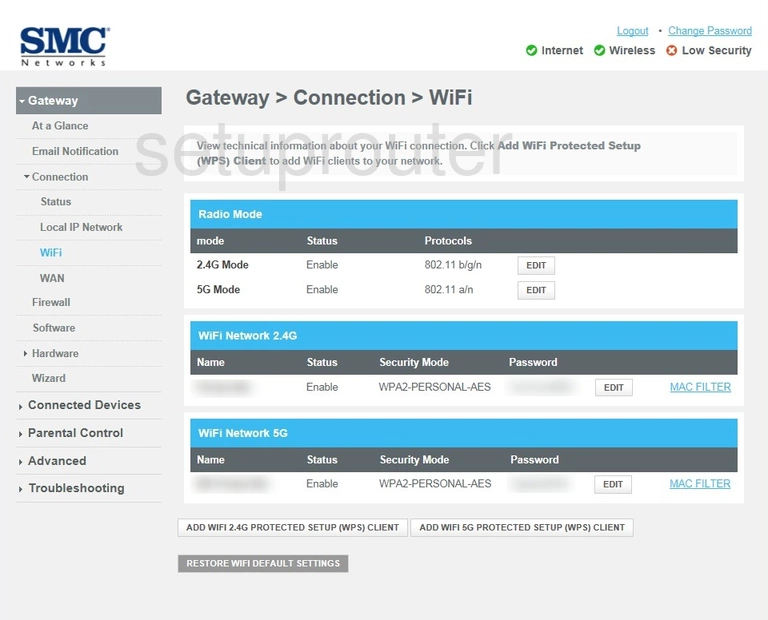
SMC D3G0804W Status Screenshot
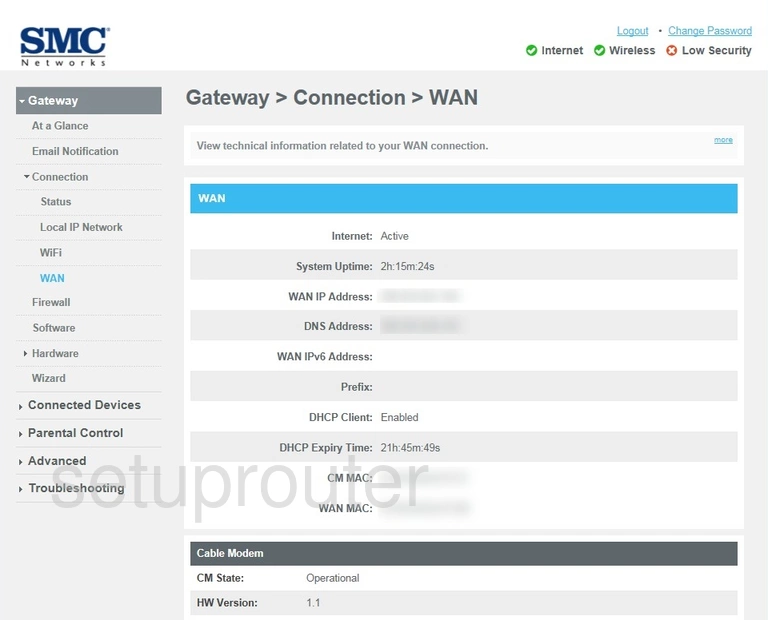
SMC D3G0804W Vpn Screenshot
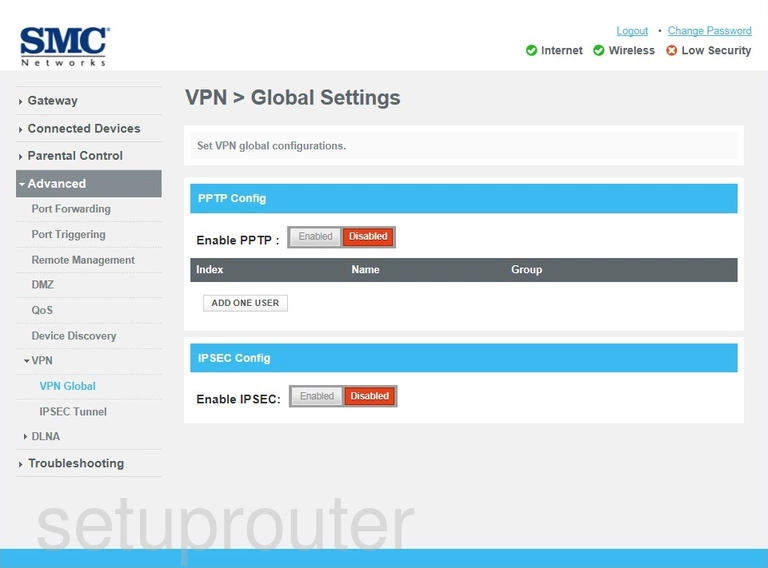
SMC D3G0804W Status Screenshot
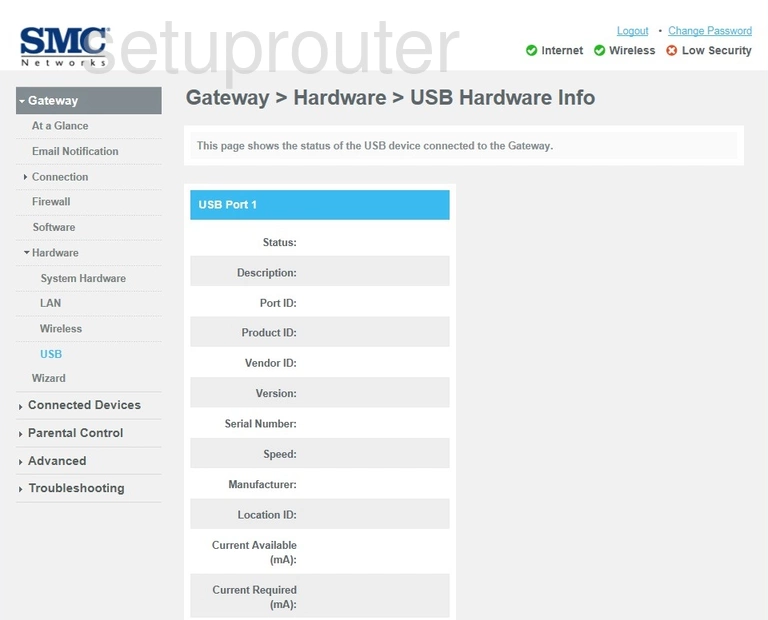
SMC D3G0804W Status Screenshot
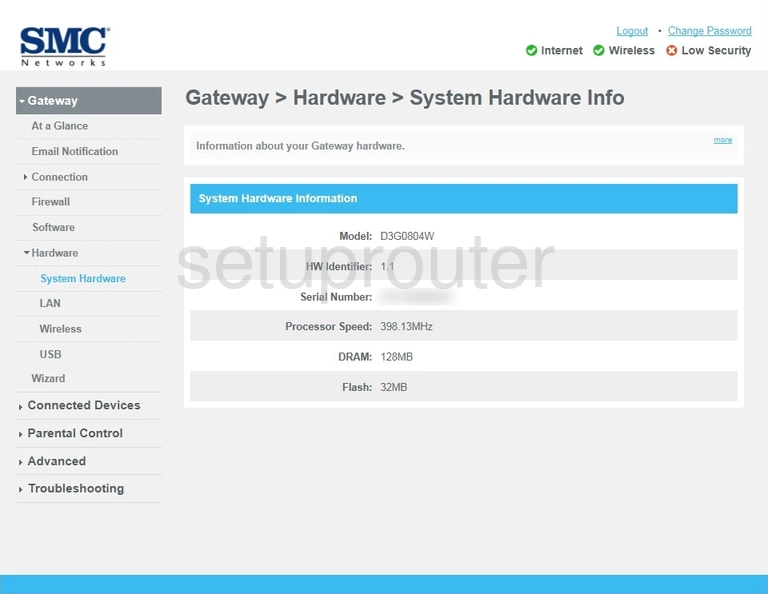
SMC D3G0804W Reboot Screenshot
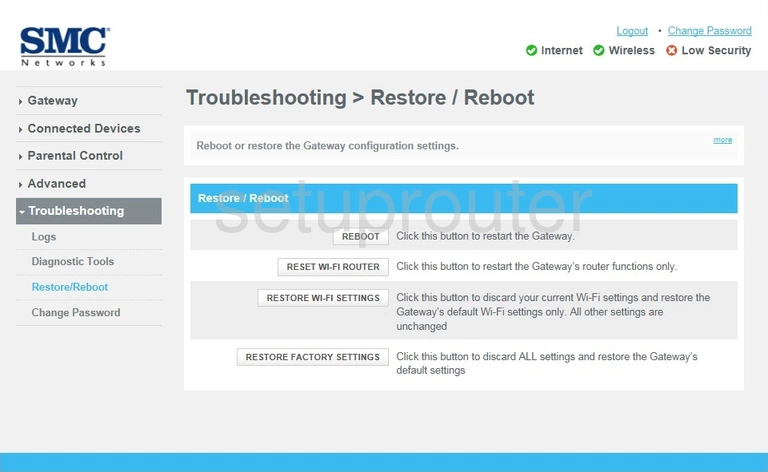
SMC D3G0804W Log Screenshot
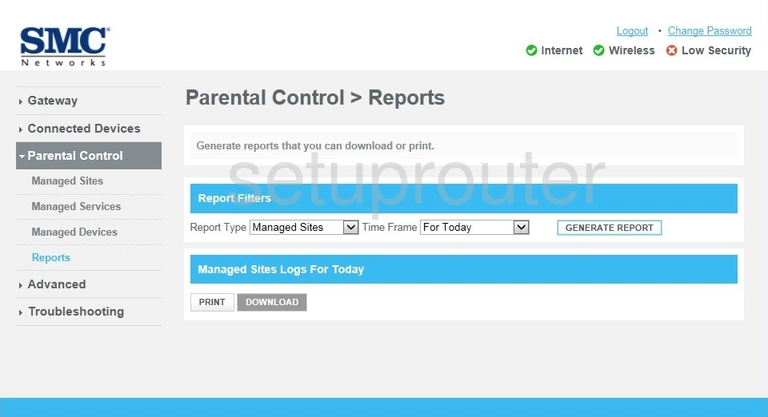
SMC D3G0804W Remote Management Screenshot
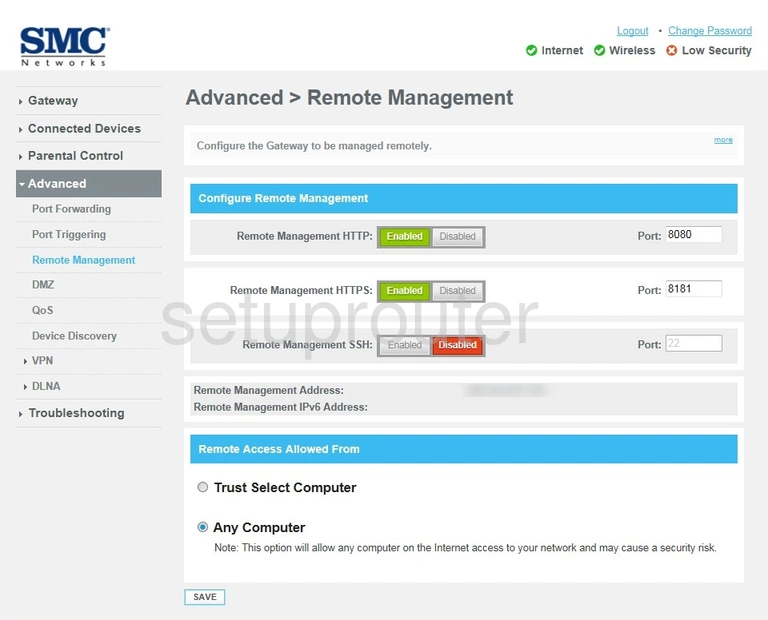
SMC D3G0804W Qos Screenshot
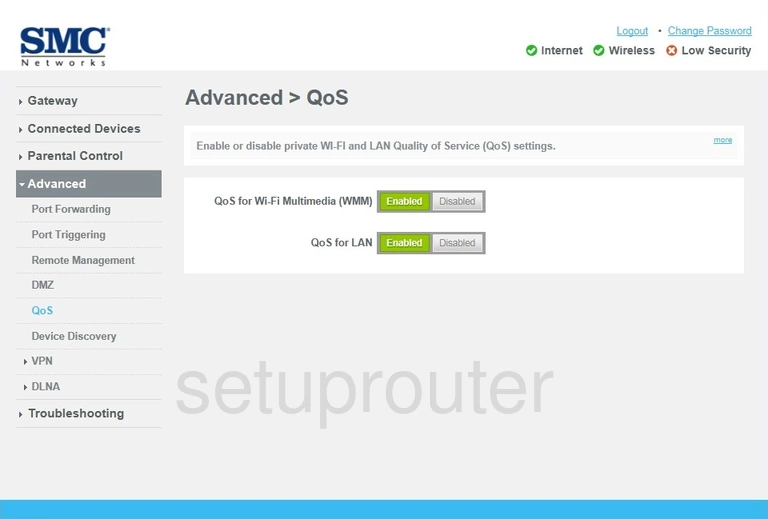
SMC D3G0804W Port Triggering Screenshot
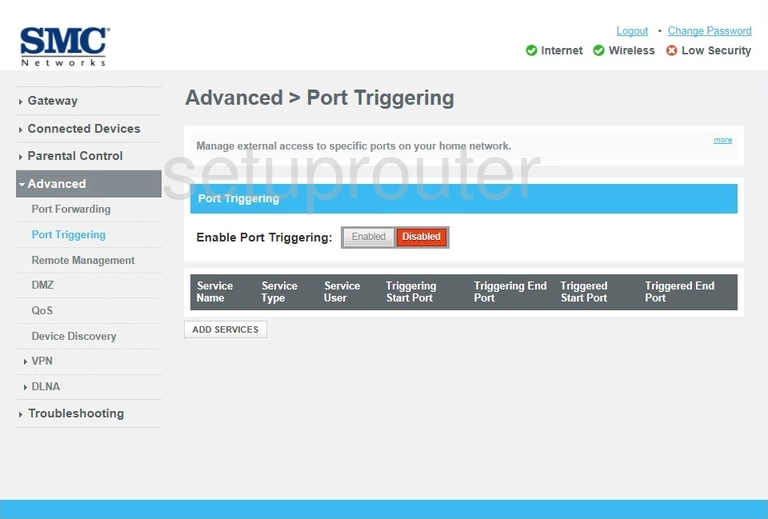
SMC D3G0804W Port Forwarding Screenshot
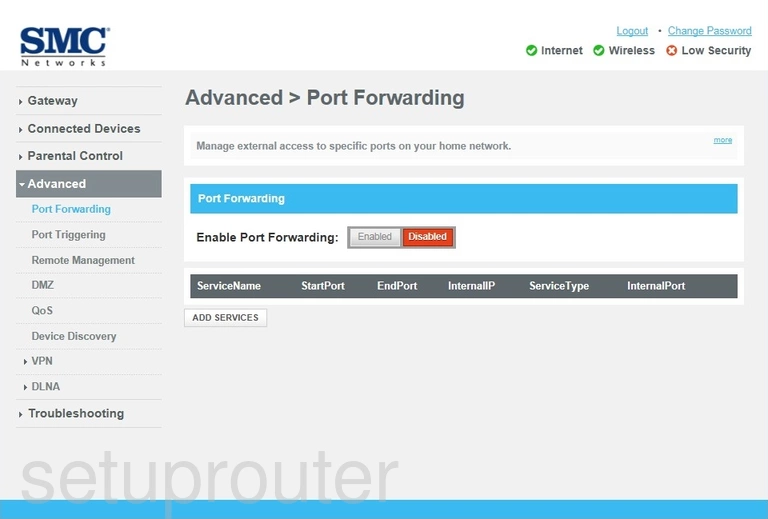
SMC D3G0804W Access Control Screenshot
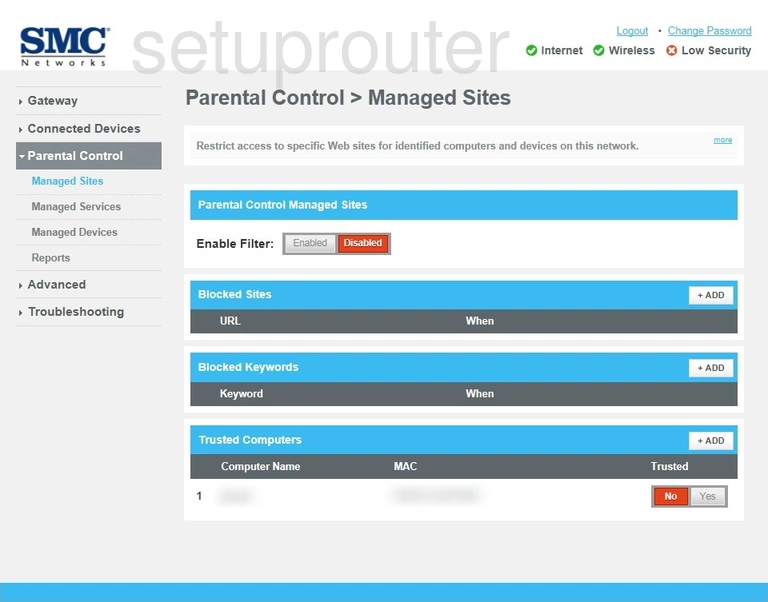
SMC D3G0804W Access Control Screenshot
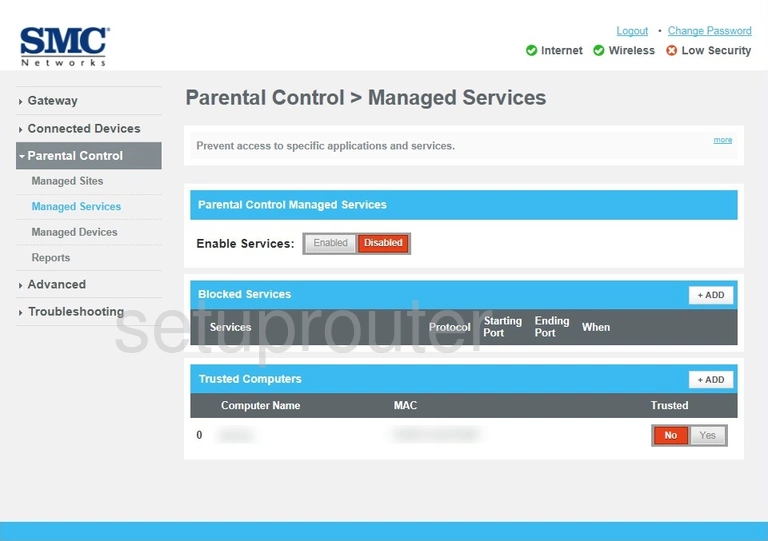
SMC D3G0804W Access Control Screenshot
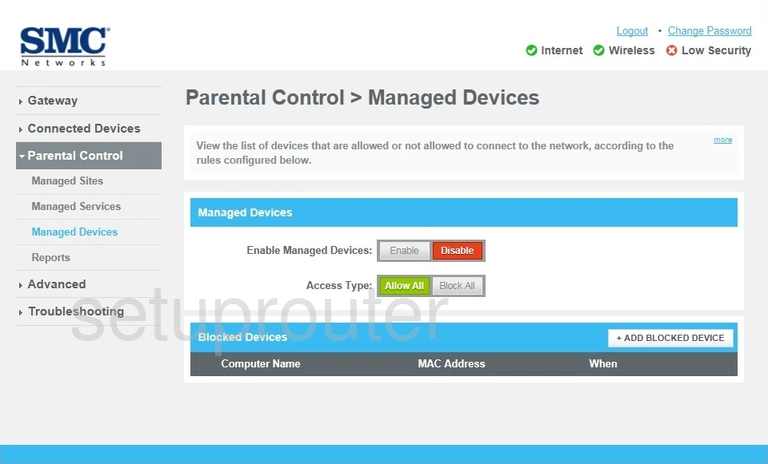
SMC D3G0804W Log Screenshot
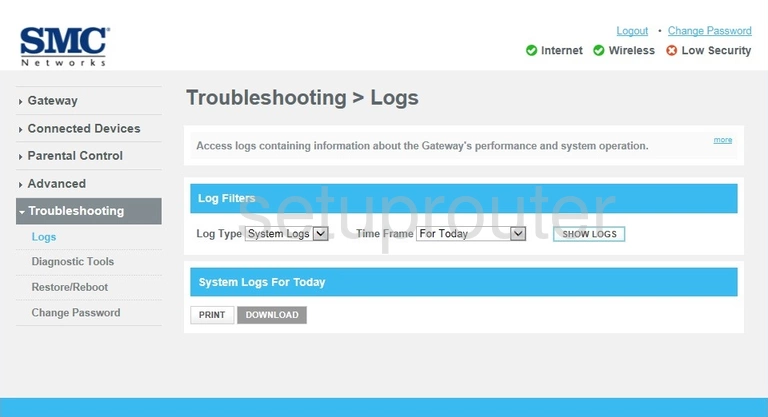
SMC D3G0804W Login Screenshot
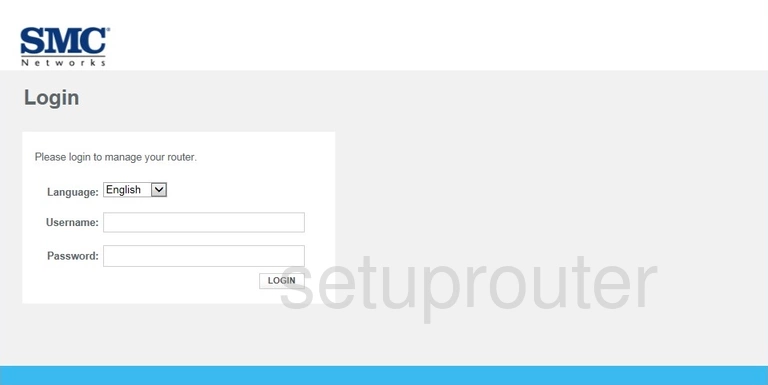
SMC D3G0804W Lan Screenshot
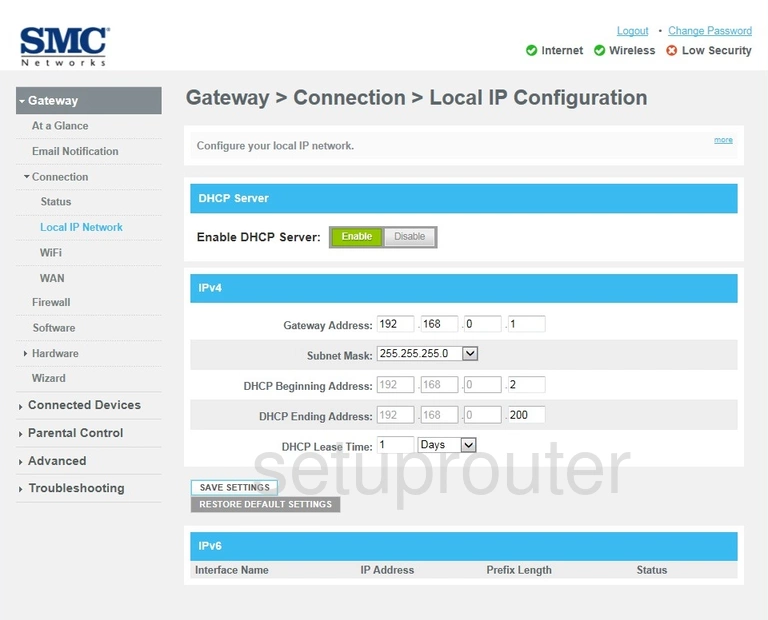
SMC D3G0804W Status Screenshot
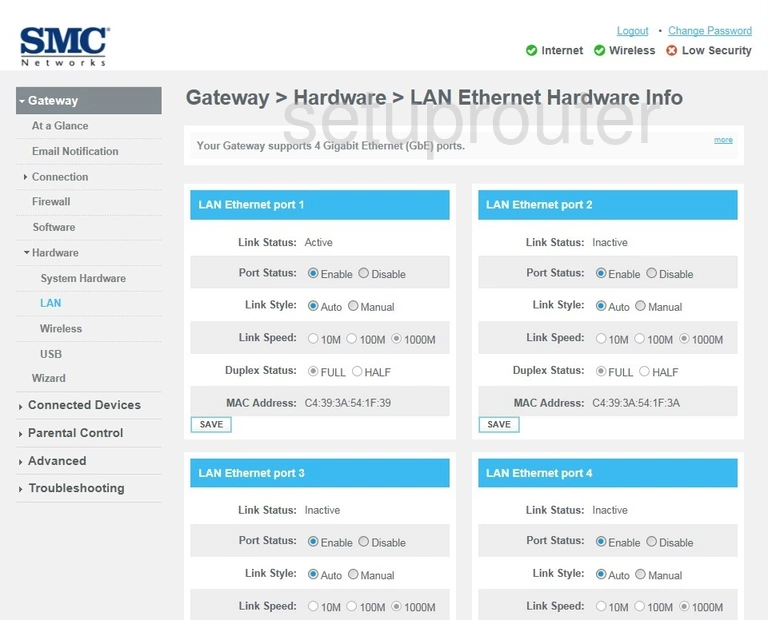
SMC D3G0804W Vpn Screenshot
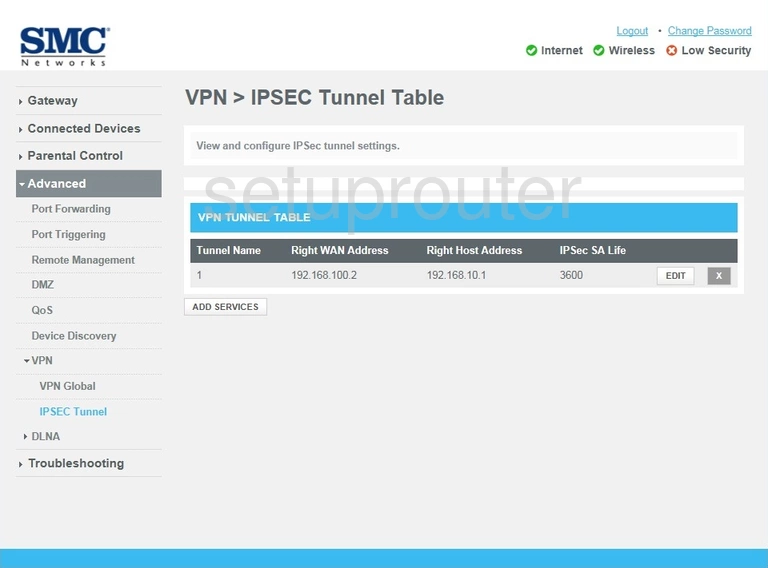
SMC D3G0804W Setup Screenshot
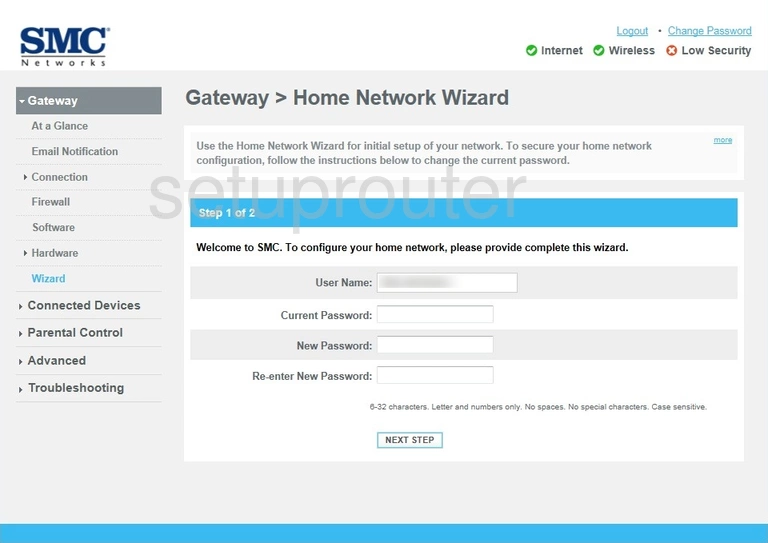
SMC D3G0804W Firewall Screenshot
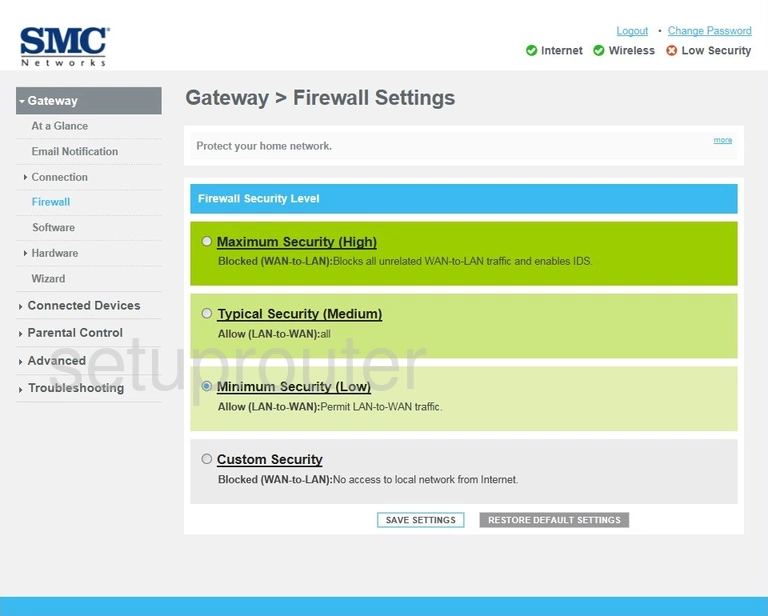
SMC D3G0804W Email Screenshot
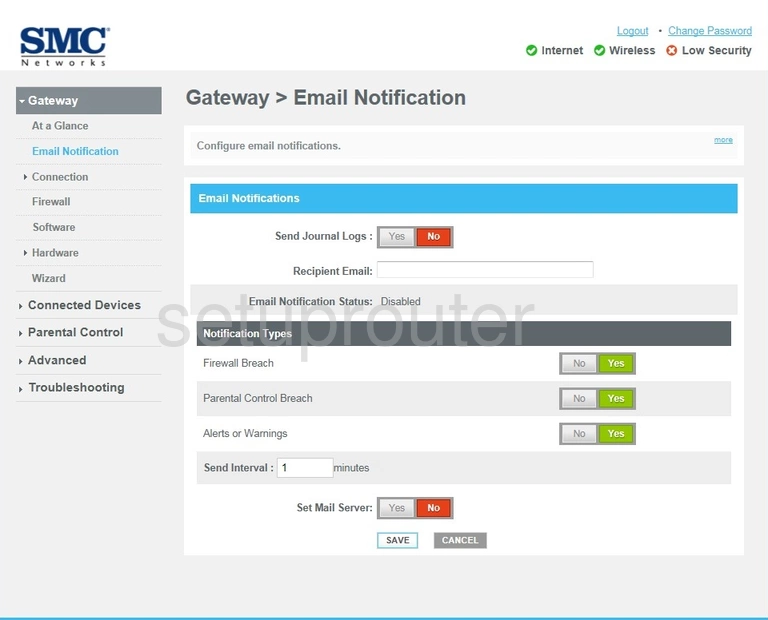
SMC D3G0804W Dmz Screenshot
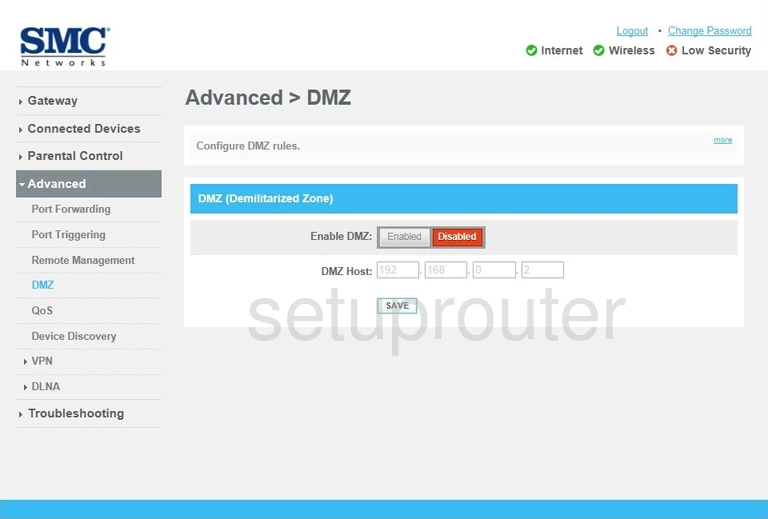
SMC D3G0804W Usb Screenshot
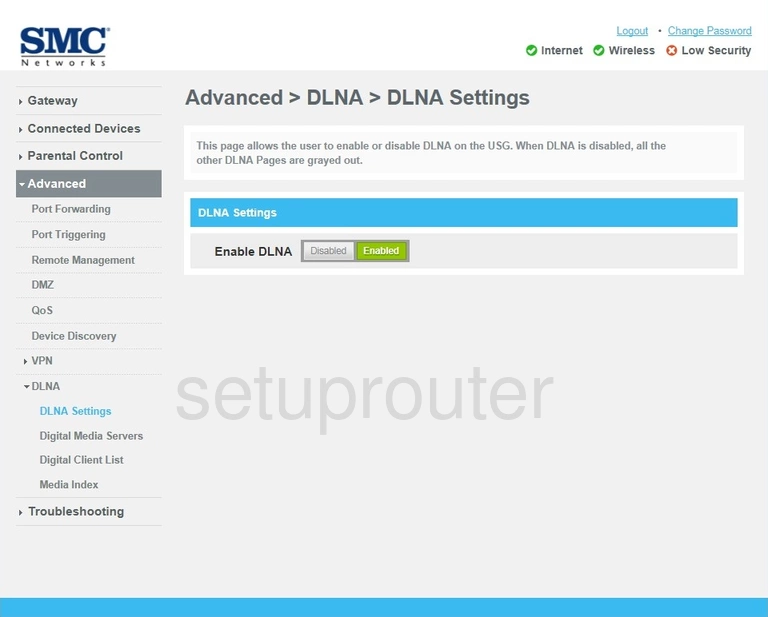
SMC D3G0804W Usb Screenshot
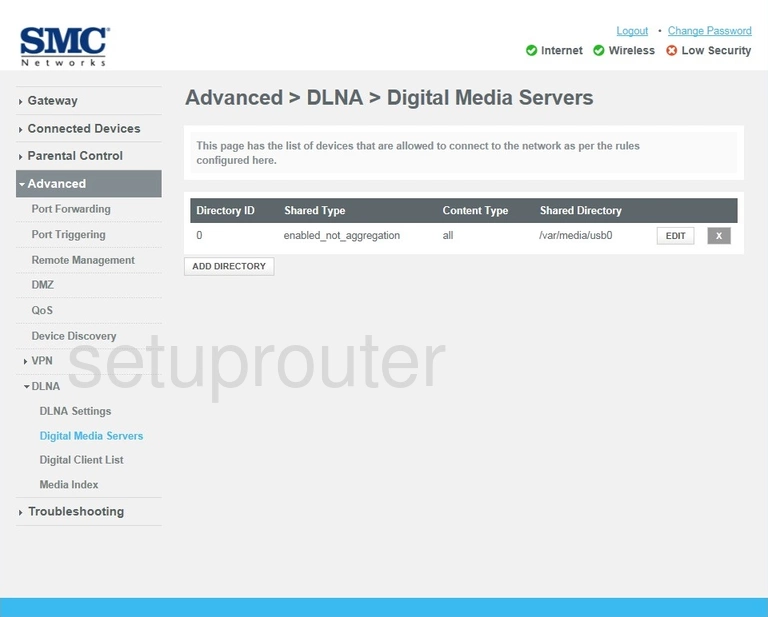
SMC D3G0804W Usb Screenshot
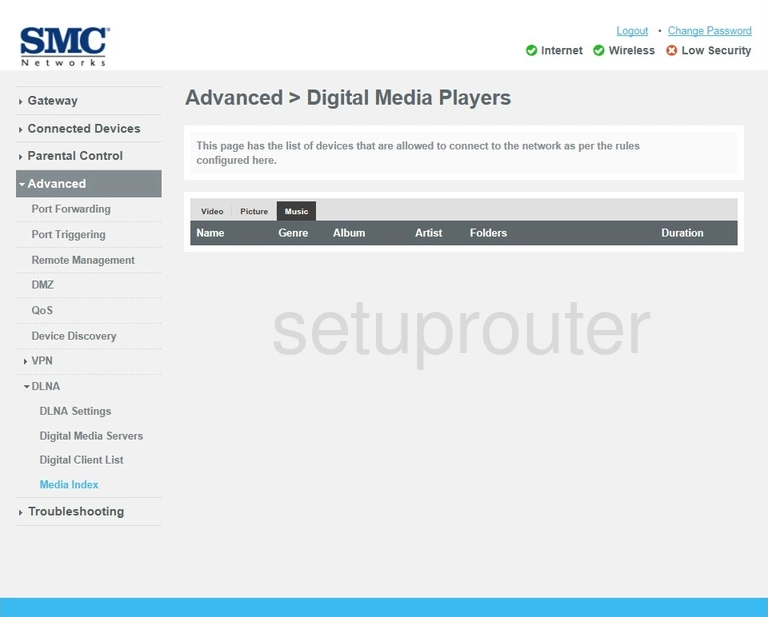
SMC D3G0804W Usb Screenshot
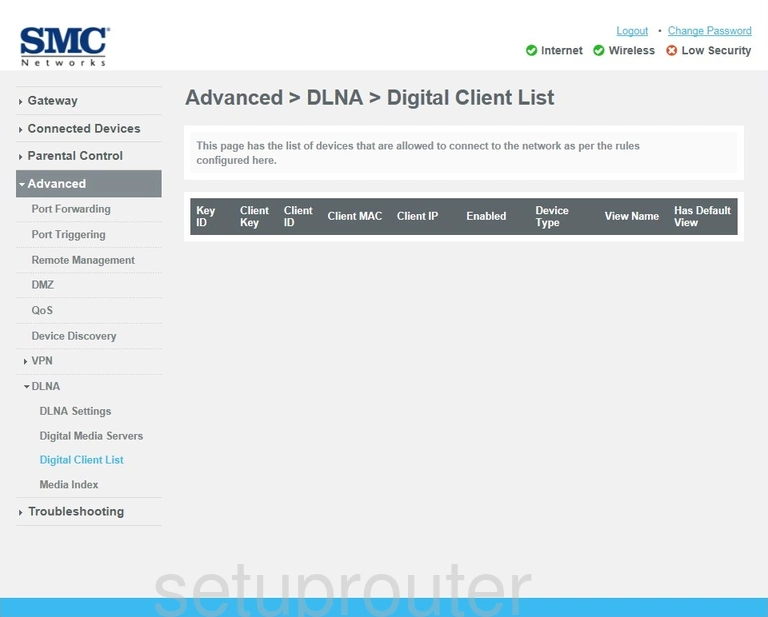
SMC D3G0804W Diagnostics Screenshot
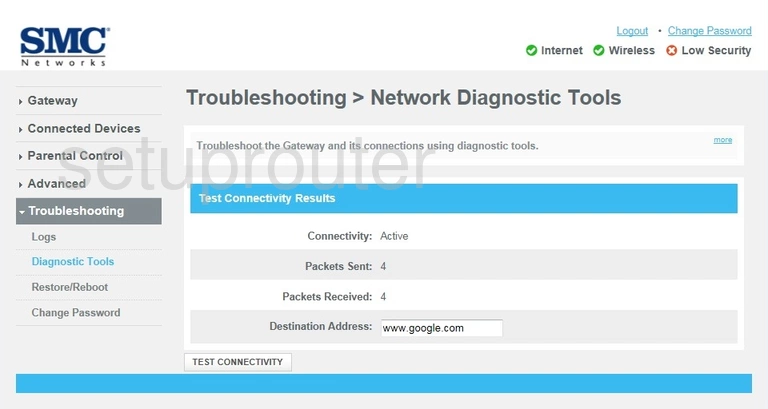
SMC D3G0804W Upnp Screenshot
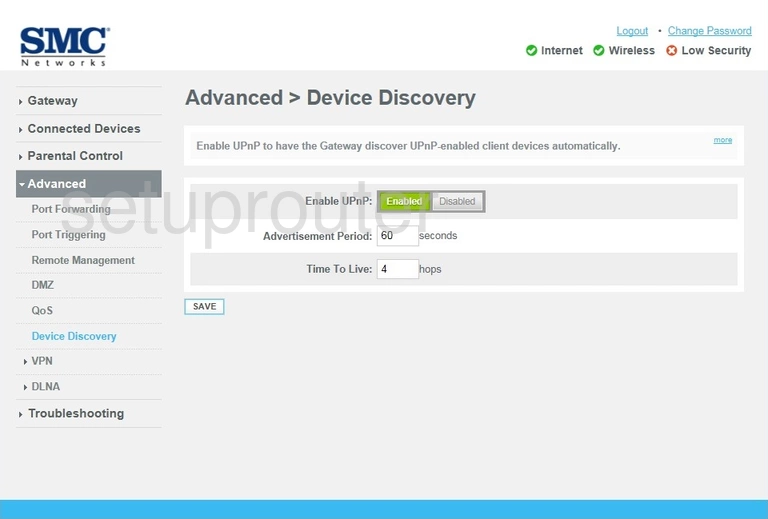
SMC D3G0804W Status Screenshot
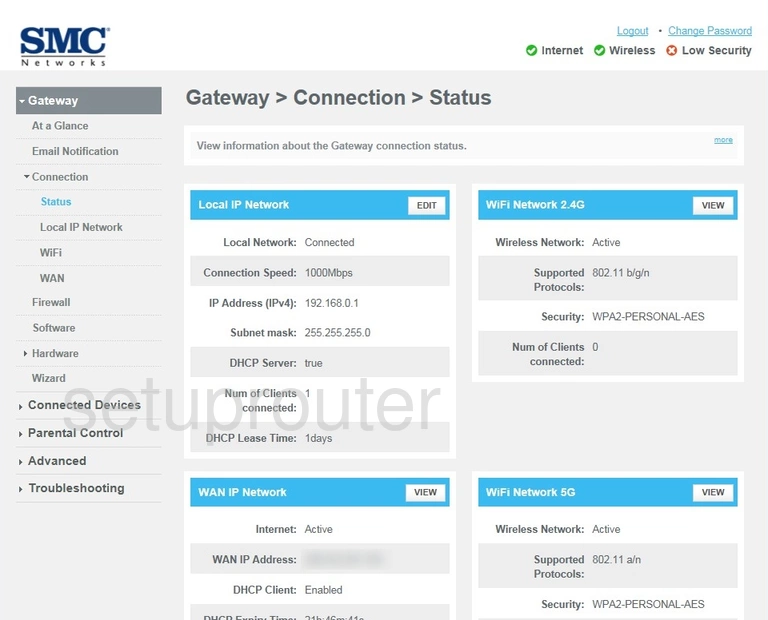
SMC D3G0804W Attached Devices Screenshot
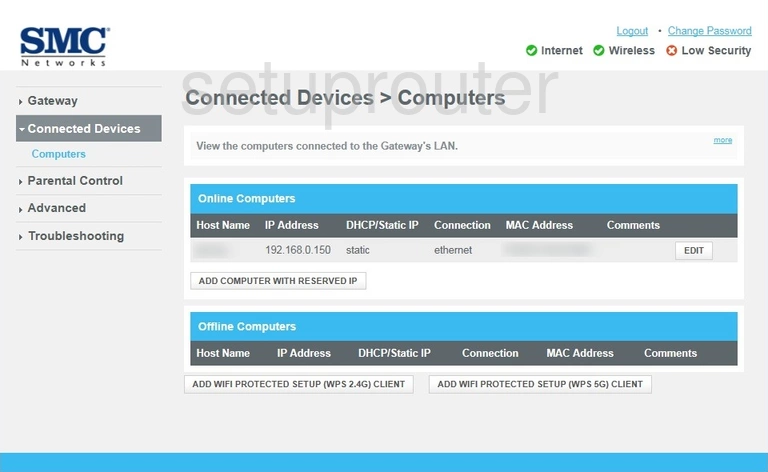
SMC D3G0804W Password Screenshot
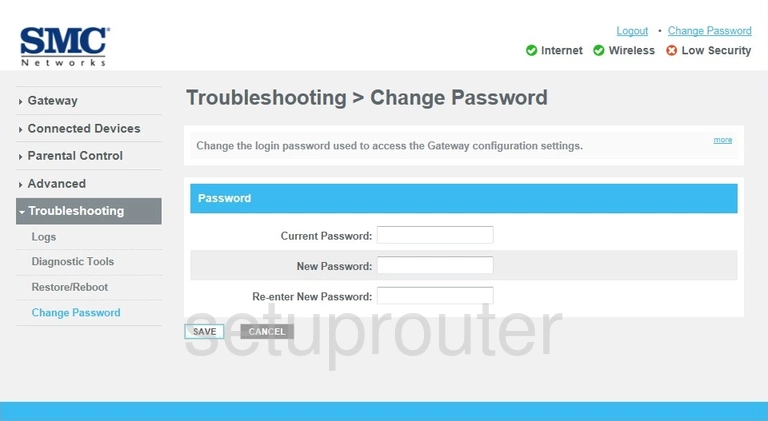
SMC D3G0804W Status Screenshot
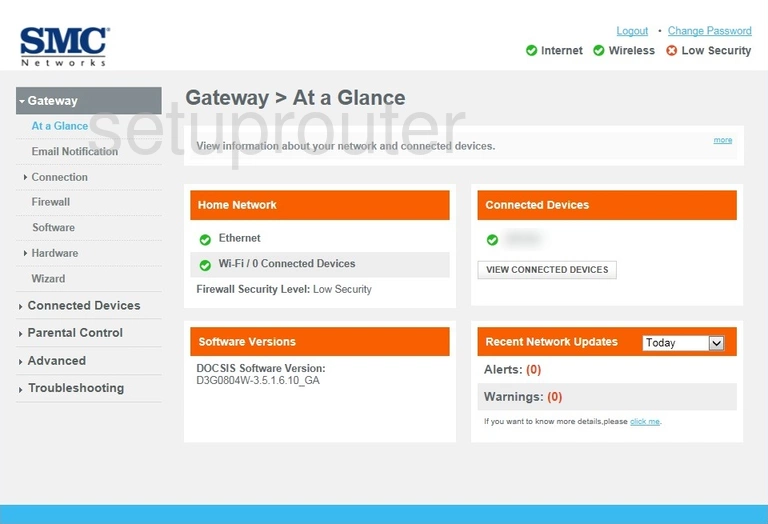
SMC D3G0804W Device Image Screenshot

This is the screenshots guide for the SMC D3G0804W. We also have the following guides for the same router: