The SMC SMC7904WBRA-N router is considered a wireless router because it offers WiFi connectivity. WiFi, or simply wireless, allows you to connect various devices to your router, such as wireless printers, smart televisions, and WiFi enabled smartphones.
Other SMC SMC7904WBRA-N Guides
This is the wifi guide for the SMC SMC7904WBRA-N. We also have the following guides for the same router:
- SMC SMC7904WBRA-N - How to change the IP Address on a SMC SMC7904WBRA-N router
- SMC SMC7904WBRA-N - SMC SMC7904WBRA-N User Manual
- SMC SMC7904WBRA-N - SMC SMC7904WBRA-N Login Instructions
- SMC SMC7904WBRA-N - How to change the DNS settings on a SMC SMC7904WBRA-N router
- SMC SMC7904WBRA-N - Information About the SMC SMC7904WBRA-N Router
- SMC SMC7904WBRA-N - SMC SMC7904WBRA-N Screenshots
- SMC SMC7904WBRA-N - Reset the SMC SMC7904WBRA-N
WiFi Terms
Before we get started there is a little bit of background info that you should be familiar with.
Wireless Name
Your wireless network needs to have a name to uniquely identify it from other wireless networks. If you are not sure what this means we have a guide explaining what a wireless name is that you can read for more information.
Wireless Password
An important part of securing your wireless network is choosing a strong password.
Wireless Channel
Picking a WiFi channel is not always a simple task. Be sure to read about WiFi channels before making the choice.
Encryption
You should almost definitely pick WPA2 for your networks encryption. If you are unsure, be sure to read our WEP vs WPA guide first.
Login To The SMC SMC7904WBRA-N
To get started configuring the SMC SMC7904WBRA-N WiFi settings you need to login to your router. If you are already logged in you can skip this step.
To login to the SMC SMC7904WBRA-N, follow our SMC SMC7904WBRA-N Login Guide.
Find the WiFi Settings on the SMC SMC7904WBRA-N
If you followed our login guide above then you should see this screen.
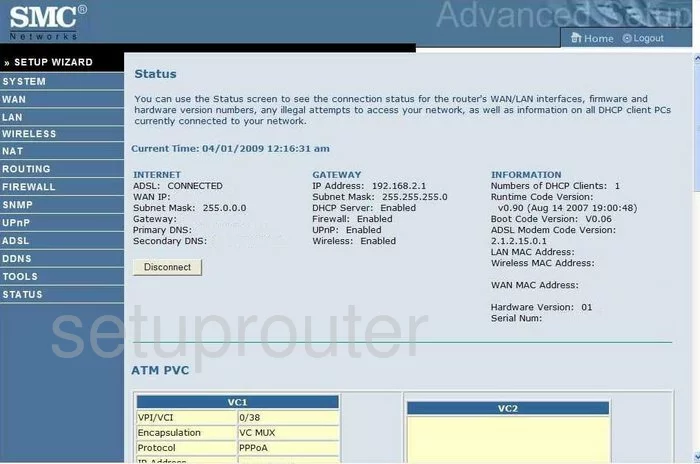
Once you have finished logging into the SMC SMC7904WBRA-N you begin on the Home page. To setup the wifi, click the option in the left sidebar labeled WIRELESS. Some new choices appear below that, pick Channel and SSID.
Change the WiFi Settings on the SMC SMC7904WBRA-N
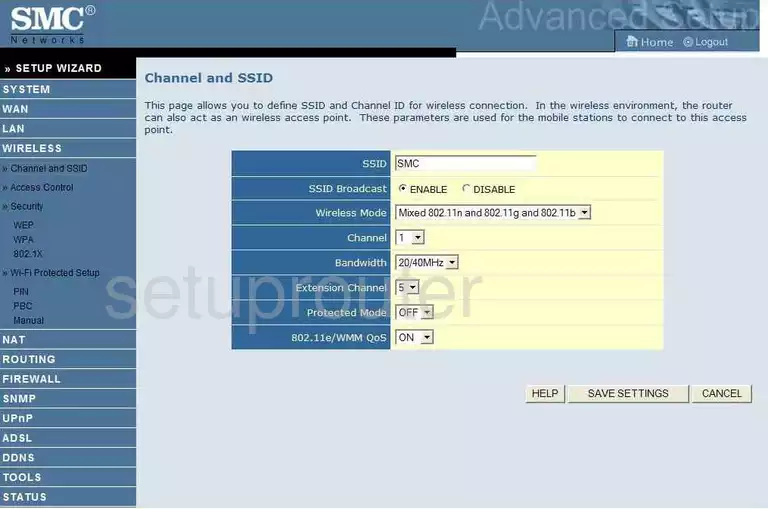
On this page, use the space labeled SSID to enter a new name for your network. The SSID acts as your network identification and should be fairly unique. It's a good idea to avoid personal information though. For more on this topic, read our Wireless Name Guide.
Now check out the Channel your network is using. Make sure you are using channels 1,6, or 11. If you want to learn why, check out this guide.
Nothing else needs to be changed, just click the SAVE SETTINGS button.
Now go back to the blue sidebar and click the option of Security.
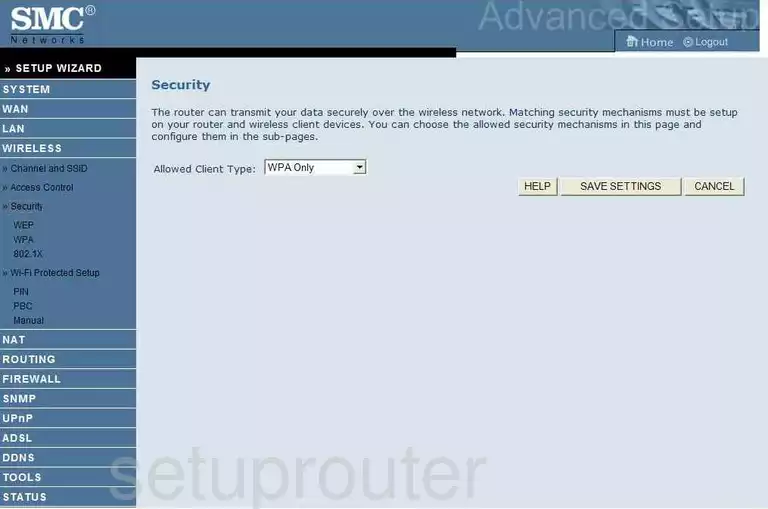
On this page the only thing you need to do is choose WPA Only.
Click SAVE SETTINGS again.
Then go back one more time to the left sidebar and click WPA.
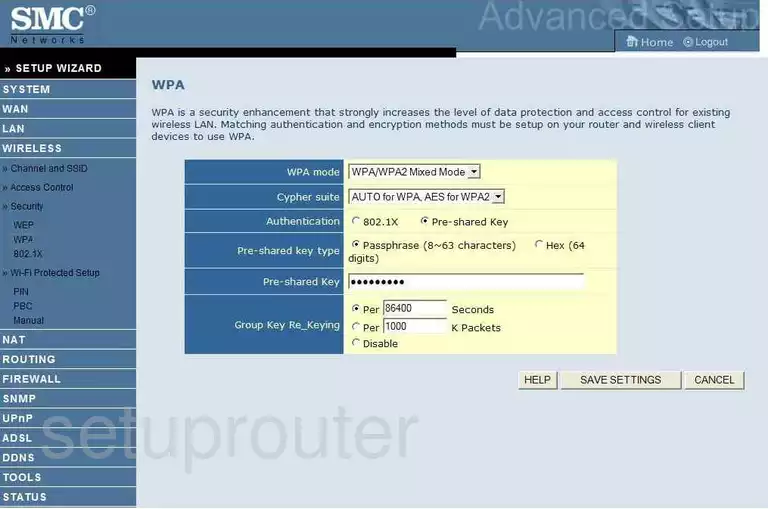
Set the WPA mode to WPA2. Learn more about this in this guide.
Make sure the Authentication is set to Pre-shared Key.
The Pre-shared key type needs to be set to Passphrase (8~63 characters).
Finally, set the Pre-shared Key. This is the internet password. It's a good idea to use no less than 14 characters including symbols, numbers, and capital letters. For more ideas on how to create a strong password, read our guide on the topic.
When you are finished, click the SAVE SETTINGS button before you exit.
Possible Problems when Changing your WiFi Settings
After making these changes to your router you will almost definitely have to reconnect any previously connected devices. This is usually done at the device itself and not at your computer.
Other SMC SMC7904WBRA-N Info
Don't forget about our other SMC SMC7904WBRA-N info that you might be interested in.
This is the wifi guide for the SMC SMC7904WBRA-N. We also have the following guides for the same router:
- SMC SMC7904WBRA-N - How to change the IP Address on a SMC SMC7904WBRA-N router
- SMC SMC7904WBRA-N - SMC SMC7904WBRA-N User Manual
- SMC SMC7904WBRA-N - SMC SMC7904WBRA-N Login Instructions
- SMC SMC7904WBRA-N - How to change the DNS settings on a SMC SMC7904WBRA-N router
- SMC SMC7904WBRA-N - Information About the SMC SMC7904WBRA-N Router
- SMC SMC7904WBRA-N - SMC SMC7904WBRA-N Screenshots
- SMC SMC7904WBRA-N - Reset the SMC SMC7904WBRA-N