Thank you to the users of this site who have submitted the screenshots below.
When you want to share screenshots for us to use, please use our Router Screenshot Grabber, which is a free tool in Network Utilities. It makes the capture process easy and sends the screenshots to us automatically.
This is the screenshots guide for the SMC SMC7904WBRAS-N2 v2.We also have the following guides for the same router:
- SMC SMC7904WBRAS-N2 v2 - Setup WiFi on the SMC SMC7904WBRAS-N2
- SMC SMC7904WBRAS-N2 v2 - How to change the IP Address on a SMC SMC7904WBRAS-N2 router
- SMC SMC7904WBRAS-N2 v2 - SMC SMC7904WBRAS-N2 Login Instructions
- SMC SMC7904WBRAS-N2 v2 - Information About the SMC SMC7904WBRAS-N2 Router
- SMC SMC7904WBRAS-N2 v2 - Reset the SMC SMC7904WBRAS-N2
All SMC SMC7904WBRAS-N2 Screenshots
All screenshots below were captured from a SMC SMC7904WBRAS-N2 router.
SMC SMC7904WBRAS-N2 Status Screenshot
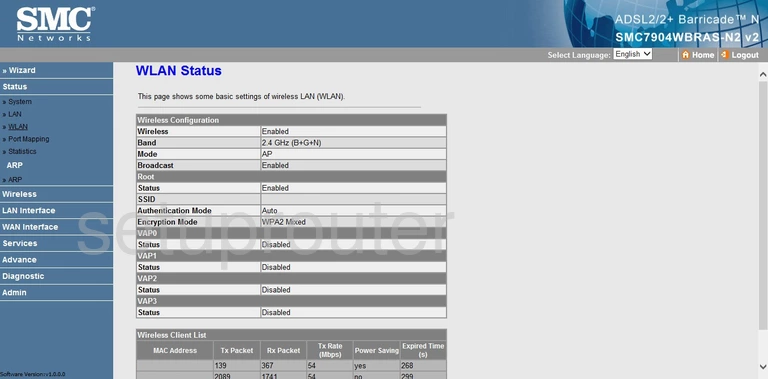
SMC SMC7904WBRAS-N2 Wifi Wps Screenshot
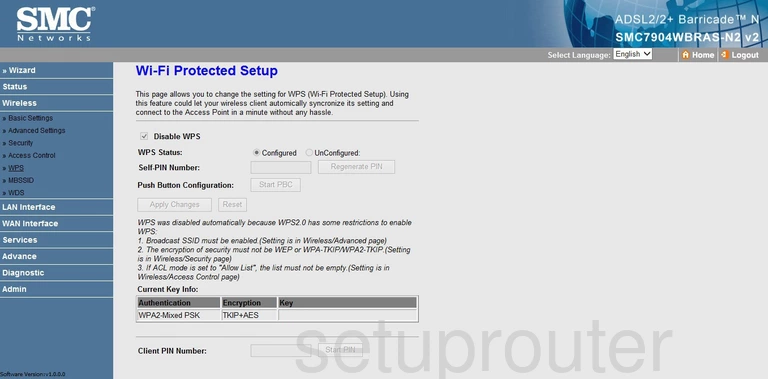
SMC SMC7904WBRAS-N2 Wifi Wds Screenshot
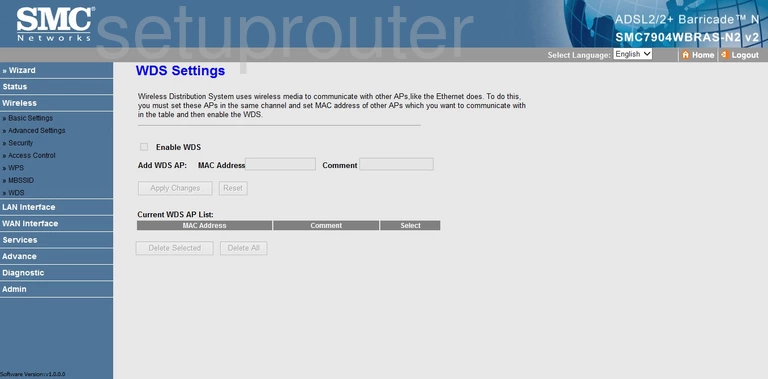
SMC SMC7904WBRAS-N2 Wifi Security Screenshot
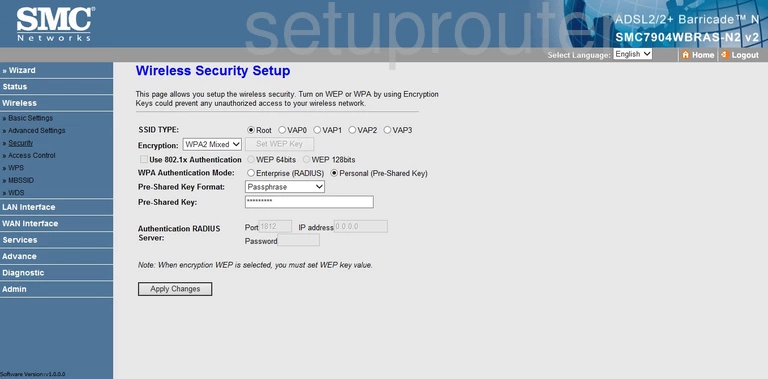
SMC SMC7904WBRAS-N2 Wifi Network Screenshot
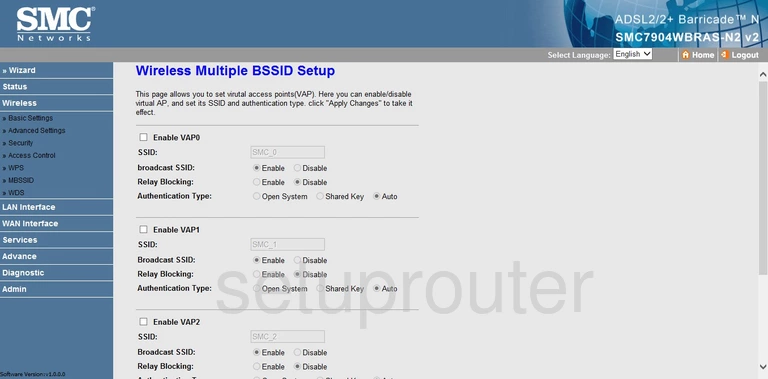
SMC SMC7904WBRAS-N2 Wifi Setup Screenshot
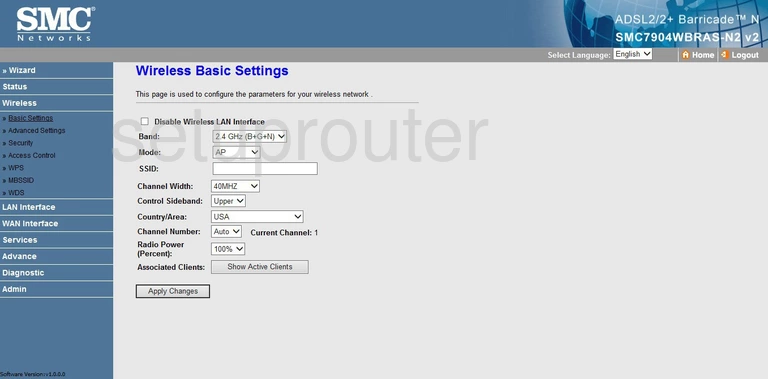
SMC SMC7904WBRAS-N2 Wifi Advanced Screenshot
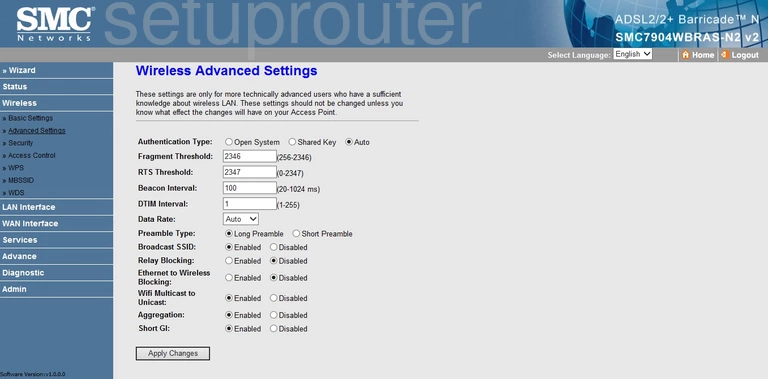
SMC SMC7904WBRAS-N2 Wifi Security Screenshot
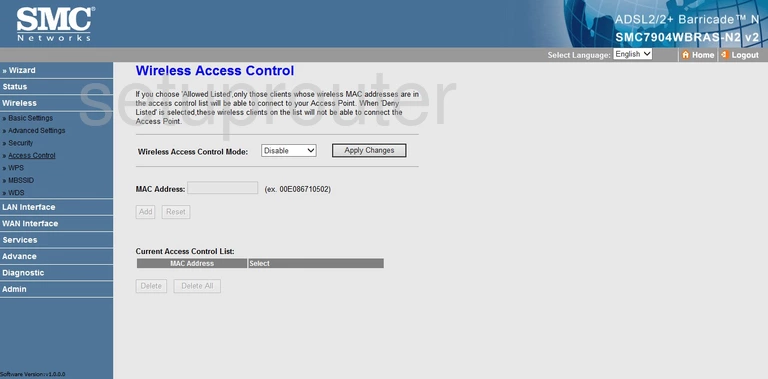
SMC SMC7904WBRAS-N2 Status Screenshot
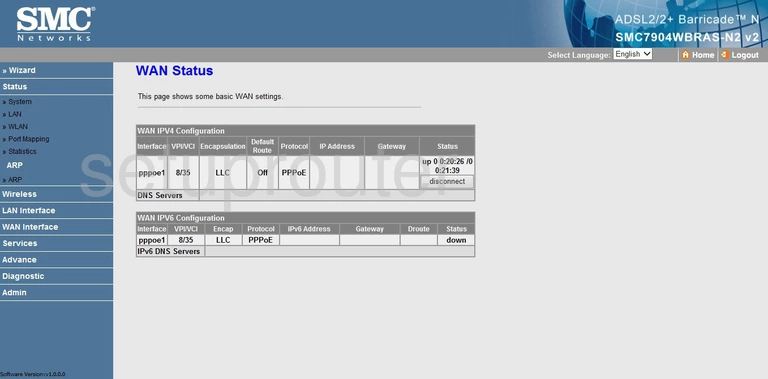
SMC SMC7904WBRAS-N2 Virtual Server Screenshot
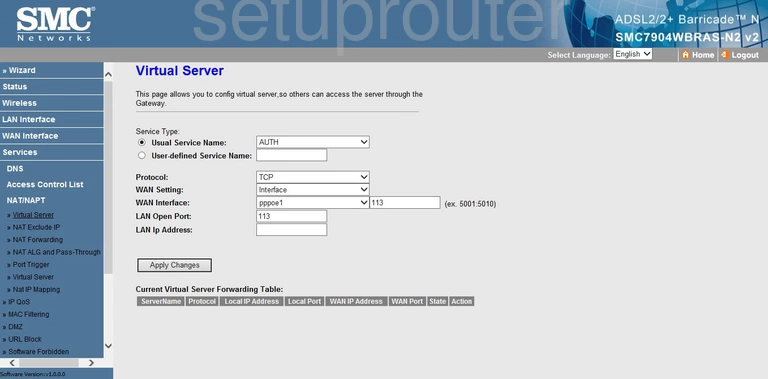
SMC SMC7904WBRAS-N2 Password Screenshot
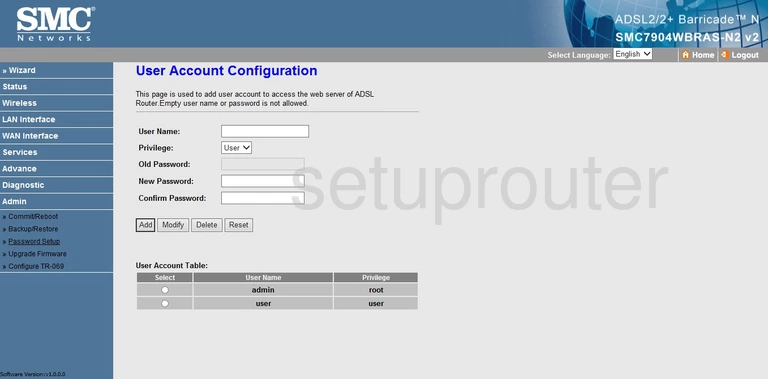
SMC SMC7904WBRAS-N2 Url Filter Screenshot
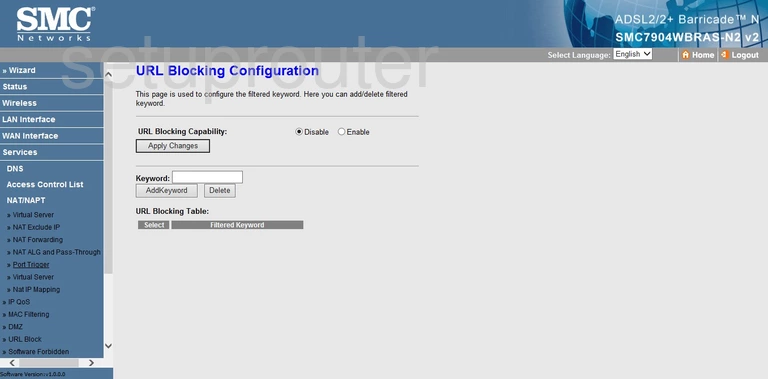
SMC SMC7904WBRAS-N2 Upnp Screenshot
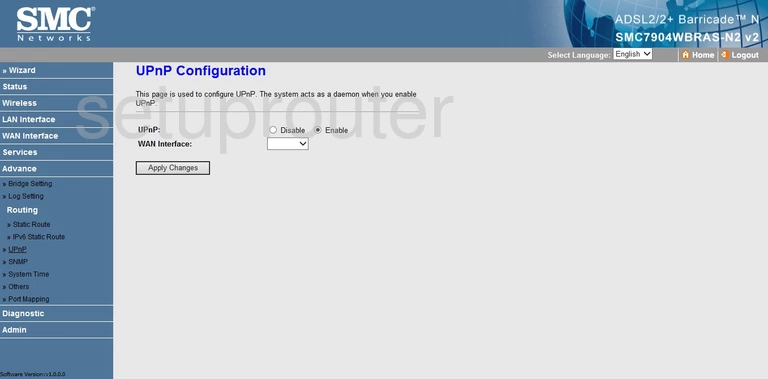
SMC SMC7904WBRAS-N2 Firmware Screenshot
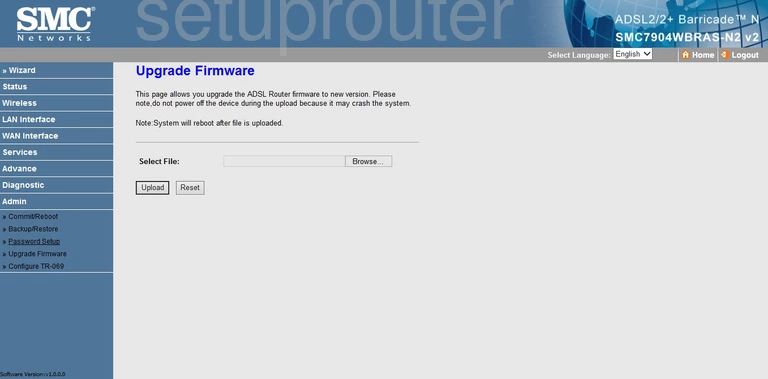
SMC SMC7904WBRAS-N2 Diagnostics Screenshot
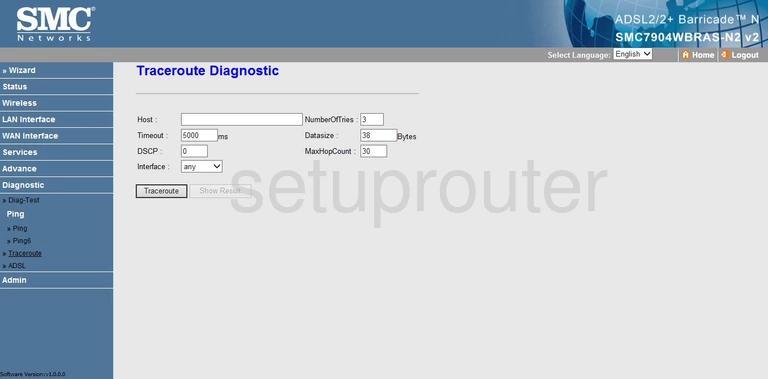
SMC SMC7904WBRAS-N2 Tr-069 Screenshot
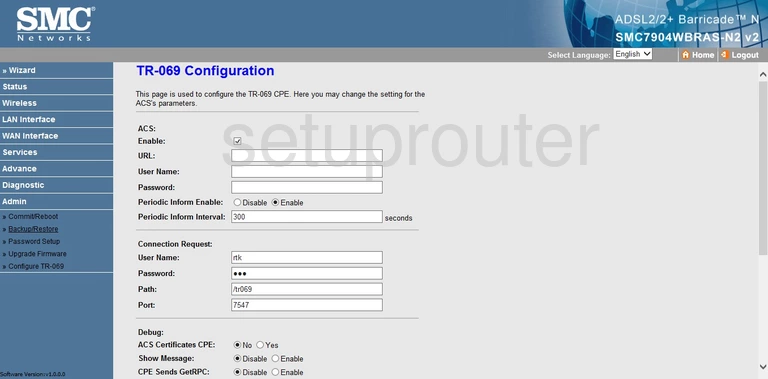
SMC SMC7904WBRAS-N2 Time Setup Screenshot
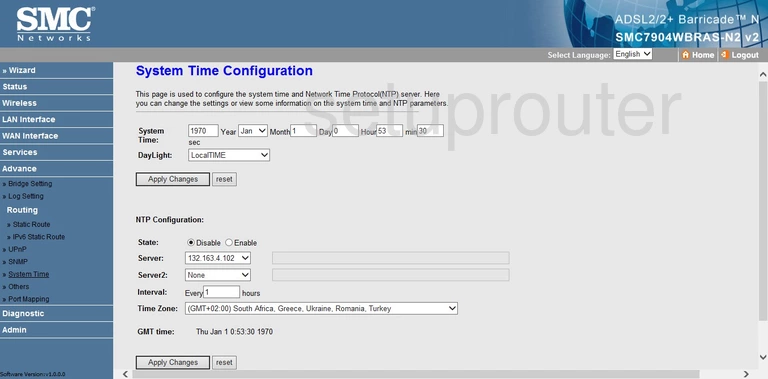
SMC SMC7904WBRAS-N2 Status Screenshot
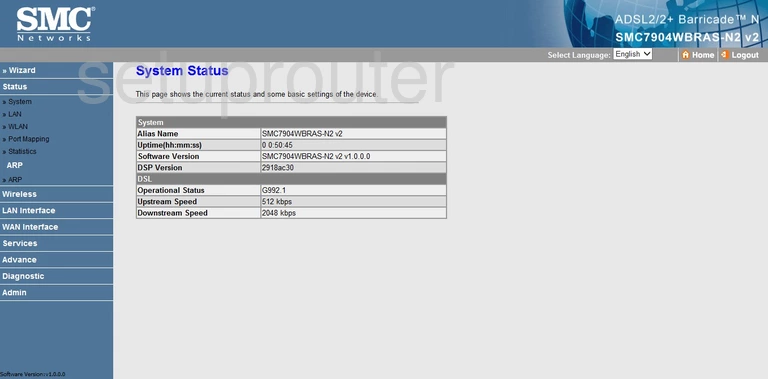
SMC SMC7904WBRAS-N2 Routing Screenshot
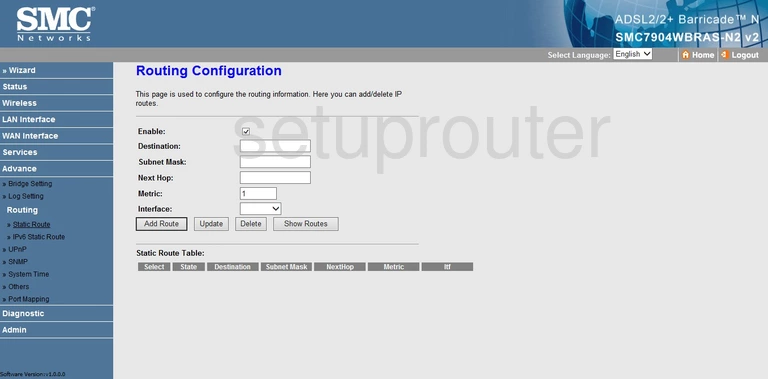
SMC SMC7904WBRAS-N2 Firewall Screenshot
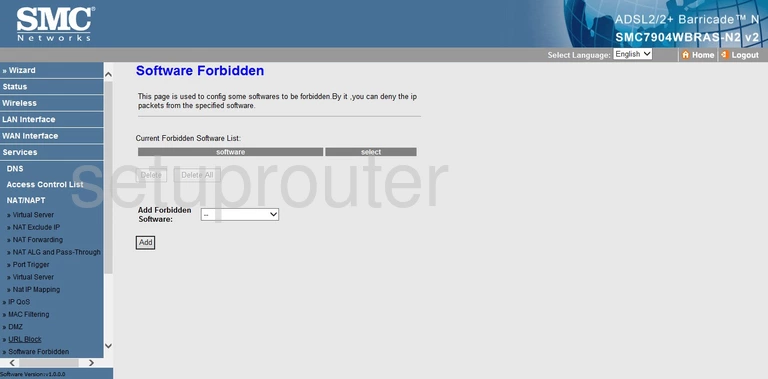
SMC SMC7904WBRAS-N2 Snmp Screenshot
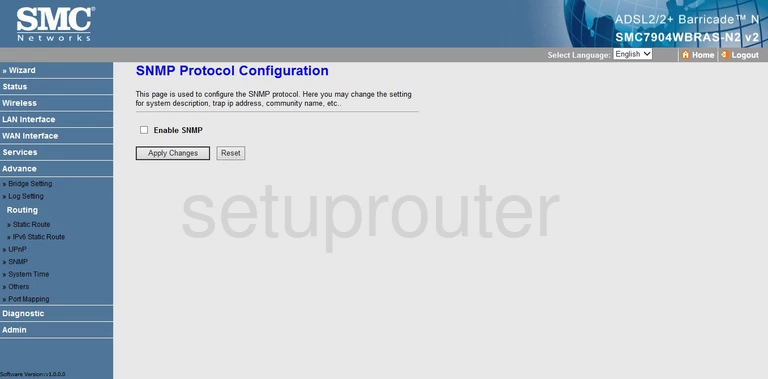
SMC SMC7904WBRAS-N2 Rip Screenshot
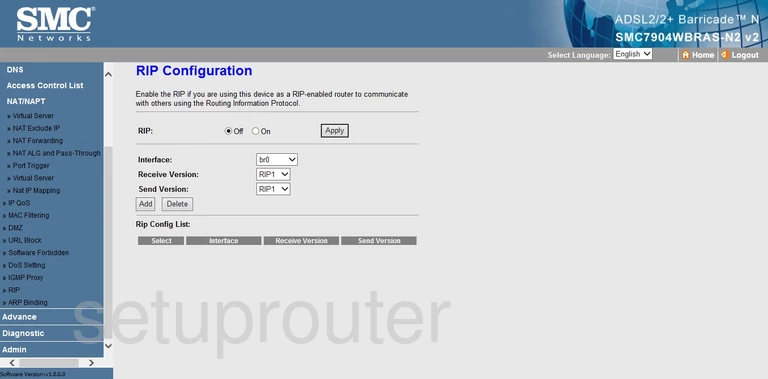
SMC SMC7904WBRAS-N2 Port Mapping Screenshot
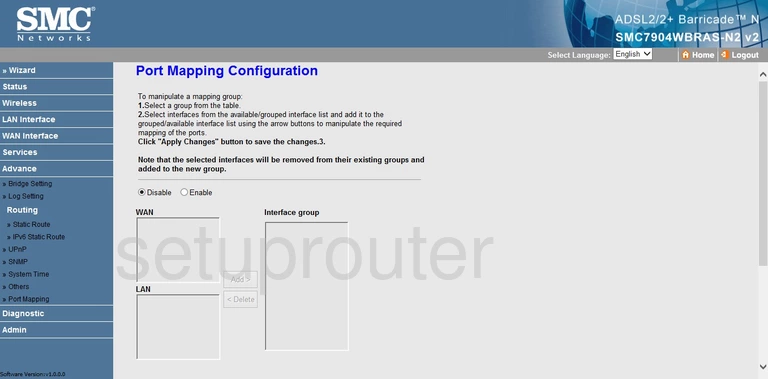
SMC SMC7904WBRAS-N2 Diagnostics Screenshot
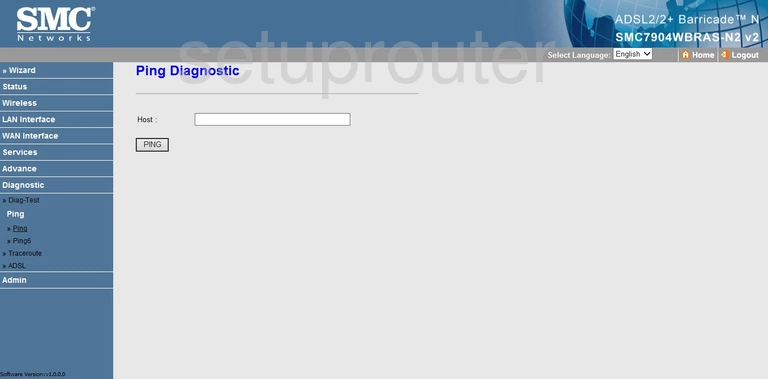
SMC SMC7904WBRAS-N2 Diagnostics Screenshot
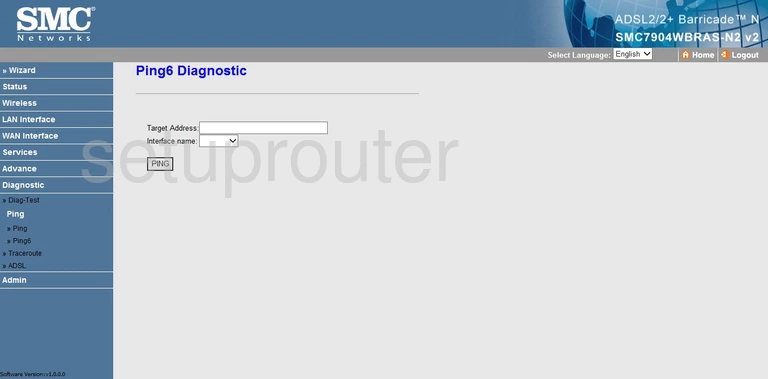
SMC SMC7904WBRAS-N2 General Screenshot
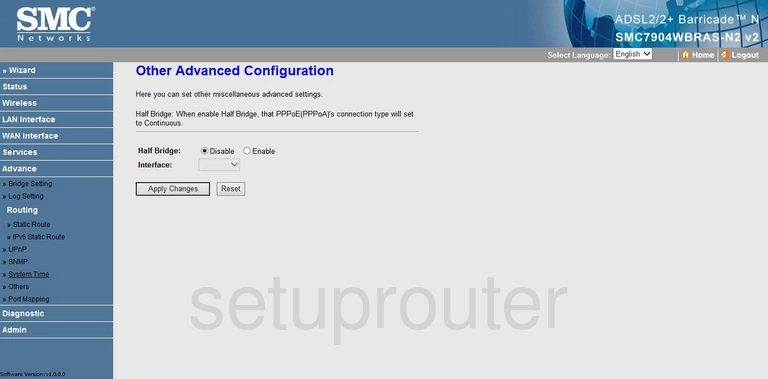
SMC SMC7904WBRAS-N2 Port Triggering Screenshot
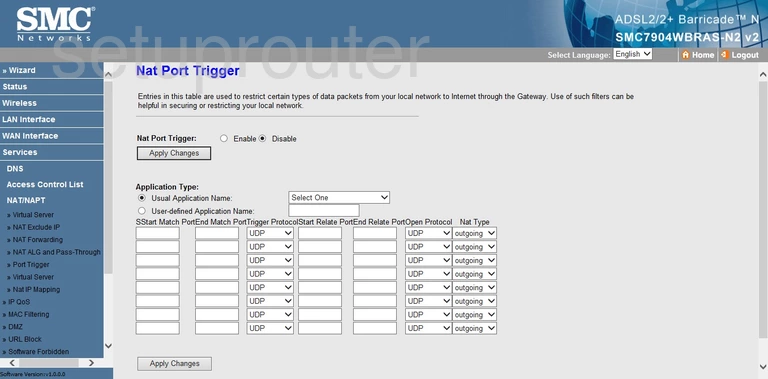
SMC SMC7904WBRAS-N2 Nat Screenshot
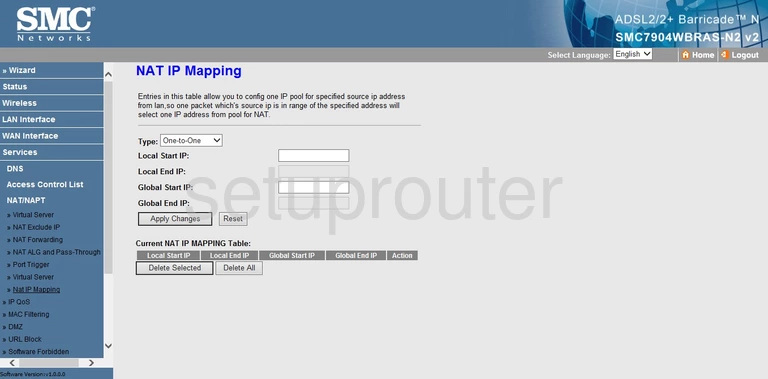
SMC SMC7904WBRAS-N2 Nat Screenshot
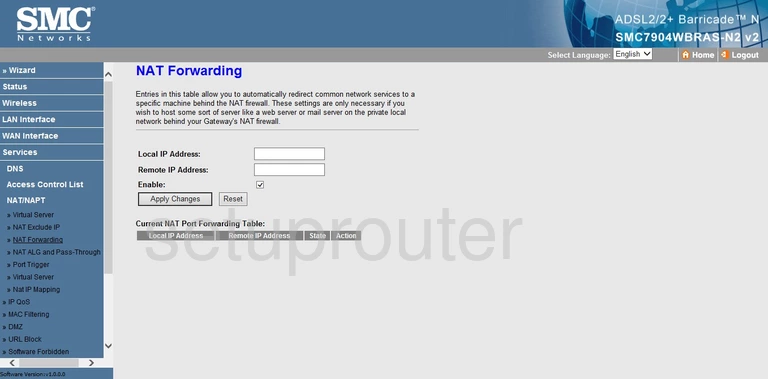
SMC SMC7904WBRAS-N2 Nat Screenshot
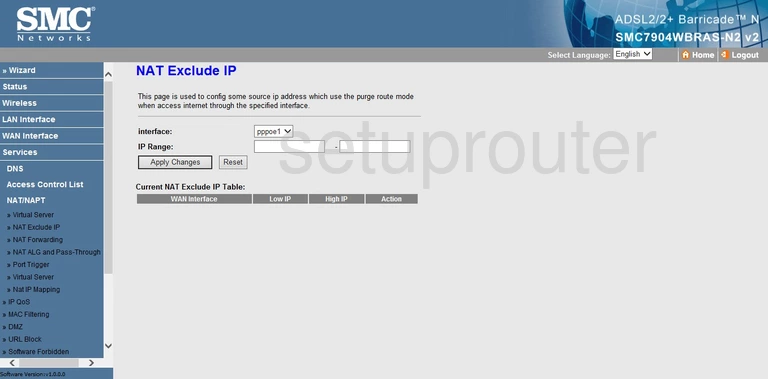
SMC SMC7904WBRAS-N2 Alg Screenshot
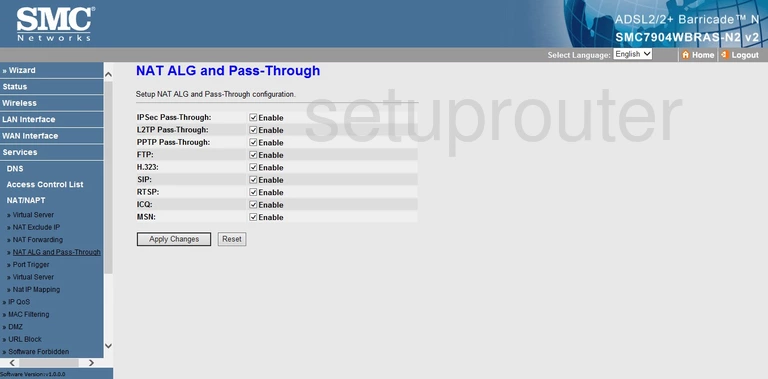
SMC SMC7904WBRAS-N2 Mac Filter Screenshot
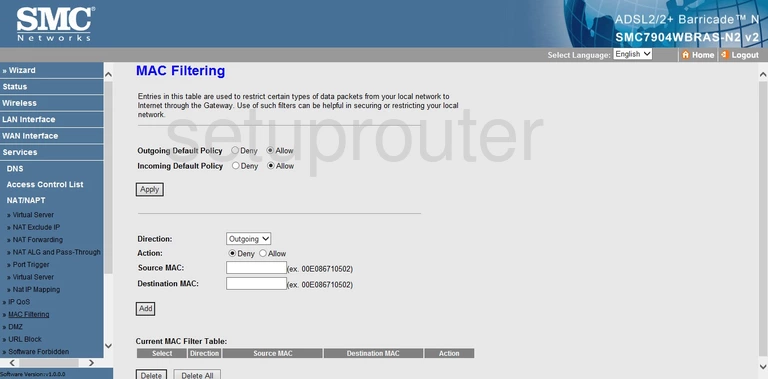
SMC SMC7904WBRAS-N2 Login Screenshot
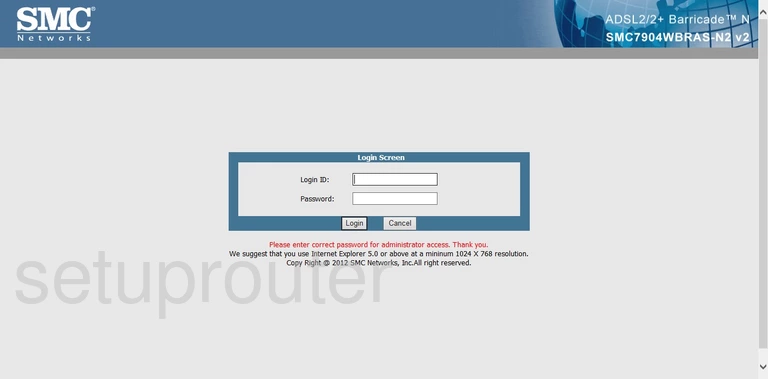
SMC SMC7904WBRAS-N2 Log Screenshot
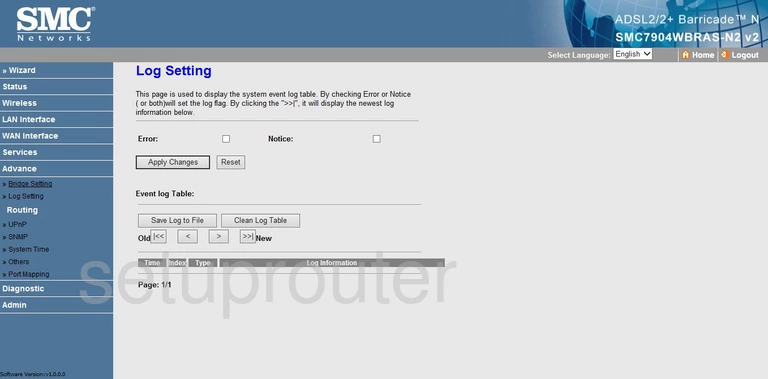
SMC SMC7904WBRAS-N2 Lan Status Screenshot
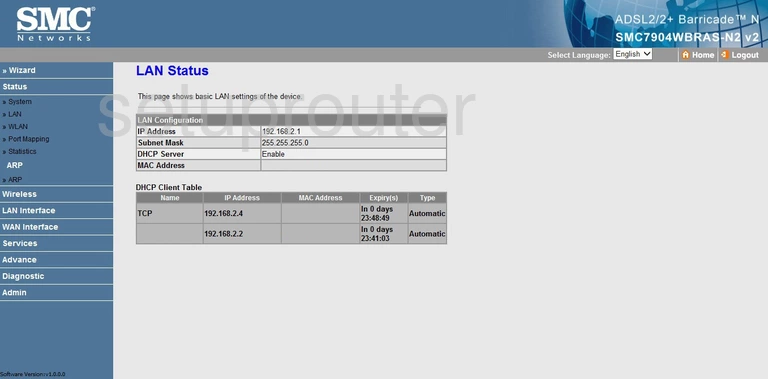
SMC SMC7904WBRAS-N2 Lan Screenshot
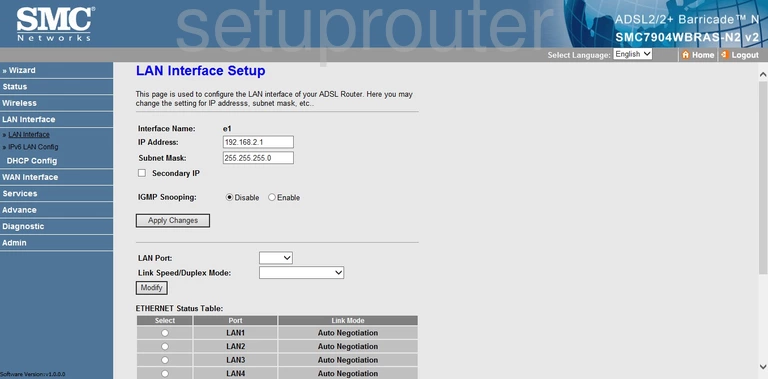
SMC SMC7904WBRAS-N2 Ipv6 Screenshot
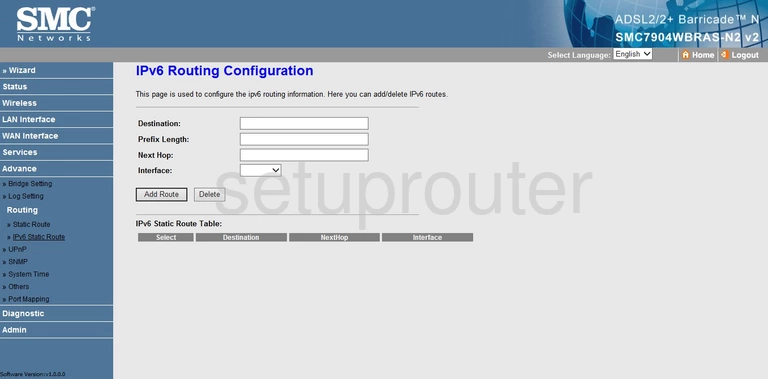
SMC SMC7904WBRAS-N2 Ipv6 Screenshot
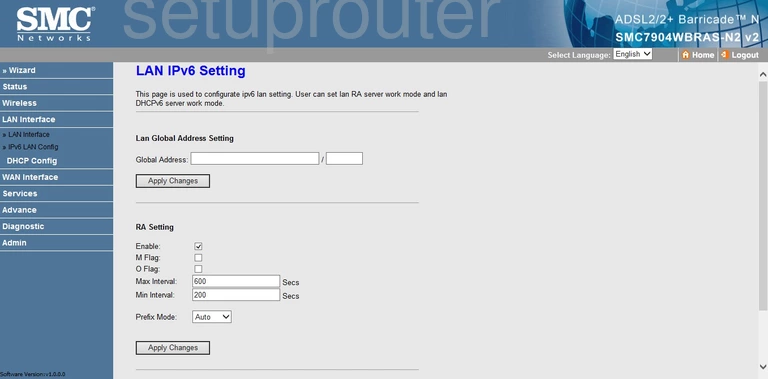
SMC SMC7904WBRAS-N2 Ipv6 Screenshot
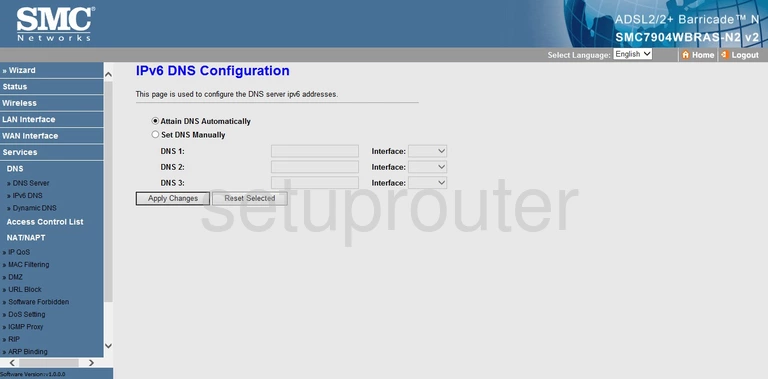
SMC SMC7904WBRAS-N2 Qos Screenshot
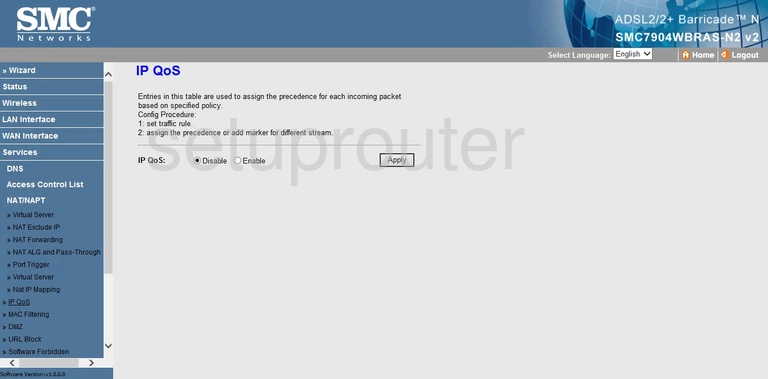
SMC SMC7904WBRAS-N2 Port Filter Screenshot
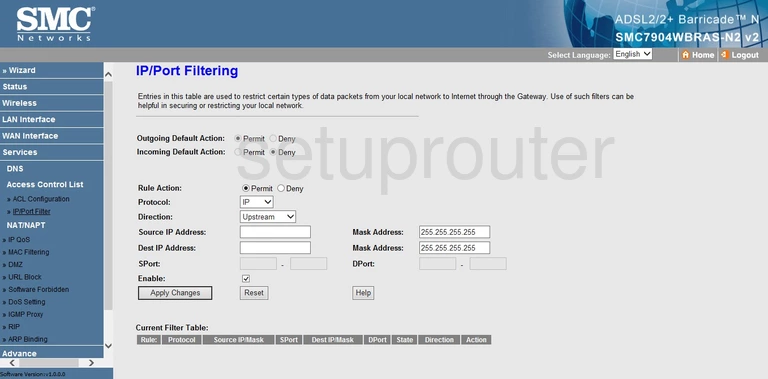
SMC SMC7904WBRAS-N2 Igmp Screenshot
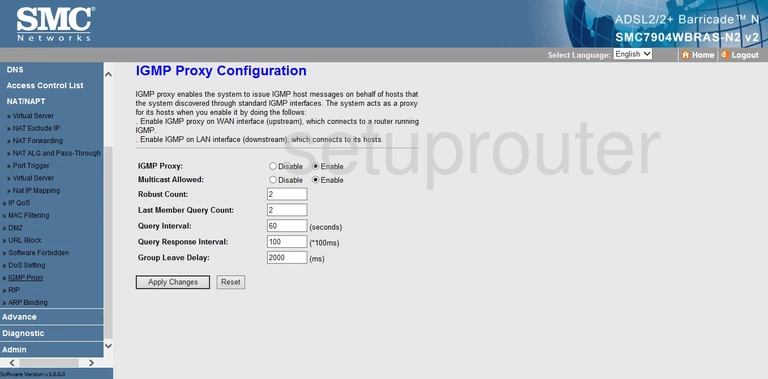
SMC SMC7904WBRAS-N2 Ftp Server Screenshot
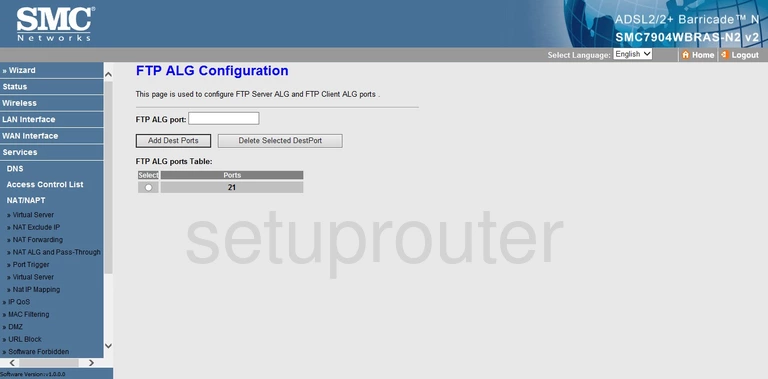
SMC SMC7904WBRAS-N2 Dynamic Dns Screenshot
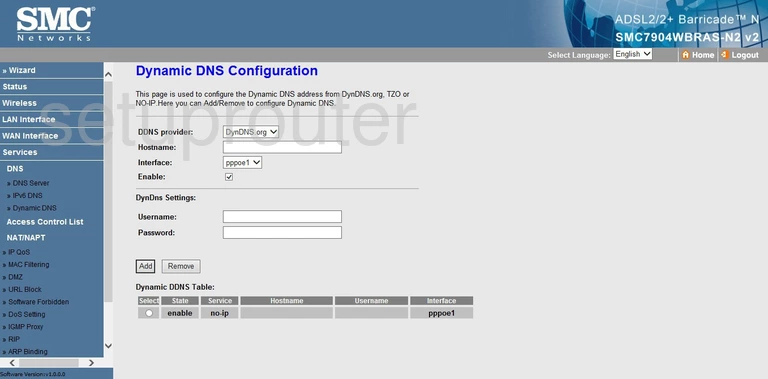
SMC SMC7904WBRAS-N2 Dos Screenshot
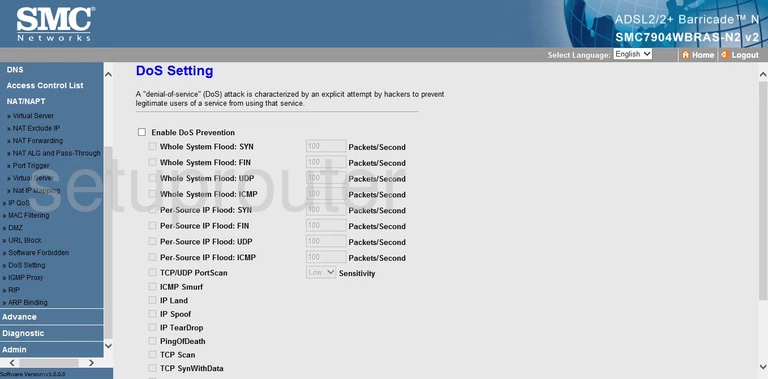
SMC SMC7904WBRAS-N2 Dns Screenshot
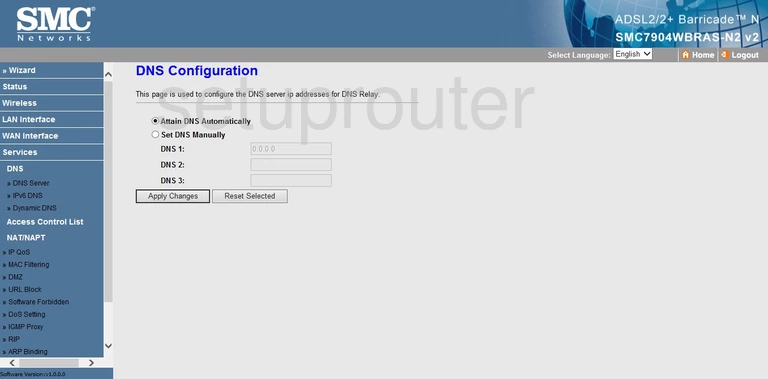
SMC SMC7904WBRAS-N2 Dmz Screenshot
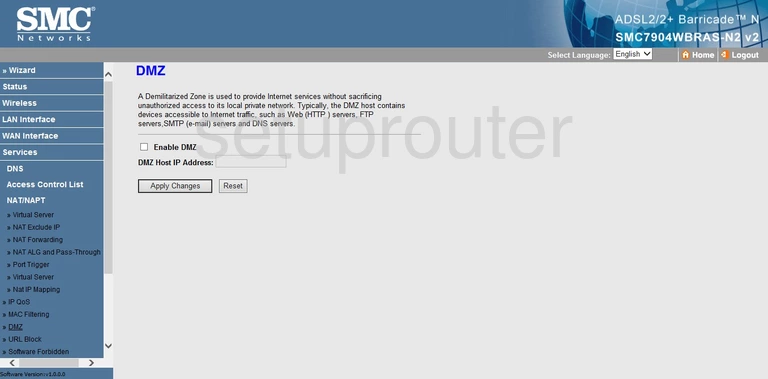
SMC SMC7904WBRAS-N2 Diagnostics Screenshot
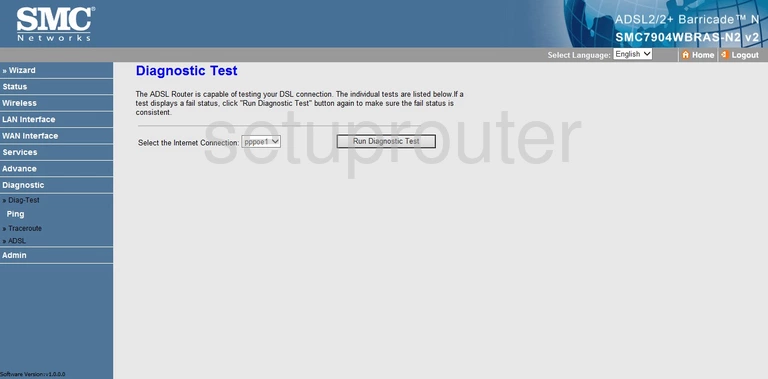
SMC SMC7904WBRAS-N2 Dhcp Screenshot
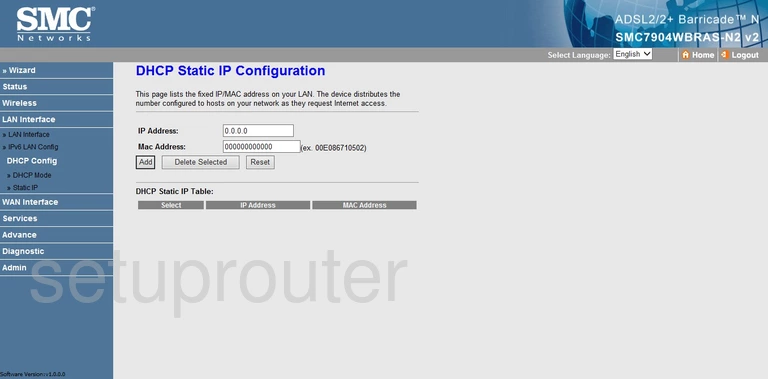
SMC SMC7904WBRAS-N2 Dhcp Screenshot
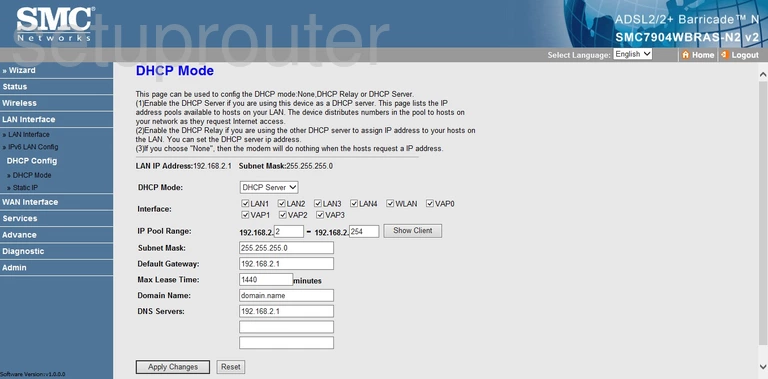
SMC SMC7904WBRAS-N2 Reboot Screenshot
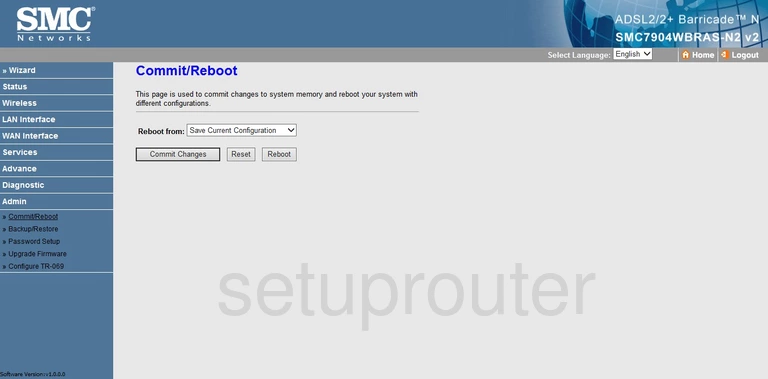
SMC SMC7904WBRAS-N2 General Screenshot
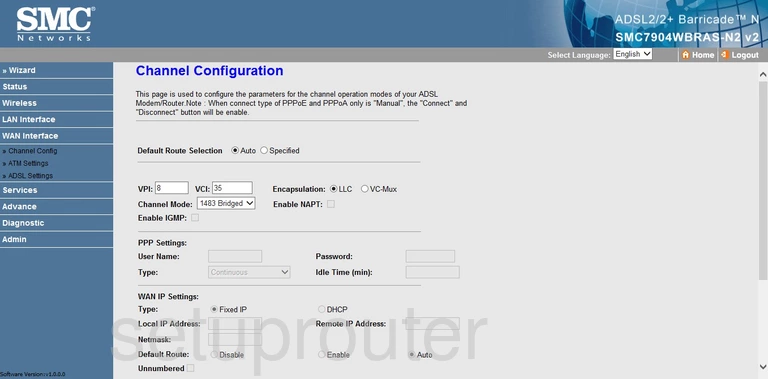
SMC SMC7904WBRAS-N2 Wireless Bridge Screenshot
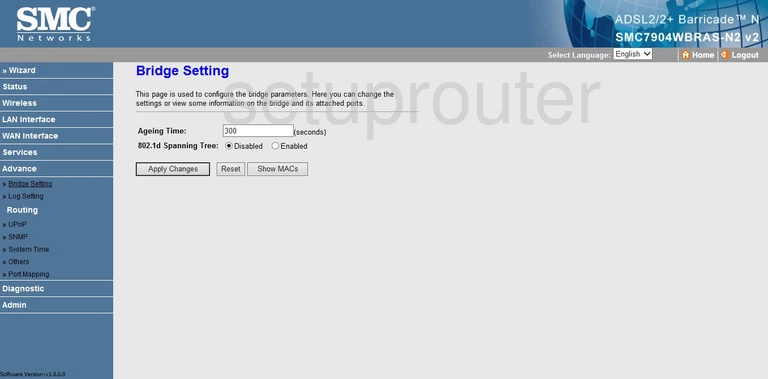
SMC SMC7904WBRAS-N2 Backup Screenshot
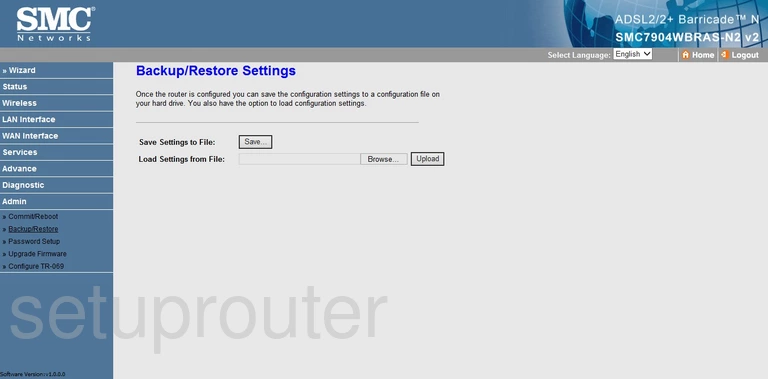
SMC SMC7904WBRAS-N2 Dsl Screenshot
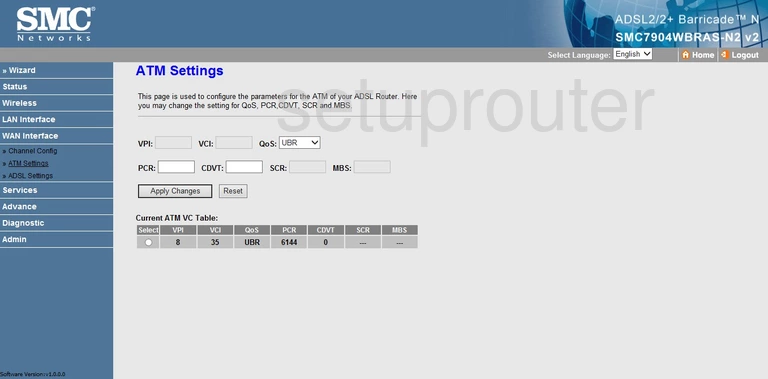
SMC SMC7904WBRAS-N2 Arp Table Screenshot
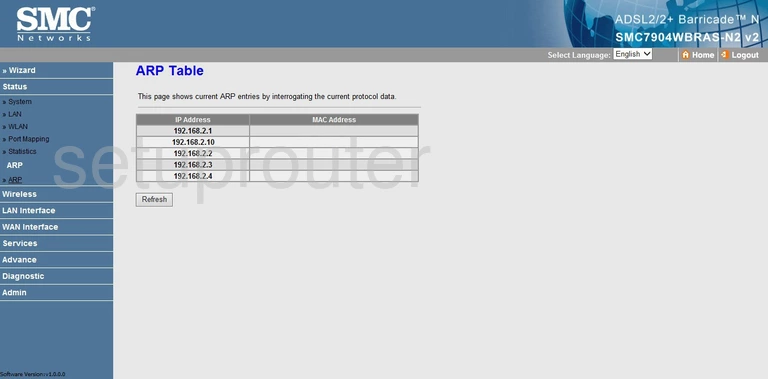
SMC SMC7904WBRAS-N2 General Screenshot
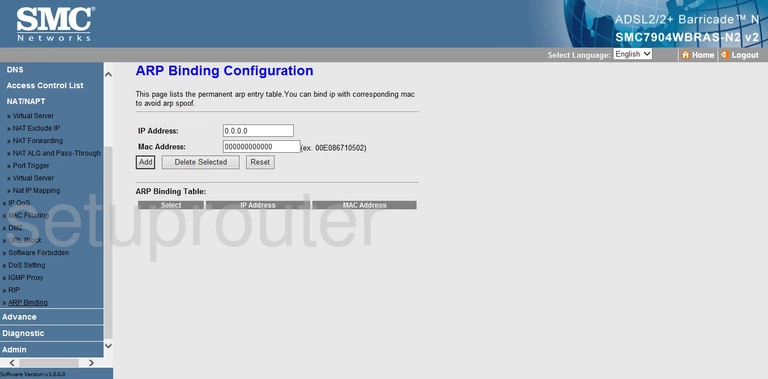
SMC SMC7904WBRAS-N2 Dsl Screenshot
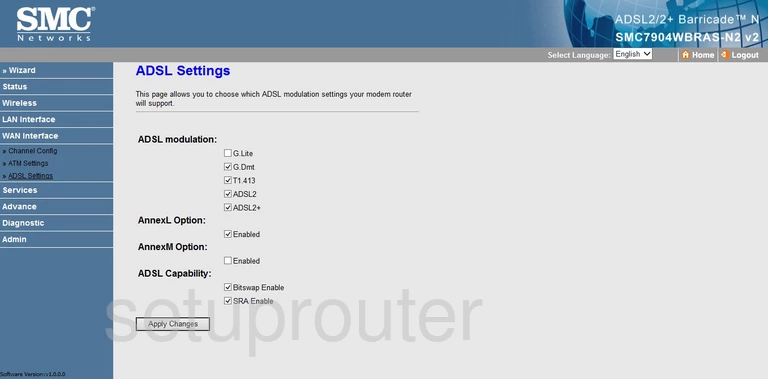
SMC SMC7904WBRAS-N2 Diagnostics Screenshot
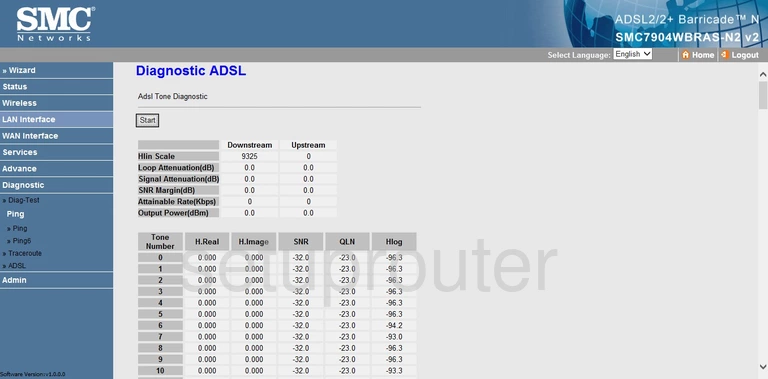
SMC SMC7904WBRAS-N2 Access Control Screenshot
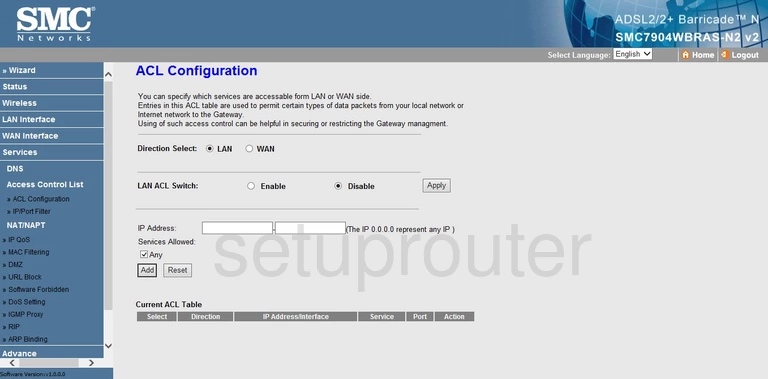
SMC SMC7904WBRAS-N2 Device Image Screenshot

This is the screenshots guide for the SMC SMC7904WBRAS-N2 v2.We also have the following guides for the same router:
- SMC SMC7904WBRAS-N2 v2 - Setup WiFi on the SMC SMC7904WBRAS-N2
- SMC SMC7904WBRAS-N2 v2 - How to change the IP Address on a SMC SMC7904WBRAS-N2 router
- SMC SMC7904WBRAS-N2 v2 - SMC SMC7904WBRAS-N2 Login Instructions
- SMC SMC7904WBRAS-N2 v2 - Information About the SMC SMC7904WBRAS-N2 Router
- SMC SMC7904WBRAS-N2 v2 - Reset the SMC SMC7904WBRAS-N2