We have a collection of user-submitted screenshots to share.
If you would like to submit screenshots for us to use, please use our Router Screenshot Grabber, which is a free tool in Network Utilities. It makes the capture process easy and sends the screenshots to us automatically.
This is the screenshots guide for the SMC SMC8014-CCR. We also have the following guides for the same router:
- SMC SMC8014-CCR - How to change the IP Address on a SMC SMC8014-CCR router
- SMC SMC8014-CCR - SMC SMC8014-CCR Login Instructions
- SMC SMC8014-CCR - How to change the DNS settings on a SMC SMC8014-CCR router
- SMC SMC8014-CCR - Information About the SMC SMC8014-CCR Router
- SMC SMC8014-CCR - Reset the SMC SMC8014-CCR
All SMC SMC8014-CCR Screenshots
All screenshots below were captured from a SMC SMC8014-CCR router.
SMC SMC8014-CCR Dmz Screenshot
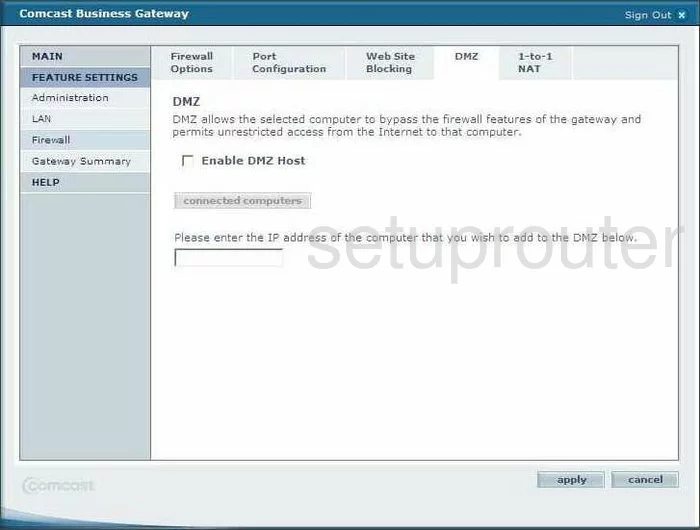
SMC SMC8014-CCR Login Screenshot
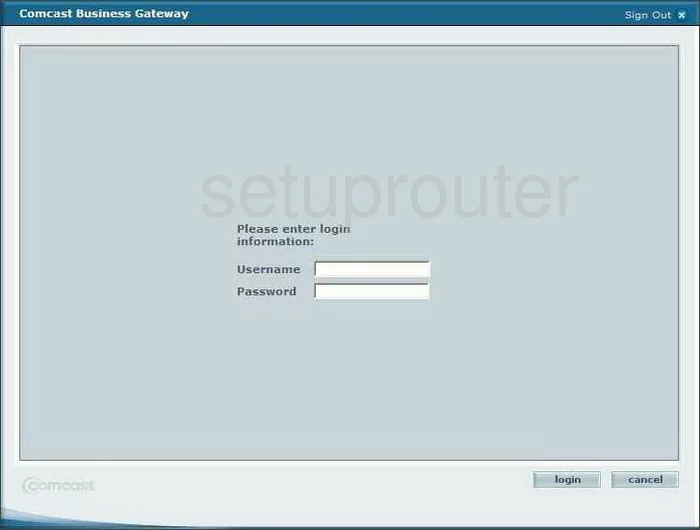
SMC SMC8014-CCR Routing Screenshot
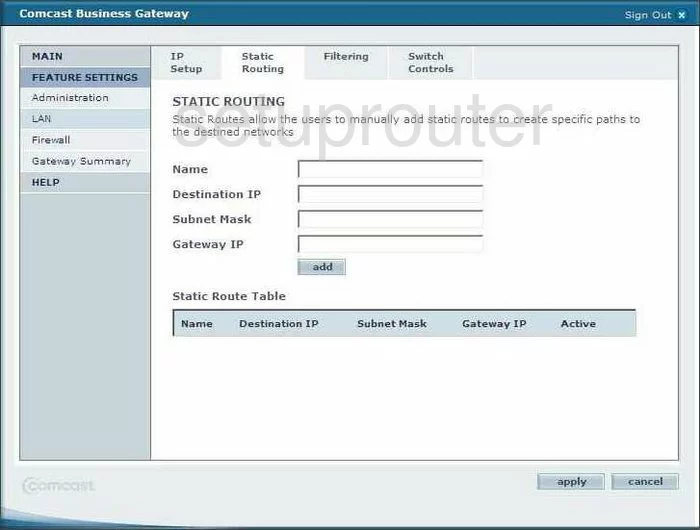
SMC SMC8014-CCR Setup Screenshot
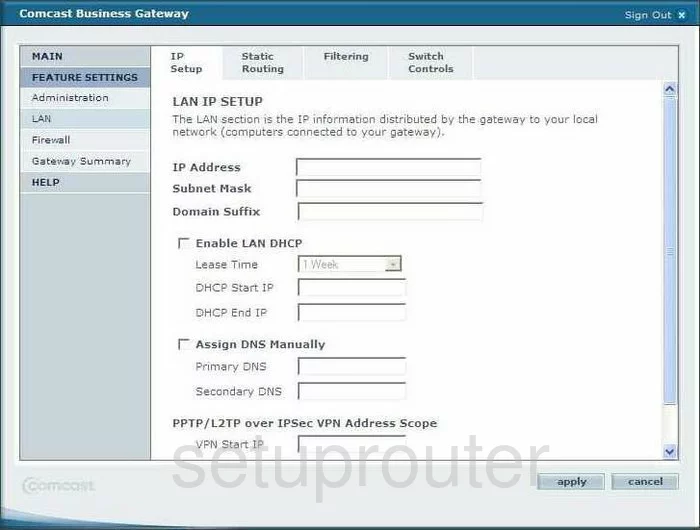
SMC SMC8014-CCR General Screenshot
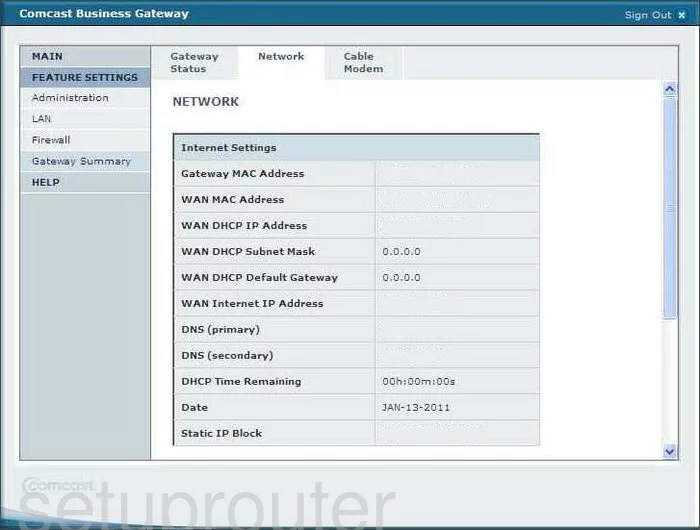
SMC SMC8014-CCR Password Screenshot
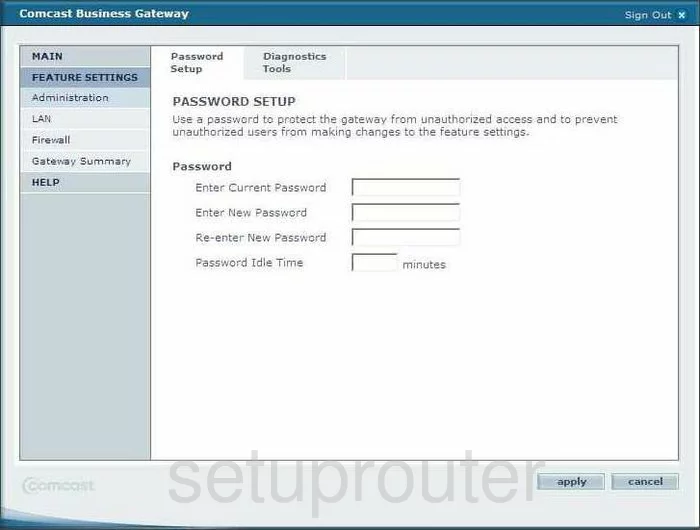
SMC SMC8014-CCR Status Screenshot
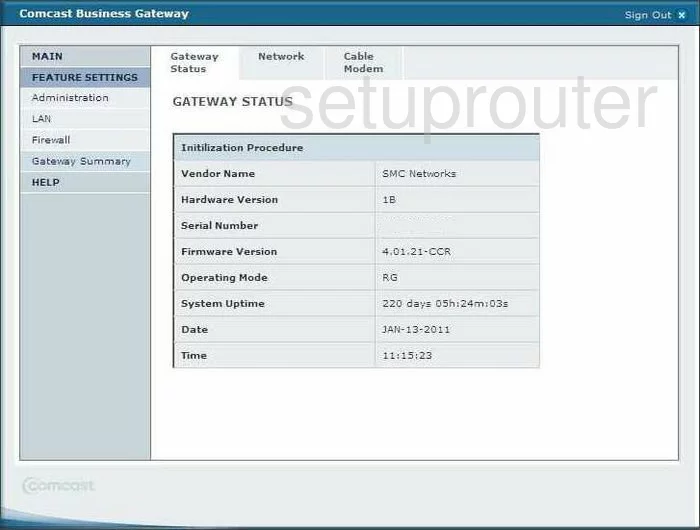
SMC SMC8014-CCR Ping Screenshot
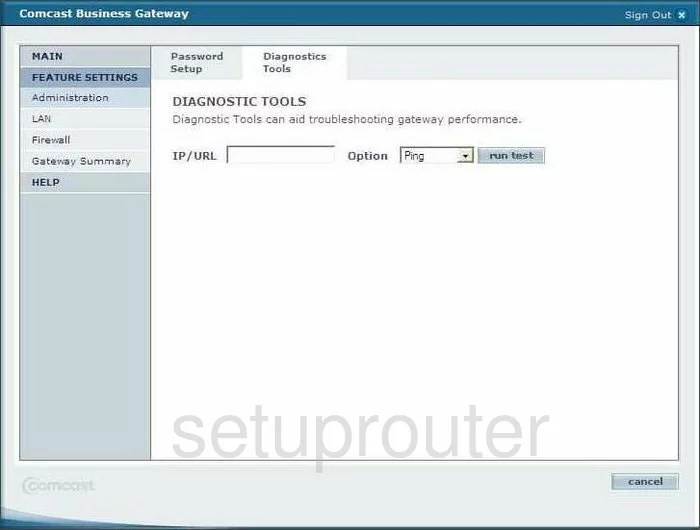
SMC SMC8014-CCR Status Screenshot
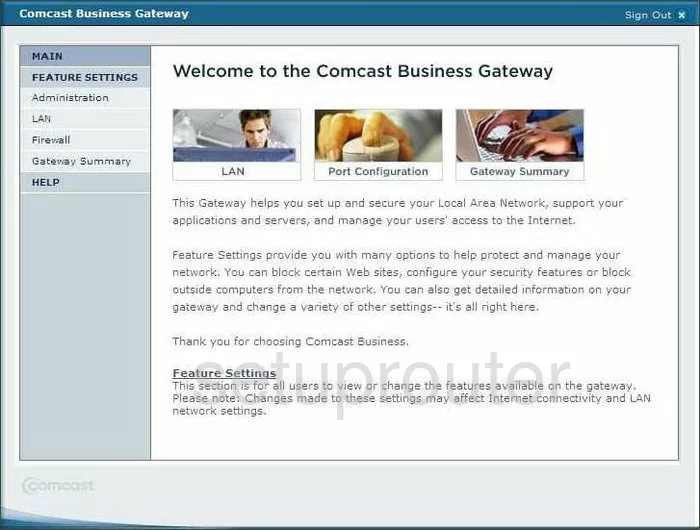
SMC SMC8014-CCR Port Forwarding Screenshot
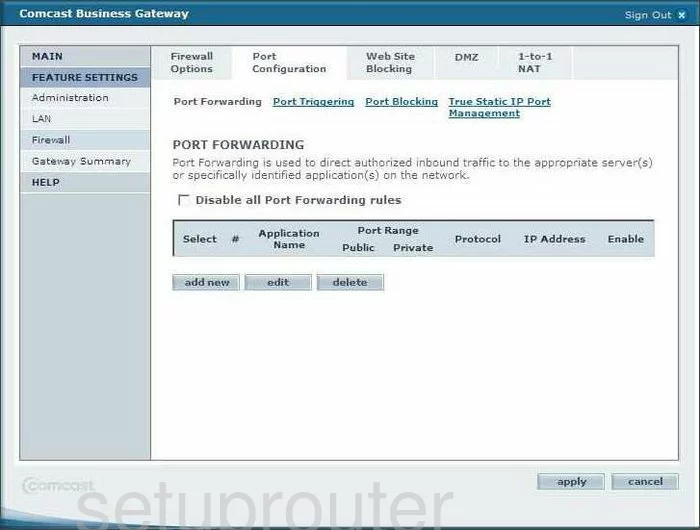
SMC SMC8014-CCR Port Triggering Screenshot
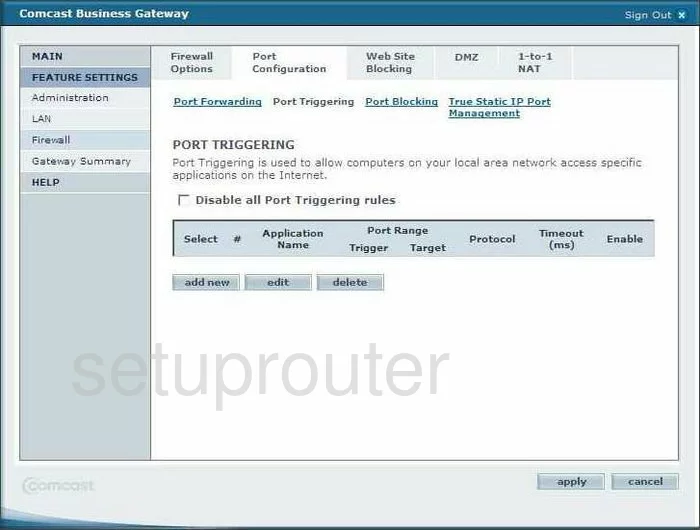
SMC SMC8014-CCR Nat Screenshot
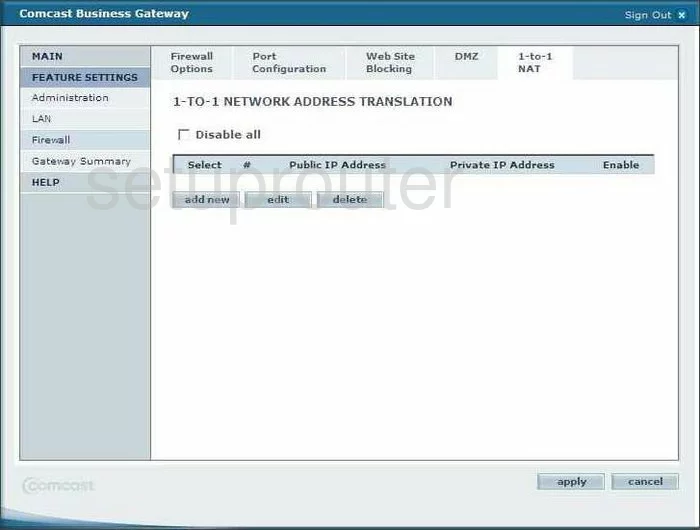
SMC SMC8014-CCR Firewall Screenshot
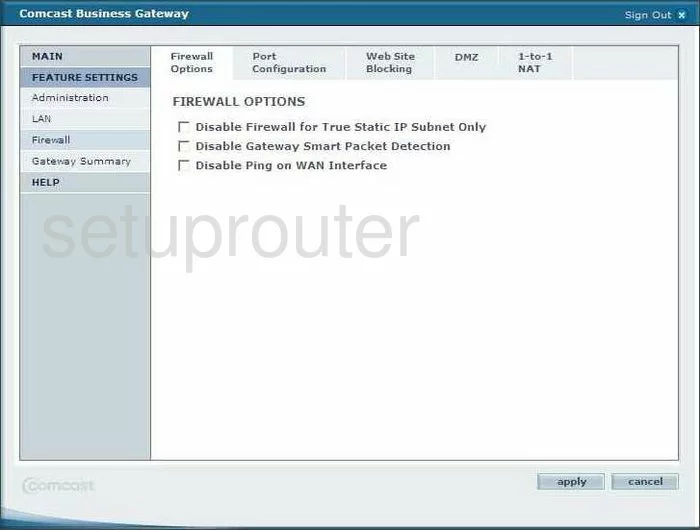
SMC SMC8014-CCR Url Filter Screenshot
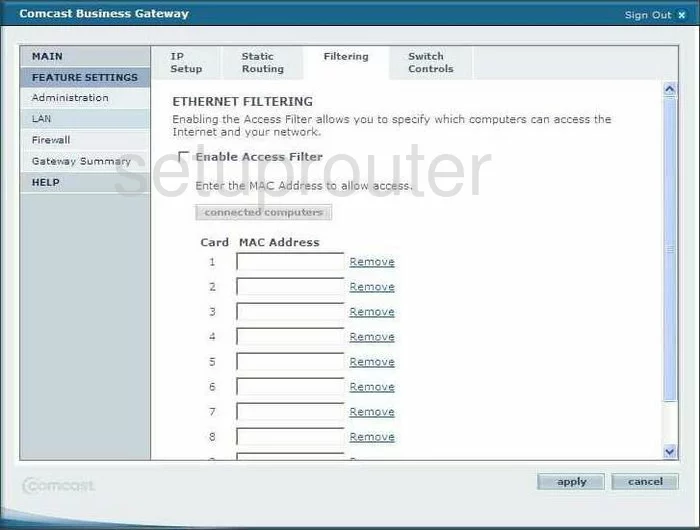
SMC SMC8014-CCR Schedule Screenshot
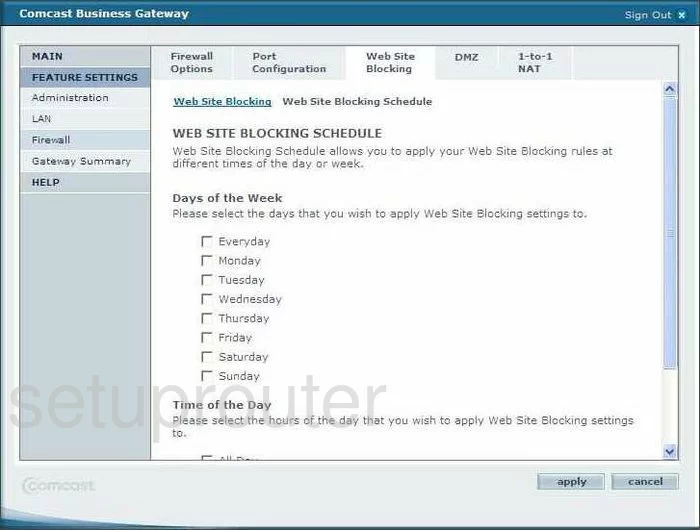
SMC SMC8014-CCR General Screenshot
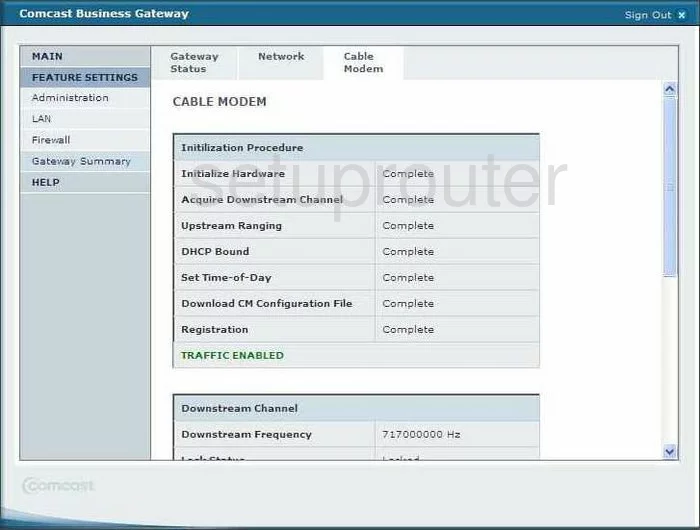
SMC SMC8014-CCR General Screenshot
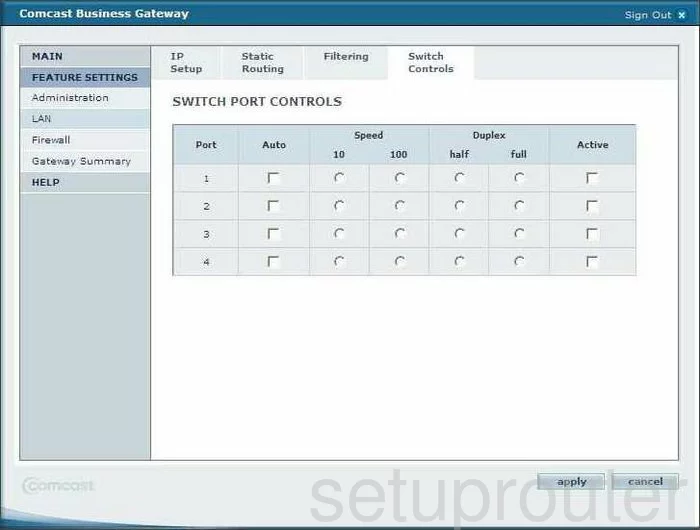
SMC SMC8014-CCR General Screenshot
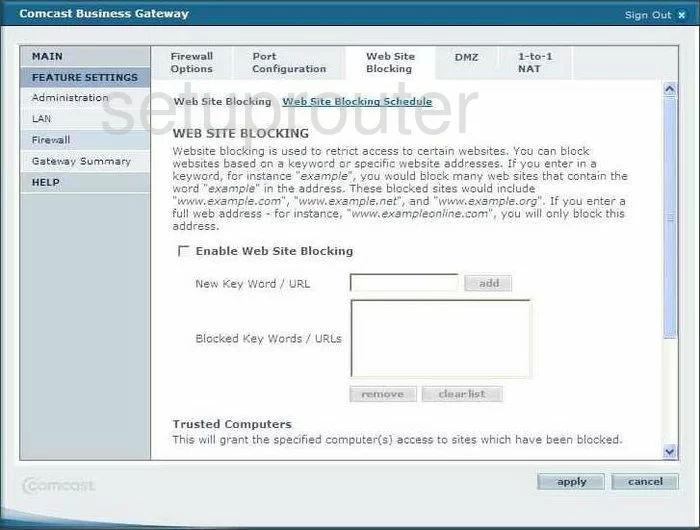
SMC SMC8014-CCR General Screenshot
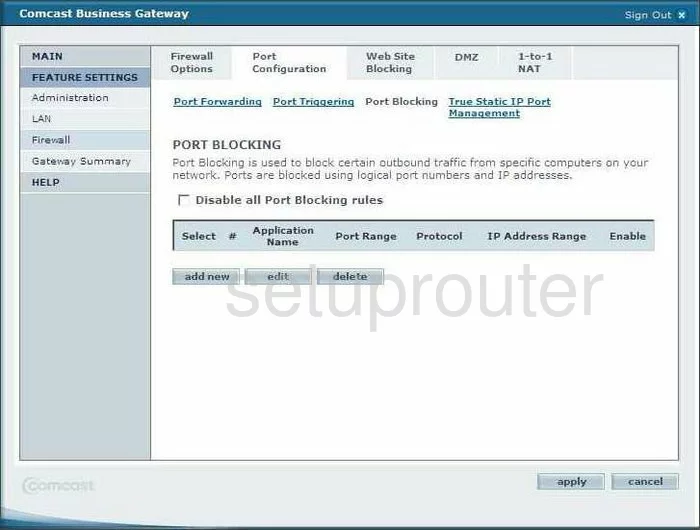
SMC SMC8014-CCR General Screenshot
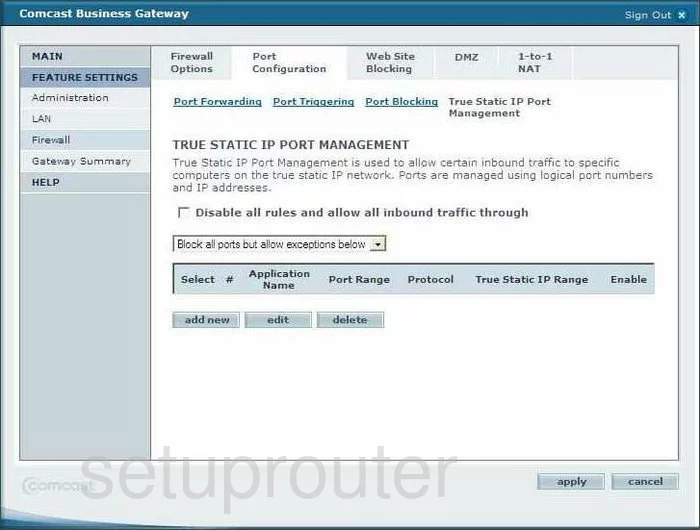
SMC SMC8014-CCR Device Image Screenshot

This is the screenshots guide for the SMC SMC8014-CCR. We also have the following guides for the same router:
- SMC SMC8014-CCR - How to change the IP Address on a SMC SMC8014-CCR router
- SMC SMC8014-CCR - SMC SMC8014-CCR Login Instructions
- SMC SMC8014-CCR - How to change the DNS settings on a SMC SMC8014-CCR router
- SMC SMC8014-CCR - Information About the SMC SMC8014-CCR Router
- SMC SMC8014-CCR - Reset the SMC SMC8014-CCR