Thank you to the users of this site who have submitted the screenshots below.
If you would like to submit screenshots for us to use, please use our Router Screenshot Grabber, which is a free tool in Network Utilities. It makes the capture process easy and sends the screenshots to us automatically.
This is the screenshots guide for the SMC SMC8014WN. We also have the following guides for the same router:
- SMC SMC8014WN - How to change the IP Address on a SMC SMC8014WN router
- SMC SMC8014WN - SMC SMC8014WN User Manual
- SMC SMC8014WN - SMC SMC8014WN Login Instructions
- SMC SMC8014WN - How to change the DNS settings on a SMC SMC8014WN router
- SMC SMC8014WN - Information About the SMC SMC8014WN Router
- SMC SMC8014WN - Reset the SMC SMC8014WN
All SMC SMC8014WN Screenshots
All screenshots below were captured from a SMC SMC8014WN router.
SMC SMC8014WN Port Forwarding Screenshot
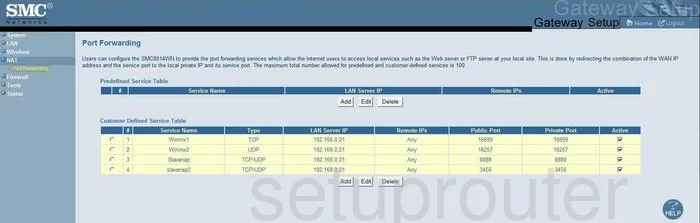
SMC SMC8014WN Status Screenshot
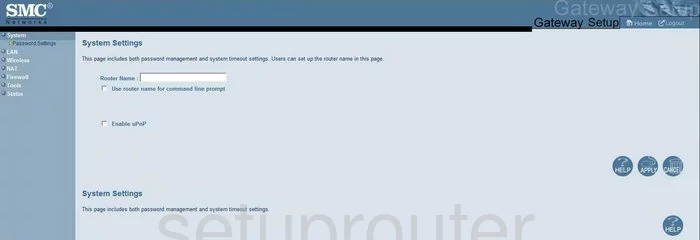
SMC SMC8014WN Dmz Screenshot
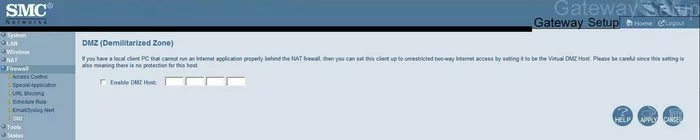
SMC SMC8014WN Firewall Screenshot
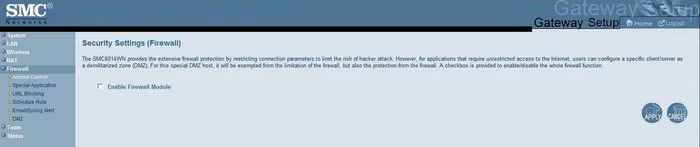
SMC SMC8014WN Status Screenshot
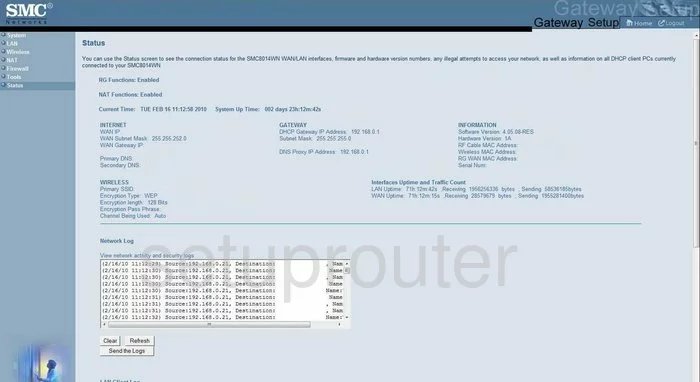
SMC SMC8014WN Login Screenshot
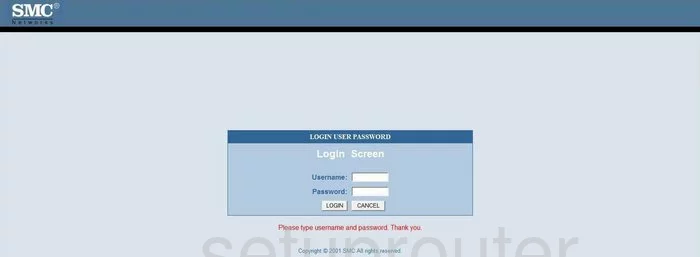
SMC SMC8014WN Setup Screenshot
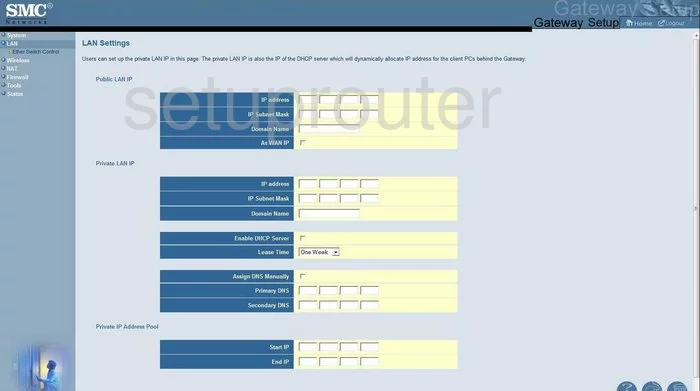
SMC SMC8014WN Access Control Screenshot
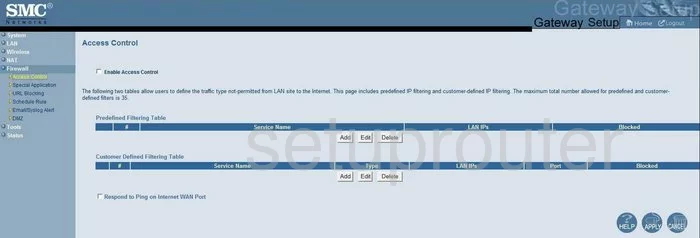
SMC SMC8014WN Open Port Screenshot
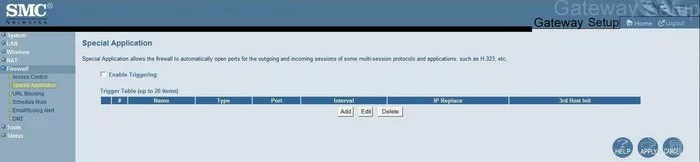
SMC SMC8014WN Reboot Screenshot

SMC SMC8014WN Nat Screenshot

SMC SMC8014WN Wifi Setup Screenshot
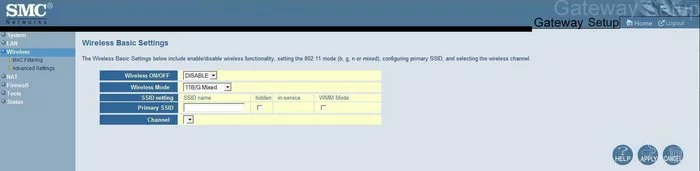
SMC SMC8014WN Wifi Advanced Screenshot
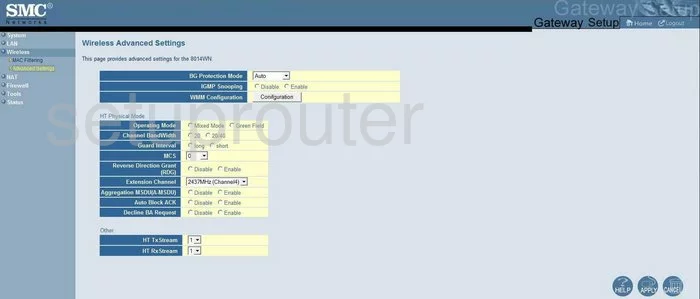
SMC SMC8014WN Password Screenshot
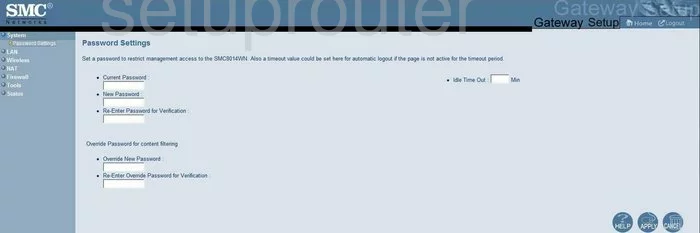
SMC SMC8014WN Reset Screenshot

SMC SMC8014WN Url Filter Screenshot
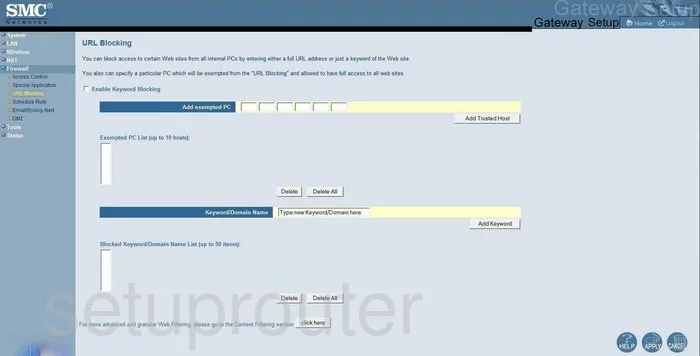
SMC SMC8014WN Mac Filter Screenshot
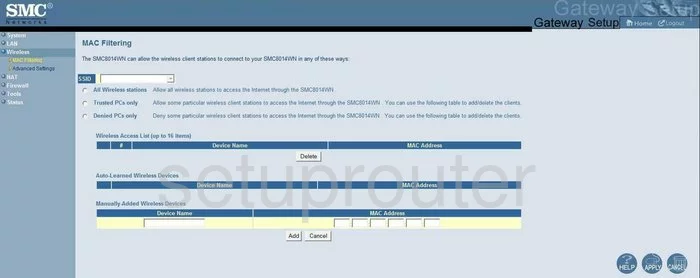
SMC SMC8014WN General Screenshot

SMC SMC8014WN Schedule Screenshot
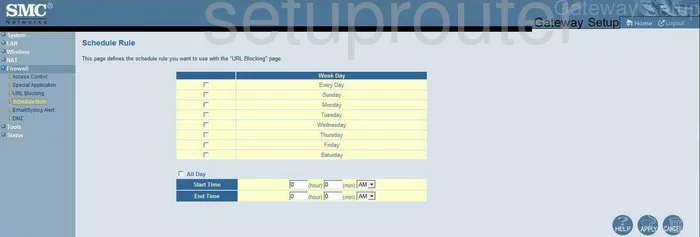
SMC SMC8014WN Log Screenshot
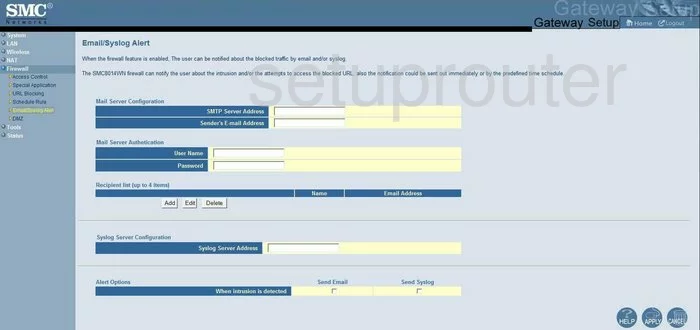
SMC SMC8014WN General Screenshot
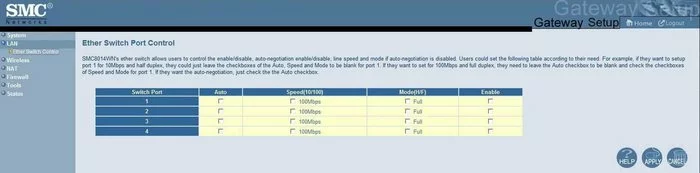
SMC SMC8014WN Device Image Screenshot

This is the screenshots guide for the SMC SMC8014WN. We also have the following guides for the same router:
- SMC SMC8014WN - How to change the IP Address on a SMC SMC8014WN router
- SMC SMC8014WN - SMC SMC8014WN User Manual
- SMC SMC8014WN - SMC SMC8014WN Login Instructions
- SMC SMC8014WN - How to change the DNS settings on a SMC SMC8014WN router
- SMC SMC8014WN - Information About the SMC SMC8014WN Router
- SMC SMC8014WN - Reset the SMC SMC8014WN