This is our collection of screenshots that have been submitted to this site by our users.
If you would like to share screenshots for us to use, please use our Router Screenshot Grabber, which is a free tool in Network Utilities. It makes the capture process easy and sends the screenshots to us automatically.
This is the screenshots guide for the SMC SMCD3GN. We also have the following guides for the same router:
- SMC SMCD3GN - Reset the SMC SMCD3GN
- SMC SMCD3GN - How to change the IP Address on a SMC SMCD3GN router
- SMC SMCD3GN - SMC SMCD3GN User Manual
- SMC SMCD3GN - SMC SMCD3GN Login Instructions
- SMC SMCD3GN - How to change the DNS settings on a SMC SMCD3GN router
- SMC SMCD3GN - Setup WiFi on the SMC SMCD3GN
- SMC SMCD3GN - Information About the SMC SMCD3GN Router
All SMC SMCD3GN Screenshots
All screenshots below were captured from a SMC SMCD3GN router.
SMC SMCD3GN Port Forwarding Screenshot
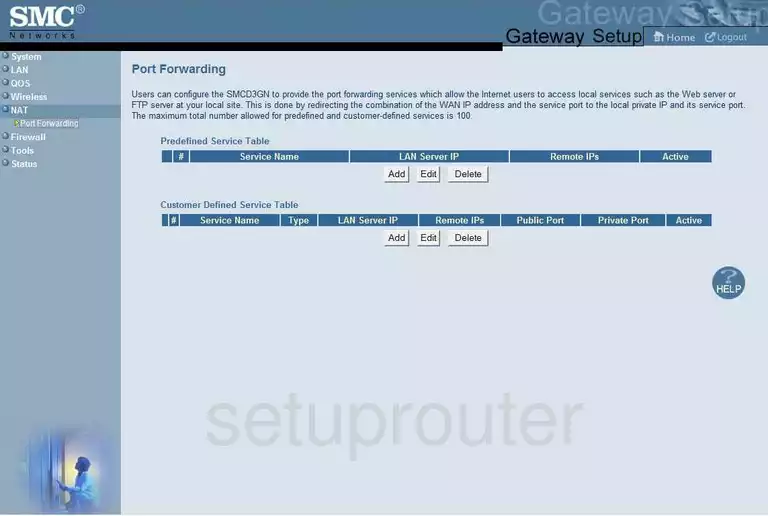
SMC SMCD3GN Status Screenshot
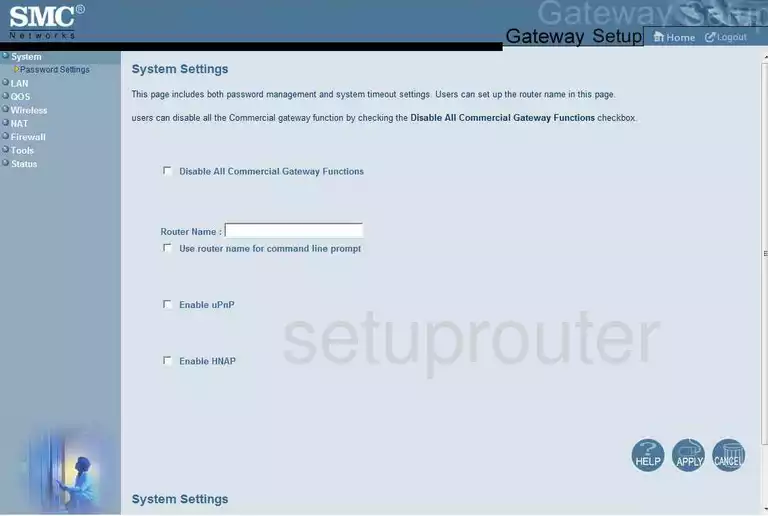
SMC SMCD3GN Dmz Screenshot
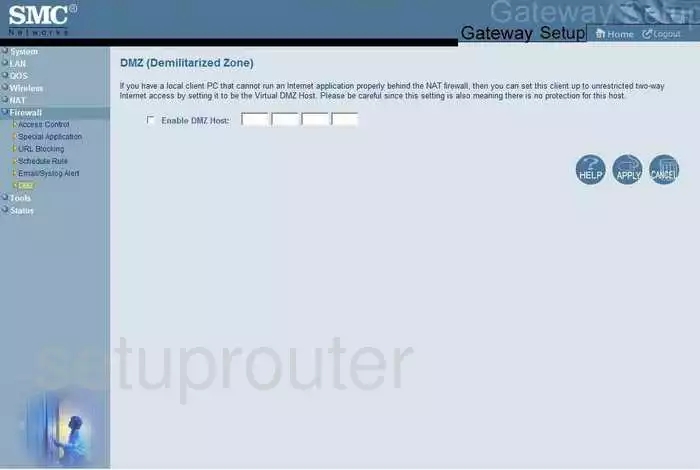
SMC SMCD3GN Status Screenshot
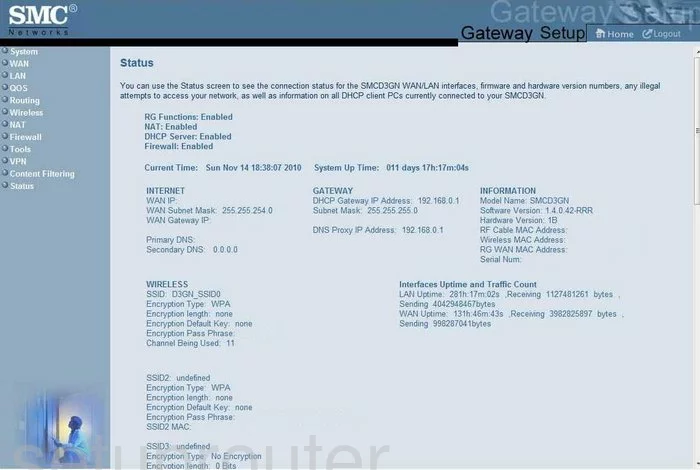
SMC SMCD3GN Login Screenshot
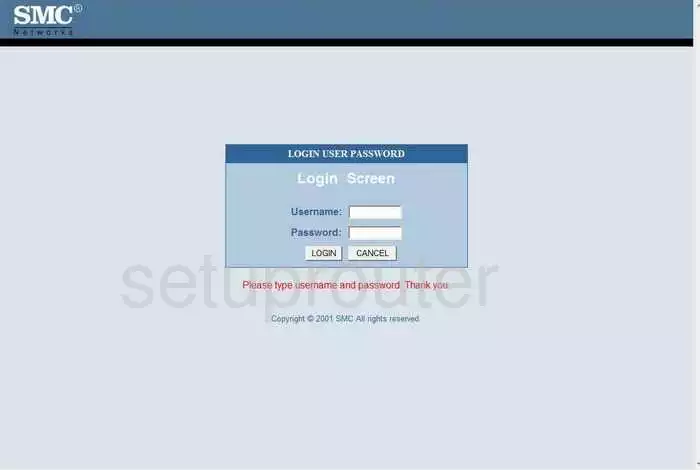
SMC SMCD3GN Setup Screenshot
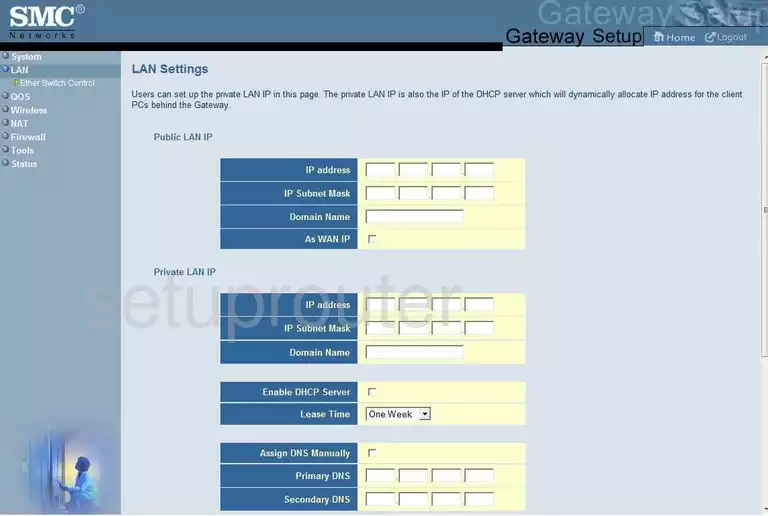
SMC SMCD3GN Access Control Screenshot
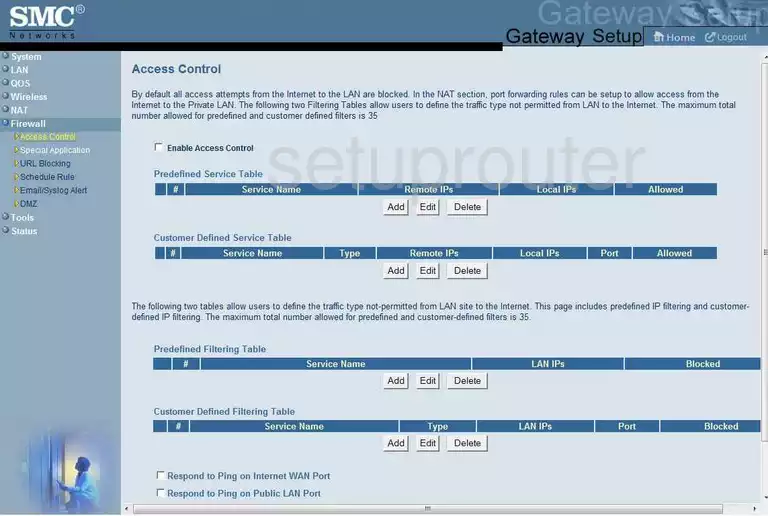
SMC SMCD3GN Reboot Screenshot
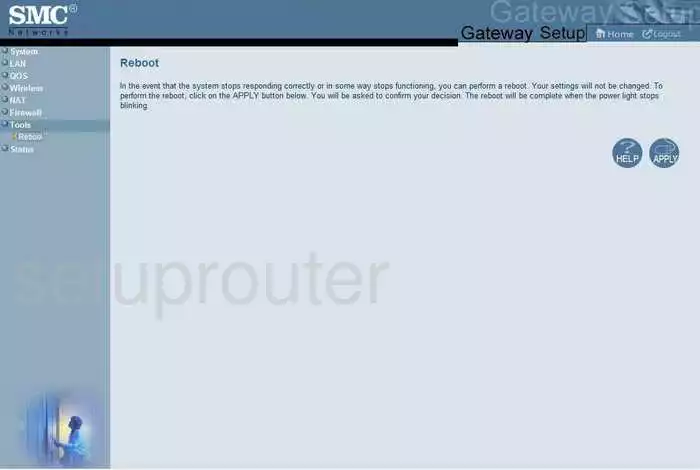
SMC SMCD3GN Mac Filter Screenshot
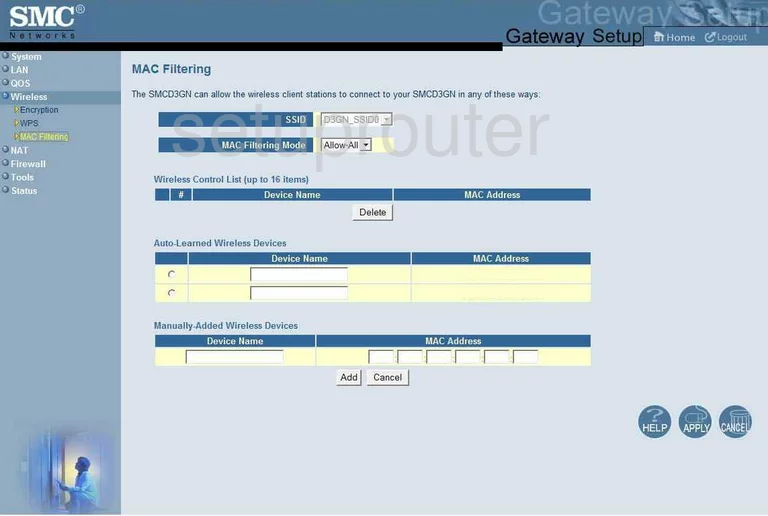
SMC SMCD3GN Nat Screenshot
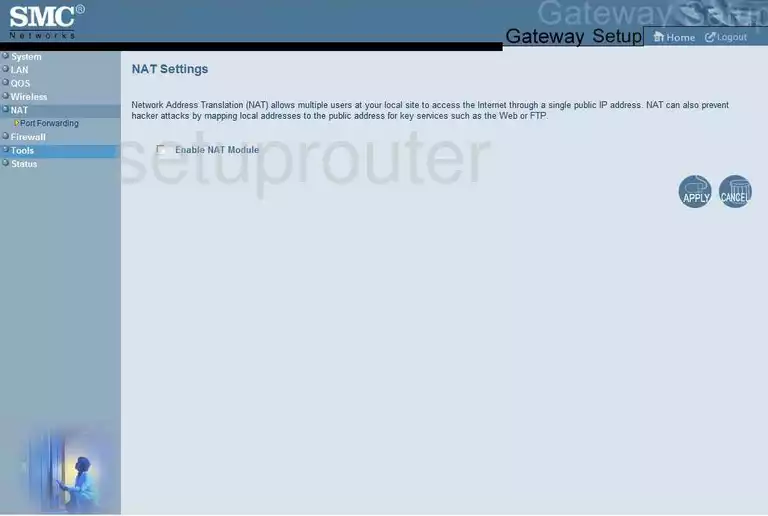
SMC SMCD3GN Wifi Setup Screenshot
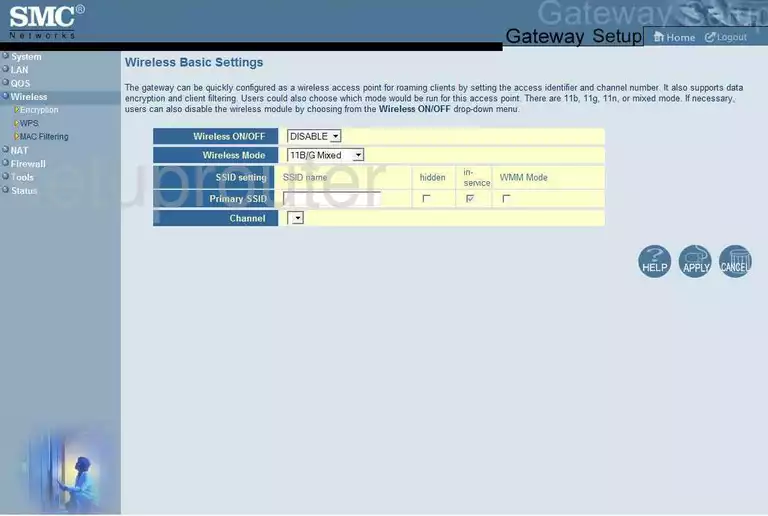
SMC SMCD3GN Password Screenshot
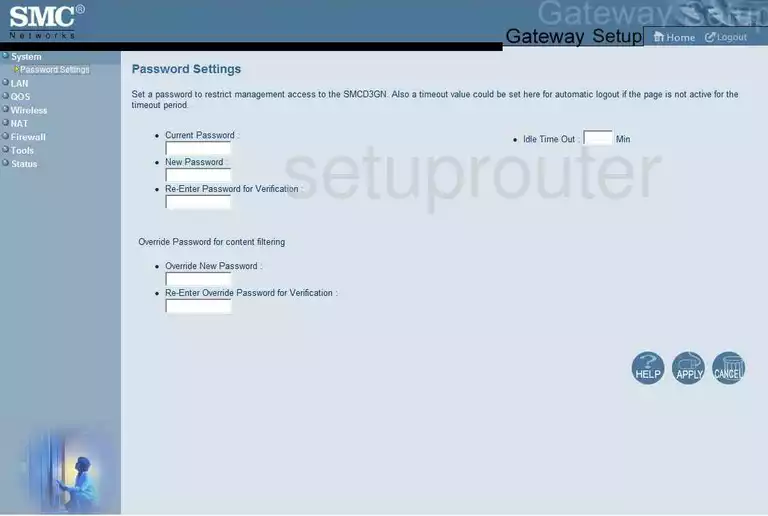
SMC SMCD3GN Url Filter Screenshot
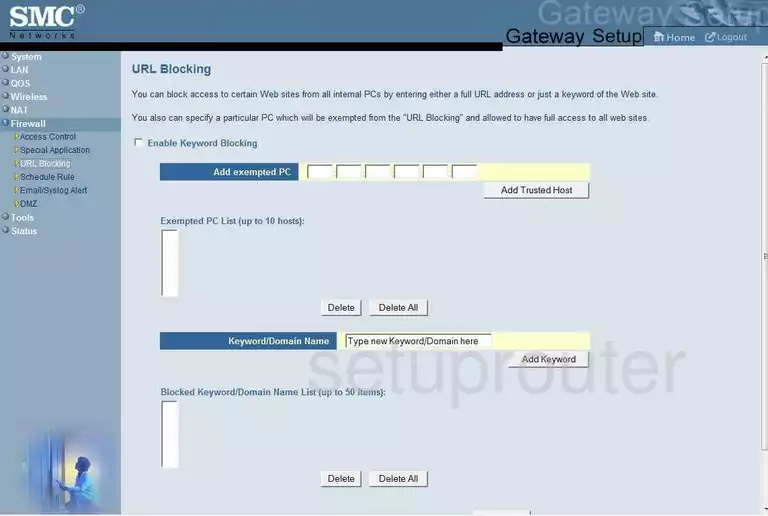
SMC SMCD3GN General Screenshot
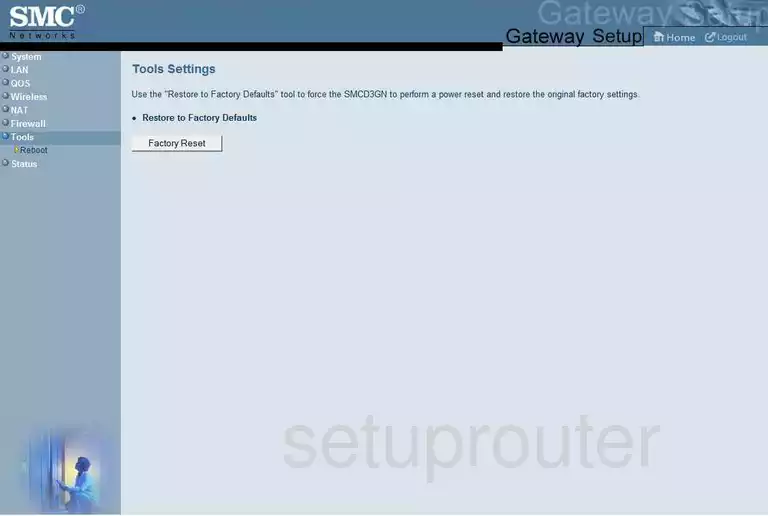
SMC SMCD3GN Qos Screenshot
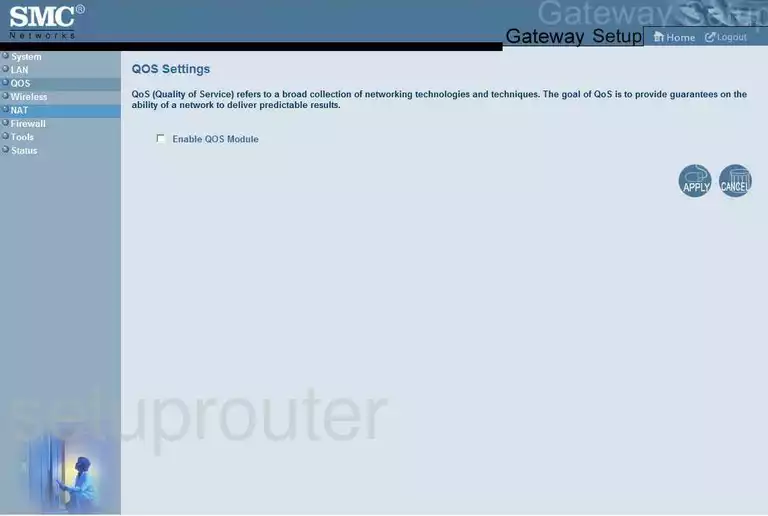
SMC SMCD3GN Open Port Screenshot
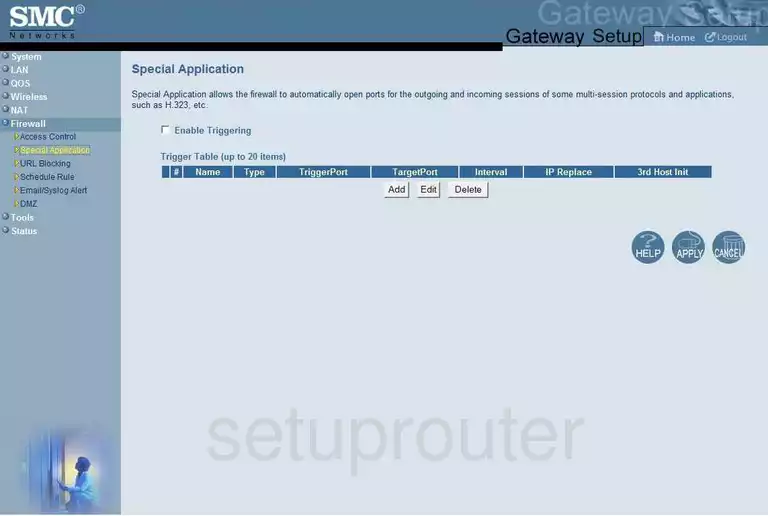
SMC SMCD3GN Schedule Screenshot
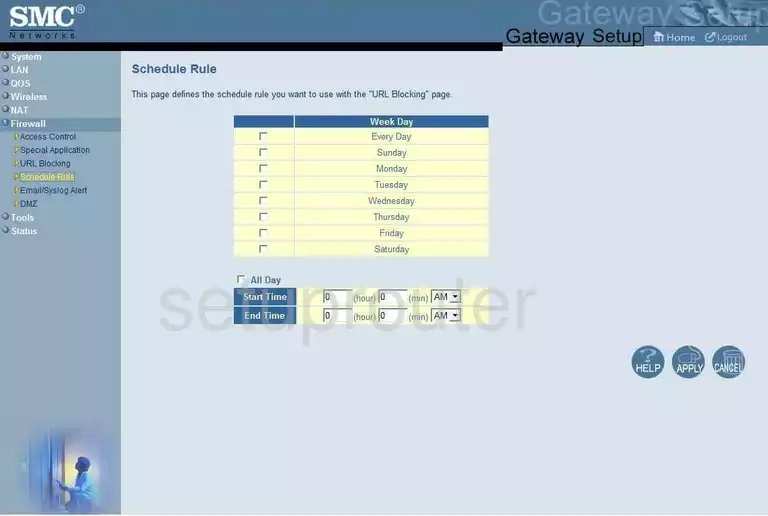
SMC SMCD3GN Port Forwarding Screenshot
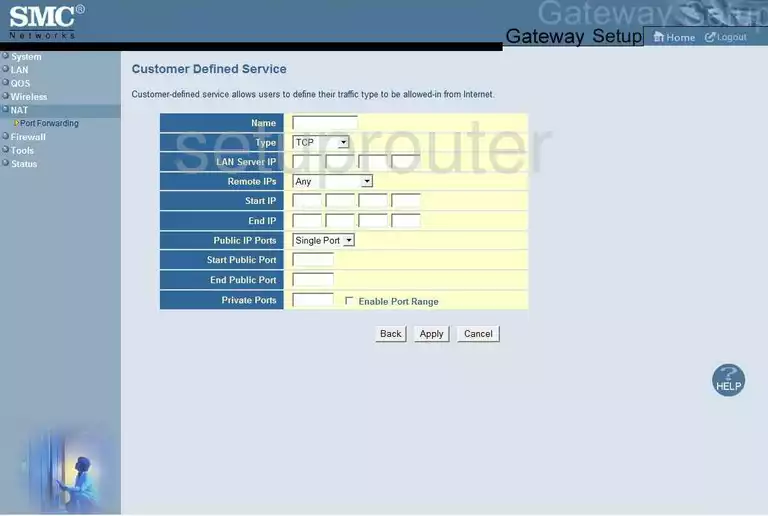
SMC SMCD3GN Port Forwarding Screenshot
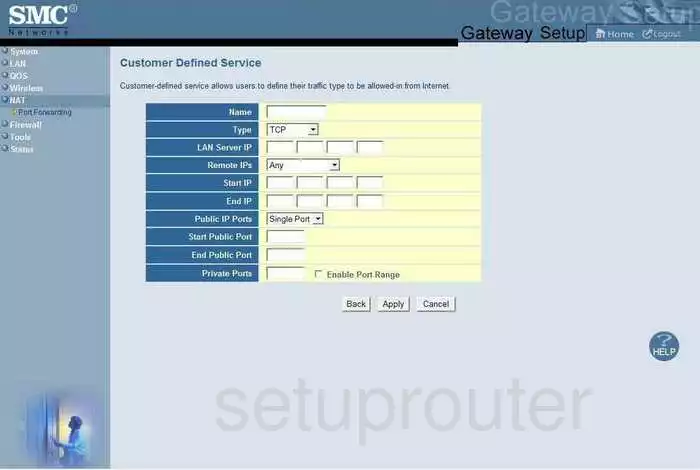
SMC SMCD3GN Firewall Screenshot
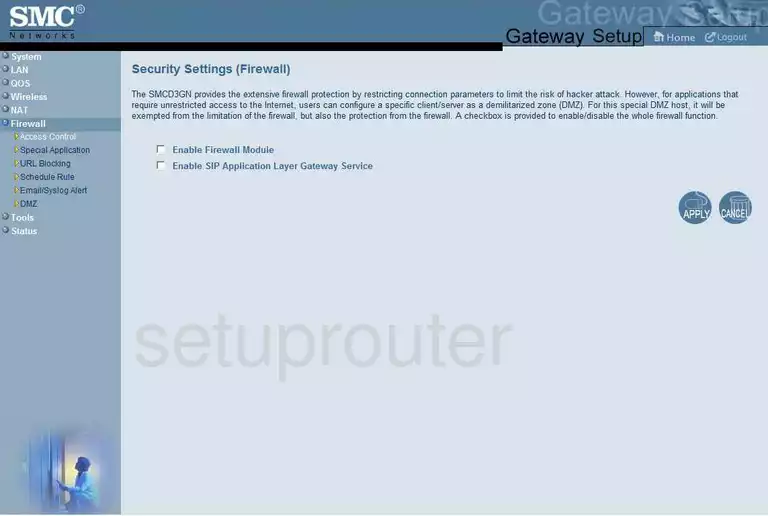
SMC SMCD3GN Wifi Setup Screenshot
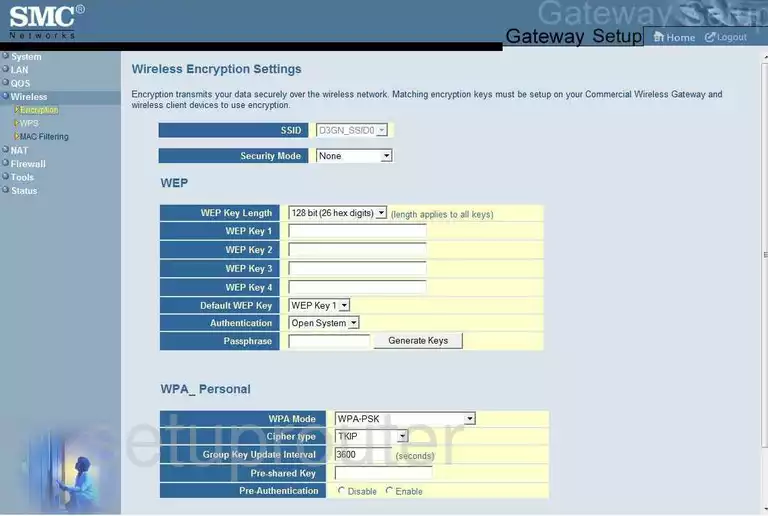
SMC SMCD3GN Log Screenshot
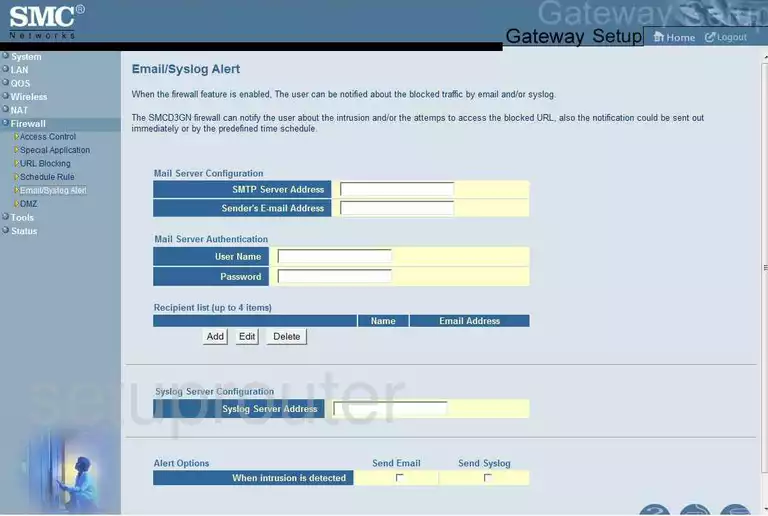
SMC SMCD3GN General Screenshot
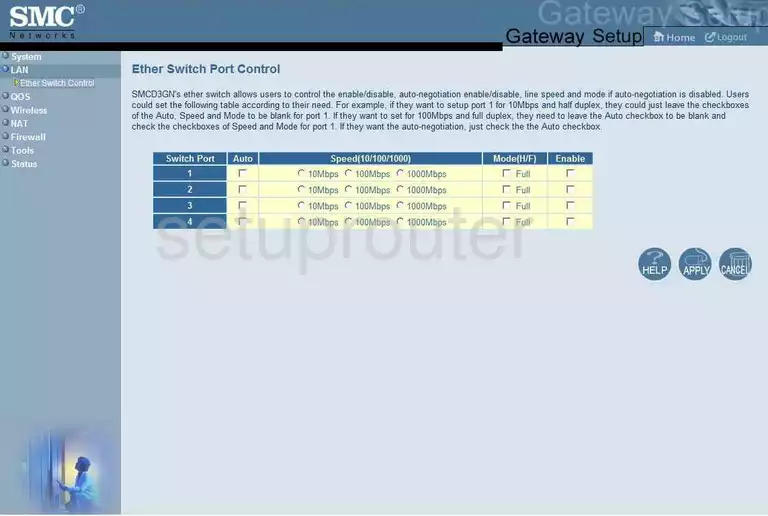
SMC SMCD3GN General Screenshot
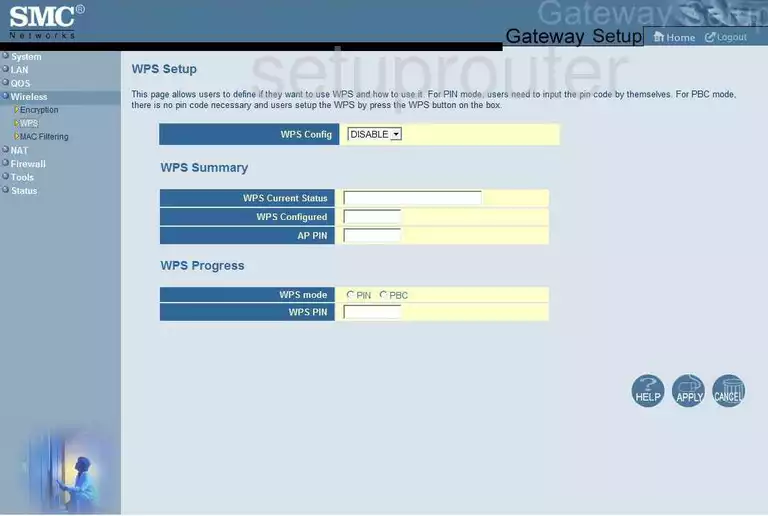
SMC SMCD3GN General Screenshot
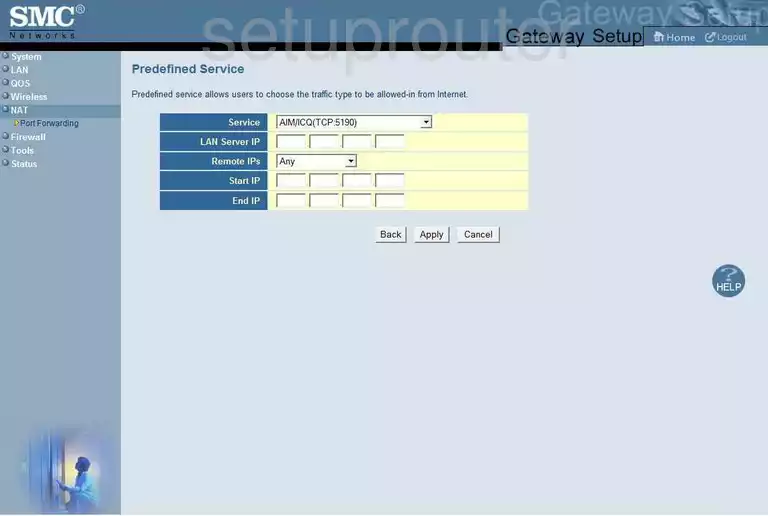
SMC SMCD3GN Device Image Screenshot

This is the screenshots guide for the SMC SMCD3GN. We also have the following guides for the same router:
- SMC SMCD3GN - Reset the SMC SMCD3GN
- SMC SMCD3GN - How to change the IP Address on a SMC SMCD3GN router
- SMC SMCD3GN - SMC SMCD3GN User Manual
- SMC SMCD3GN - SMC SMCD3GN Login Instructions
- SMC SMCD3GN - How to change the DNS settings on a SMC SMCD3GN router
- SMC SMCD3GN - Setup WiFi on the SMC SMCD3GN
- SMC SMCD3GN - Information About the SMC SMCD3GN Router