Each of these screenshots was captured and submitted to us by users of this site.
If you would like to upload screenshots for us to use, please use our Router Screenshot Grabber, which is a free tool in Network Utilities. It makes the capture process easy and sends the screenshots to us automatically.
This is the screenshots guide for the SMC SMCD3GNV. We also have the following guides for the same router:
All SMC SMCD3GNV Screenshots
All screenshots below were captured from a SMC SMCD3GNV router.
SMC SMCD3GNV Port Forwarding Screenshot
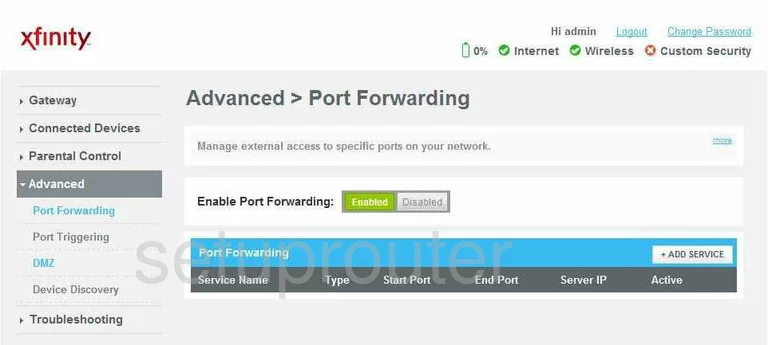
SMC SMCD3GNV Dmz Screenshot
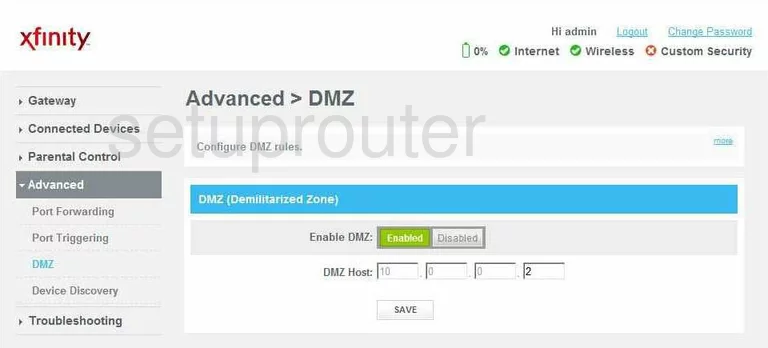
SMC SMCD3GNV Firewall Screenshot
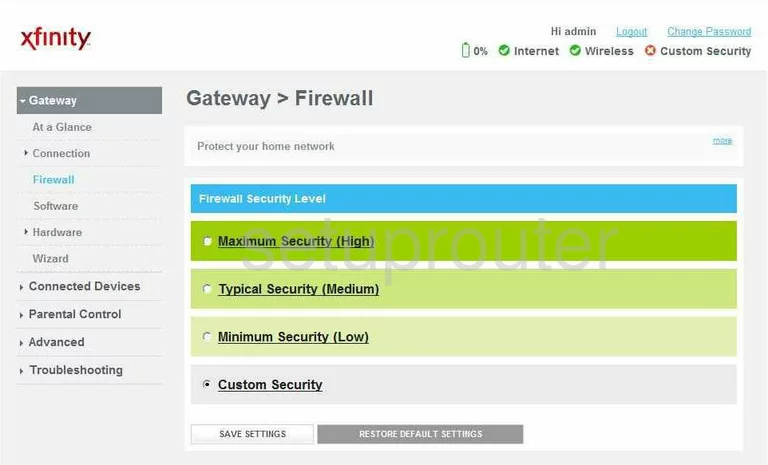
SMC SMCD3GNV Status Screenshot
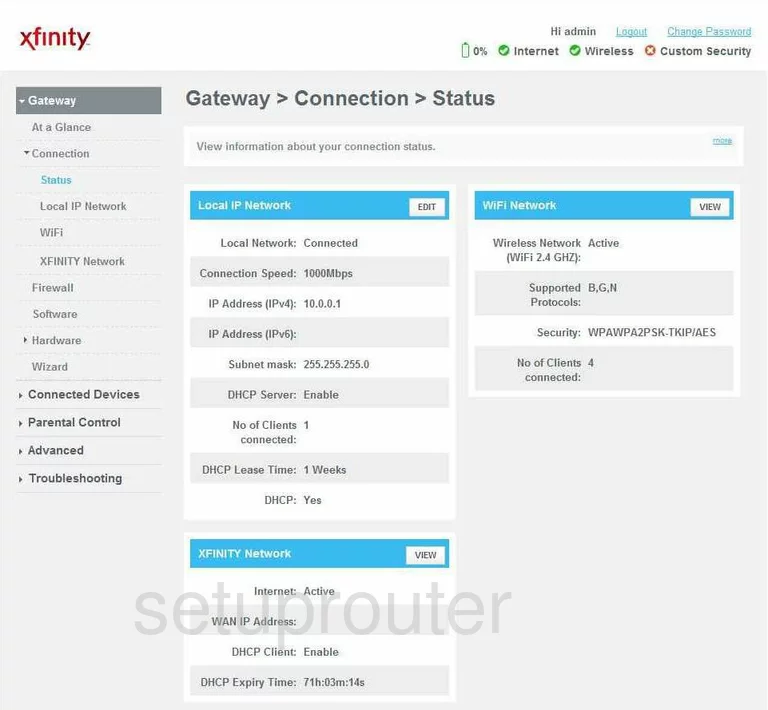
SMC SMCD3GNV Login Screenshot
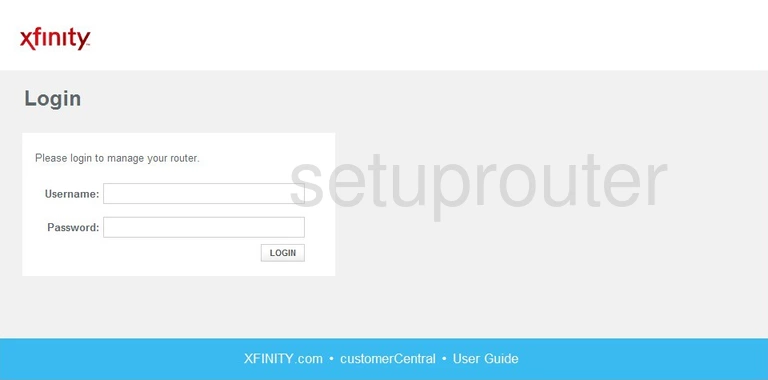
SMC SMCD3GNV Port Triggering Screenshot
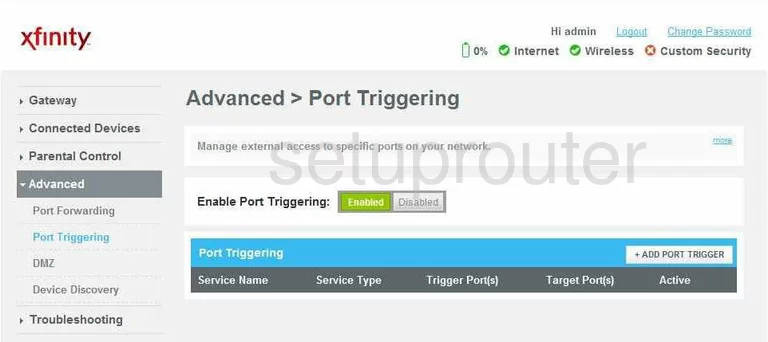
SMC SMCD3GNV Log Screenshot
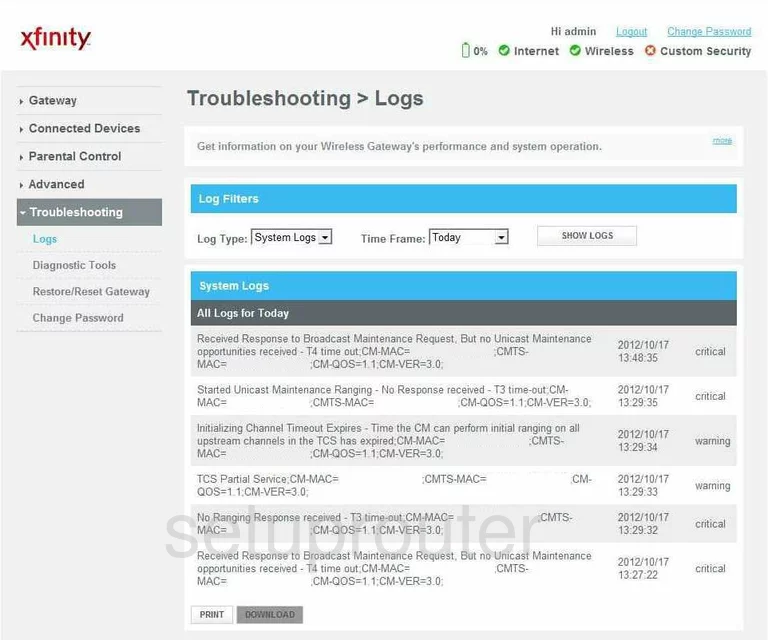
SMC SMCD3GNV Password Screenshot
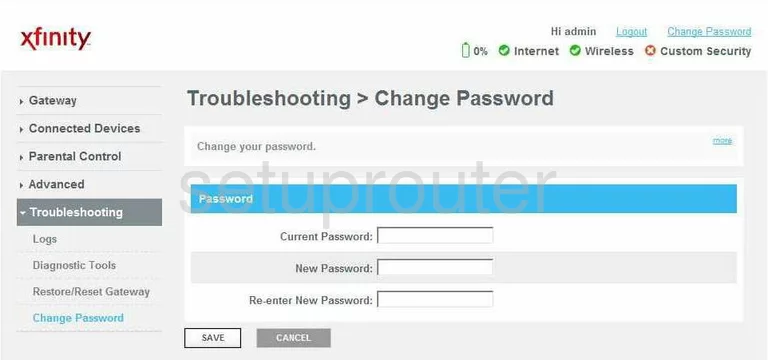
SMC SMCD3GNV Status Screenshot
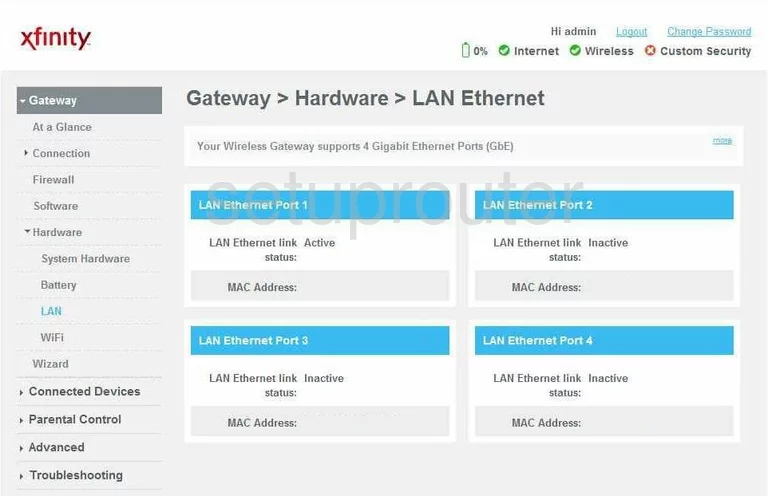
SMC SMCD3GNV Port Forwarding Screenshot
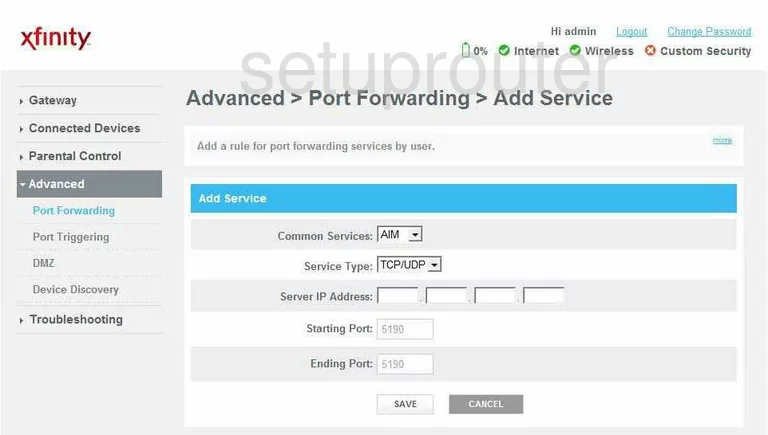
SMC SMCD3GNV Port Triggering Screenshot
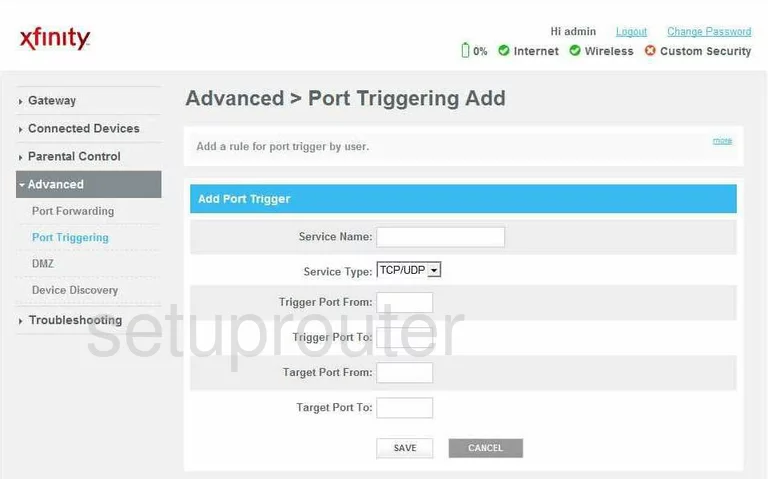
SMC SMCD3GNV Access Control Screenshot
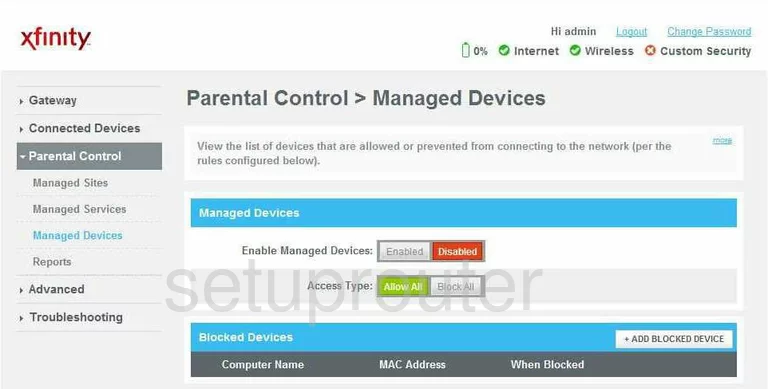
SMC SMCD3GNV Access Control Screenshot
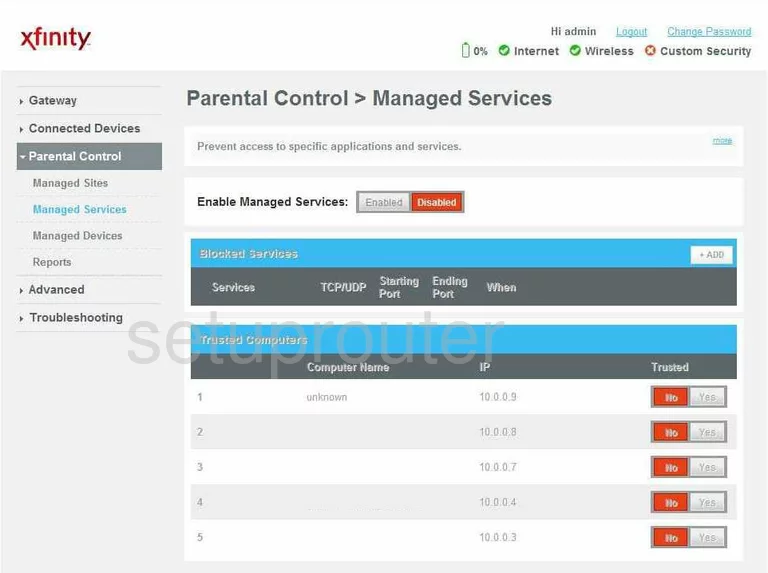
SMC SMCD3GNV Url Filter Screenshot
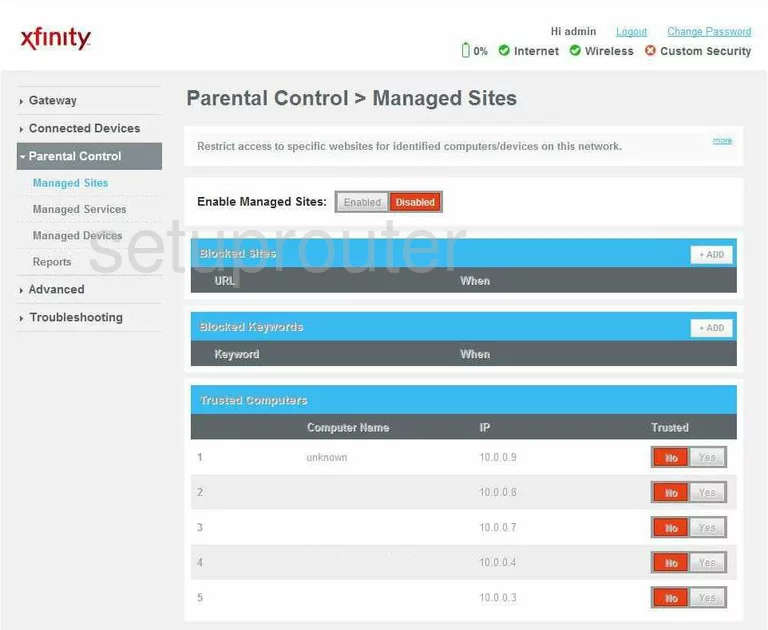
SMC SMCD3GNV Log Screenshot
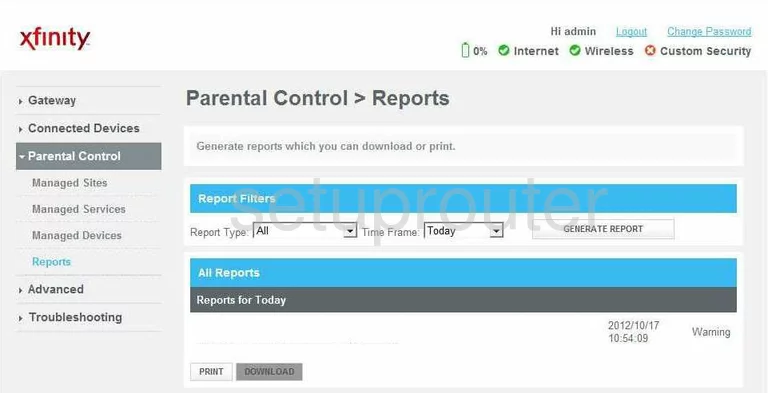
SMC SMCD3GNV Setup Screenshot
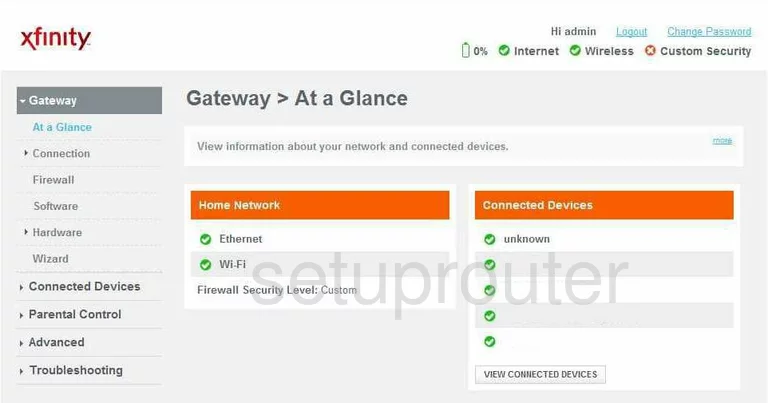
SMC SMCD3GNV Reset Screenshot
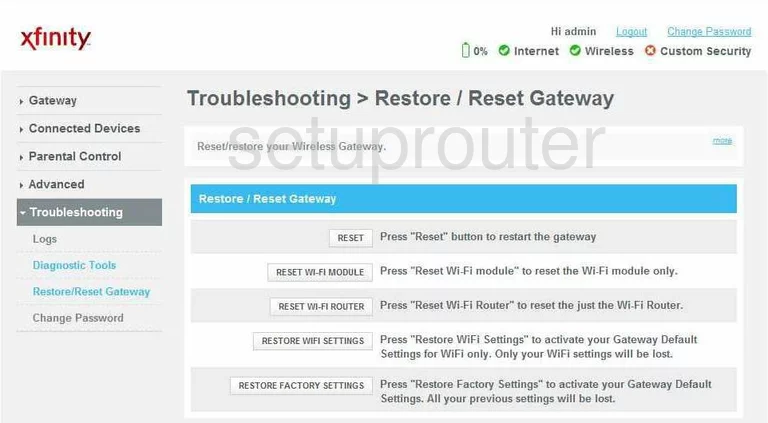
SMC SMCD3GNV Attached Devices Screenshot
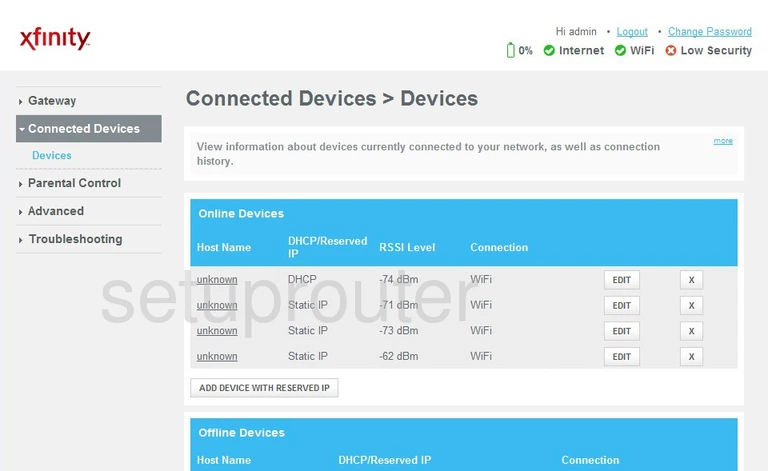
SMC SMCD3GNV Wifi Status Screenshot
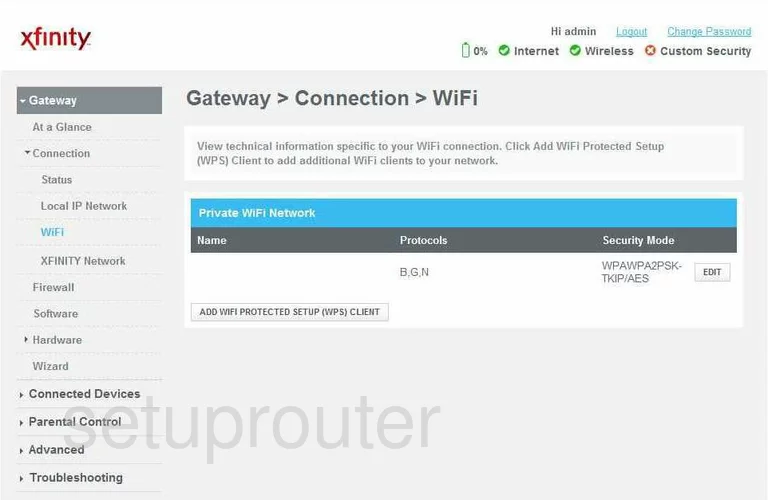
SMC SMCD3GNV Upnp Screenshot
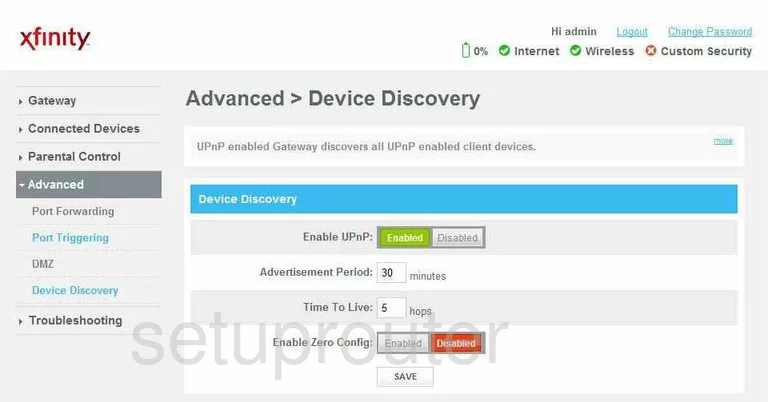
SMC SMCD3GNV Wifi Status Screenshot
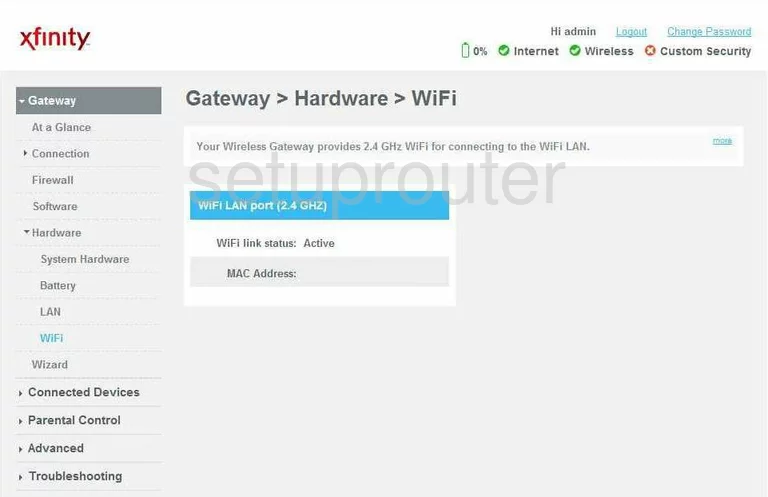
SMC SMCD3GNV Status Screenshot
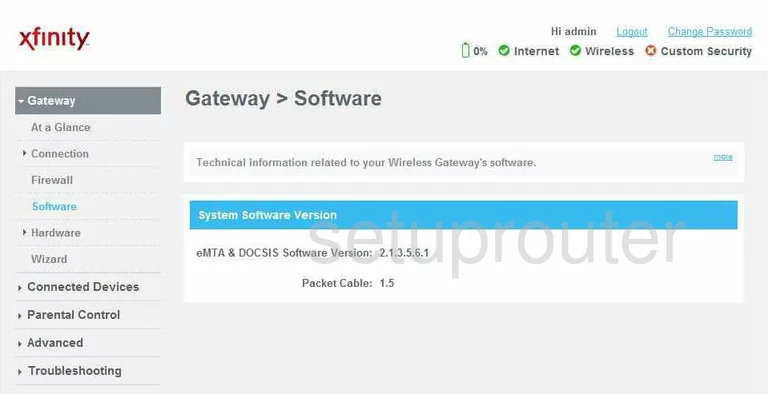
SMC SMCD3GNV Lan Screenshot
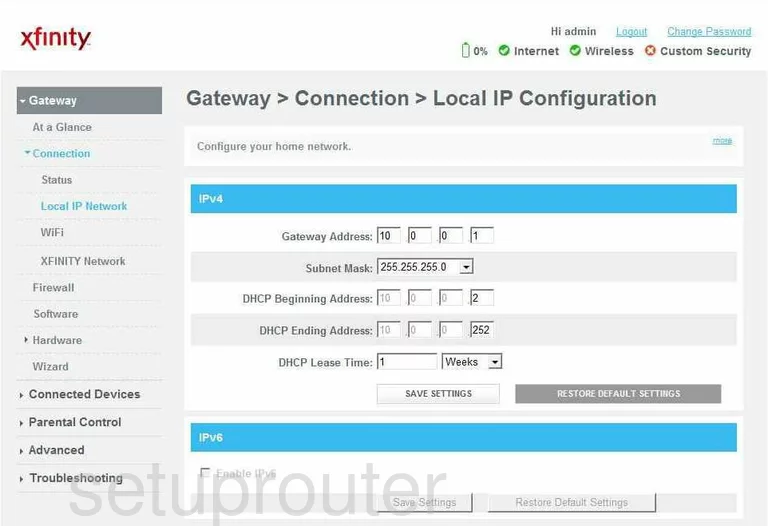
SMC SMCD3GNV Diagnostics Screenshot
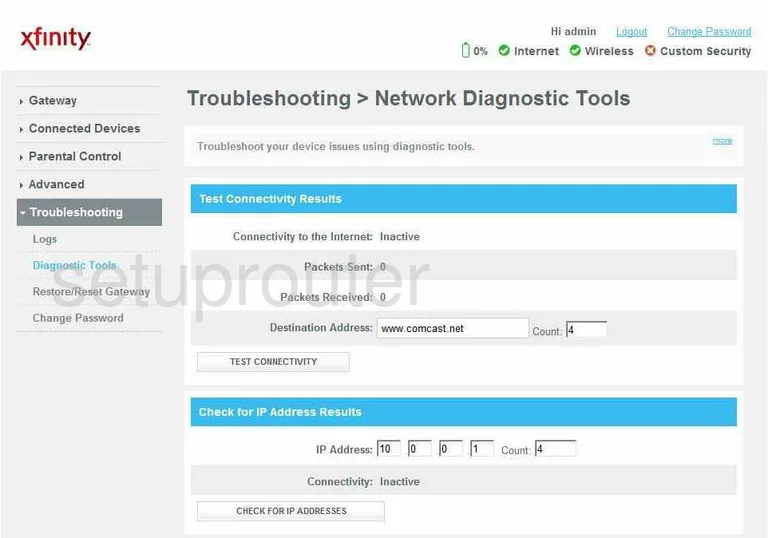
SMC SMCD3GNV Status Screenshot
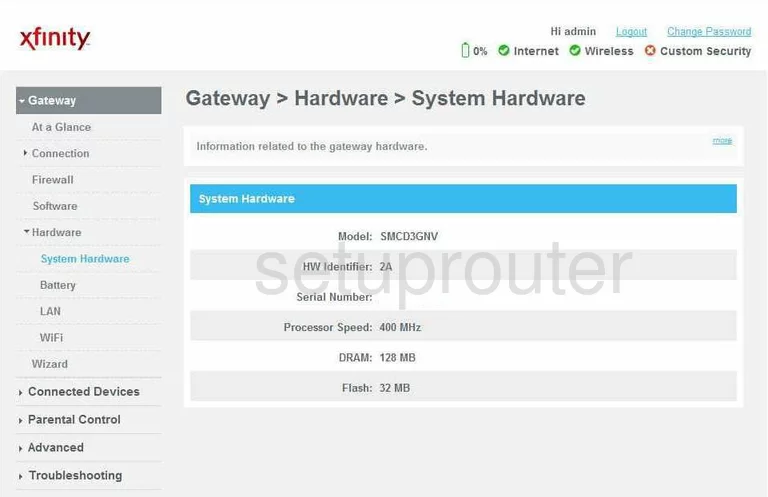
SMC SMCD3GNV Status Screenshot
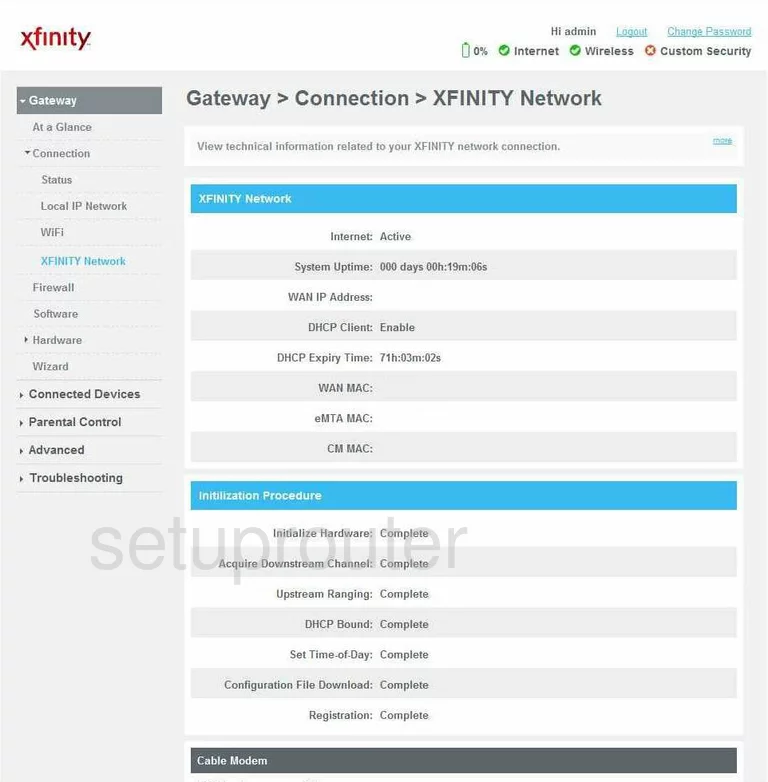
SMC SMCD3GNV Status Screenshot
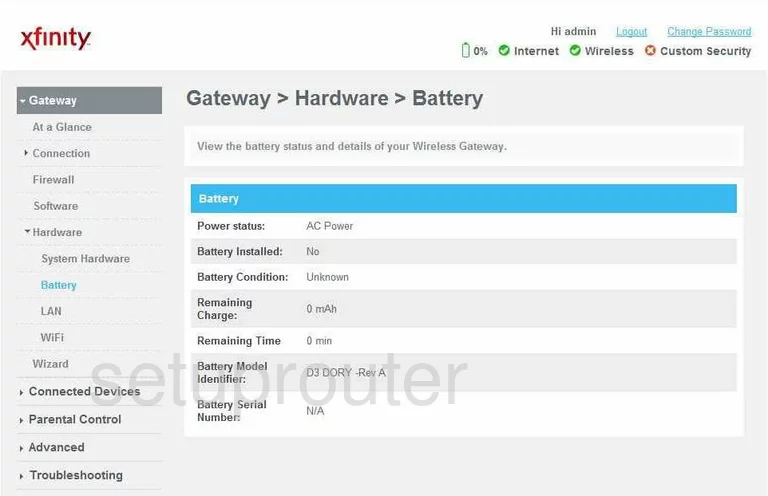
SMC SMCD3GNV Address Reservation Screenshot
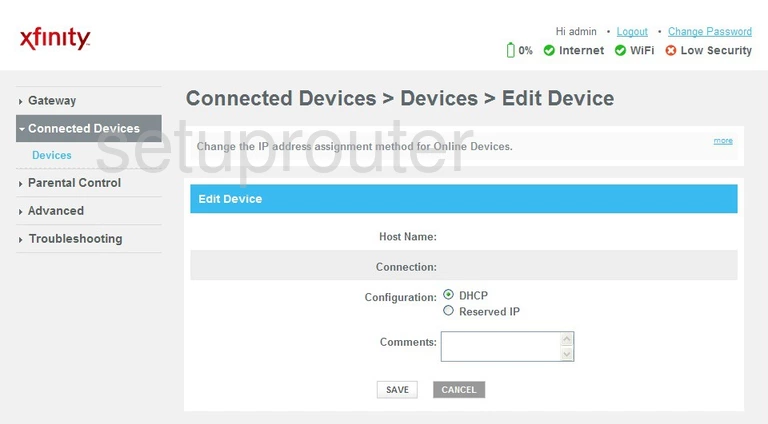
SMC SMCD3GNV Device Image Screenshot

This is the screenshots guide for the SMC SMCD3GNV. We also have the following guides for the same router: