Without our users, we would not have screenshots like these to share.
If you would like to submit screenshots for us to use, please use our Router Screenshot Grabber, which is a free tool in Network Utilities. It makes the capture process easy and sends the screenshots to us automatically.
This is the screenshots guide for the SMC SMCG3G-CCR. We also have the following guides for the same router:
- SMC SMCG3G-CCR - How to change the IP Address on a SMC SMCG3G-CCR router
- SMC SMCG3G-CCR - SMC SMCG3G-CCR User Manual
- SMC SMCG3G-CCR - SMC SMCG3G-CCR Login Instructions
- SMC SMCG3G-CCR - How to change the DNS settings on a SMC SMCG3G-CCR router
- SMC SMCG3G-CCR - Information About the SMC SMCG3G-CCR Router
- SMC SMCG3G-CCR - Reset the SMC SMCG3G-CCR
All SMC SMCG3G-CCR Screenshots
All screenshots below were captured from a SMC SMCG3G-CCR router.
SMC SMCG3G-CCR Port Forwarding Screenshot
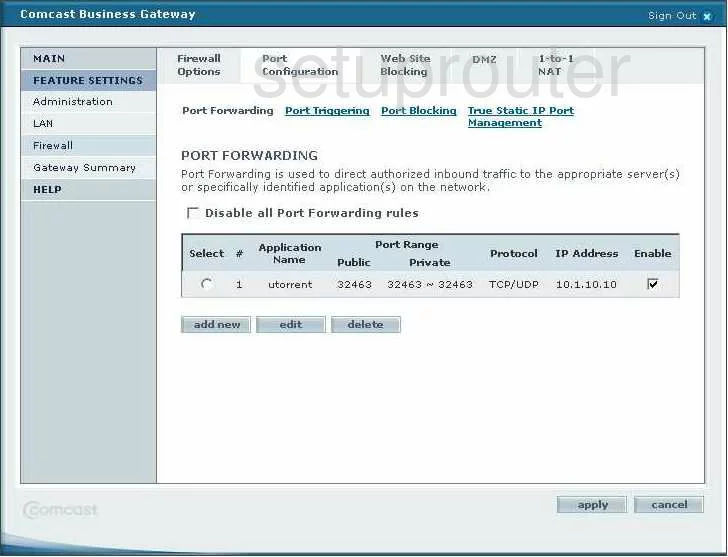
SMC SMCG3G-CCR Dmz Screenshot
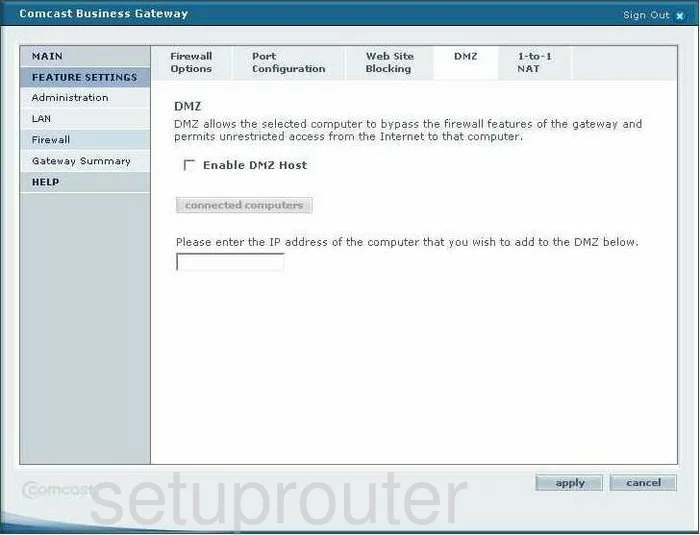
SMC SMCG3G-CCR Login Screenshot
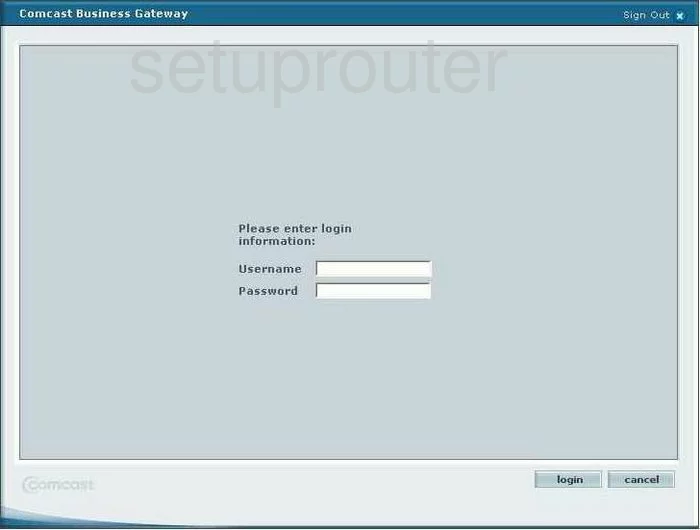
SMC SMCG3G-CCR Status Screenshot
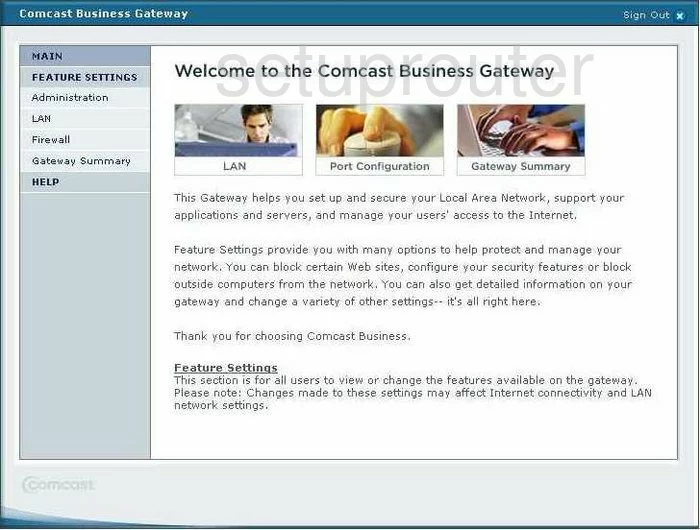
SMC SMCG3G-CCR Port Triggering Screenshot
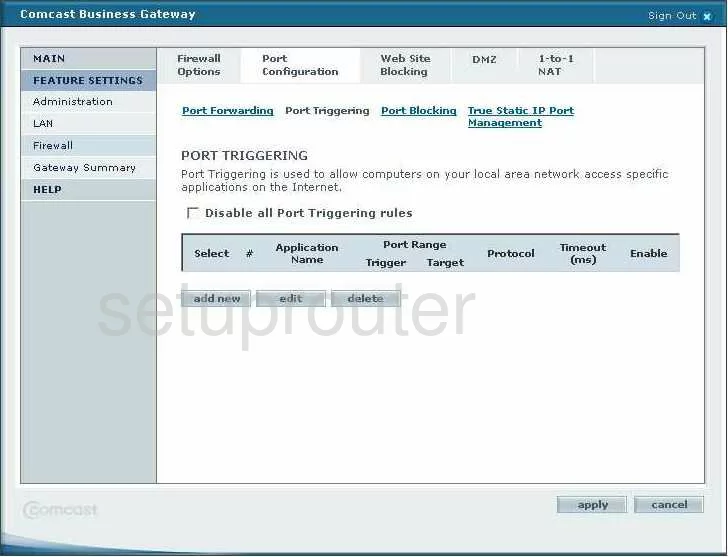
SMC SMCG3G-CCR Routing Screenshot
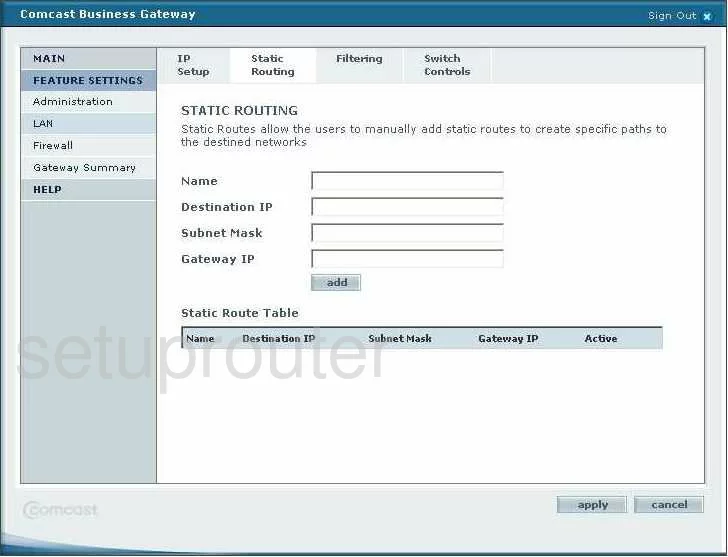
SMC SMCG3G-CCR Setup Screenshot
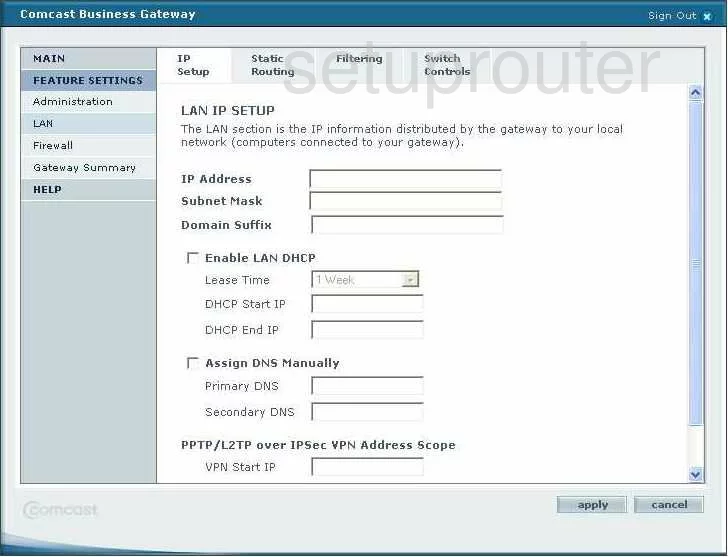
SMC SMCG3G-CCR General Screenshot
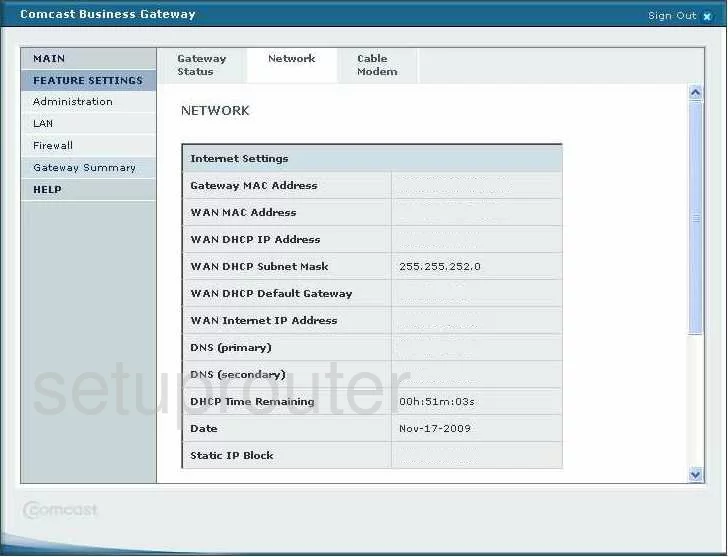
SMC SMCG3G-CCR Password Screenshot
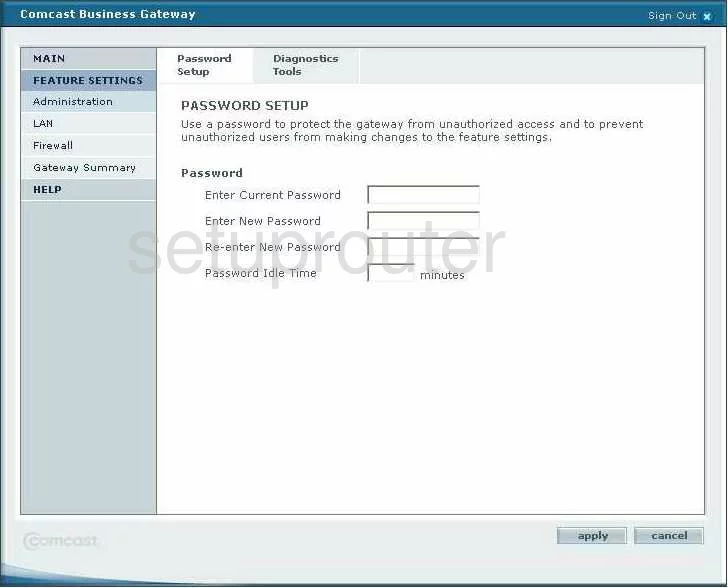
SMC SMCG3G-CCR Port Filter Screenshot
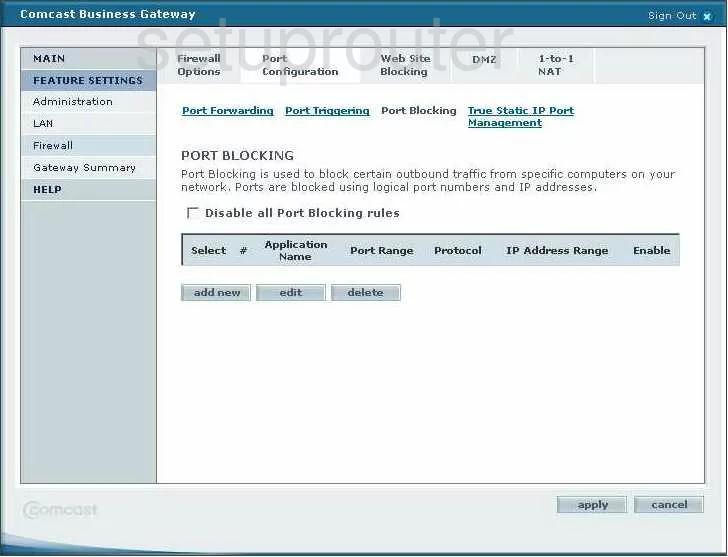
SMC SMCG3G-CCR Status Screenshot
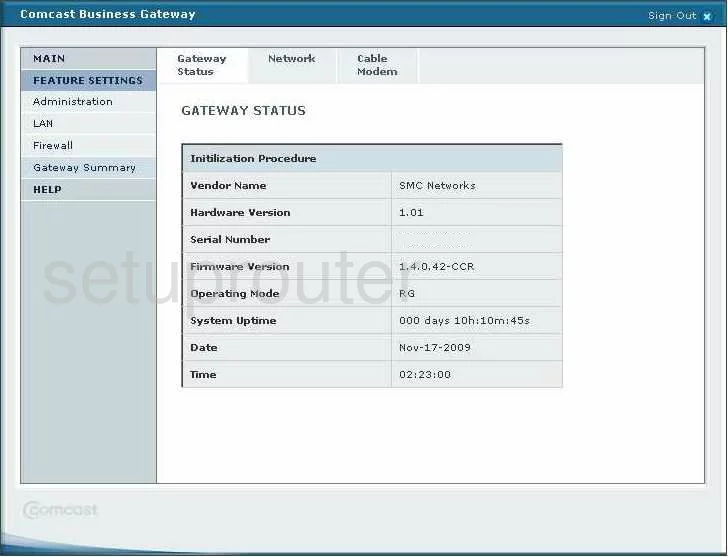
SMC SMCG3G-CCR Ping Screenshot
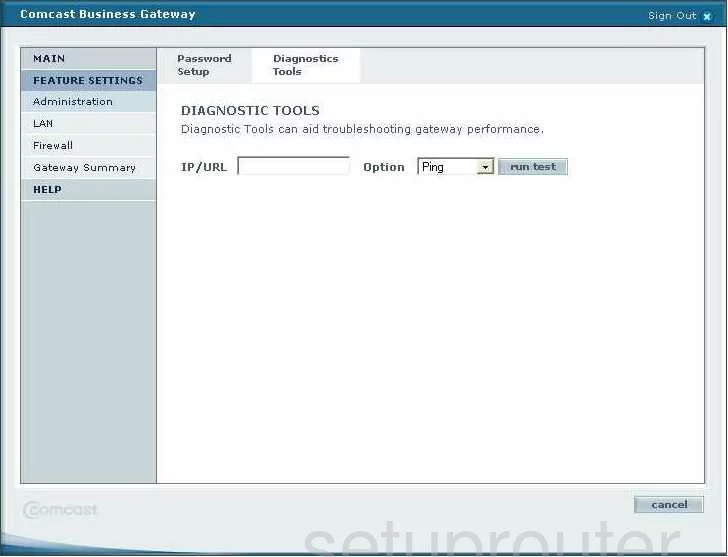
SMC SMCG3G-CCR Nat Screenshot
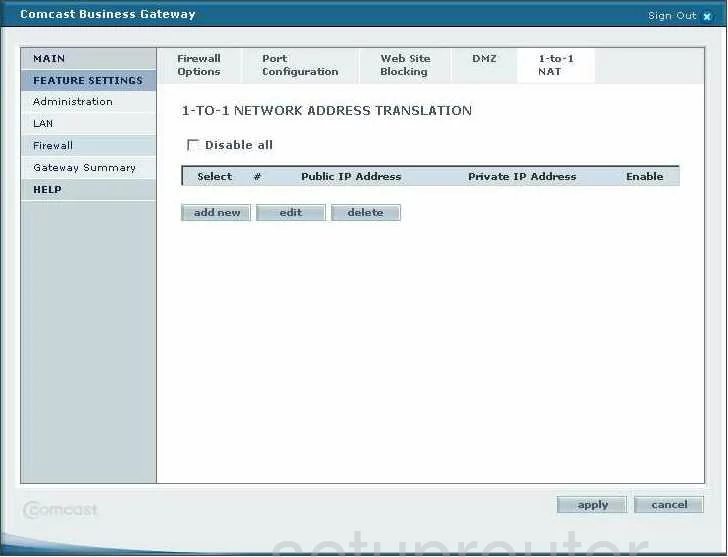
SMC SMCG3G-CCR Firewall Screenshot
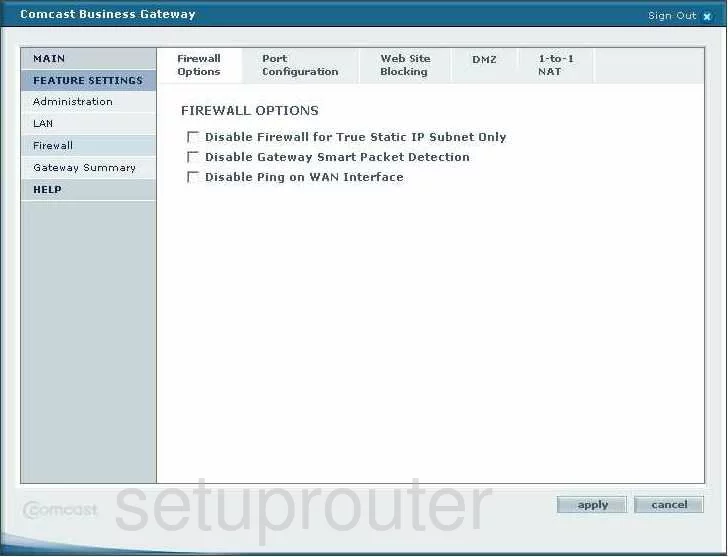
SMC SMCG3G-CCR Url Filter Screenshot
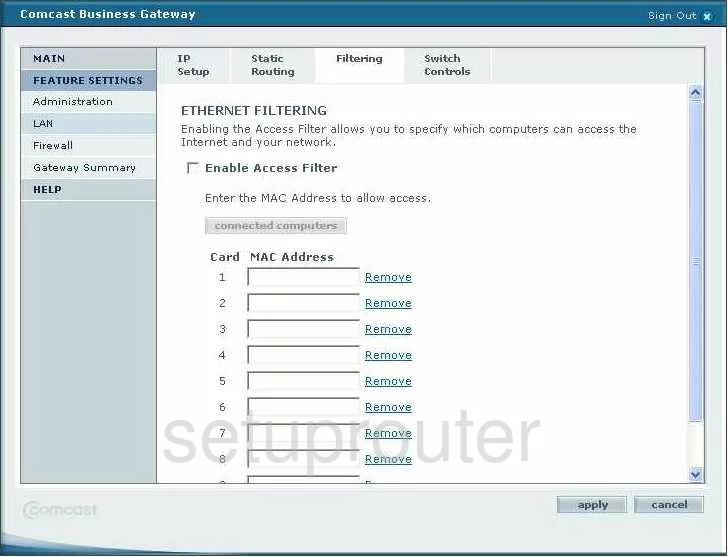
SMC SMCG3G-CCR General Screenshot
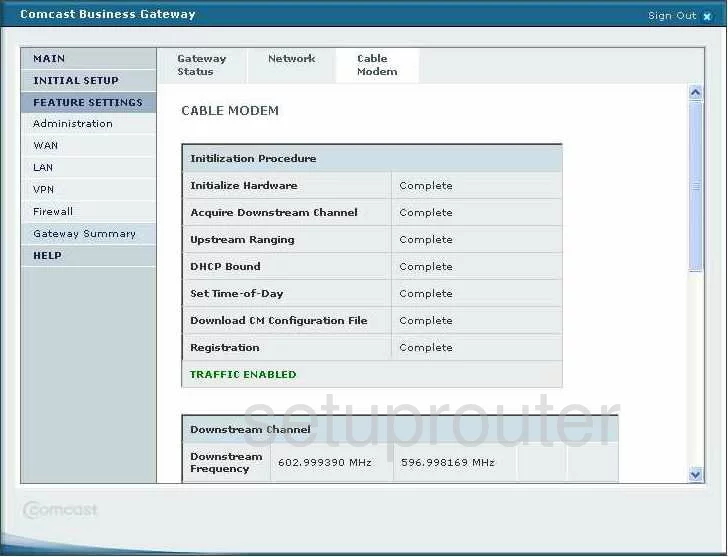
SMC SMCG3G-CCR General Screenshot
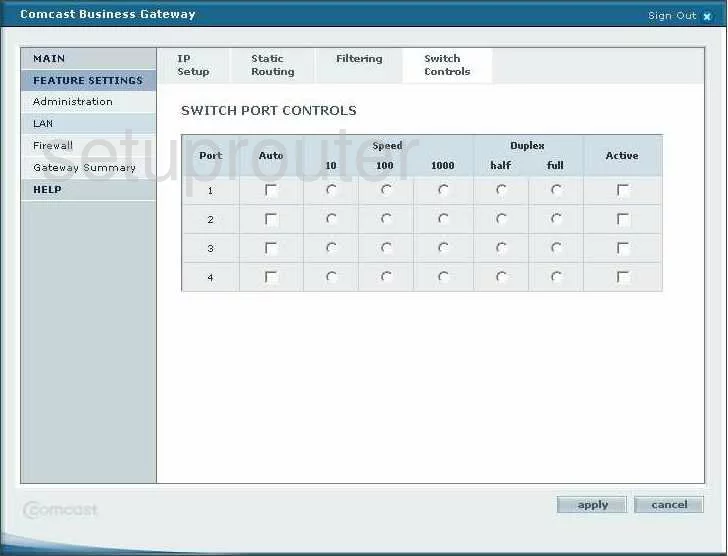
SMC SMCG3G-CCR General Screenshot
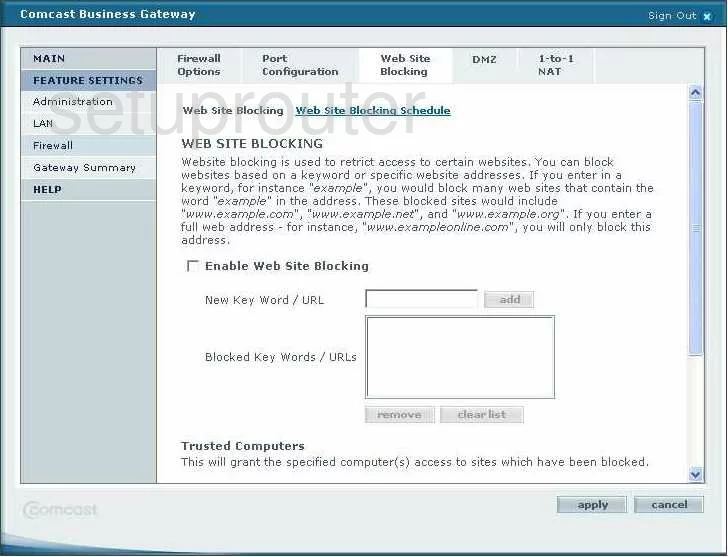
SMC SMCG3G-CCR General Screenshot
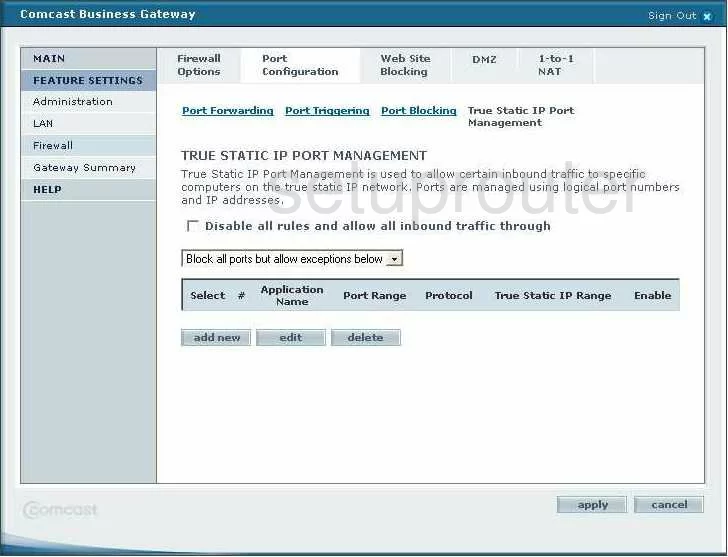
SMC SMCG3G-CCR Device Image Screenshot

This is the screenshots guide for the SMC SMCG3G-CCR. We also have the following guides for the same router:
- SMC SMCG3G-CCR - How to change the IP Address on a SMC SMCG3G-CCR router
- SMC SMCG3G-CCR - SMC SMCG3G-CCR User Manual
- SMC SMCG3G-CCR - SMC SMCG3G-CCR Login Instructions
- SMC SMCG3G-CCR - How to change the DNS settings on a SMC SMCG3G-CCR router
- SMC SMCG3G-CCR - Information About the SMC SMCG3G-CCR Router
- SMC SMCG3G-CCR - Reset the SMC SMCG3G-CCR