These are user-submitted screenshots.
We'd love to see your screenshots on our site. Simply use our Router Screenshot Grabber, which is a free tool in Network Utilities. It makes the capture process easy and sends the screenshots to us automatically.
This is the screenshots guide for the SMC SMCWBR14-G2. We also have the following guides for the same router:
- SMC SMCWBR14-G2 - How to change the IP Address on a SMC SMCWBR14-G2 router
- SMC SMCWBR14-G2 - How to change the IP Address on a SMC SMCWBR14-G2 router
- SMC SMCWBR14-G2 - SMC SMCWBR14-G2 User Manual
- SMC SMCWBR14-G2 - SMC SMCWBR14-G2 Login Instructions
- SMC SMCWBR14-G2 - SMC SMCWBR14-G2 User Manual
- SMC SMCWBR14-G2 - SMC SMCWBR14-G2 Login Instructions
- SMC SMCWBR14-G2 - How to change the DNS settings on a SMC SMCWBR14-G2 router
- SMC SMCWBR14-G2 - How to change the DNS settings on a SMC SMCWBR14-G2 router
- SMC SMCWBR14-G2 - Setup WiFi on the SMC SMCWBR14-G2
- SMC SMCWBR14-G2 - Setup WiFi on the SMC SMCWBR14-G2
- SMC SMCWBR14-G2 - Information About the SMC SMCWBR14-G2 Router
- SMC SMCWBR14-G2 - Reset the SMC SMCWBR14-G2
All SMC SMCWBR14-G2 Screenshots
All screenshots below were captured from a SMC SMCWBR14-G2 router.
SMC SMCWBR14-G2 Status Screenshot
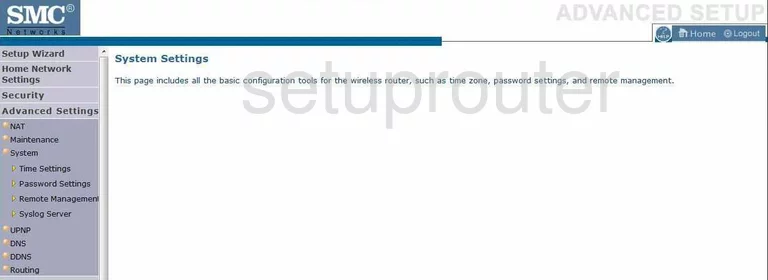
SMC SMCWBR14-G2 Firmware Screenshot
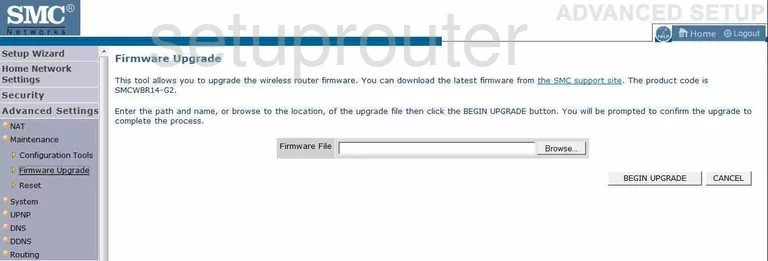
SMC SMCWBR14-G2 Firewall Screenshot
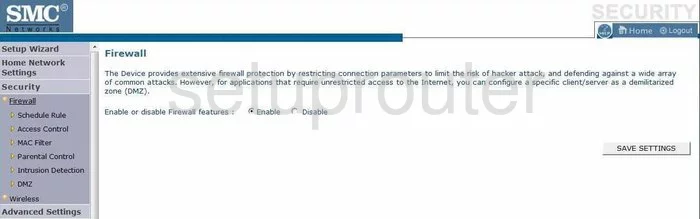
SMC SMCWBR14-G2 Status Screenshot
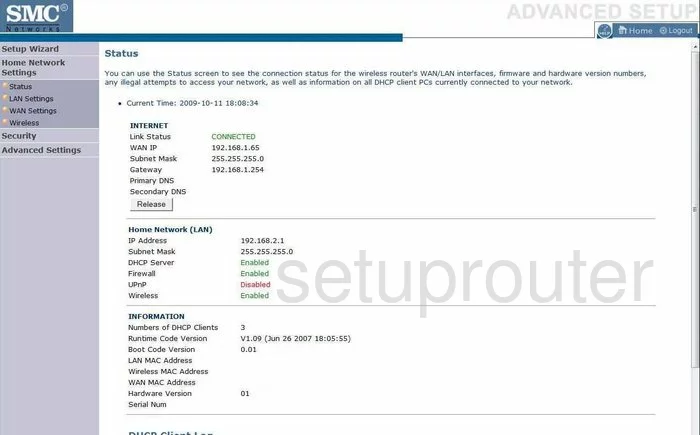
SMC SMCWBR14-G2 Login Screenshot
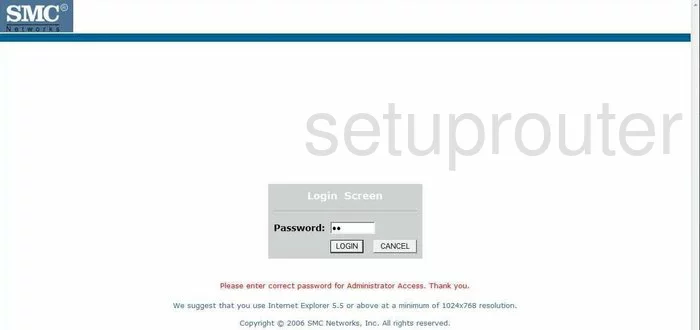
SMC SMCWBR14-G2 Dynamic Dns Screenshot
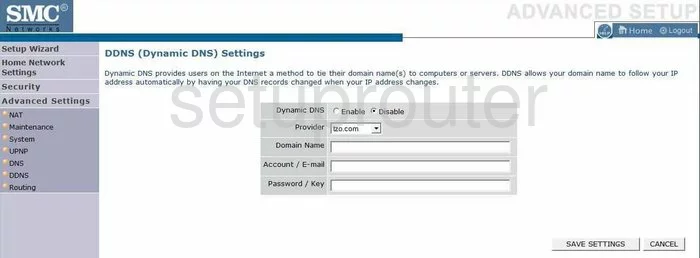
SMC SMCWBR14-G2 Upnp Screenshot
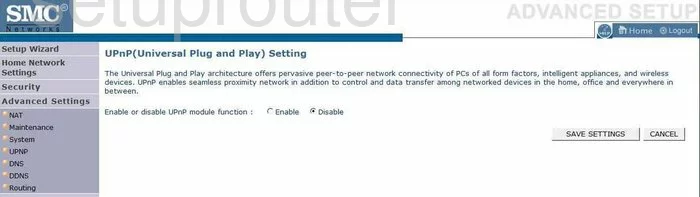
SMC SMCWBR14-G2 Wifi Setup Screenshot
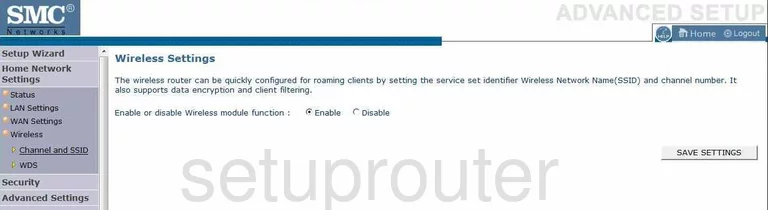
SMC SMCWBR14-G2 Port Forwarding Screenshot
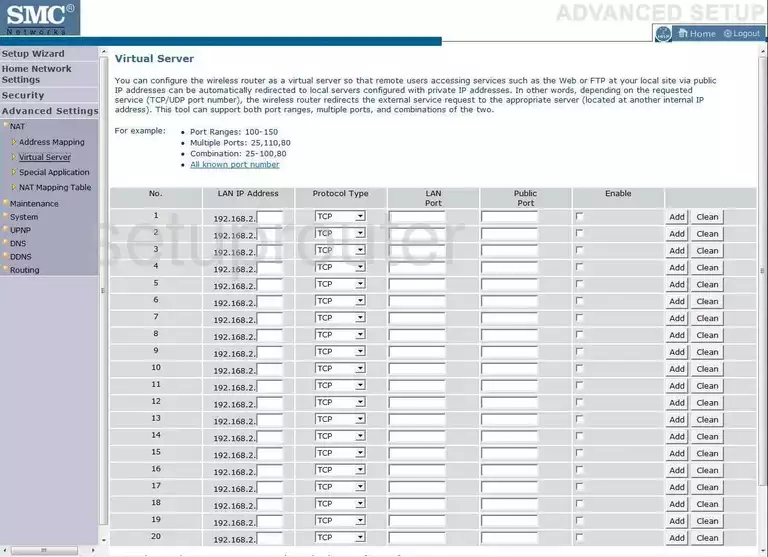
SMC SMCWBR14-G2 Setup Screenshot
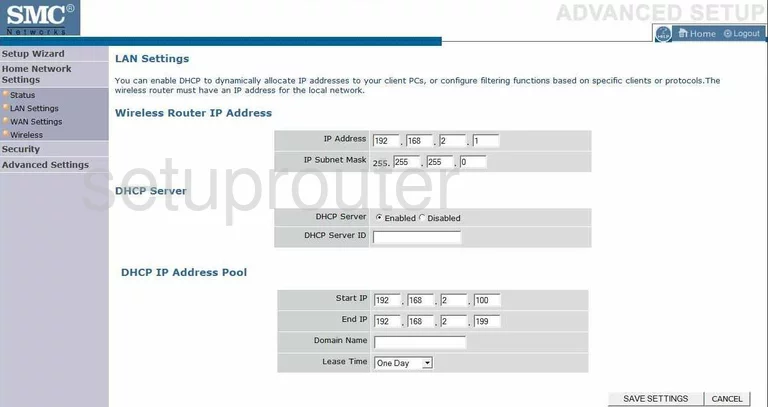
SMC SMCWBR14-G2 Remote Management Screenshot
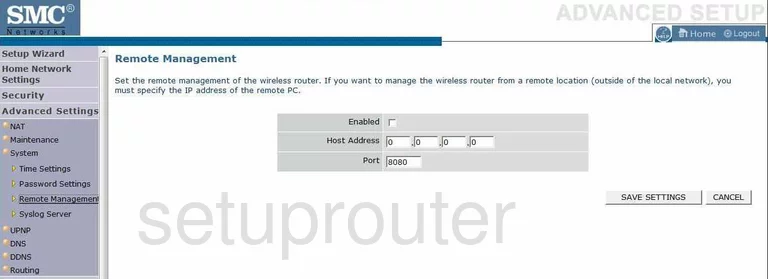
SMC SMCWBR14-G2 Open Port Screenshot
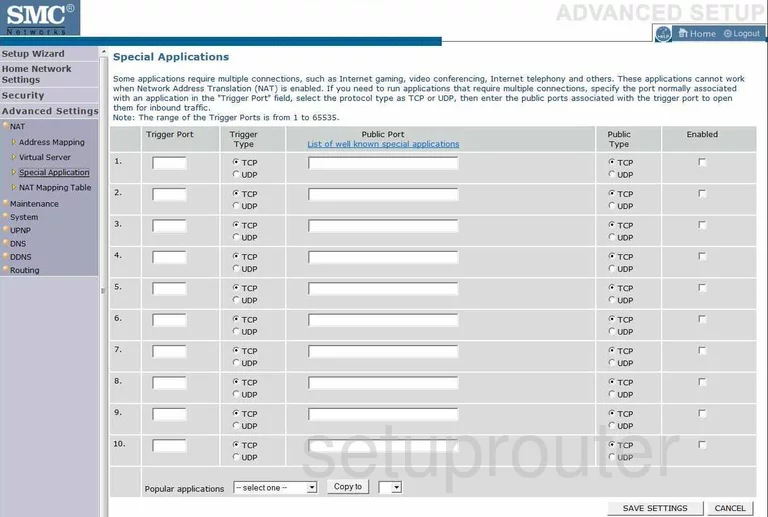
SMC SMCWBR14-G2 Dns Screenshot
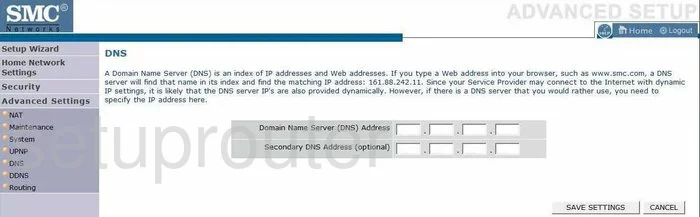
SMC SMCWBR14-G2 Time Setup Screenshot
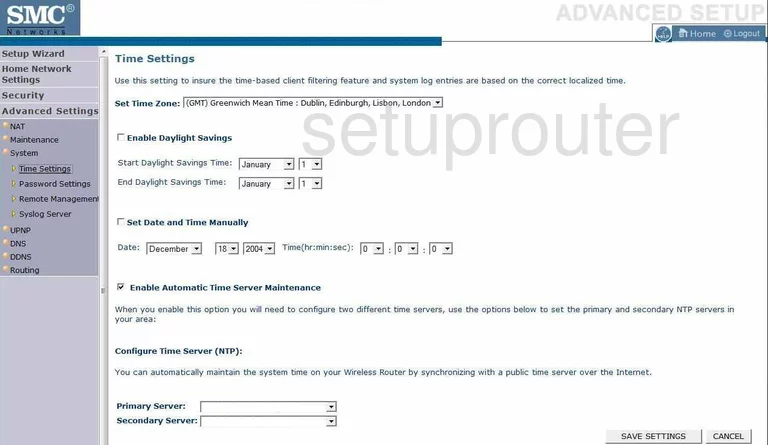
SMC SMCWBR14-G2 Security Screenshot
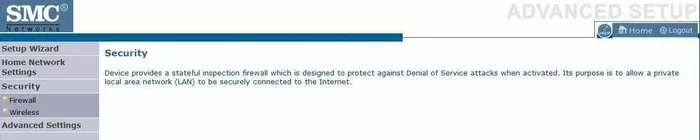
SMC SMCWBR14-G2 Wan Screenshot
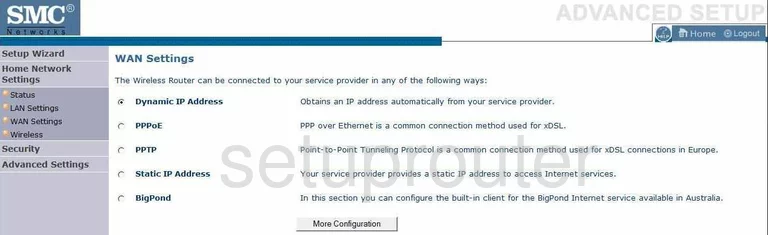
SMC SMCWBR14-G2 Nat Screenshot
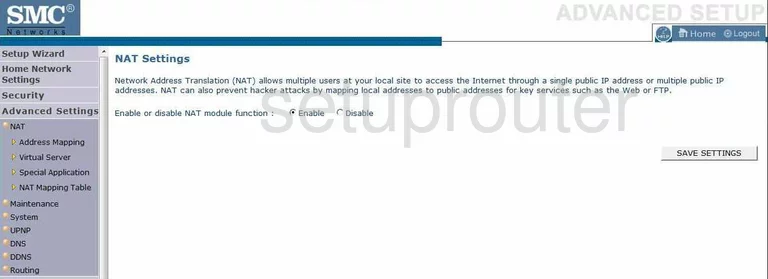
SMC SMCWBR14-G2 Wifi Channel Screenshot
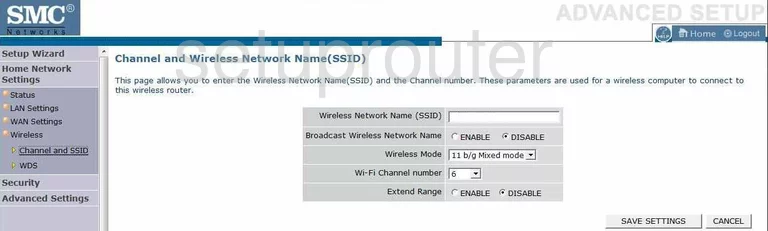
SMC SMCWBR14-G2 Password Screenshot
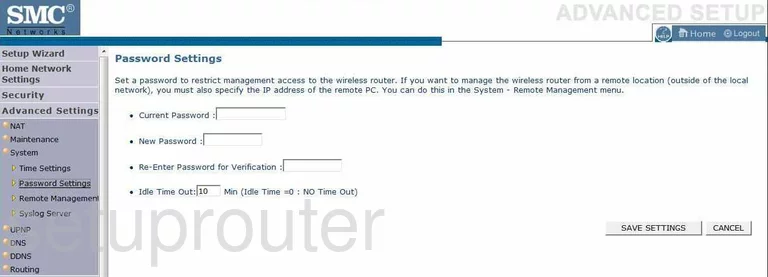
SMC SMCWBR14-G2 Reset Screenshot
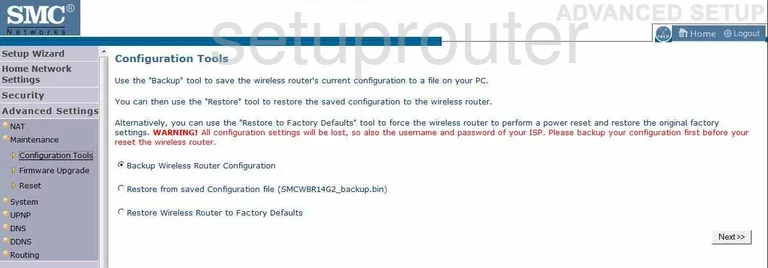
SMC SMCWBR14-G2 General Screenshot
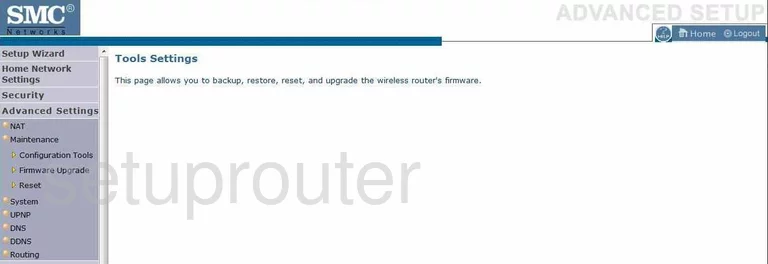
SMC SMCWBR14-G2 Nat Map Screenshot
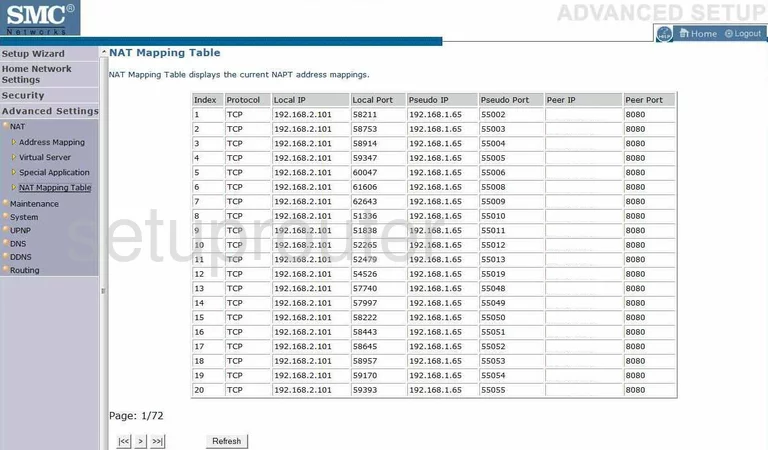
SMC SMCWBR14-G2 Nat Map Screenshot
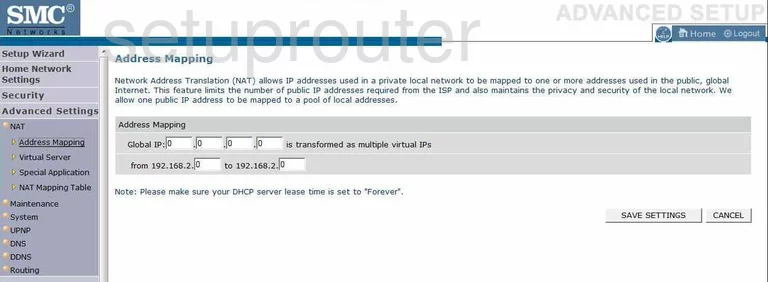
SMC SMCWBR14-G2 Routing Screenshot
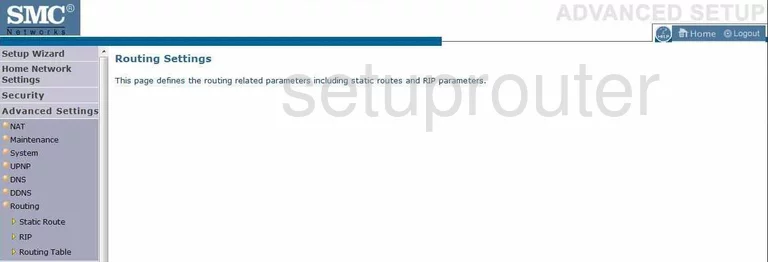
SMC SMCWBR14-G2 Wifi Wds Screenshot
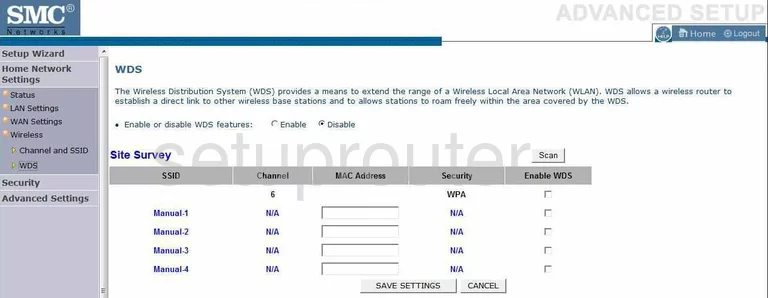
SMC SMCWBR14-G2 Wifi Wps Screenshot
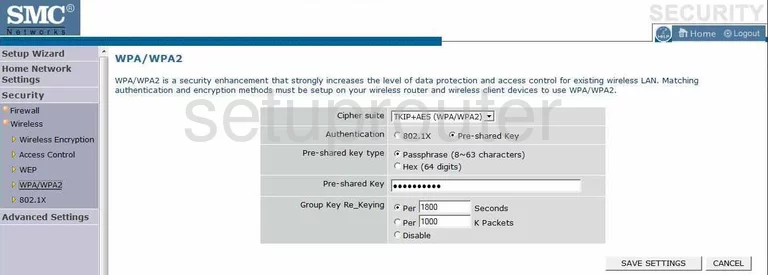
SMC SMCWBR14-G2 Wifi Setup Screenshot
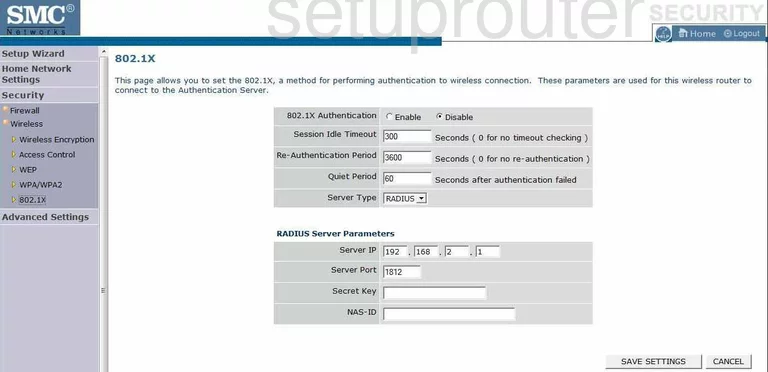
SMC SMCWBR14-G2 Wifi Setup Screenshot
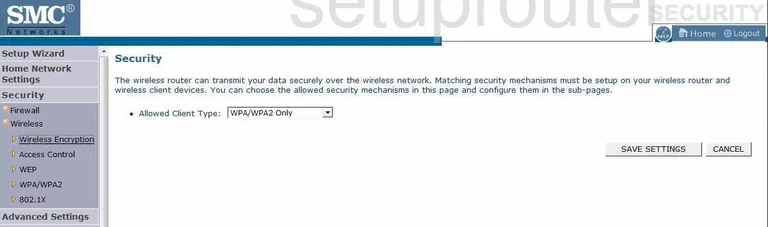
SMC SMCWBR14-G2 Wifi Setup Screenshot

SMC SMCWBR14-G2 Log Screenshot
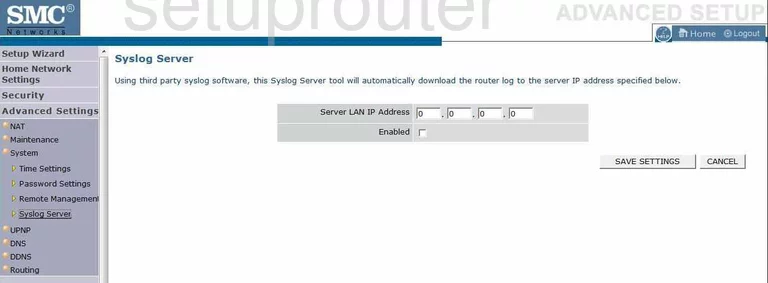
SMC SMCWBR14-G2 Device Image Screenshot

This is the screenshots guide for the SMC SMCWBR14-G2. We also have the following guides for the same router:
- SMC SMCWBR14-G2 - How to change the IP Address on a SMC SMCWBR14-G2 router
- SMC SMCWBR14-G2 - How to change the IP Address on a SMC SMCWBR14-G2 router
- SMC SMCWBR14-G2 - SMC SMCWBR14-G2 User Manual
- SMC SMCWBR14-G2 - SMC SMCWBR14-G2 Login Instructions
- SMC SMCWBR14-G2 - SMC SMCWBR14-G2 User Manual
- SMC SMCWBR14-G2 - SMC SMCWBR14-G2 Login Instructions
- SMC SMCWBR14-G2 - How to change the DNS settings on a SMC SMCWBR14-G2 router
- SMC SMCWBR14-G2 - How to change the DNS settings on a SMC SMCWBR14-G2 router
- SMC SMCWBR14-G2 - Setup WiFi on the SMC SMCWBR14-G2
- SMC SMCWBR14-G2 - Setup WiFi on the SMC SMCWBR14-G2
- SMC SMCWBR14-G2 - Information About the SMC SMCWBR14-G2 Router
- SMC SMCWBR14-G2 - Reset the SMC SMCWBR14-G2