All of the screenshots below were submitted to this site by our users.
If you would like to upload screenshots for us to use, please use our Router Screenshot Grabber, which is a free tool in Network Utilities. It makes the capture process easy and sends the screenshots to us automatically.
This is the screenshots guide for the SMC SMCWBR14S-N v2.We also have the following guides for the same router:
- SMC SMCWBR14S-N v2 - SMC SMCWBR14S-N Login Instructions
- SMC SMCWBR14S-N v2 - How to change the IP Address on a SMC SMCWBR14S-N router
- SMC SMCWBR14S-N v2 - How to change the DNS settings on a SMC SMCWBR14S-N router
- SMC SMCWBR14S-N v2 - Setup WiFi on the SMC SMCWBR14S-N
- SMC SMCWBR14S-N v2 - Information About the SMC SMCWBR14S-N Router
All SMC SMCWBR14S-N Screenshots
All screenshots below were captured from a SMC SMCWBR14S-N router.
SMC WBR14S-Nv2 login.
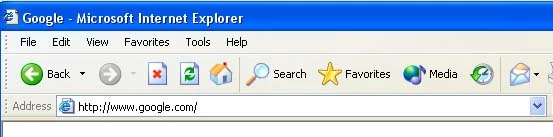
SMC WBR14S-Nv2.
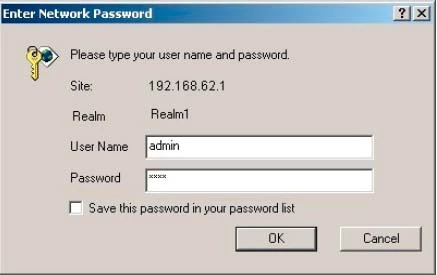
SMC WBR14S-Nv2.
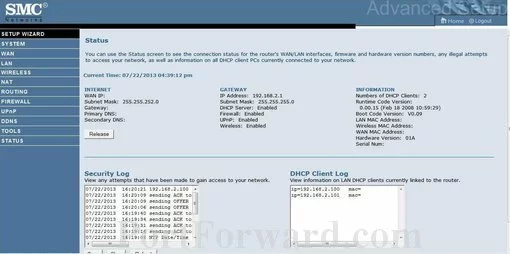
SMC WBR14S-Nv2 port forward.
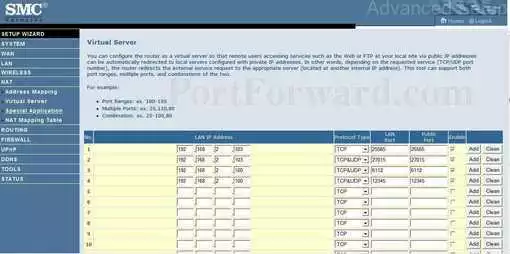
SMC status
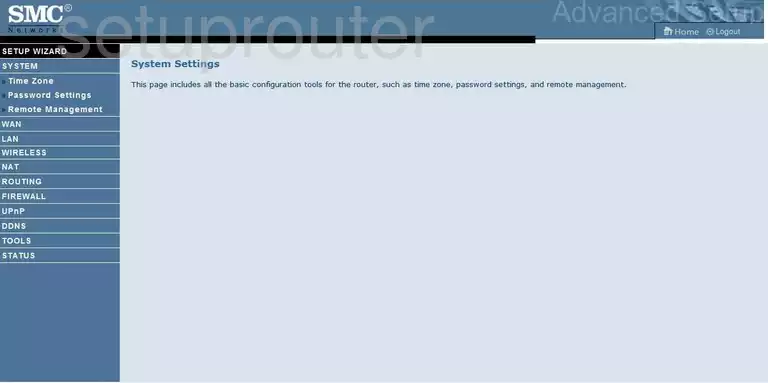
SMC firmware
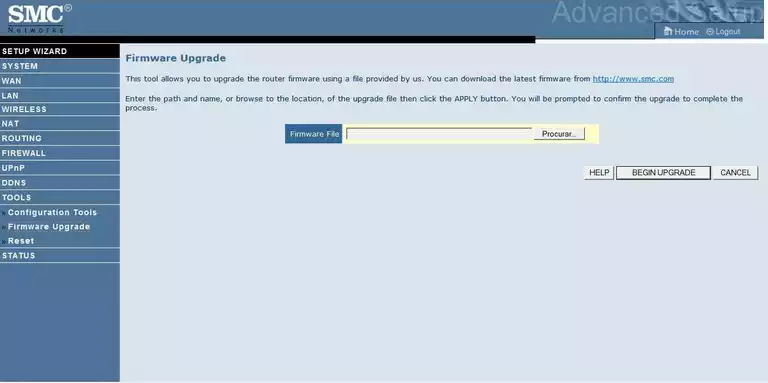
SMC dmz

SMC status
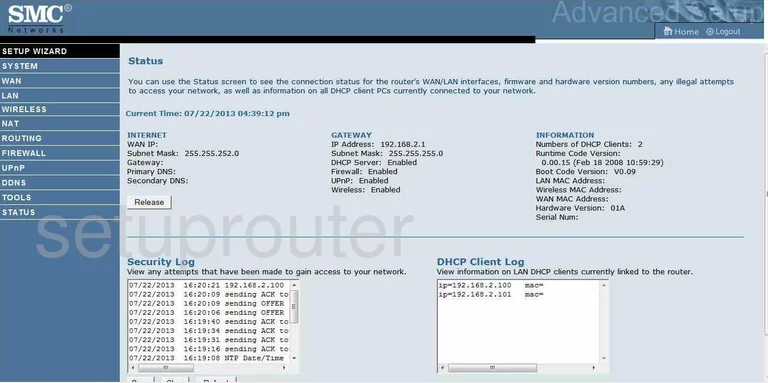
SMC wifi security
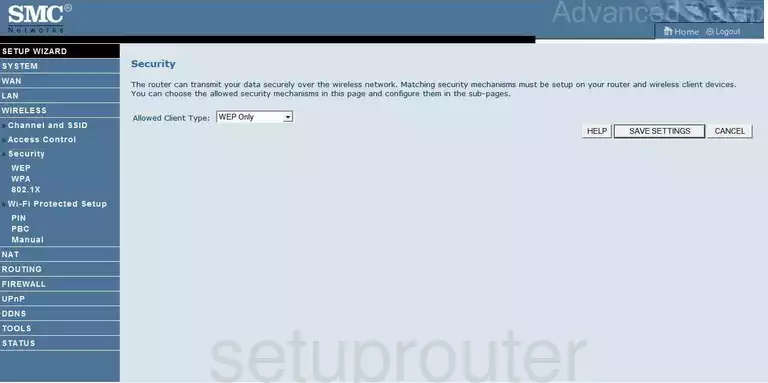
SMC wifi setup
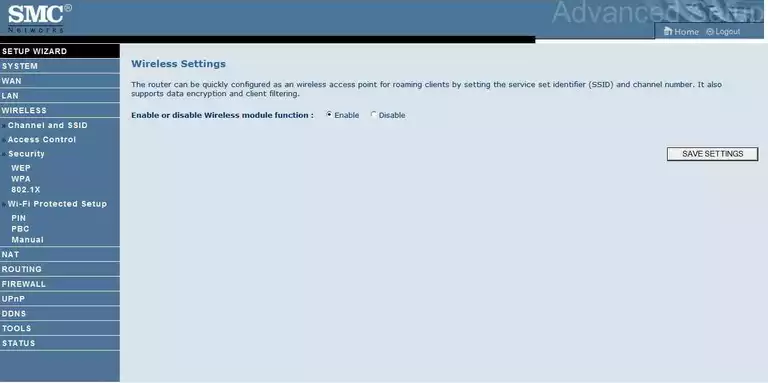
SMC port forwarding
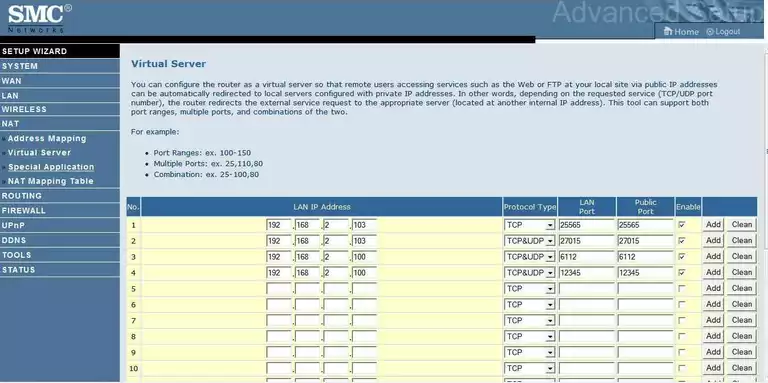
SMC setup
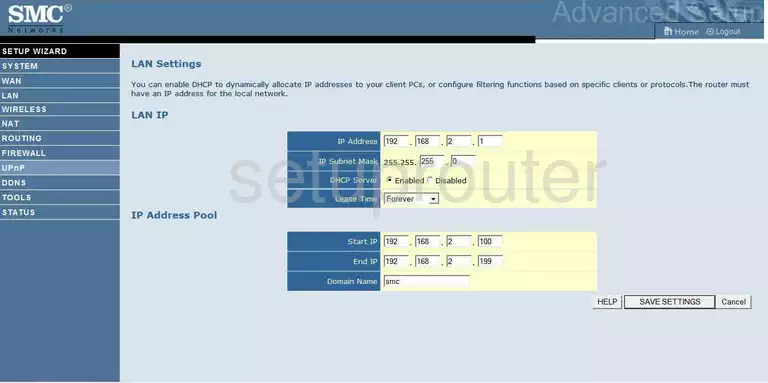
SMC remote management
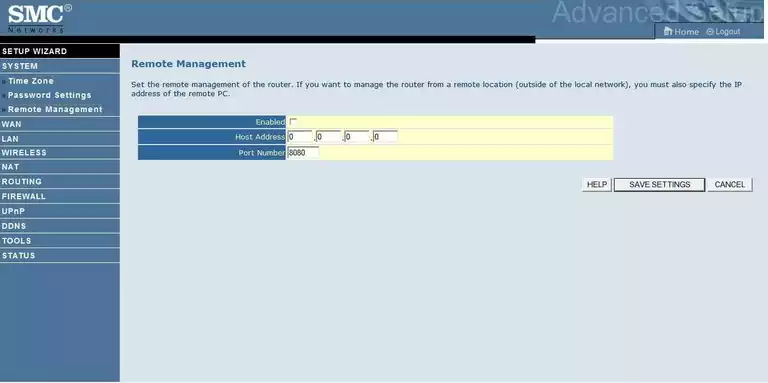
SMC access control
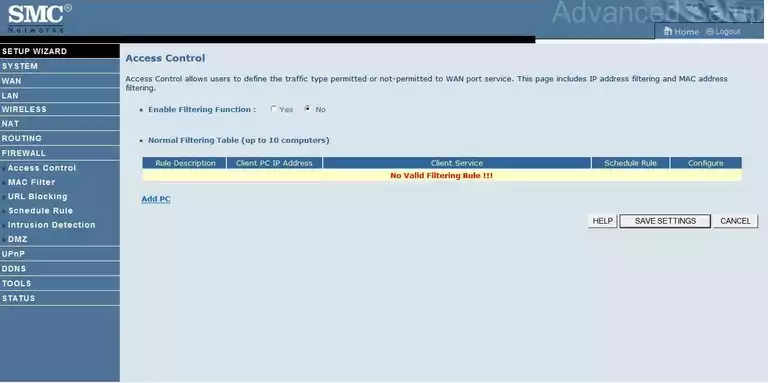
SMC routing
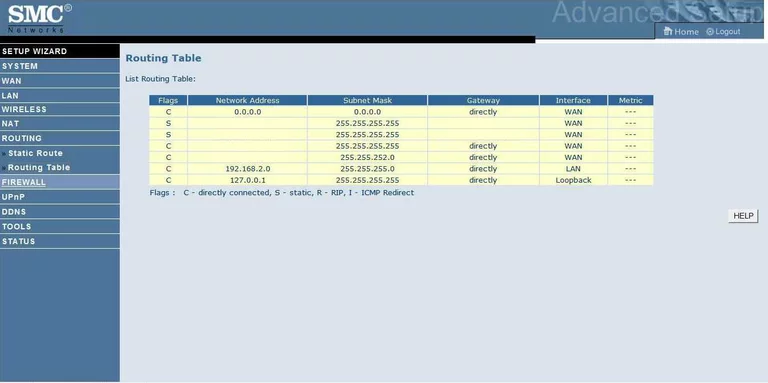
SMC dns
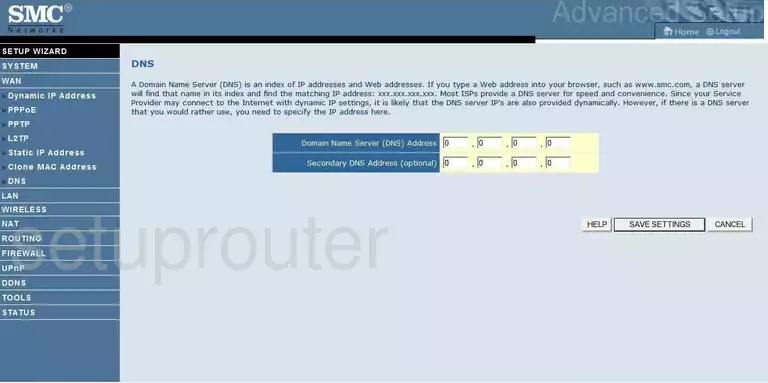
SMC time setup
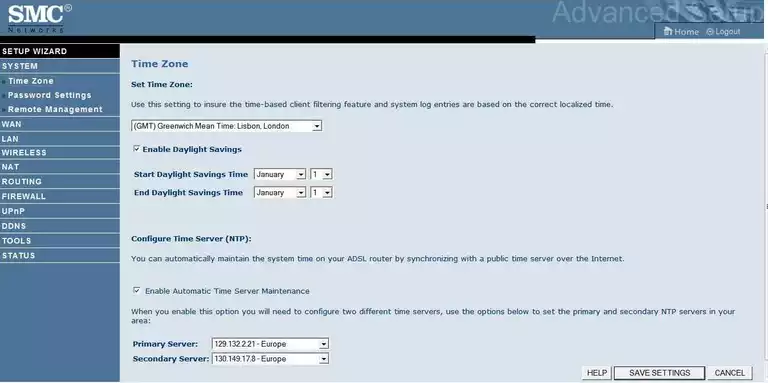
SMC wan
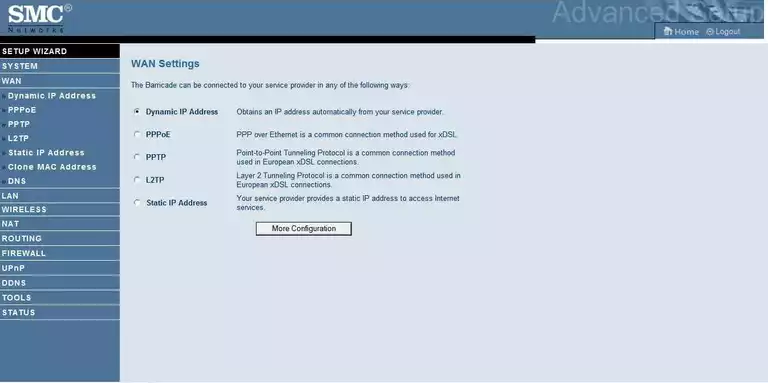
SMC mac filter
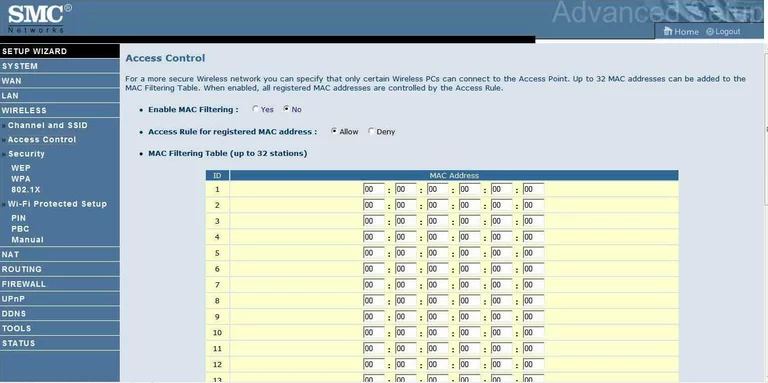
SMC nat
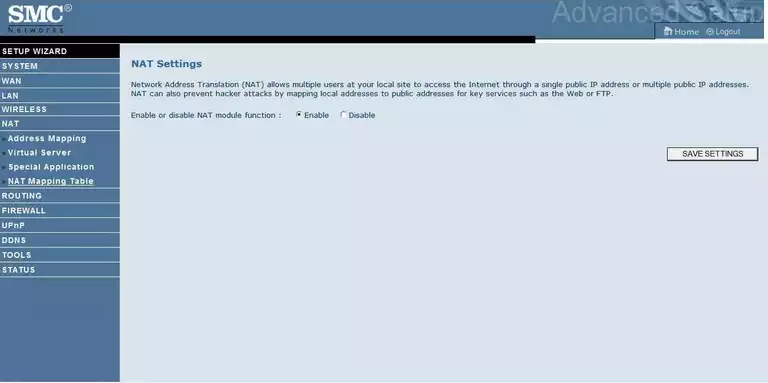
SMC reset
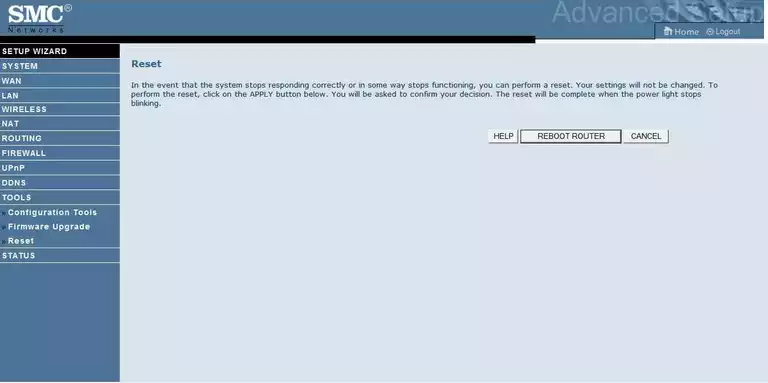
SMC wifi channel
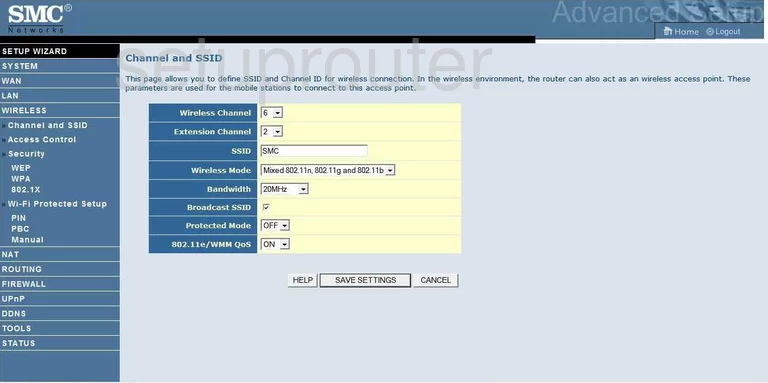
SMC password
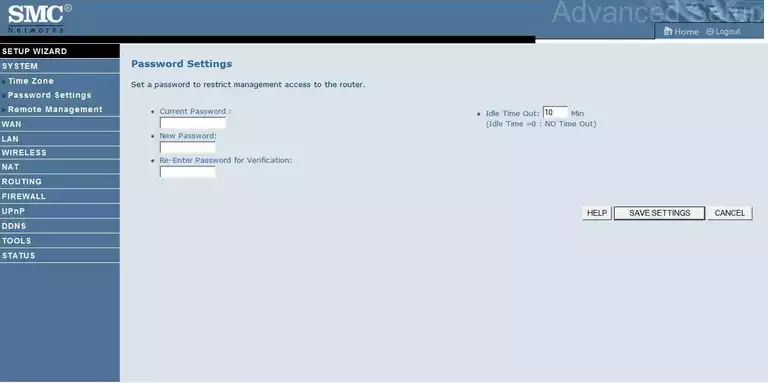
SMC reset
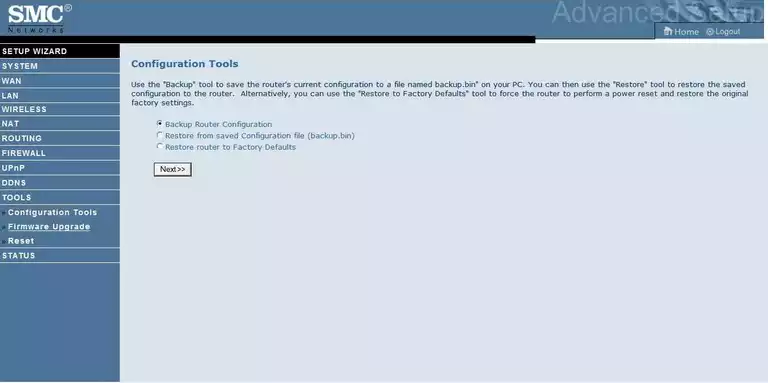
SMC url filter
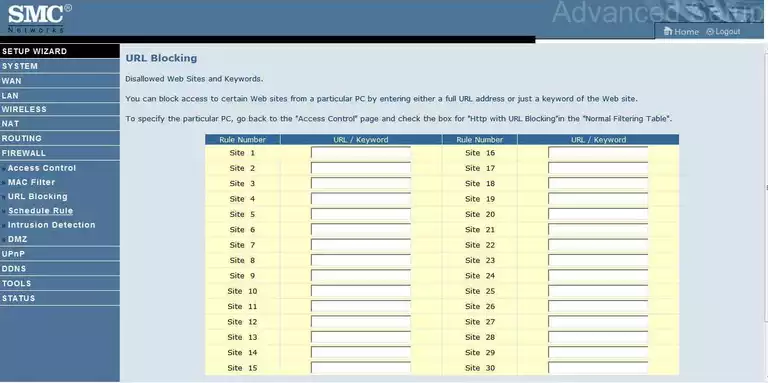
SMC general
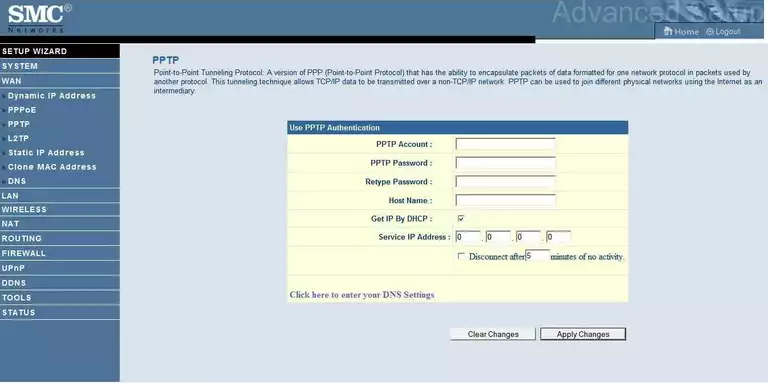
SMC pppoe
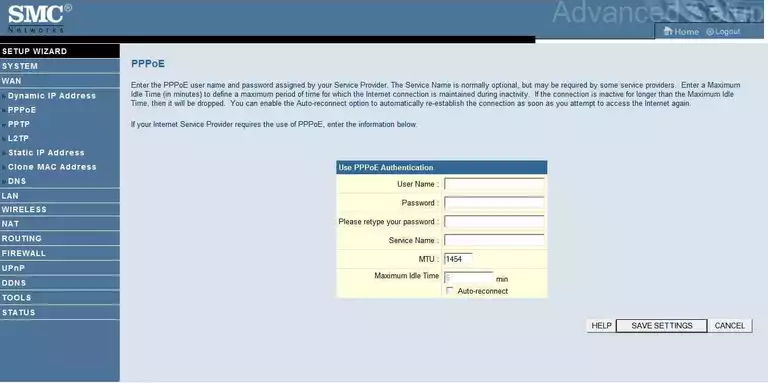
SMC general
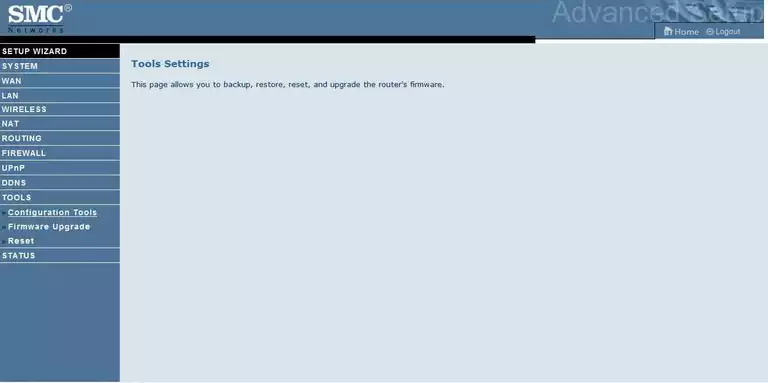
SMC dynamic dns
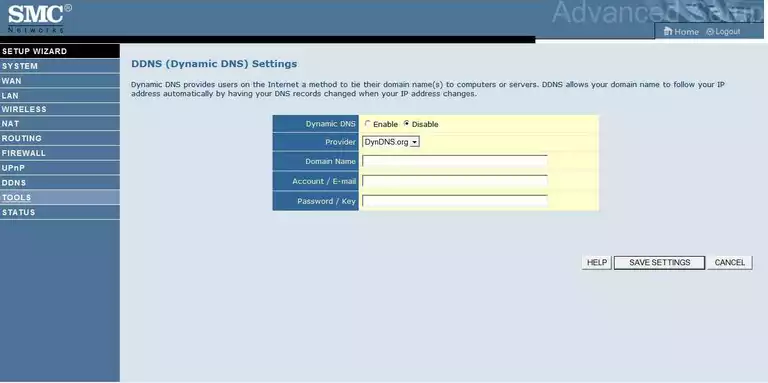
SMC nat map
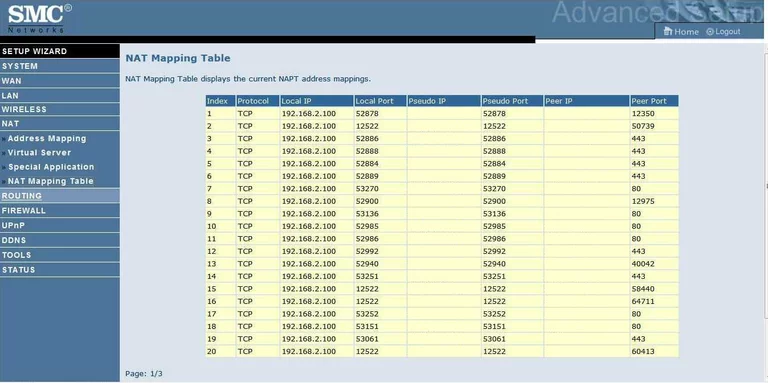
SMC nat map
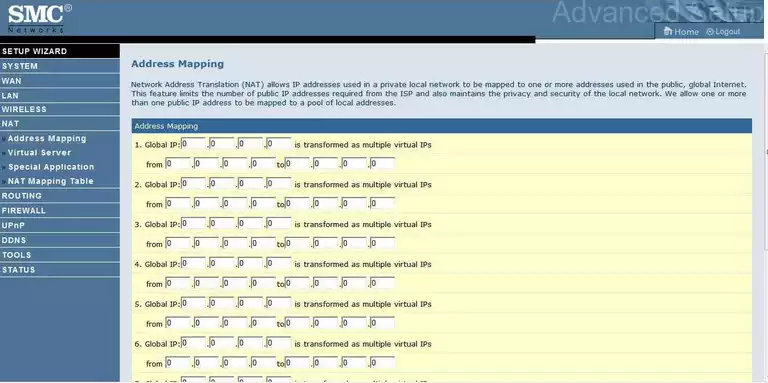
SMC static external ip

SMC intrusion detection

SMC open port
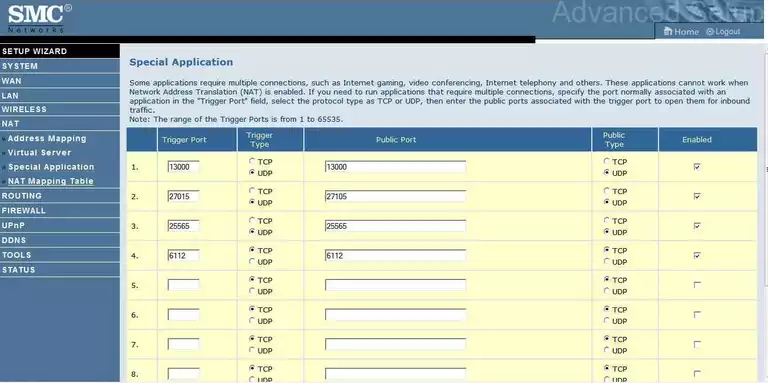
SMC schedule
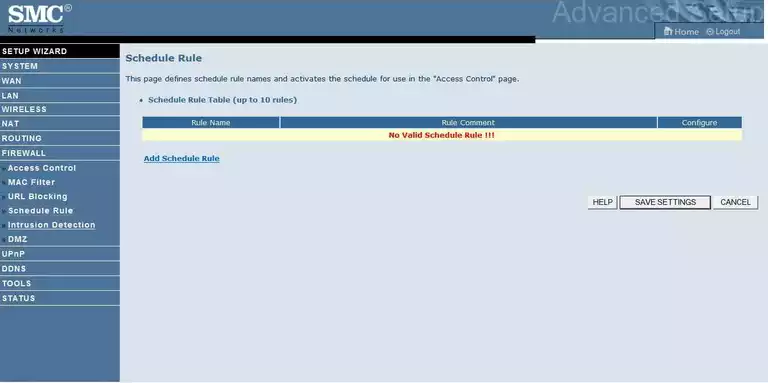
SMC upnp
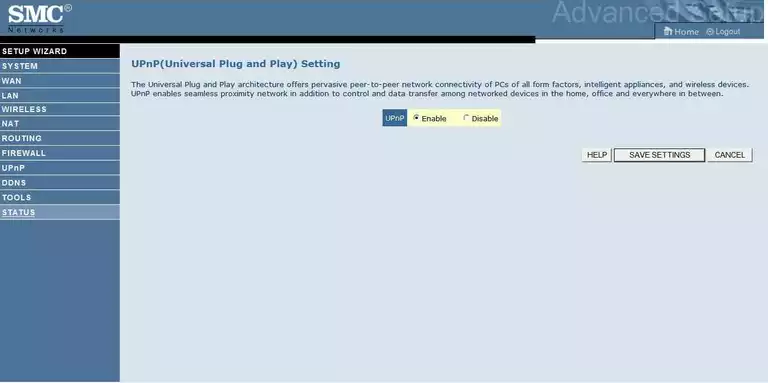
SMC routing
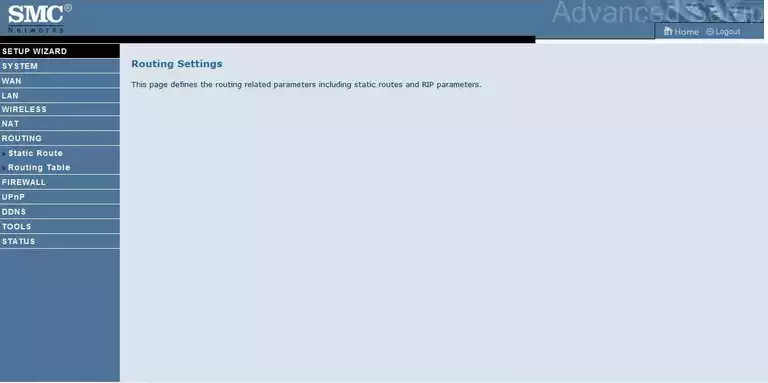
SMC general
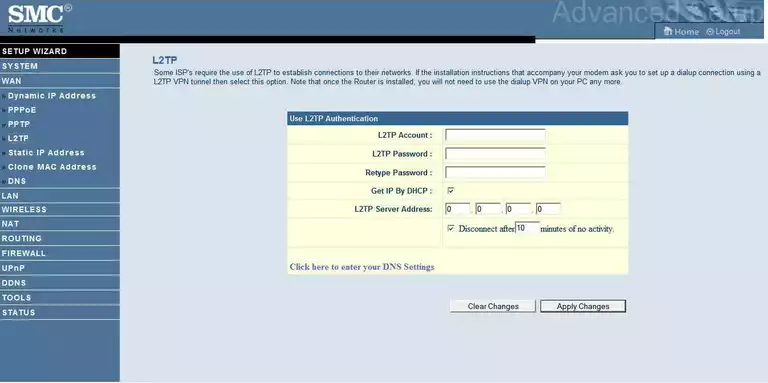
SMC wifi wps
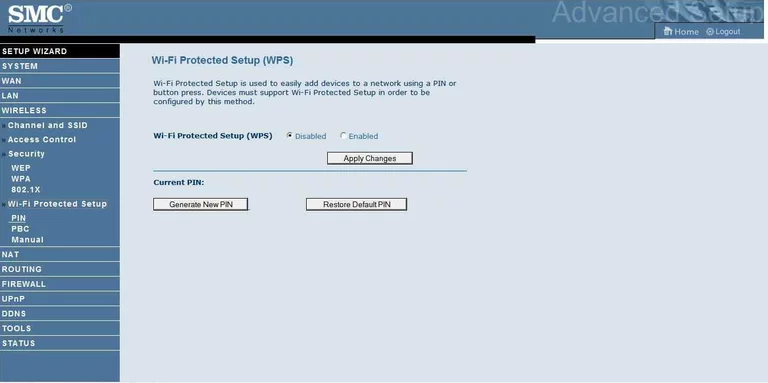
SMC mac address
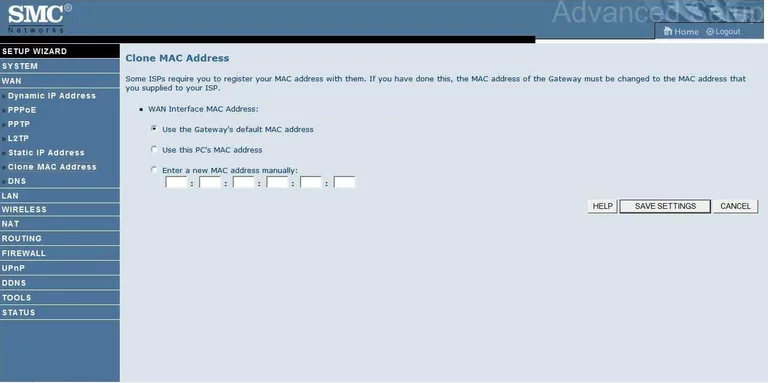
SMC routing

SMC mac filter
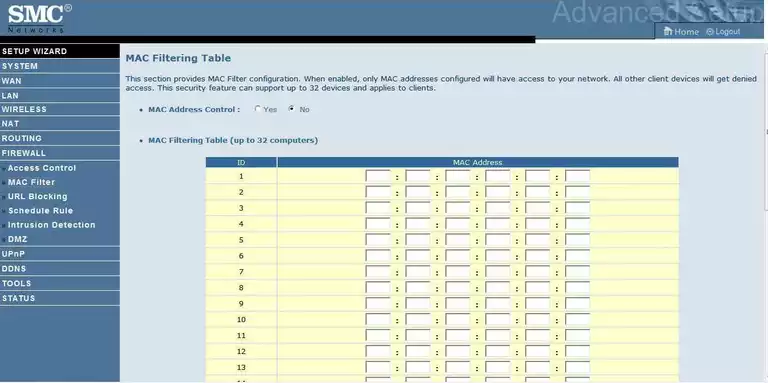
SMC wifi wps
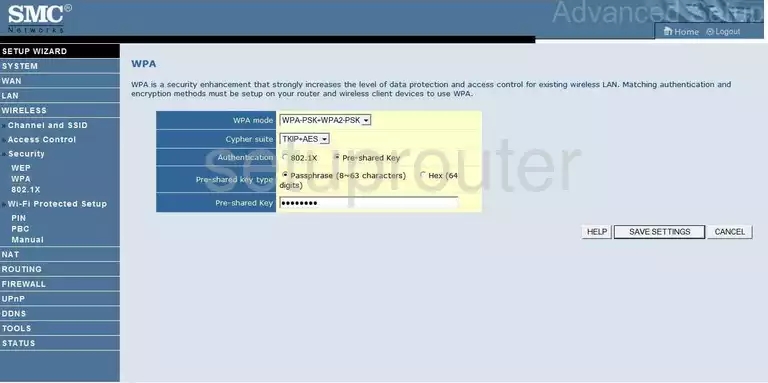
SMC firewall
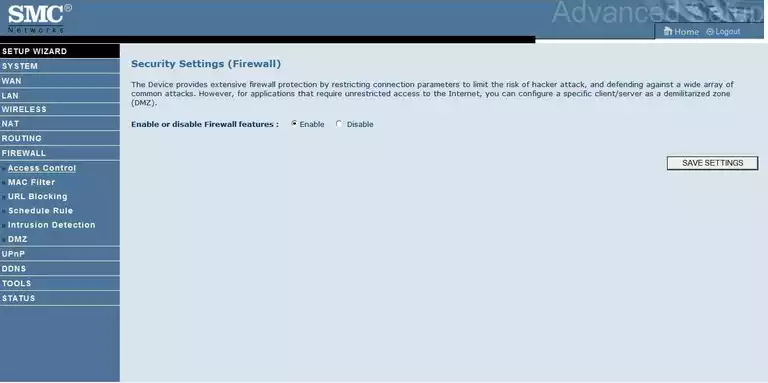
SMC wifi setup
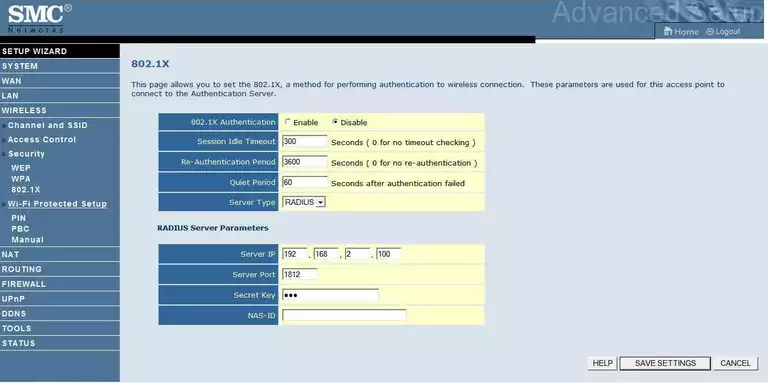
SMC wifi setup
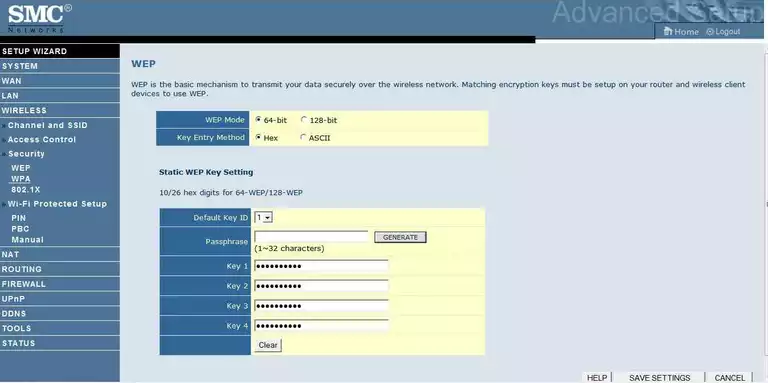
SMC general
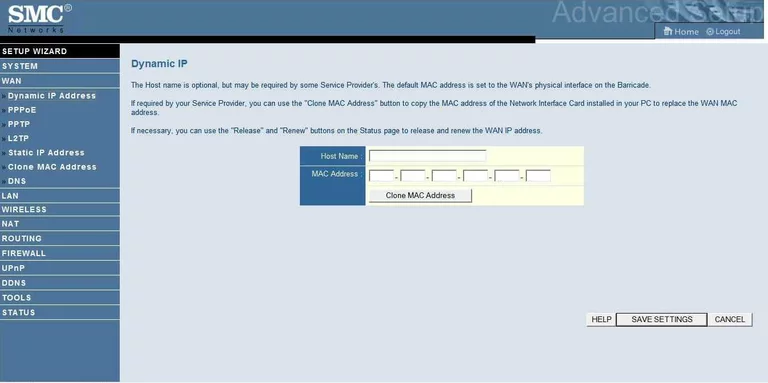
SMC general
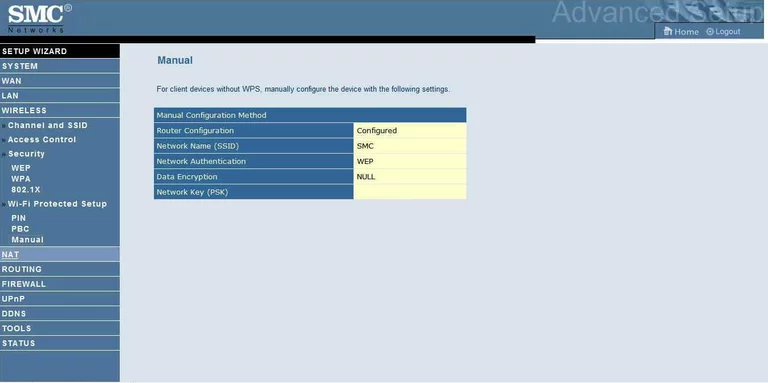
SMC general
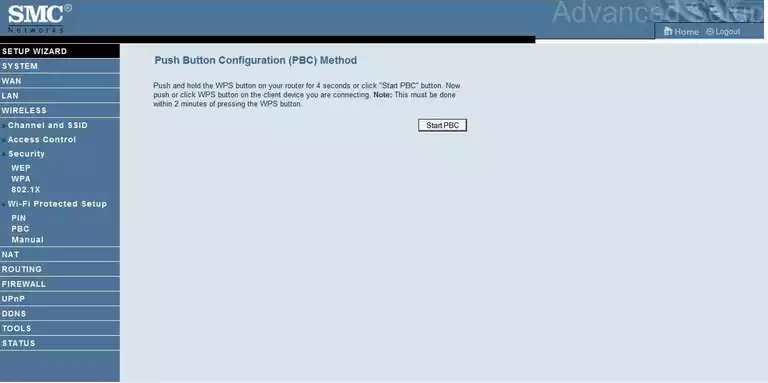
SMC general
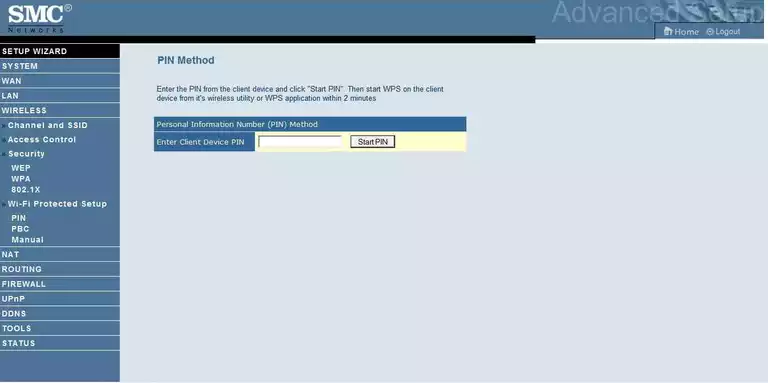
SMC device image

This is the screenshots guide for the SMC SMCWBR14S-N v2.We also have the following guides for the same router:
- SMC SMCWBR14S-N v2 - SMC SMCWBR14S-N Login Instructions
- SMC SMCWBR14S-N v2 - How to change the IP Address on a SMC SMCWBR14S-N router
- SMC SMCWBR14S-N v2 - How to change the DNS settings on a SMC SMCWBR14S-N router
- SMC SMCWBR14S-N v2 - Setup WiFi on the SMC SMCWBR14S-N
- SMC SMCWBR14S-N v2 - Information About the SMC SMCWBR14S-N Router