Thank you to the users of this site who have submitted the screenshots below.
If you would like to share screenshots for us to use, please use our Router Screenshot Grabber, which is a free tool in Network Utilities. It makes the capture process easy and sends the screenshots to us automatically.
This is the screenshots guide for the Soho 18-OB-WR85-FHEU. We also have the following guides for the same router:
- Soho 18-OB-WR85-FHEU - How to change the IP Address on a Soho 18-OB-WR85-FHEU router
- Soho 18-OB-WR85-FHEU - Soho 18-OB-WR85-FHEU User Manual
- Soho 18-OB-WR85-FHEU - Soho 18-OB-WR85-FHEU Login Instructions
- Soho 18-OB-WR85-FHEU - How to change the DNS settings on a Soho 18-OB-WR85-FHEU router
- Soho 18-OB-WR85-FHEU - Information About the Soho 18-OB-WR85-FHEU Router
- Soho 18-OB-WR85-FHEU - Reset the Soho 18-OB-WR85-FHEU
All Soho 18-OB-WR85-FHEU Screenshots
All screenshots below were captured from a Soho 18-OB-WR85-FHEU router.
Soho 18-OB-WR85-FHEU Dynamic Dns Screenshot
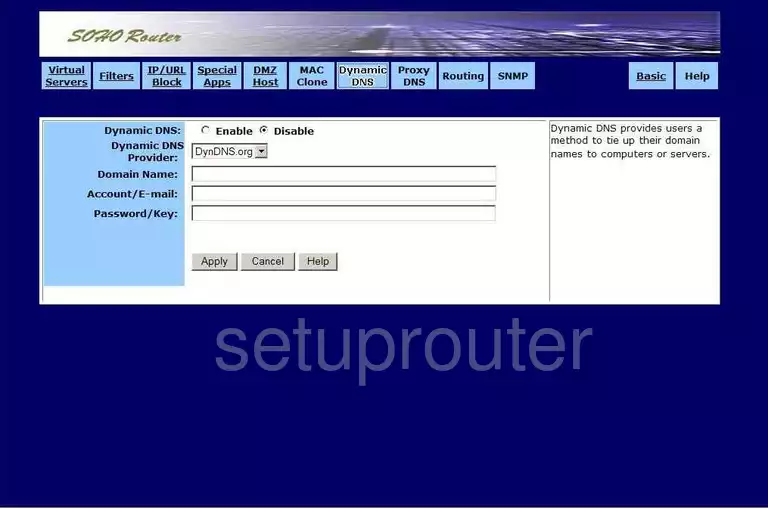
Soho 18-OB-WR85-FHEU Status Screenshot

Soho 18-OB-WR85-FHEU Status Screenshot
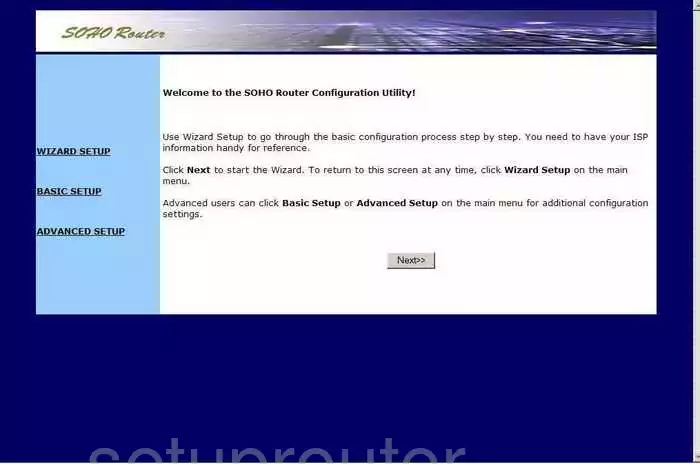
Soho 18-OB-WR85-FHEU Log Screenshot
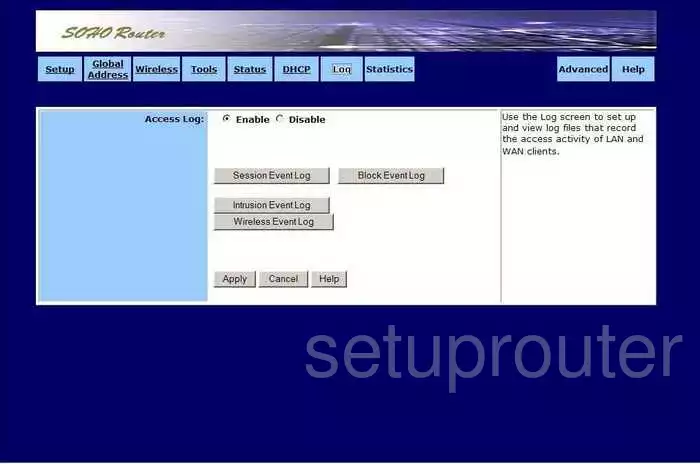
Soho 18-OB-WR85-FHEU Port Forwarding Screenshot
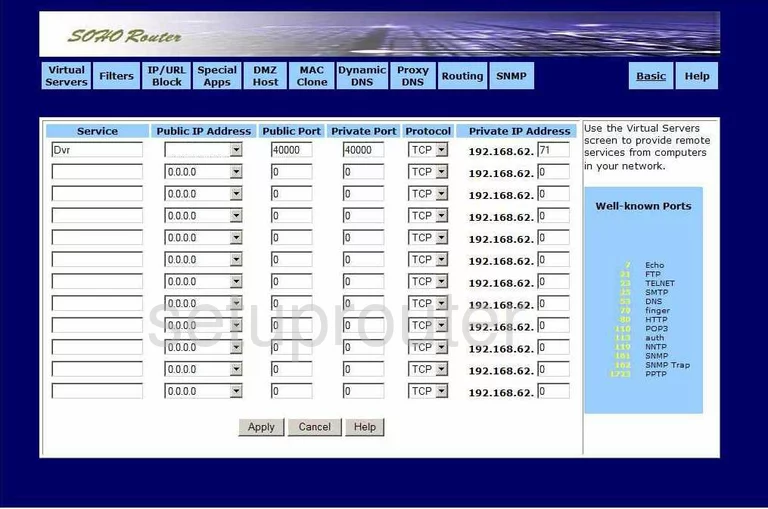
Soho 18-OB-WR85-FHEU Wifi Setup Screenshot
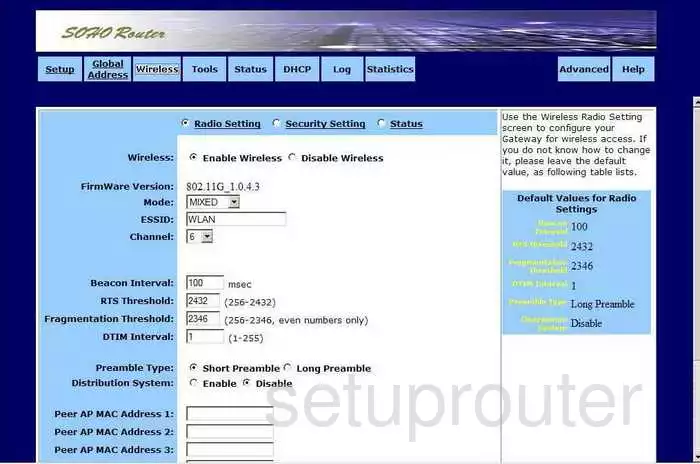
Soho 18-OB-WR85-FHEU Dmz Screenshot
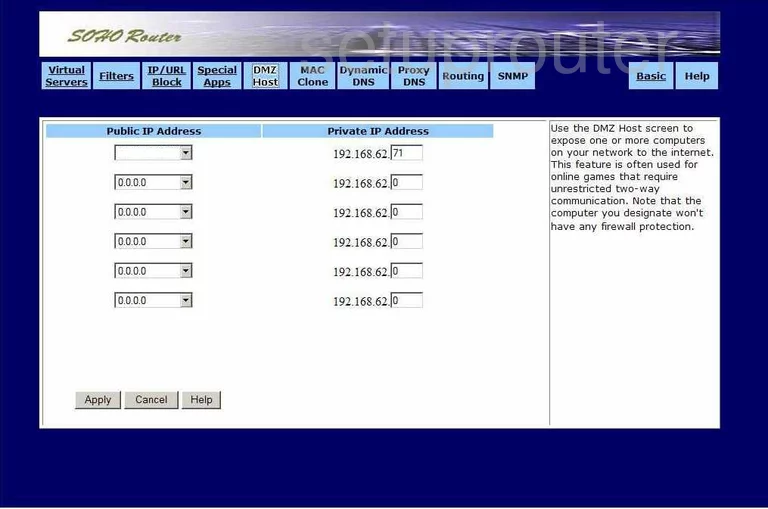
Soho 18-OB-WR85-FHEU Routing Screenshot
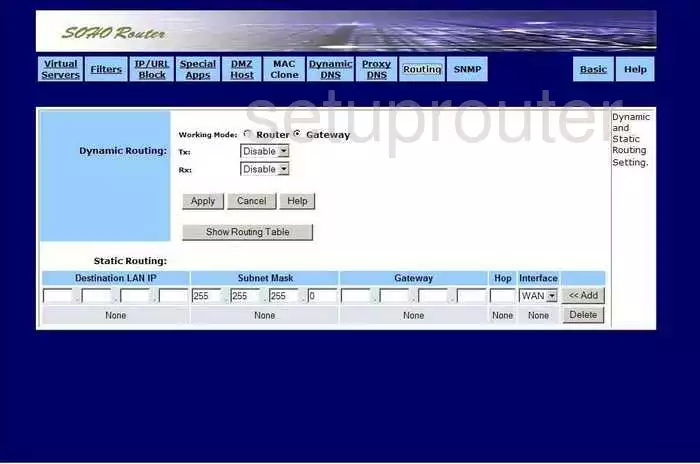
Soho 18-OB-WR85-FHEU Snmp Screenshot
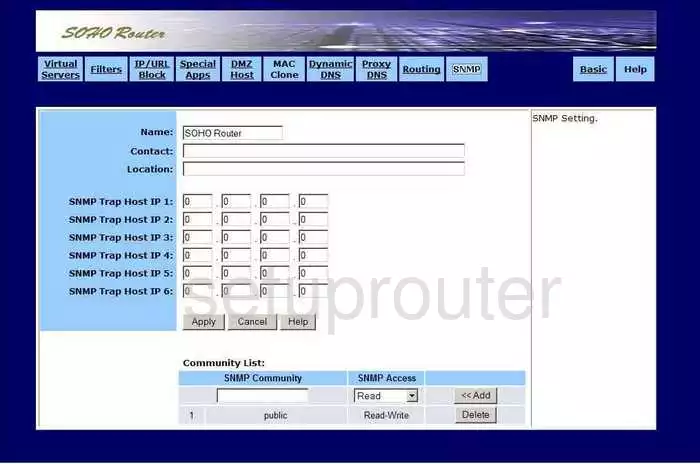
Soho 18-OB-WR85-FHEU Traffic Statistics Screenshot
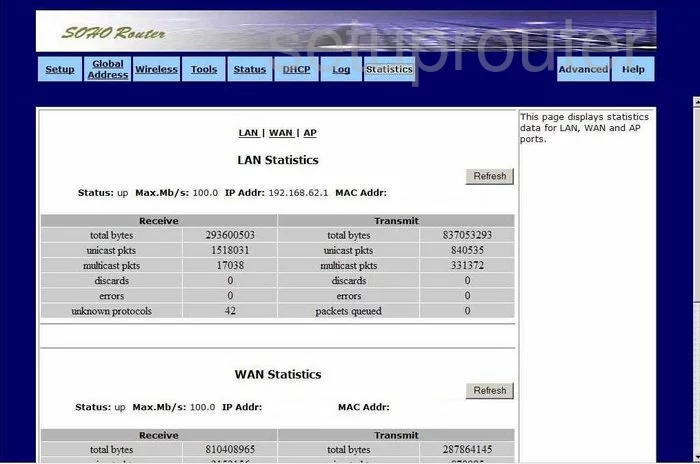
Soho 18-OB-WR85-FHEU Dhcp Screenshot
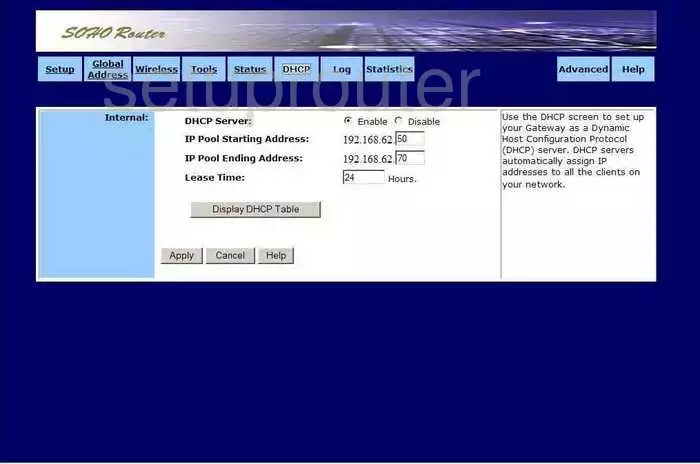
Soho 18-OB-WR85-FHEU Ip Filter Screenshot
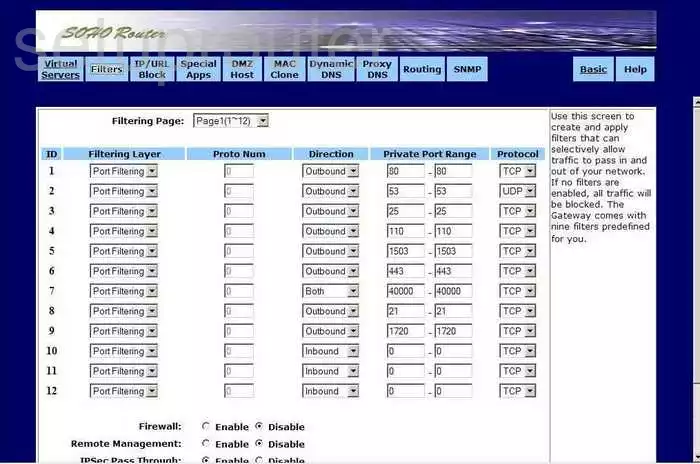
Soho 18-OB-WR85-FHEU Setup Screenshot
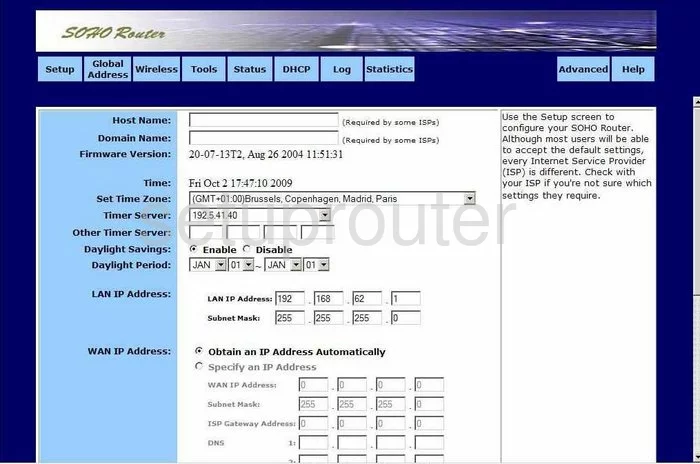
Soho 18-OB-WR85-FHEU General Screenshot
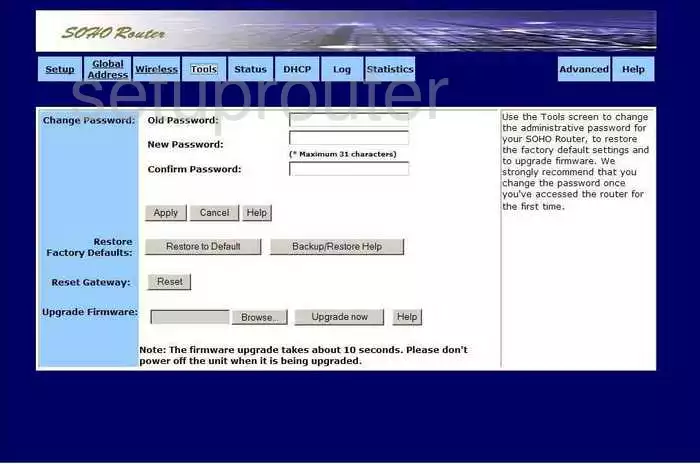
Soho 18-OB-WR85-FHEU Mac Address Screenshot
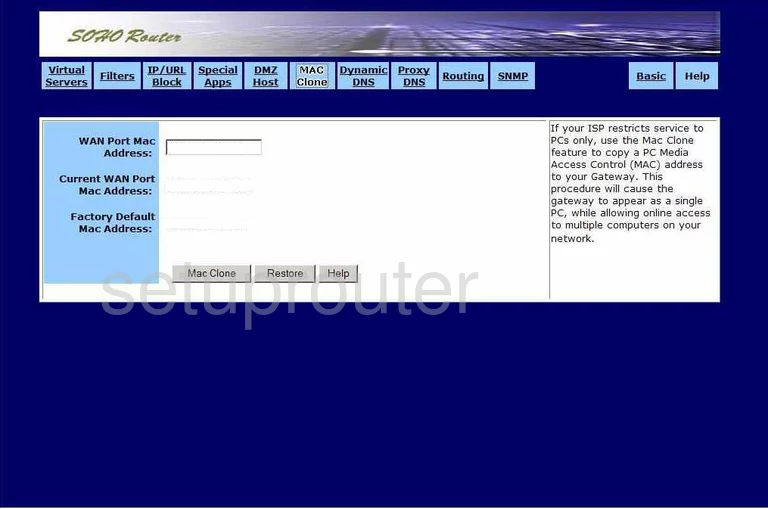
Soho 18-OB-WR85-FHEU Dns Screenshot
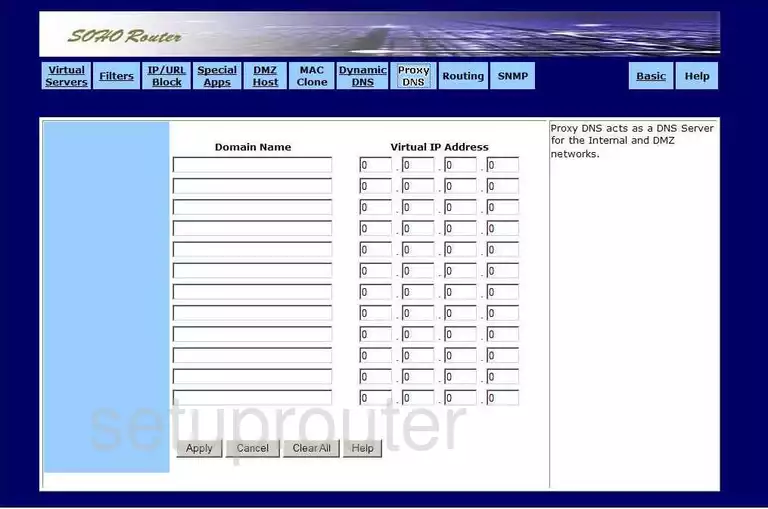
Soho 18-OB-WR85-FHEU General Screenshot
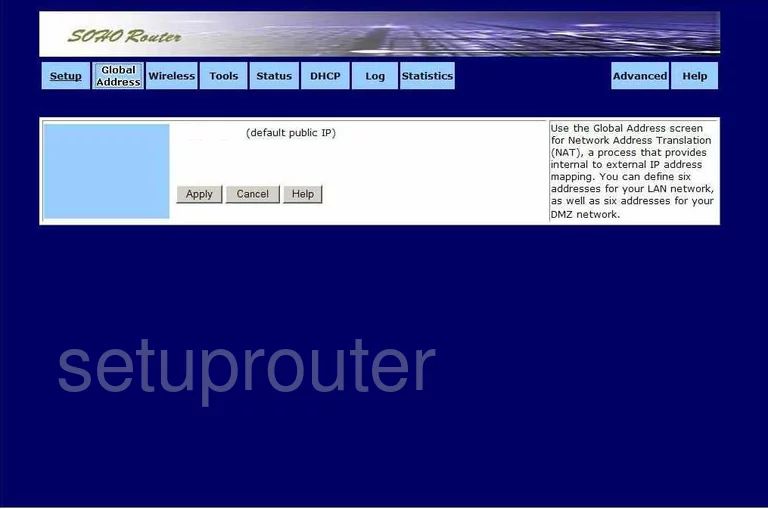
Soho 18-OB-WR85-FHEU General Screenshot
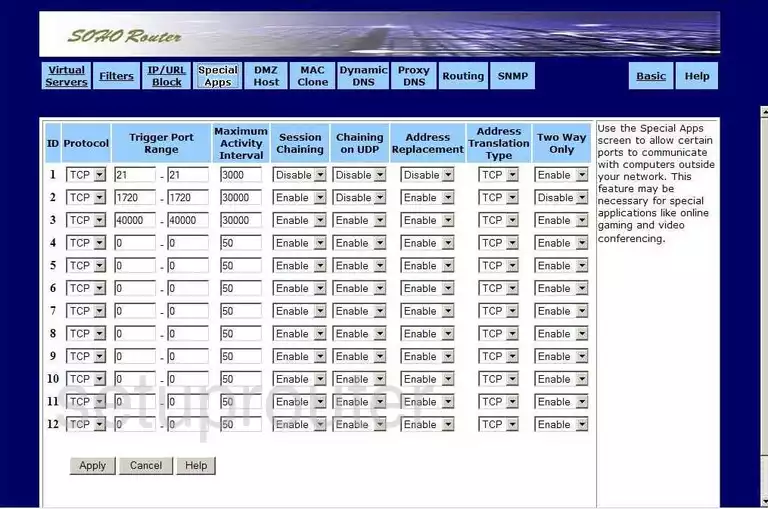
Soho 18-OB-WR85-FHEU General Screenshot
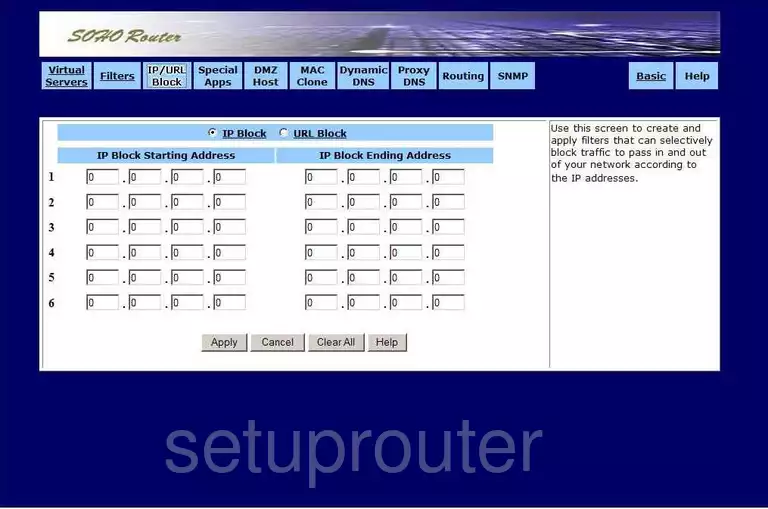
This is the screenshots guide for the Soho 18-OB-WR85-FHEU. We also have the following guides for the same router:
- Soho 18-OB-WR85-FHEU - How to change the IP Address on a Soho 18-OB-WR85-FHEU router
- Soho 18-OB-WR85-FHEU - Soho 18-OB-WR85-FHEU User Manual
- Soho 18-OB-WR85-FHEU - Soho 18-OB-WR85-FHEU Login Instructions
- Soho 18-OB-WR85-FHEU - How to change the DNS settings on a Soho 18-OB-WR85-FHEU router
- Soho 18-OB-WR85-FHEU - Information About the Soho 18-OB-WR85-FHEU Router
- Soho 18-OB-WR85-FHEU - Reset the Soho 18-OB-WR85-FHEU