The Sweex LW050 router is considered a wireless router because it offers WiFi connectivity. WiFi, or simply wireless, allows you to connect various devices to your router, such as wireless printers, smart televisions, and WiFi enabled smartphones.
Other Sweex LW050 Guides
This is the wifi guide for the Sweex LW050 v2. We also have the following guides for the same router:
- Sweex LW050 v2 - Reset the Sweex LW050
- Sweex LW050 v2 - How to change the IP Address on a Sweex LW050 router
- Sweex LW050 v2 - Sweex LW050 User Manual
- Sweex LW050 v2 - Sweex LW050 Login Instructions
- Sweex LW050 v2 - How to change the DNS settings on a Sweex LW050 router
- Sweex LW050 v2 - Information About the Sweex LW050 Router
- Sweex LW050 v2 - Sweex LW050 Screenshots
WiFi Terms
Before we get started there is a little bit of background info that you should be familiar with.
Wireless Name
Your wireless network needs to have a name to uniquely identify it from other wireless networks. If you are not sure what this means we have a guide explaining what a wireless name is that you can read for more information.
Wireless Password
An important part of securing your wireless network is choosing a strong password.
Wireless Channel
Picking a WiFi channel is not always a simple task. Be sure to read about WiFi channels before making the choice.
Encryption
You should almost definitely pick WPA2 for your networks encryption. If you are unsure, be sure to read our WEP vs WPA guide first.
Login To The Sweex LW050
To get started configuring the Sweex LW050 WiFi settings you need to login to your router. If you are already logged in you can skip this step.
To login to the Sweex LW050, follow our Sweex LW050 Login Guide.
Find the WiFi Settings on the Sweex LW050
If you followed our login guide above then you should see this screen.
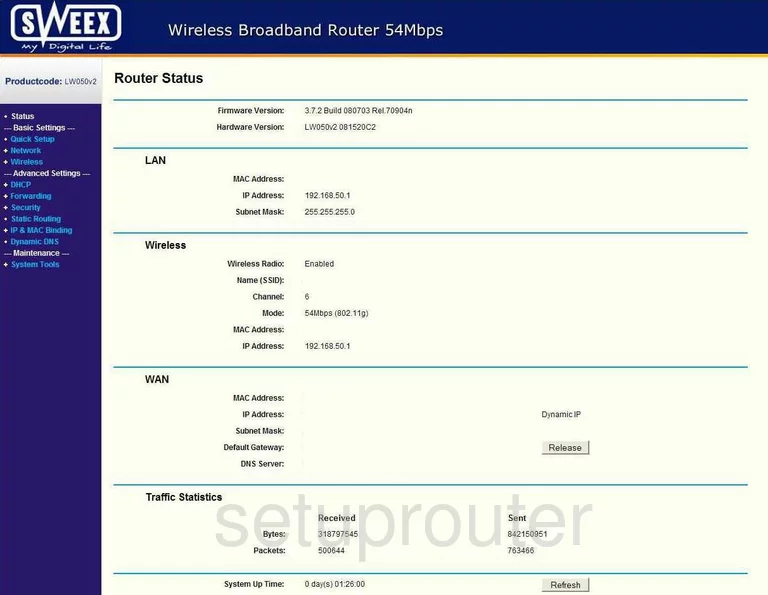
You begin on the Router Status page of the Sweex LW050V2. To setup the wireless, click the option of Wireless in the left sidebar. Then select Wireless Settings beneath that.
Change the WiFi Settings on the Sweex LW050
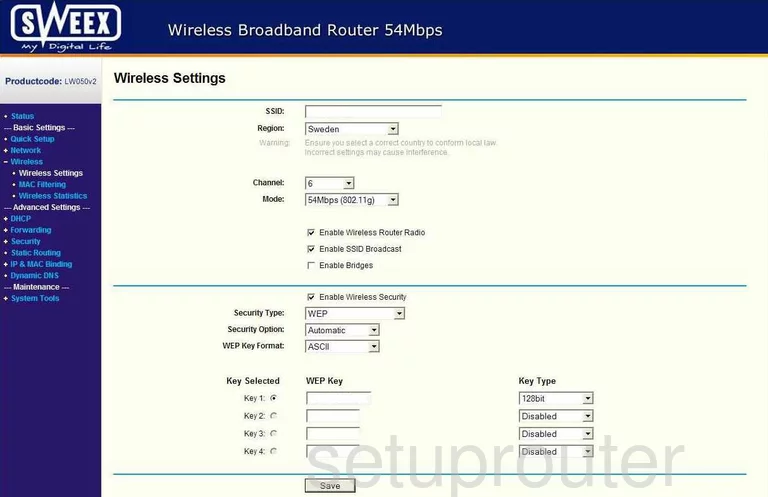
There are several settings on this page that need to be changed:
- The SSID - This is the name you create for your network. It's not important what you enter here but it's a good idea to avoid personal info. For more on this topic, read our Wireless Name Guide.
- The Channel is next and should only be changed if your internet is running slower than it should or you are not on channels 1,6, or 11. Find out why these three channels are important in this guide.
- Now find the Security Type - The most secure option available today is WPA2 Only. To learn about WPA2, check out this guide. It doesn't look as though this router version allows for that. If this version doesn't offer this, we recommend updating your firmware. Make sure the new firmware version you choose has WPA2 Only as one of the new security features.
- The last setting that needs to be changed is the PSK Passphrase. This is the internet password and should be strong. We recommend using at least 14 to 20 characters and at least one symbol, number, and capital letter. Learn more in this guide.
- When you are done, click Save.
Possible Problems when Changing your WiFi Settings
After making these changes to your router you will almost definitely have to reconnect any previously connected devices. This is usually done at the device itself and not at your computer.
Other Sweex LW050 Info
Don't forget about our other Sweex LW050 info that you might be interested in.
This is the wifi guide for the Sweex LW050 v2. We also have the following guides for the same router:
- Sweex LW050 v2 - Reset the Sweex LW050
- Sweex LW050 v2 - How to change the IP Address on a Sweex LW050 router
- Sweex LW050 v2 - Sweex LW050 User Manual
- Sweex LW050 v2 - Sweex LW050 Login Instructions
- Sweex LW050 v2 - How to change the DNS settings on a Sweex LW050 router
- Sweex LW050 v2 - Information About the Sweex LW050 Router
- Sweex LW050 v2 - Sweex LW050 Screenshots