Each of these screenshots was captured and submitted to us by users of this site.
If you would like to submit screenshots for us to use, please use our Router Screenshot Grabber, which is a free tool in Network Utilities. It makes the capture process easy and sends the screenshots to us automatically.
This is the screenshots guide for the Technicolor 7300b. We also have the following guides for the same router:
All Technicolor 7300b Screenshots
All screenshots below were captured from a Technicolor 7300b router.
Technicolor 7300b Status Screenshot
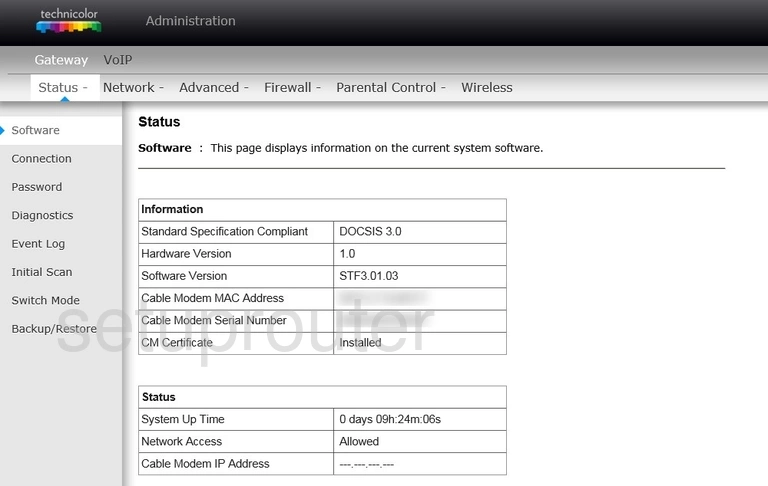
Technicolor 7300b Password Screenshot
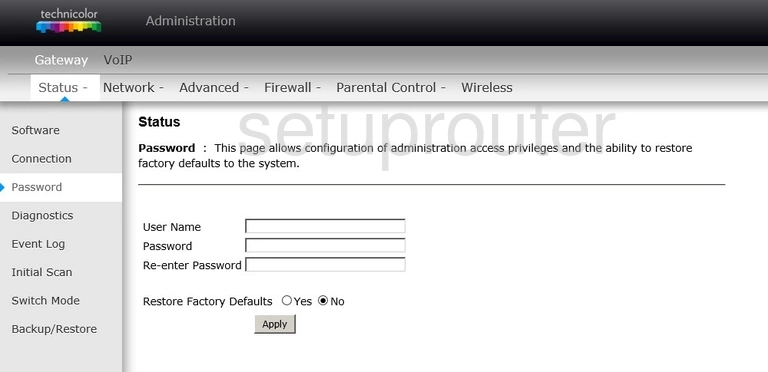
Technicolor 7300b Port Forwarding Screenshot
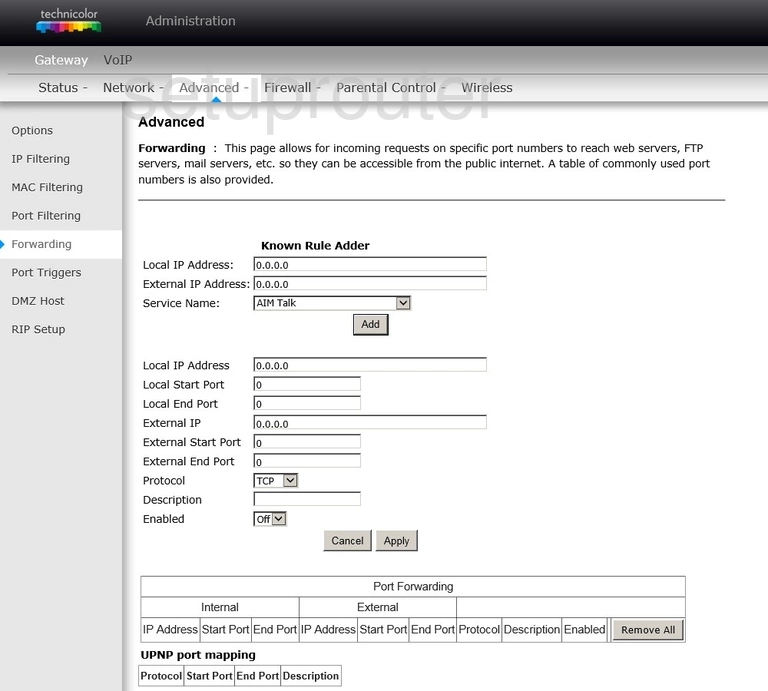
Technicolor 7300b Upnp Screenshot
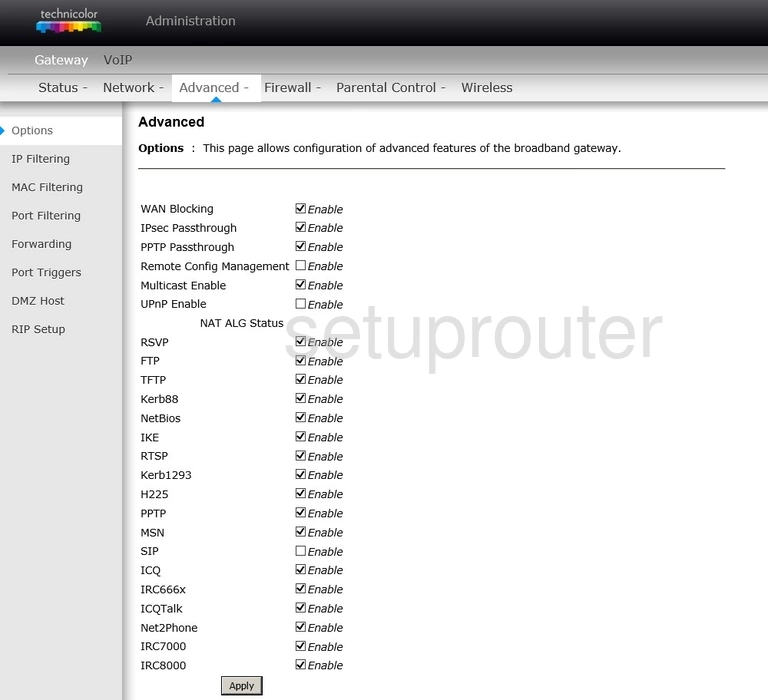
Technicolor 7300b Device Image Screenshot

Technicolor 7300b Reset Screenshot
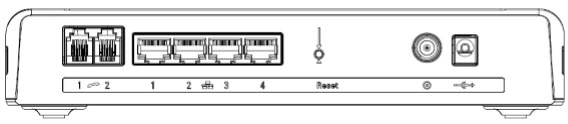
This is the screenshots guide for the Technicolor 7300b. We also have the following guides for the same router: