All of the screenshots below were submitted to this site by our users.
If you would like to share screenshots for us to use, please use our Router Screenshot Grabber, which is a free tool in Network Utilities. It makes the capture process easy and sends the screenshots to us automatically.
This is the screenshots guide for the Technicolor C2000T CenturyLink. We also have the following guides for the same router:
- Technicolor C2000T CenturyLink - How to change the IP Address on a Technicolor C2000T CenturyLink router
- Technicolor C2000T CenturyLink - Technicolor C2000T CenturyLink Login Instructions
- Technicolor C2000T CenturyLink - Technicolor C2000T CenturyLink User Manual
- Technicolor C2000T CenturyLink - Information About the Technicolor C2000T CenturyLink Router
- Technicolor C2000T CenturyLink - Reset the Technicolor C2000T CenturyLink
All Technicolor C2000T CenturyLink Screenshots
All screenshots below were captured from a Technicolor C2000T CenturyLink router.
Technicolor C2000T CenturyLink Url Filter Screenshot
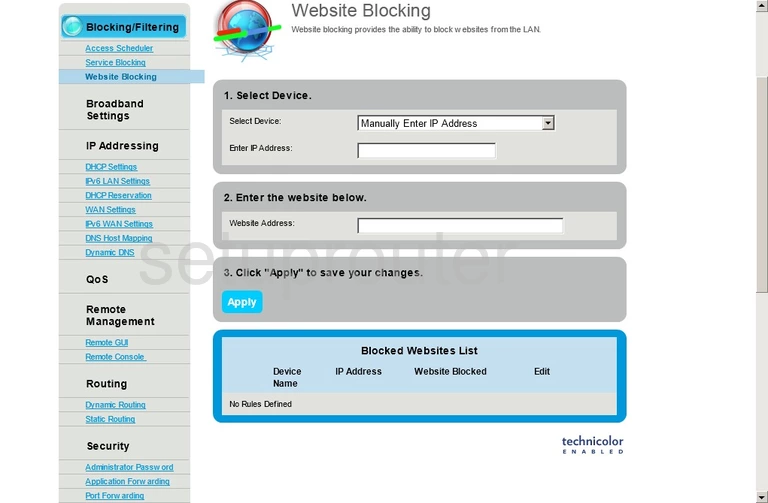
Technicolor C2000T CenturyLink Wan Screenshot
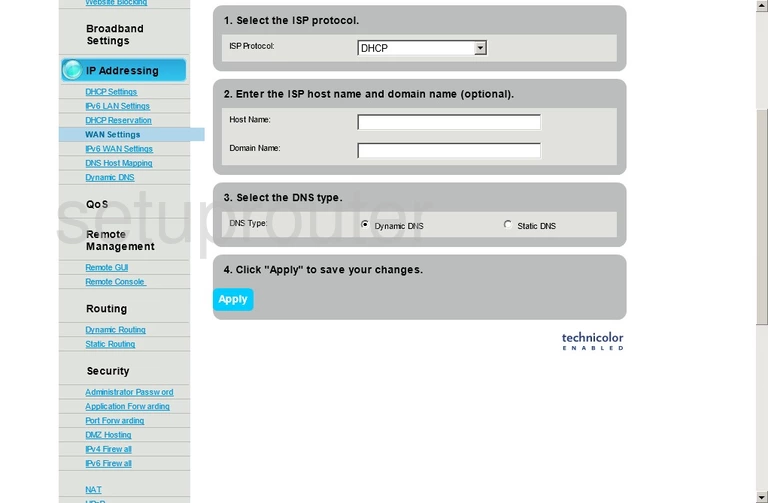
Technicolor C2000T CenturyLink Upnp Screenshot
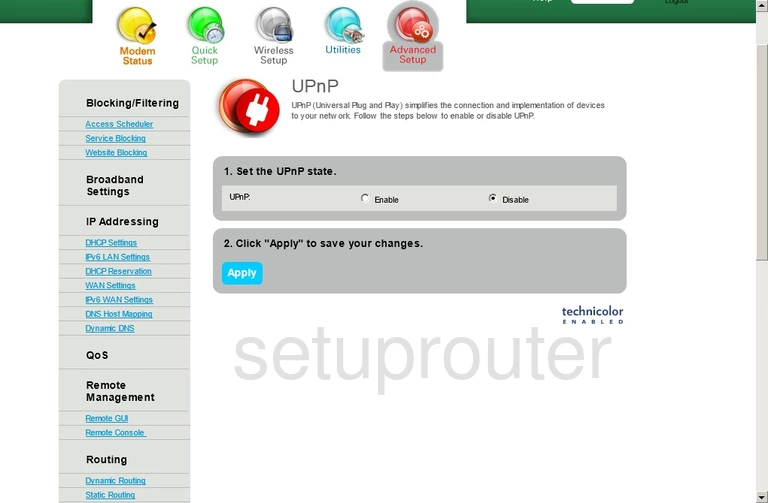
Technicolor C2000T CenturyLink Routing Screenshot
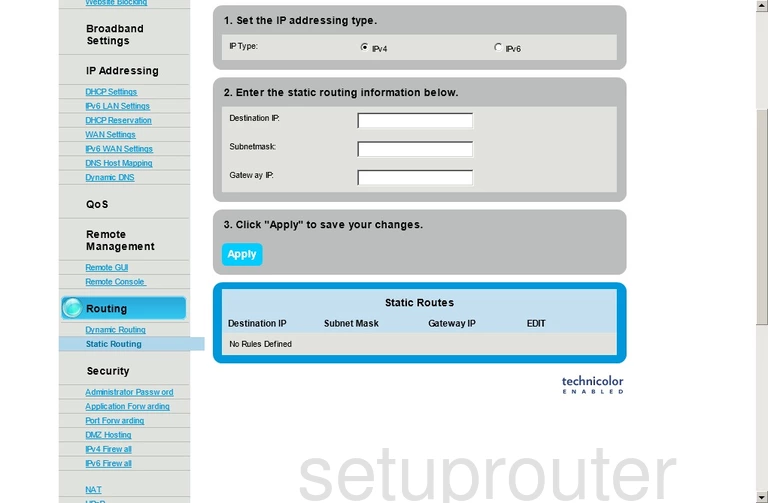
Technicolor C2000T CenturyLink Access Control Screenshot
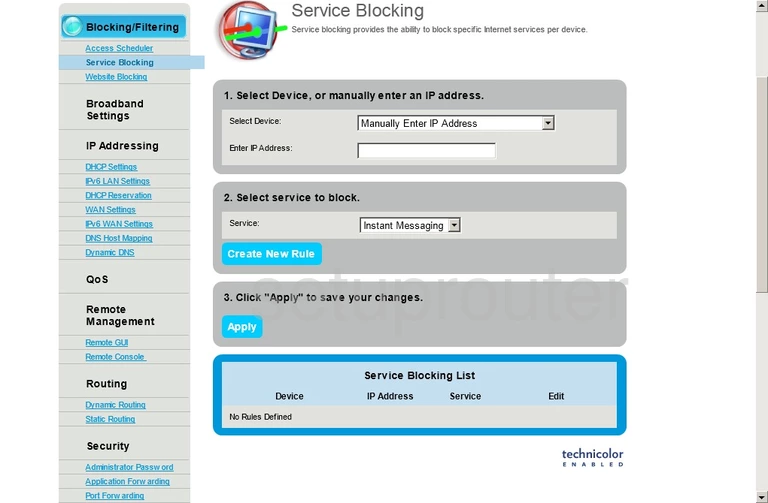
Technicolor C2000T CenturyLink Remote Management Screenshot
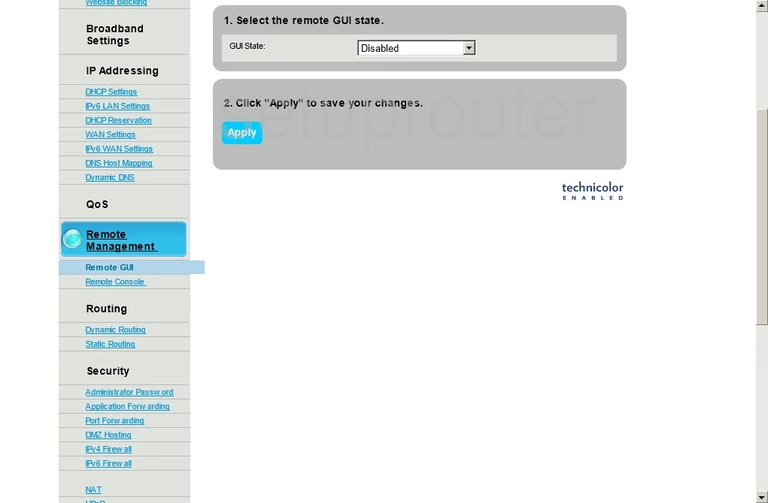
Technicolor C2000T CenturyLink Remote Management Screenshot
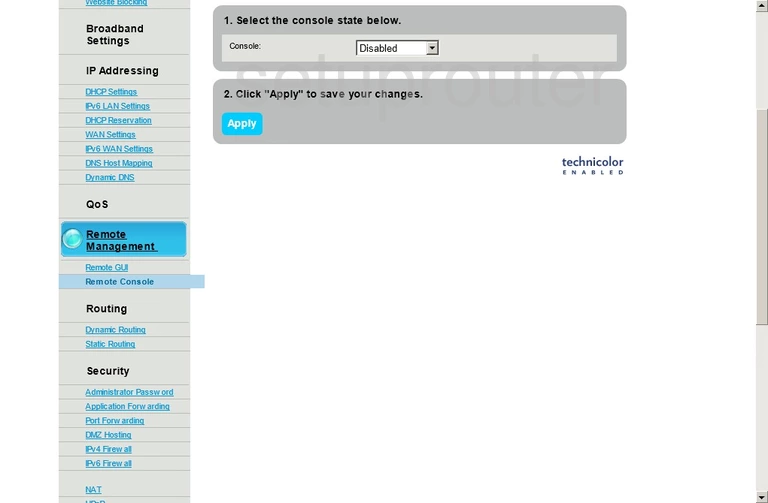
Technicolor C2000T CenturyLink Port Forwarding Screenshot
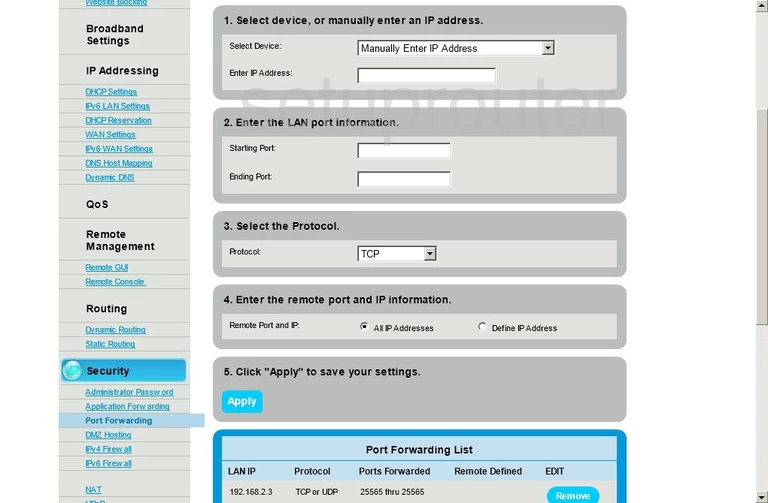
Technicolor C2000T CenturyLink Nat Screenshot
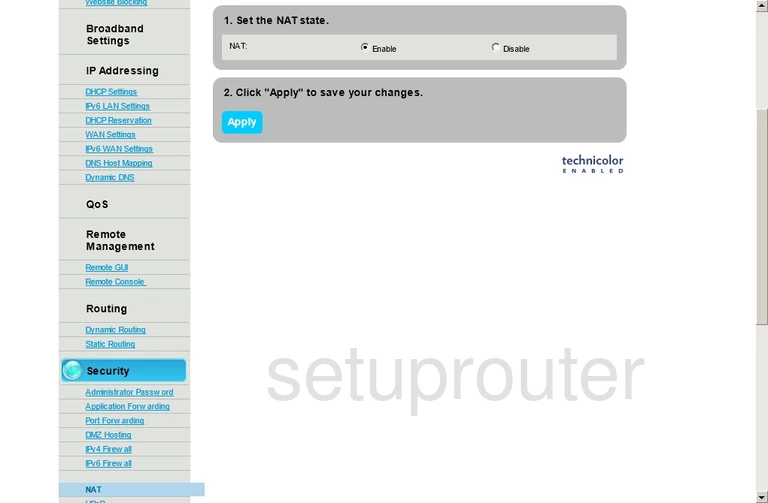
Technicolor C2000T CenturyLink Login Screenshot
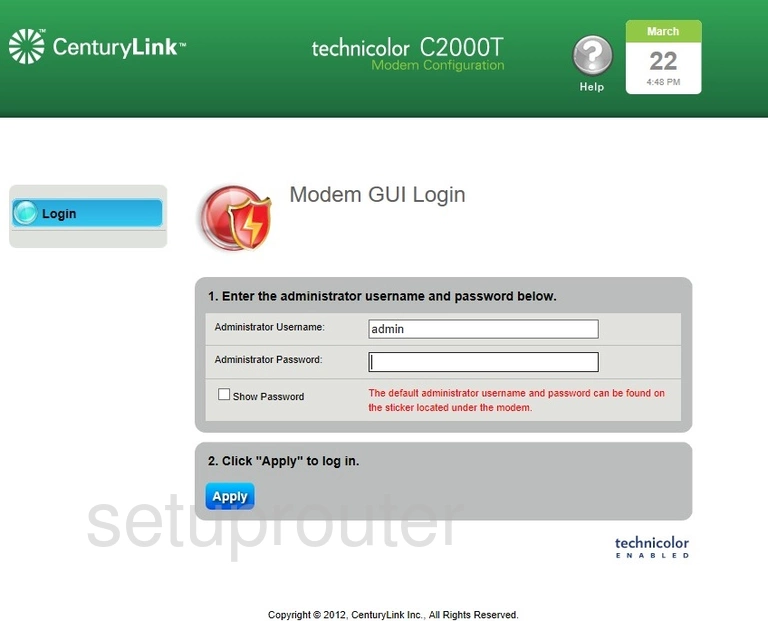
Technicolor C2000T CenturyLink Ipv6 Screenshot
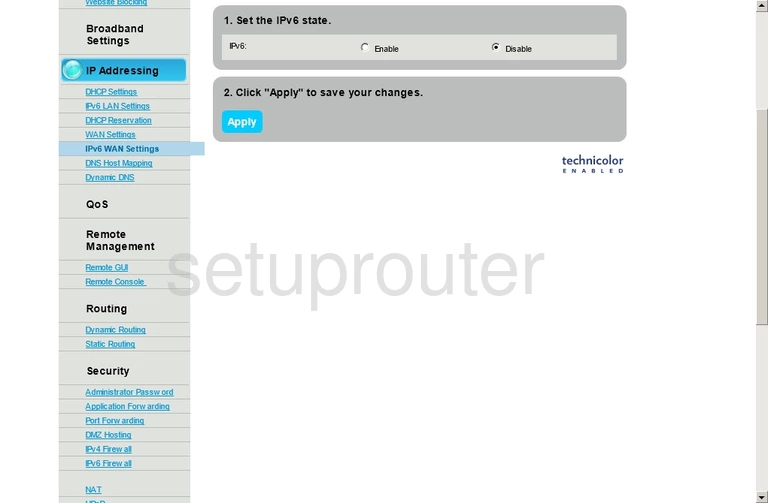
Technicolor C2000T CenturyLink Ipv6 Screenshot
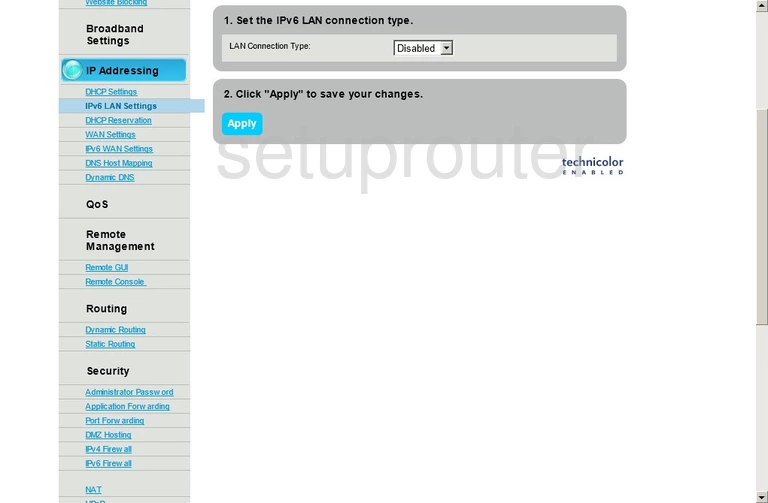
Technicolor C2000T CenturyLink Ipv6 Screenshot
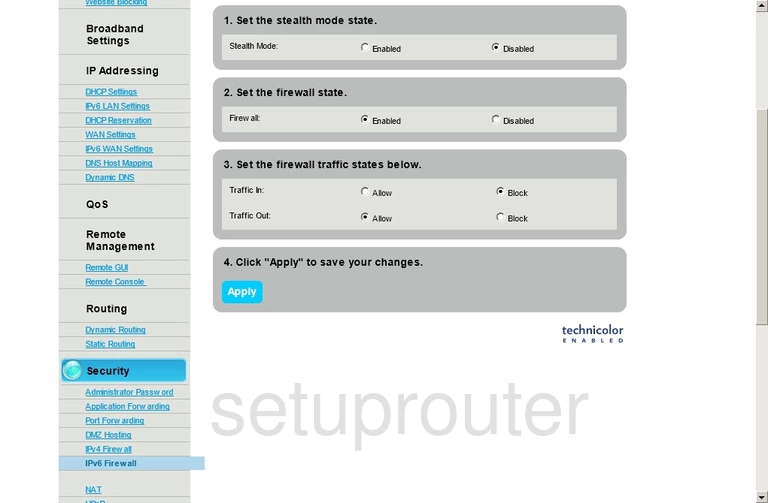
Technicolor C2000T CenturyLink Firewall Screenshot
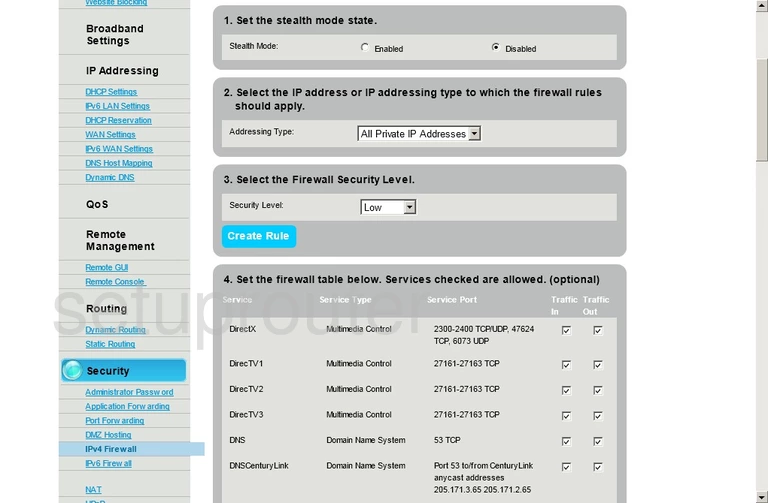
Technicolor C2000T CenturyLink Setup Screenshot

Technicolor C2000T CenturyLink Routing Screenshot
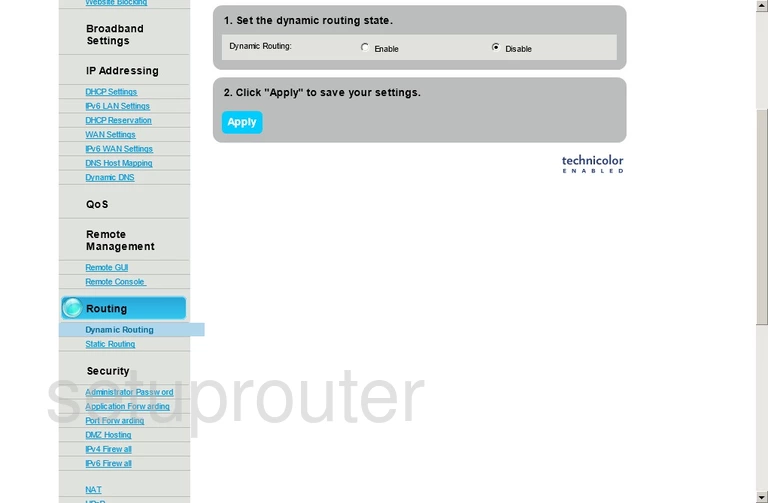
Technicolor C2000T CenturyLink Dynamic Dns Screenshot
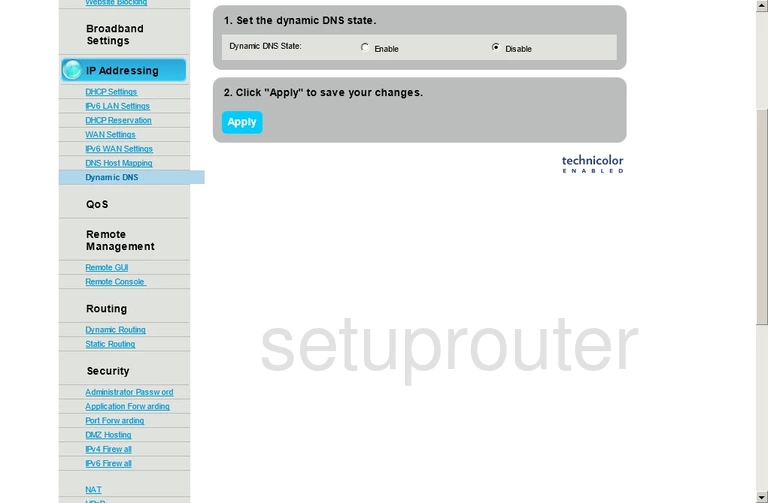
Technicolor C2000T CenturyLink Dns Screenshot
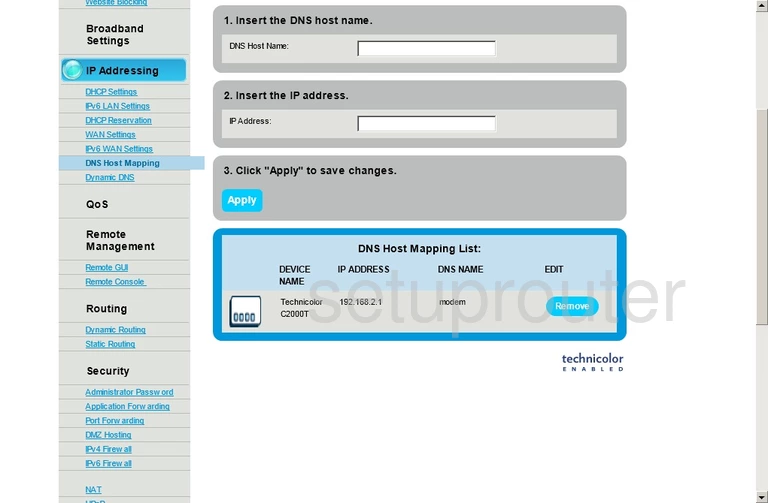
Technicolor C2000T CenturyLink Dmz Screenshot
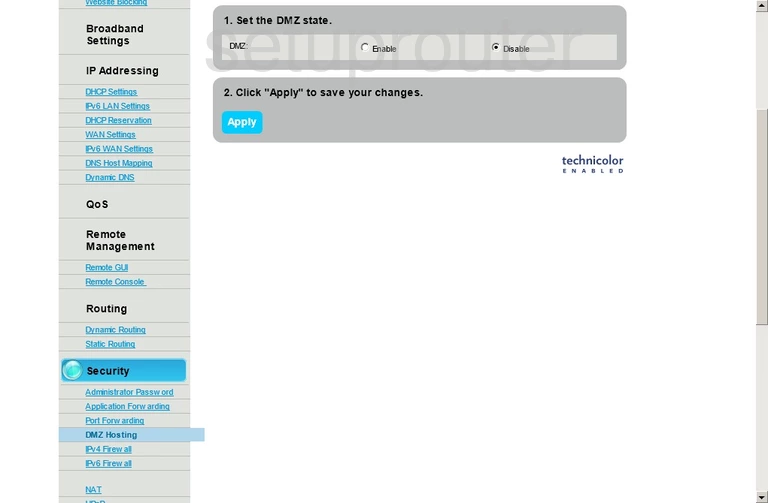
Technicolor C2000T CenturyLink Dhcp Screenshot
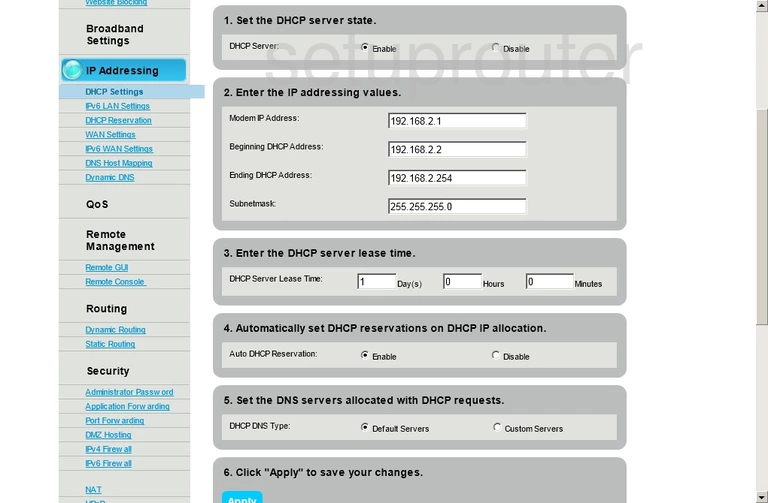
Technicolor C2000T CenturyLink Dhcp Screenshot
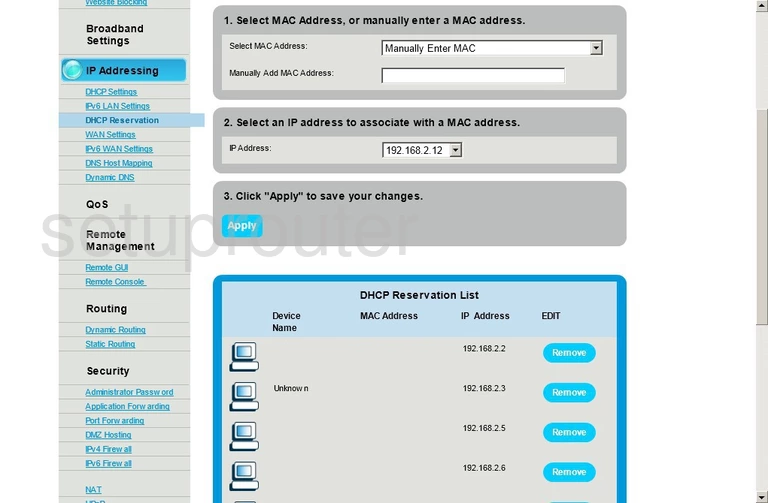
Technicolor C2000T CenturyLink Status Screenshot
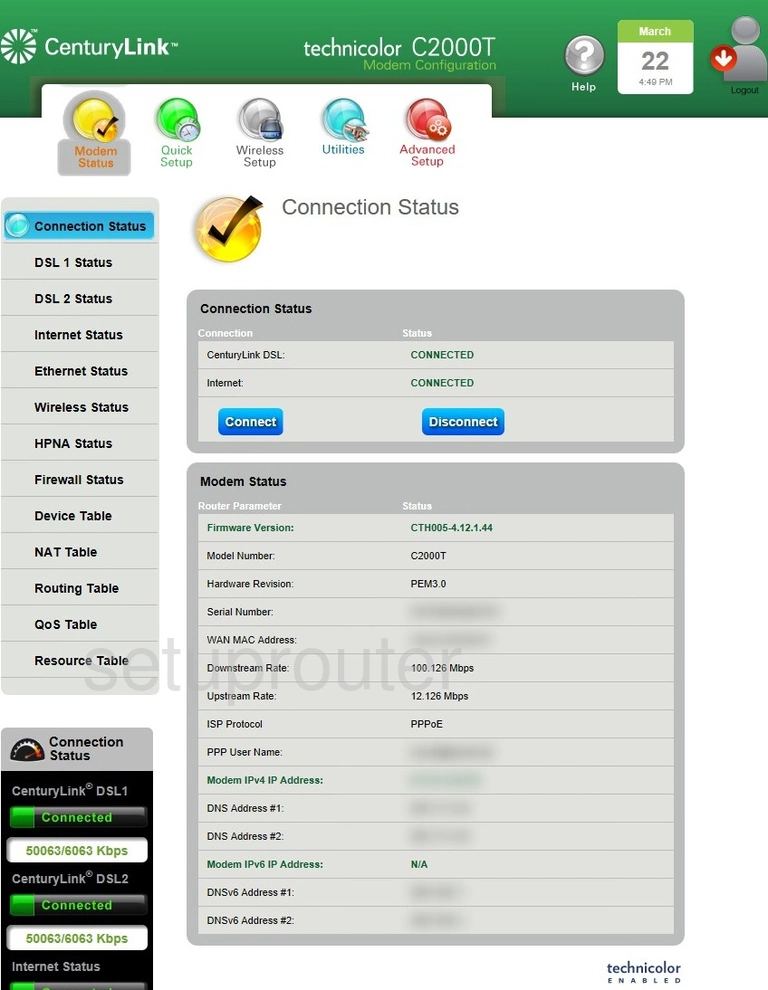
Technicolor C2000T CenturyLink Port Forwarding Screenshot
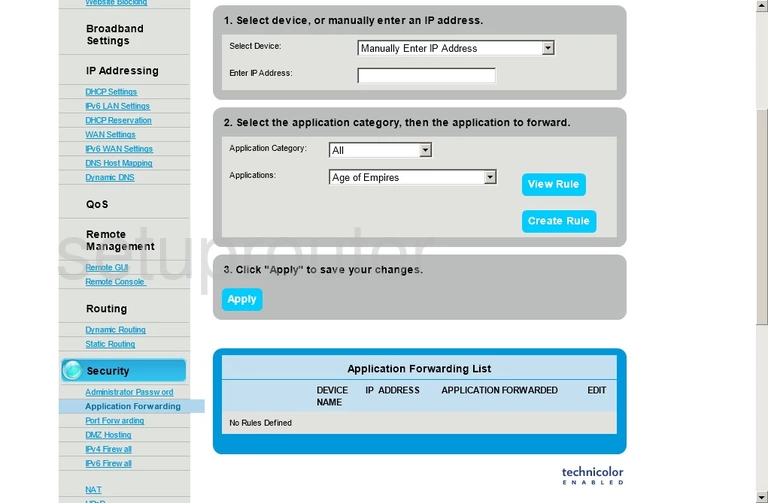
Technicolor C2000T CenturyLink Device Image Screenshot
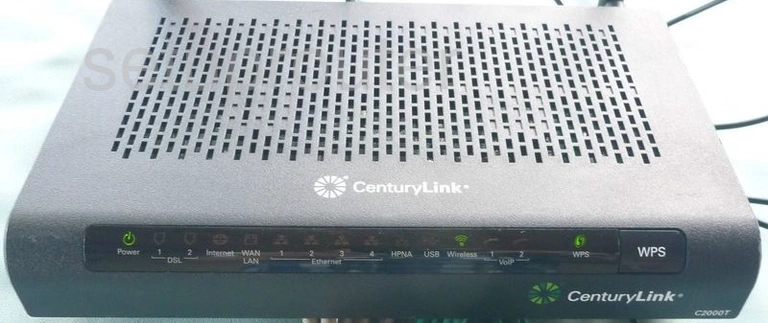
Technicolor C2000T CenturyLink Wifi Status Screenshot
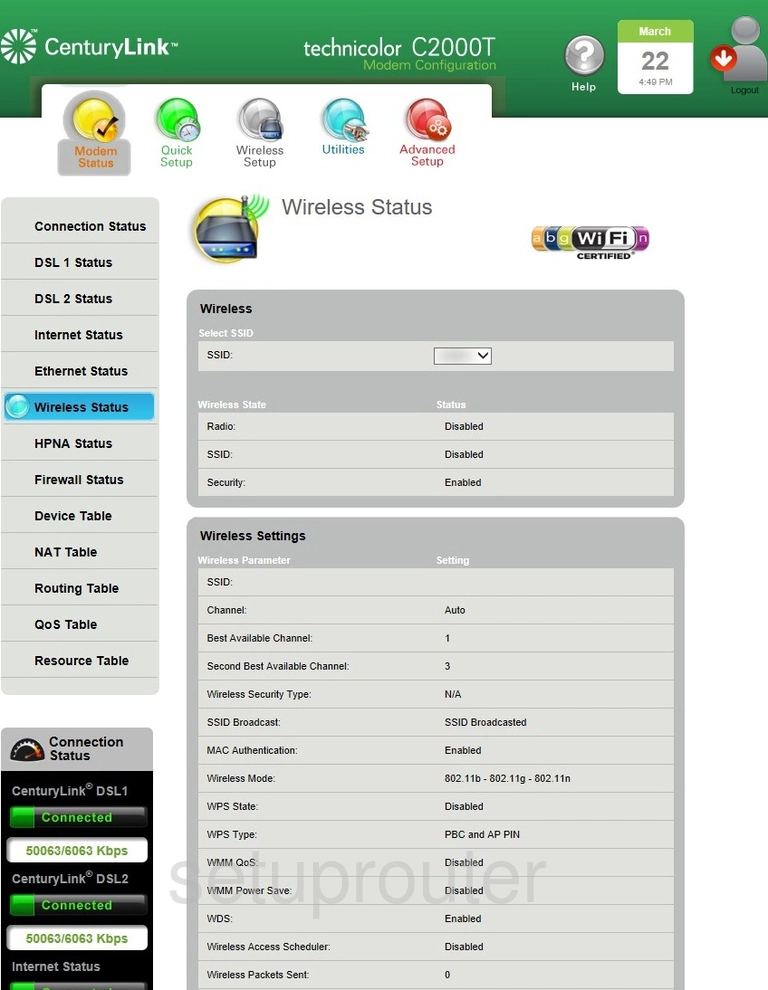
Technicolor C2000T CenturyLink Routing Screenshot
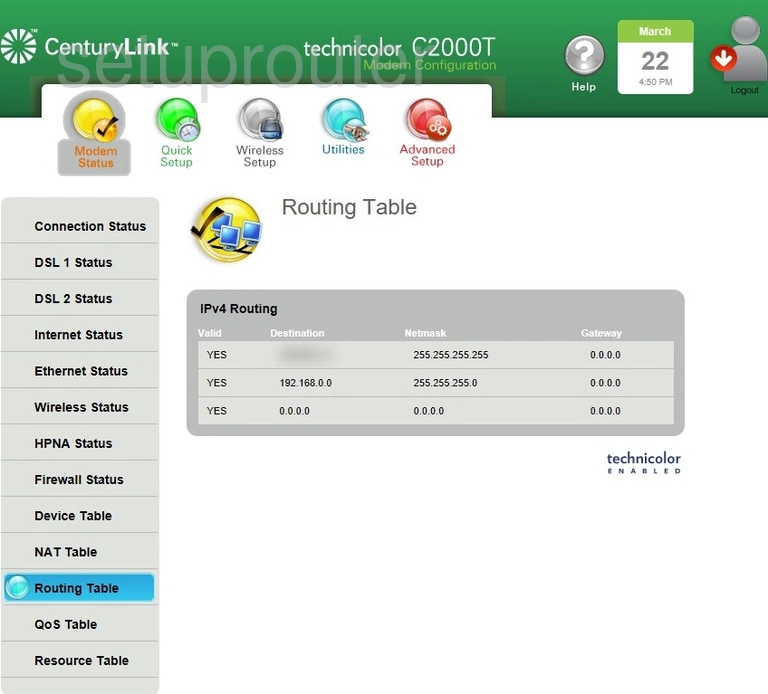
Technicolor C2000T CenturyLink Status Screenshot
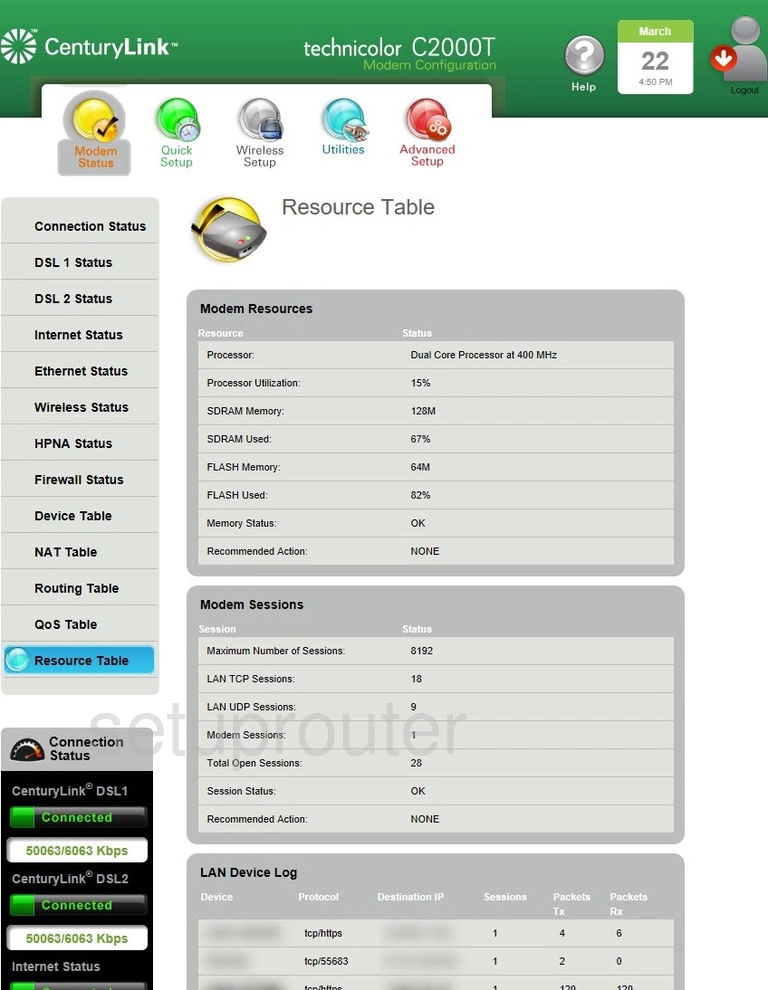
Technicolor C2000T CenturyLink Status Screenshot
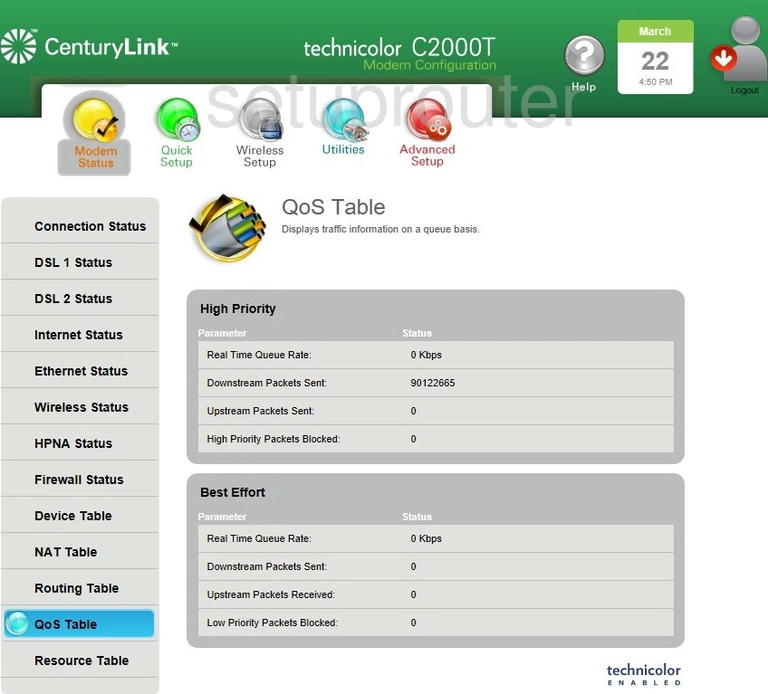
Technicolor C2000T CenturyLink Status Screenshot
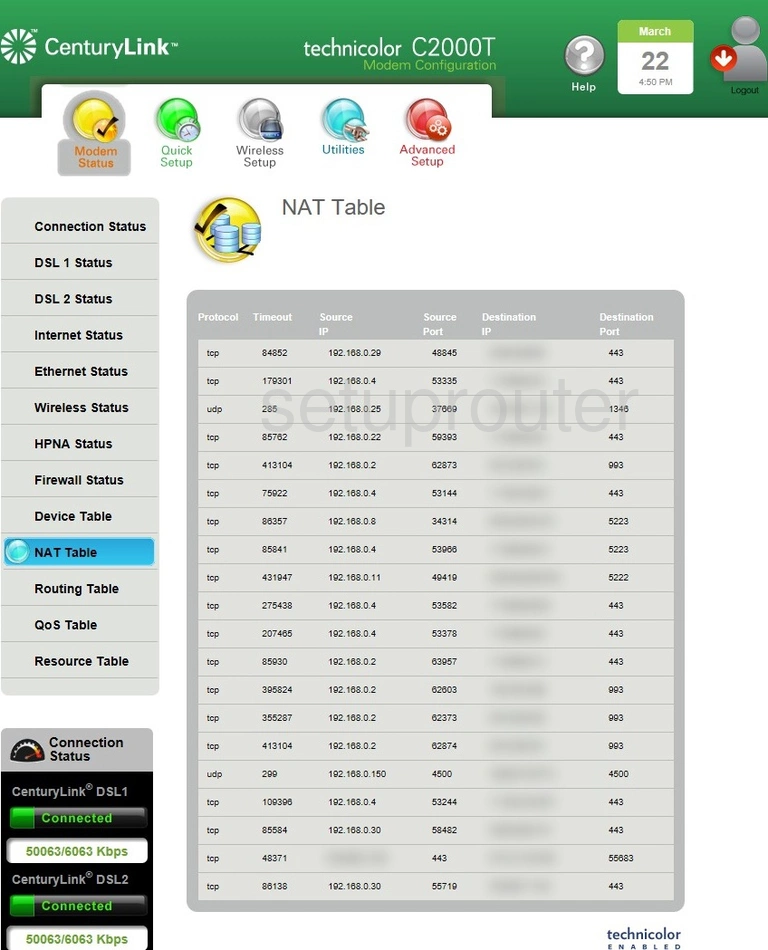
Technicolor C2000T CenturyLink Status Screenshot
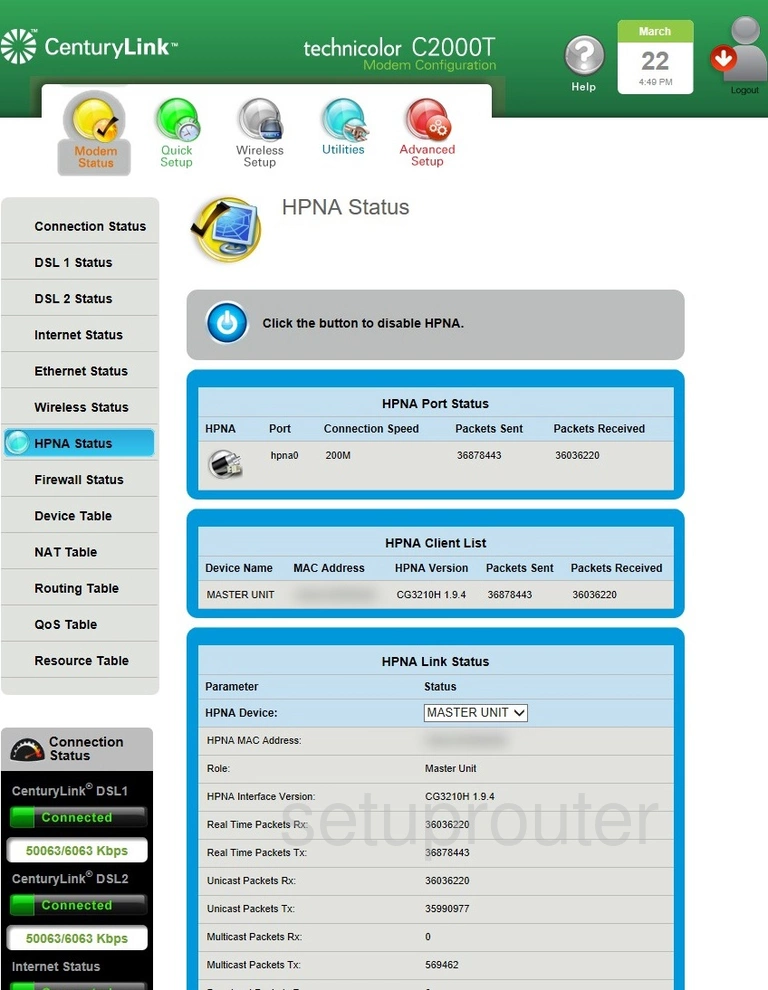
Technicolor C2000T CenturyLink Status Screenshot
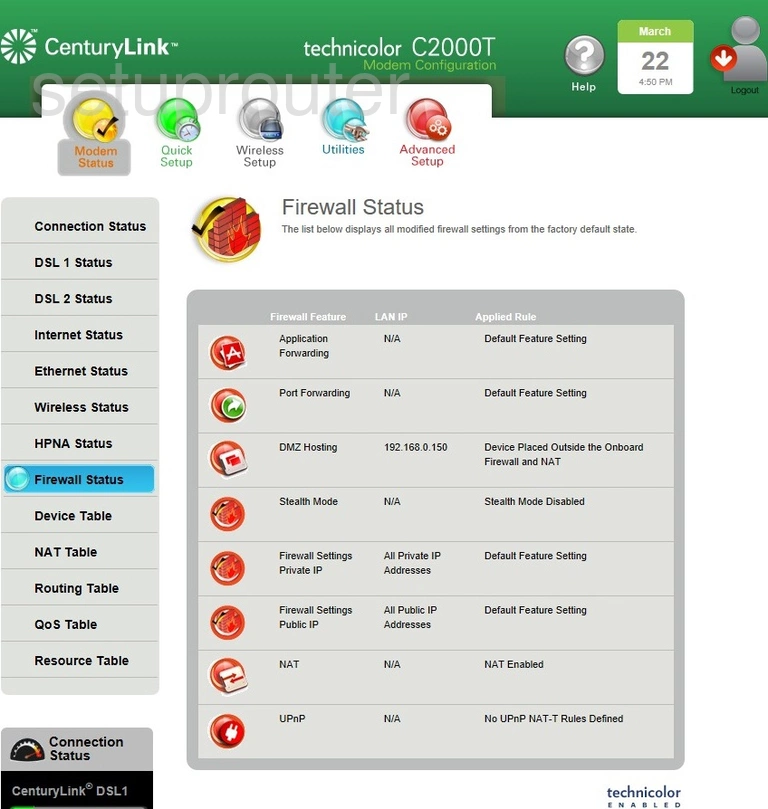
Technicolor C2000T CenturyLink Status Screenshot
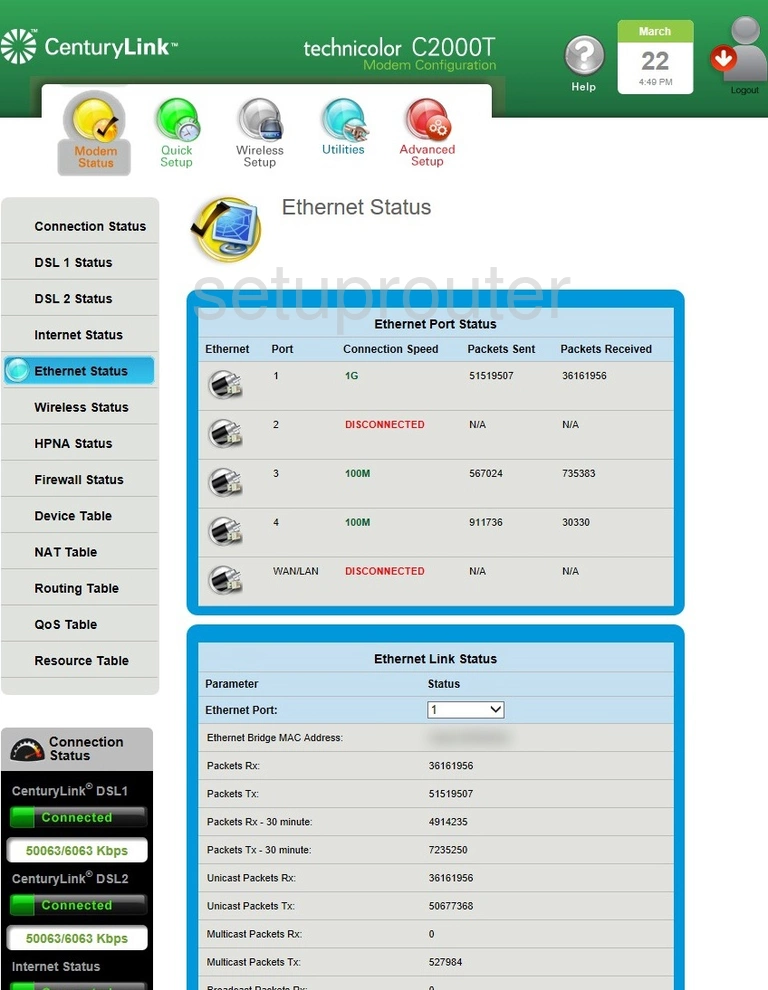
Technicolor C2000T CenturyLink Status Screenshot
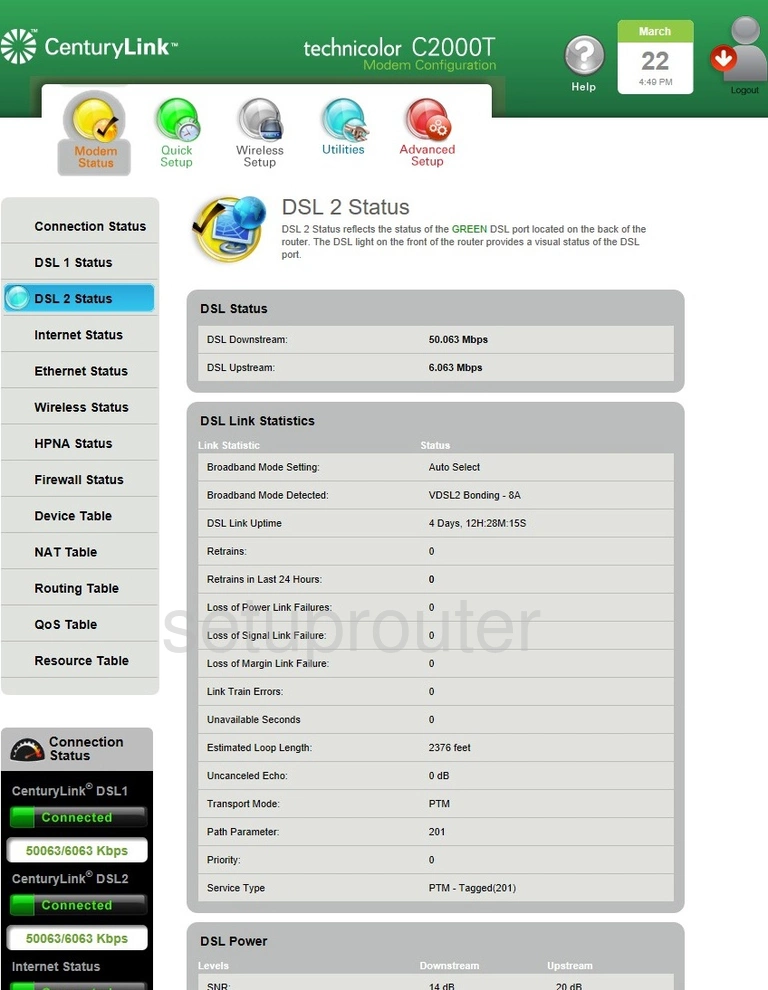
Technicolor C2000T CenturyLink Status Screenshot
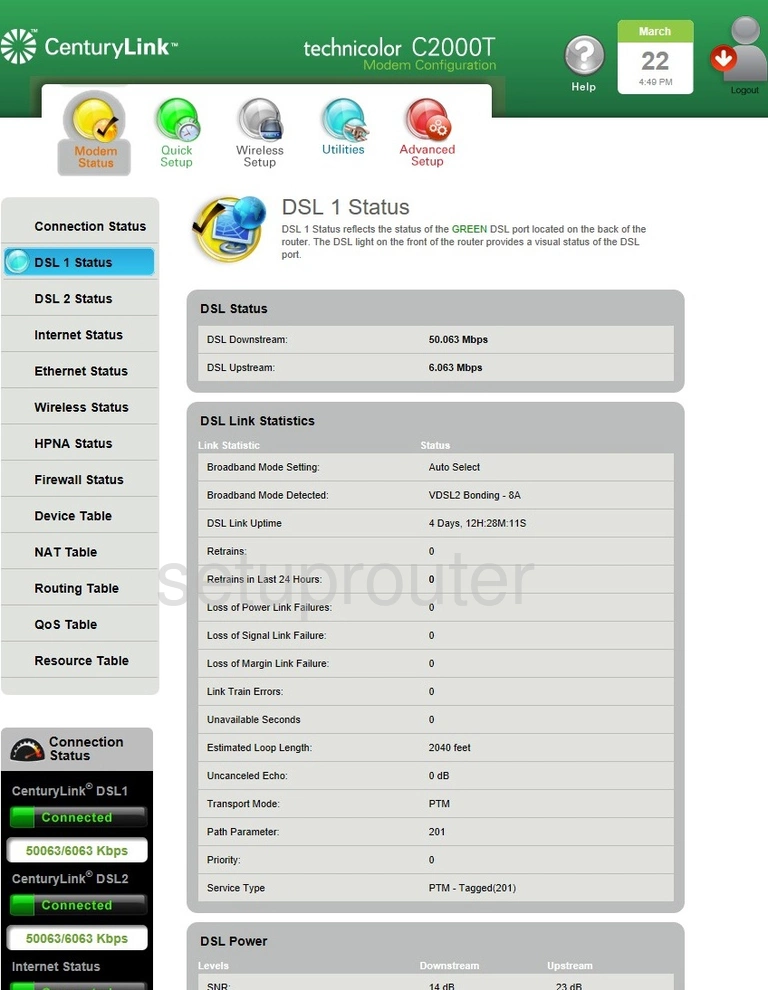
Technicolor C2000T CenturyLink Attached Devices Screenshot
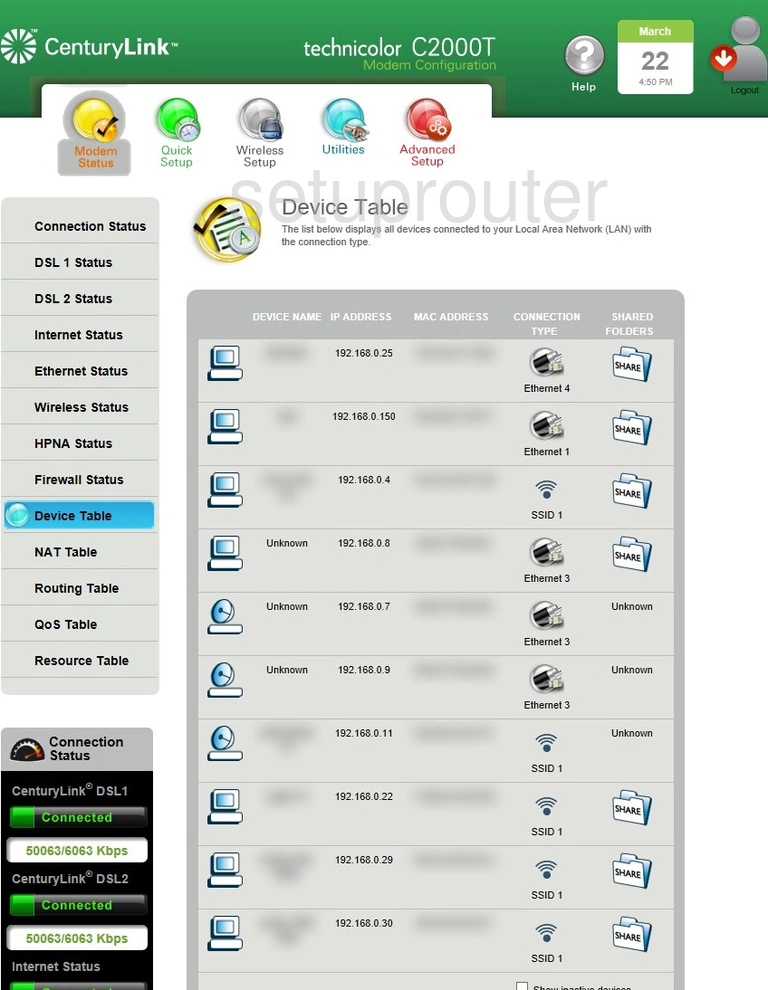
This is the screenshots guide for the Technicolor C2000T CenturyLink. We also have the following guides for the same router:
- Technicolor C2000T CenturyLink - How to change the IP Address on a Technicolor C2000T CenturyLink router
- Technicolor C2000T CenturyLink - Technicolor C2000T CenturyLink Login Instructions
- Technicolor C2000T CenturyLink - Technicolor C2000T CenturyLink User Manual
- Technicolor C2000T CenturyLink - Information About the Technicolor C2000T CenturyLink Router
- Technicolor C2000T CenturyLink - Reset the Technicolor C2000T CenturyLink