All of the screenshots below were submitted to this site by our users.
If you would like to share screenshots for us to use, please use our Router Screenshot Grabber, which is a free tool in Network Utilities. It makes the capture process easy and sends the screenshots to us automatically.
Use a VPN Instead
Have you considered using a VPN instead of forwarding a port? For most users, a VPN is a much simpler and more secure choice than forwarding a port.
We use and recommend NordVPN because not only is it the fastest VPN, it includes a new feature called Meshnet that makes forwarding a port no longer necessary for most applications. With NordVPN Meshnet, you can connect to your devices from anywhere in the world, completely secure, over a highly encrypted VPN tunnel.
When shopping for a VPN, make sure that they meet the following criteria:
- Your VPN provider should have a no-logs policy. This means that they do not keep any logs of any kind.
- Make sure that your VPN provider has lots of exit nodes all around the world.
- Check that your VPN will not affect your speed.
- Verify that your VPN provider uses WireGuard as the underlying protocol.
- Many people prefer a VPN provider that is not based in the United States.
This is the list of requirements that we used when we were shopping around for a VPN provider. There are lots of free, shady VPN providers out there that we looked at and dismissed.
Based in Panama, using diskless servers, and with over 6,100 servers in 61 countries, we can safely say that NordVPN satisfies all of these requirements.

Once you've set up your NordVPN account on multiple computers and enabled Meshnet, you can seamlessly access all of your devices as if they were on the same network. You don't even have to log in to your router. It's very simple.
Every time you click on one of our affiliate links, such as NordVPN, we get a little kickback for introducing you to the service. Think of us as your VPN wingman.
This is the screenshots guide for the Technicolor C2000T CenturyLink. We also have the following guides for the same router:
- Technicolor C2000T CenturyLink - How to change the IP Address on a Technicolor C2000T CenturyLink router
- Technicolor C2000T CenturyLink - Technicolor C2000T CenturyLink Login Instructions
- Technicolor C2000T CenturyLink - Technicolor C2000T CenturyLink User Manual
- Technicolor C2000T CenturyLink - Information About the Technicolor C2000T CenturyLink Router
- Technicolor C2000T CenturyLink - Reset the Technicolor C2000T CenturyLink
All Technicolor C2000T CenturyLink Screenshots
All screenshots below were captured from a Technicolor C2000T CenturyLink router.
Technicolor C2000T CenturyLink Url Filter Screenshot
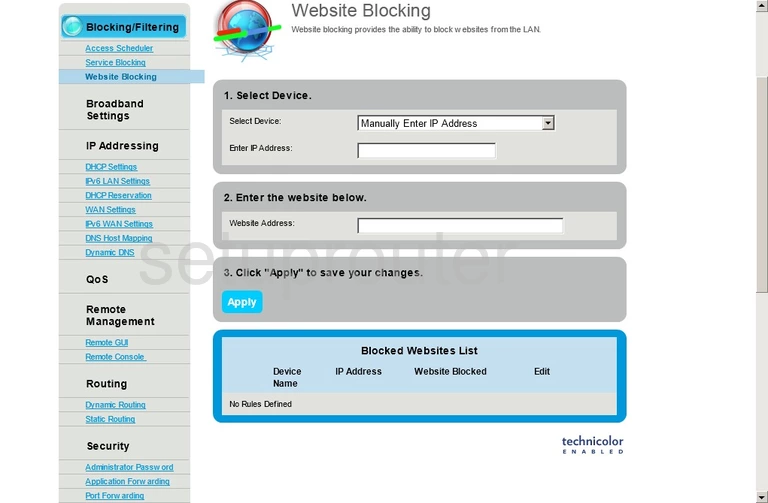
Technicolor C2000T CenturyLink Wan Screenshot
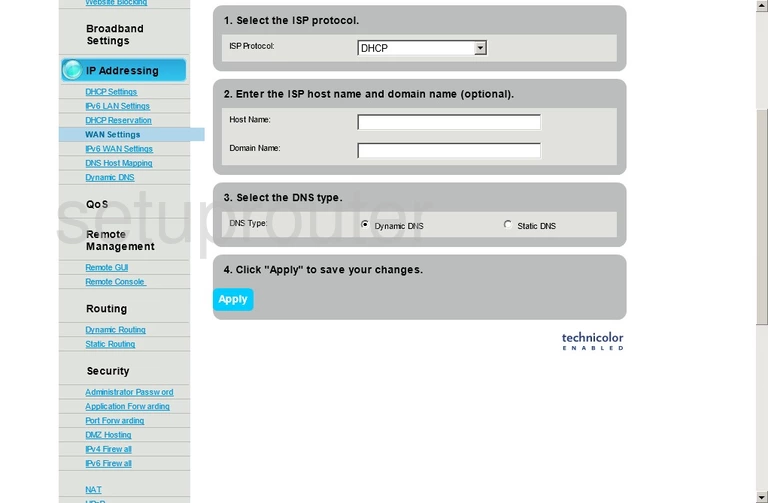
Technicolor C2000T CenturyLink Upnp Screenshot
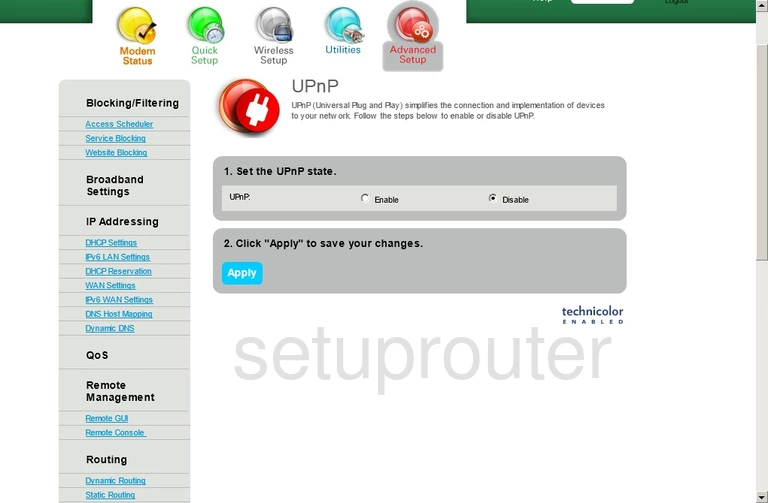
Technicolor C2000T CenturyLink Routing Screenshot
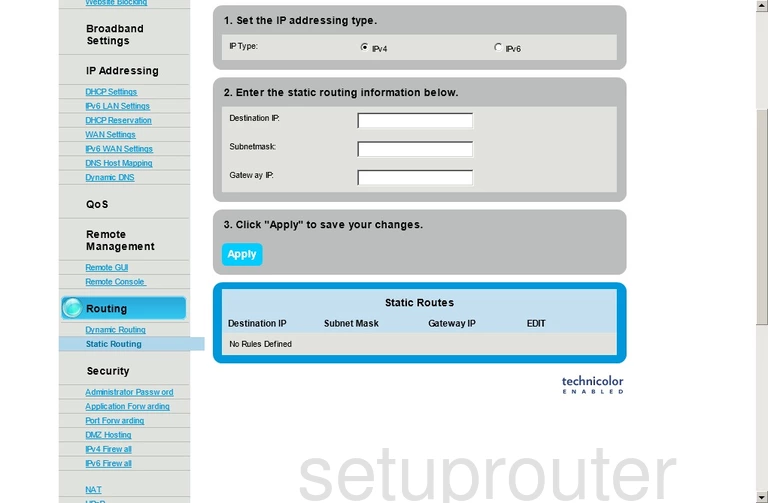
Technicolor C2000T CenturyLink Access Control Screenshot
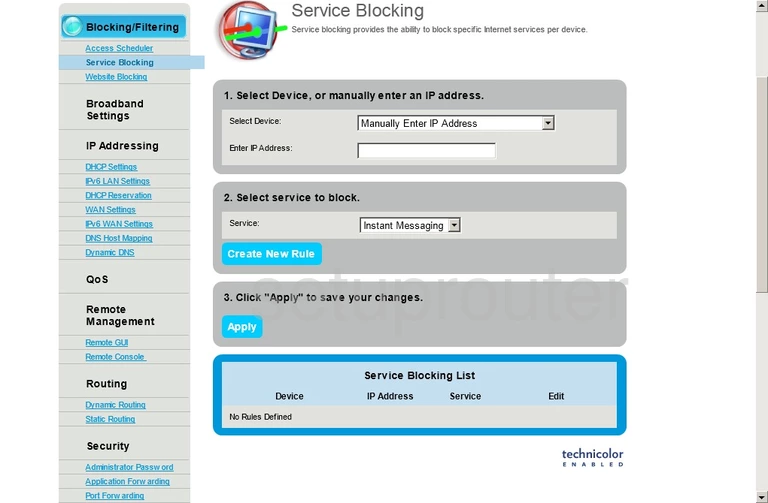
Technicolor C2000T CenturyLink Remote Management Screenshot
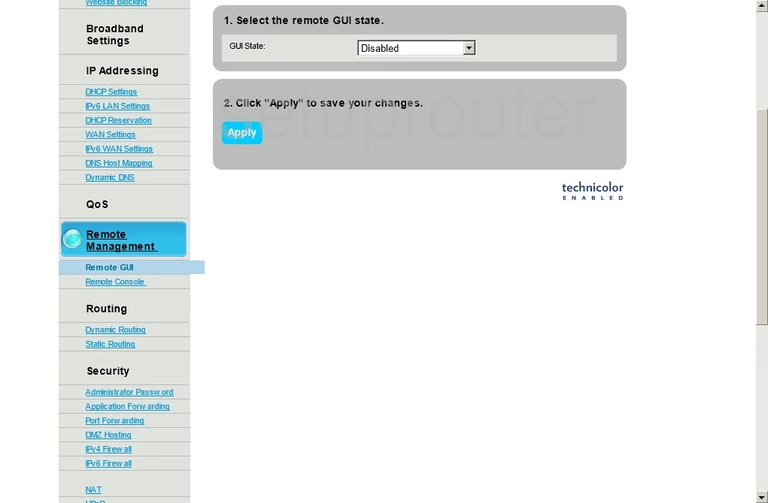
Technicolor C2000T CenturyLink Remote Management Screenshot
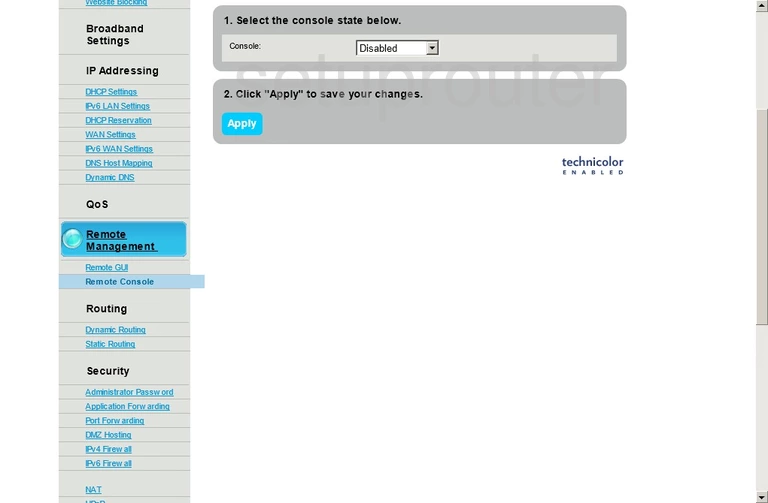
Technicolor C2000T CenturyLink Port Forwarding Screenshot
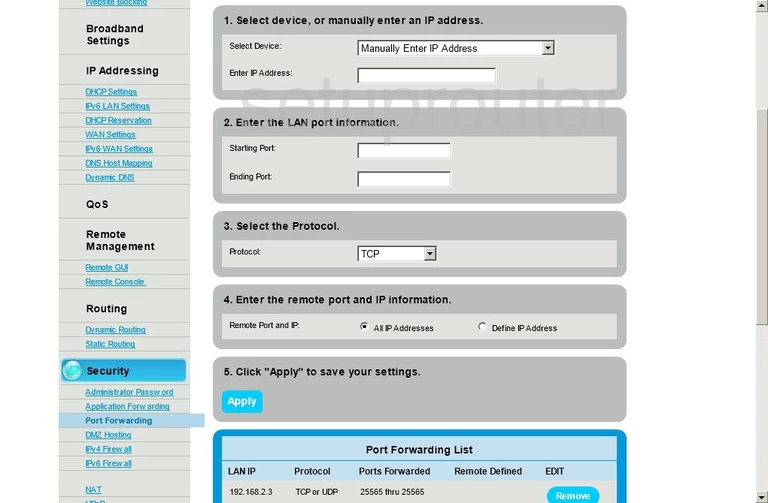
Technicolor C2000T CenturyLink Nat Screenshot
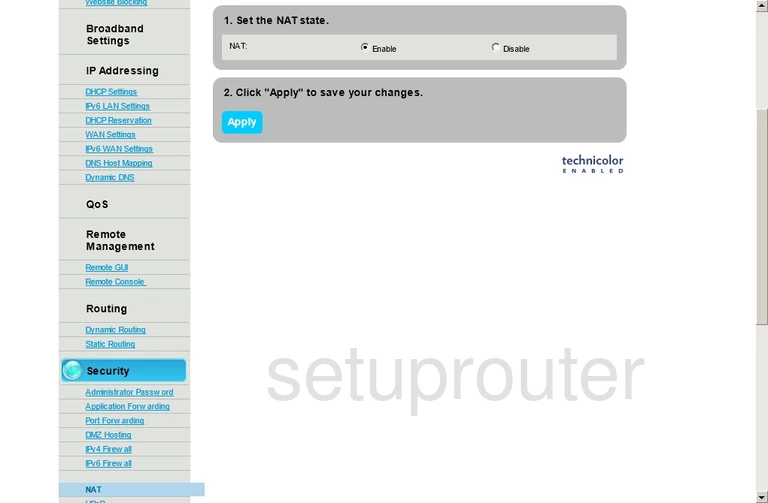
Technicolor C2000T CenturyLink Login Screenshot
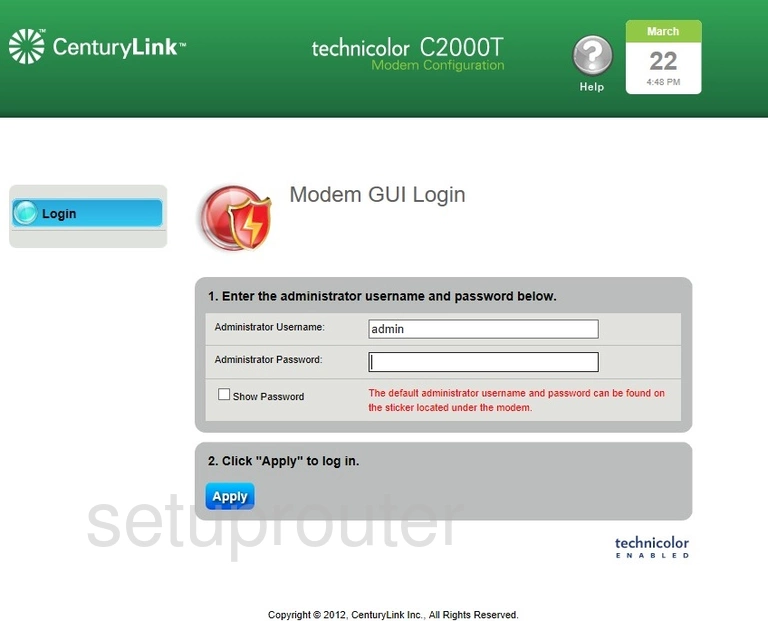
Technicolor C2000T CenturyLink Ipv6 Screenshot
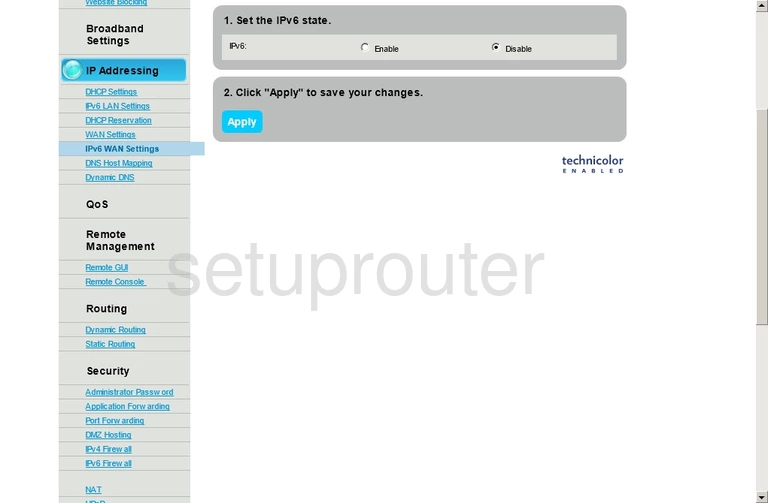
Technicolor C2000T CenturyLink Ipv6 Screenshot
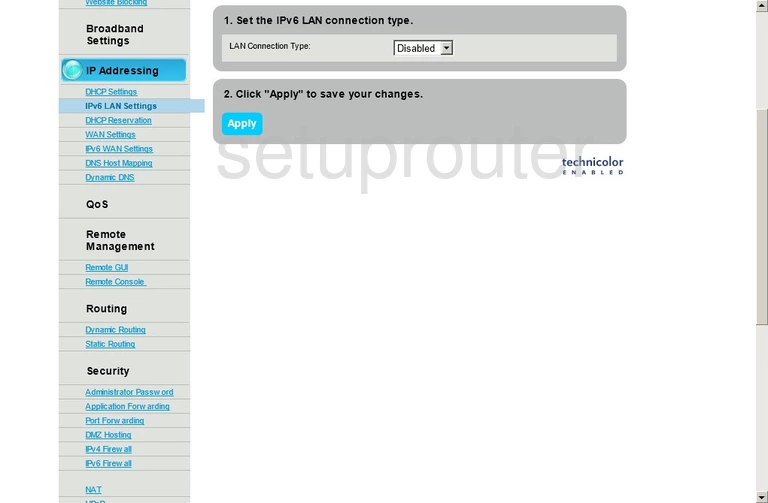
Technicolor C2000T CenturyLink Ipv6 Screenshot
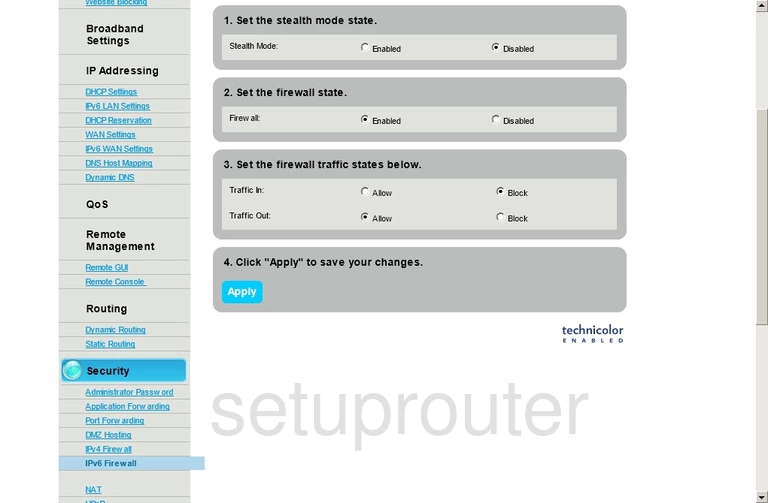
Technicolor C2000T CenturyLink Firewall Screenshot
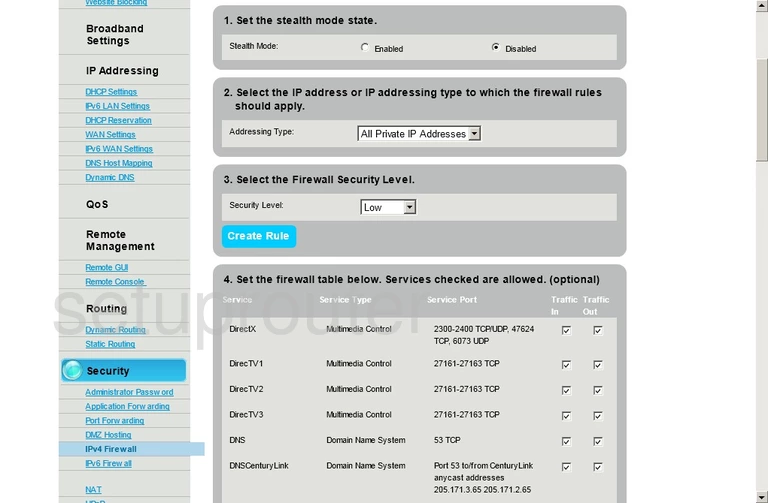
Technicolor C2000T CenturyLink Setup Screenshot

Technicolor C2000T CenturyLink Routing Screenshot
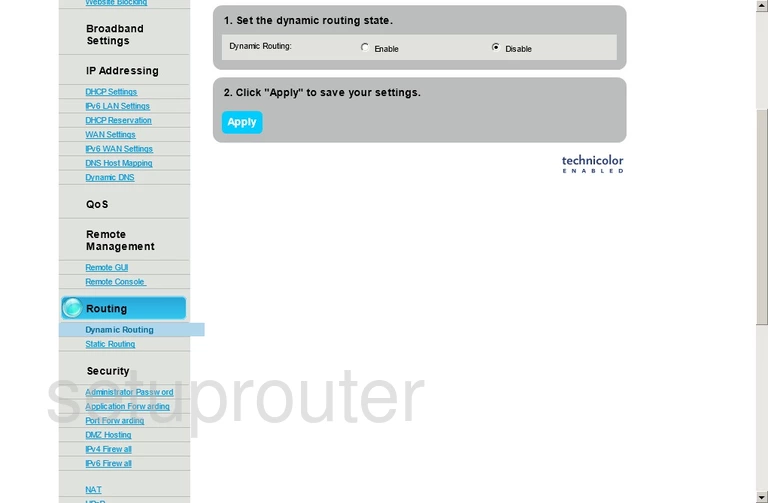
Technicolor C2000T CenturyLink Dynamic Dns Screenshot
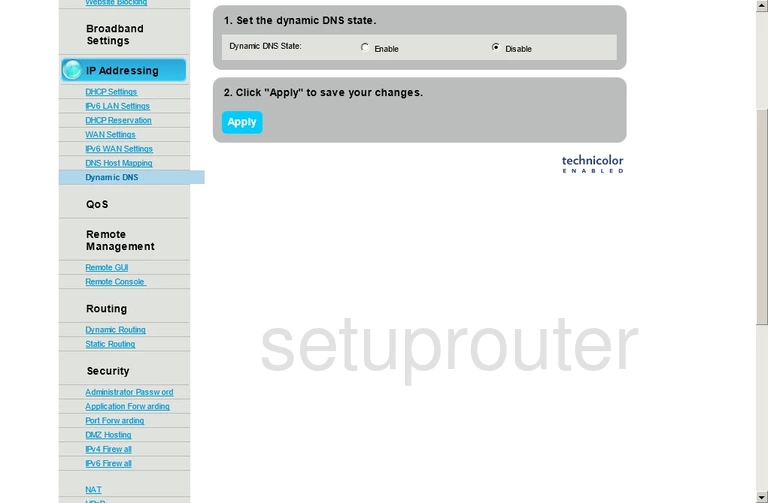
Technicolor C2000T CenturyLink Dns Screenshot
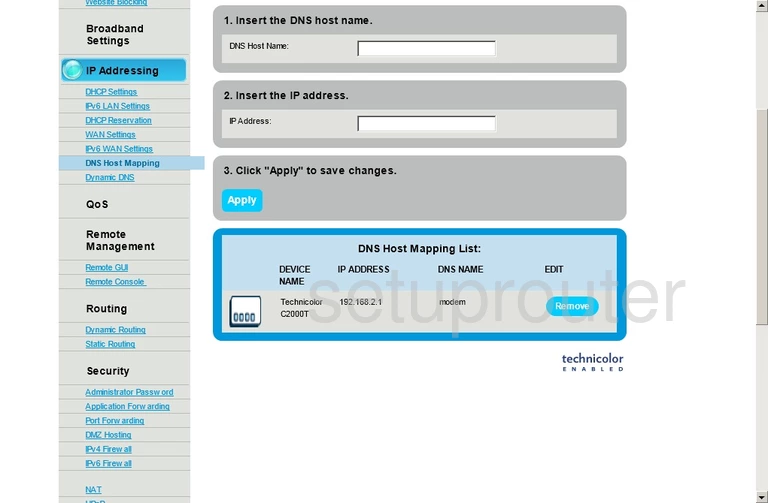
Technicolor C2000T CenturyLink Dmz Screenshot
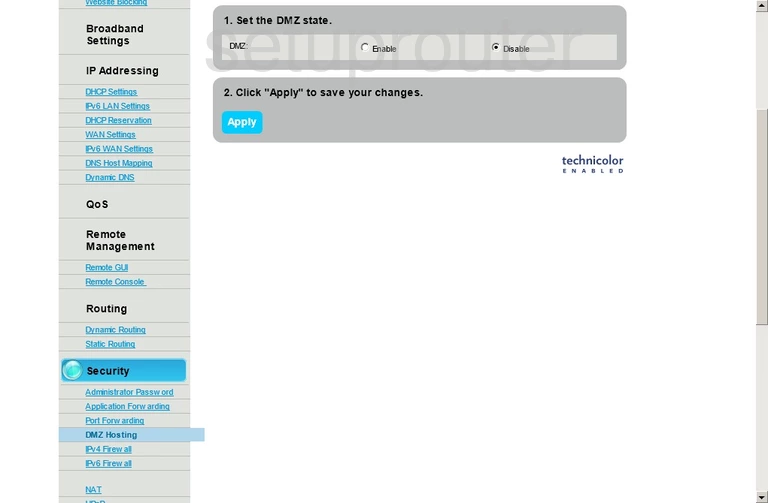
Technicolor C2000T CenturyLink Dhcp Screenshot
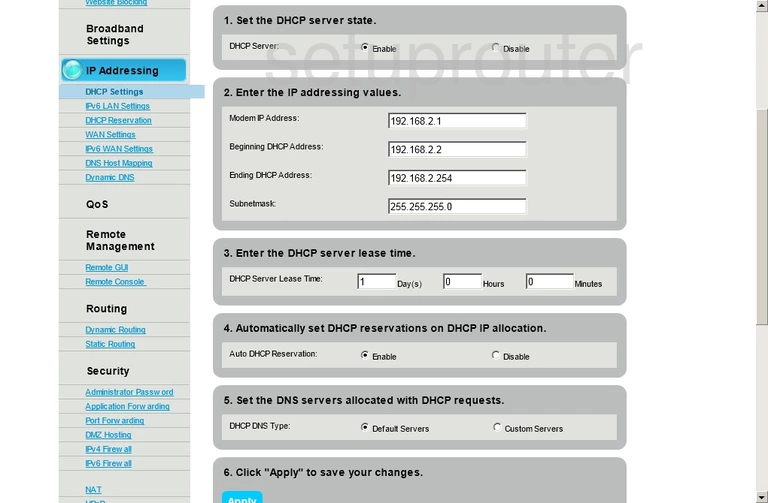
Technicolor C2000T CenturyLink Dhcp Screenshot
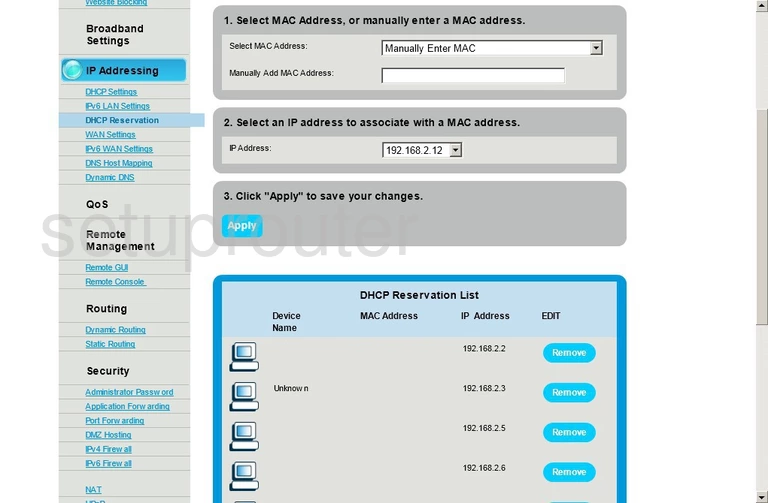
Technicolor C2000T CenturyLink Status Screenshot
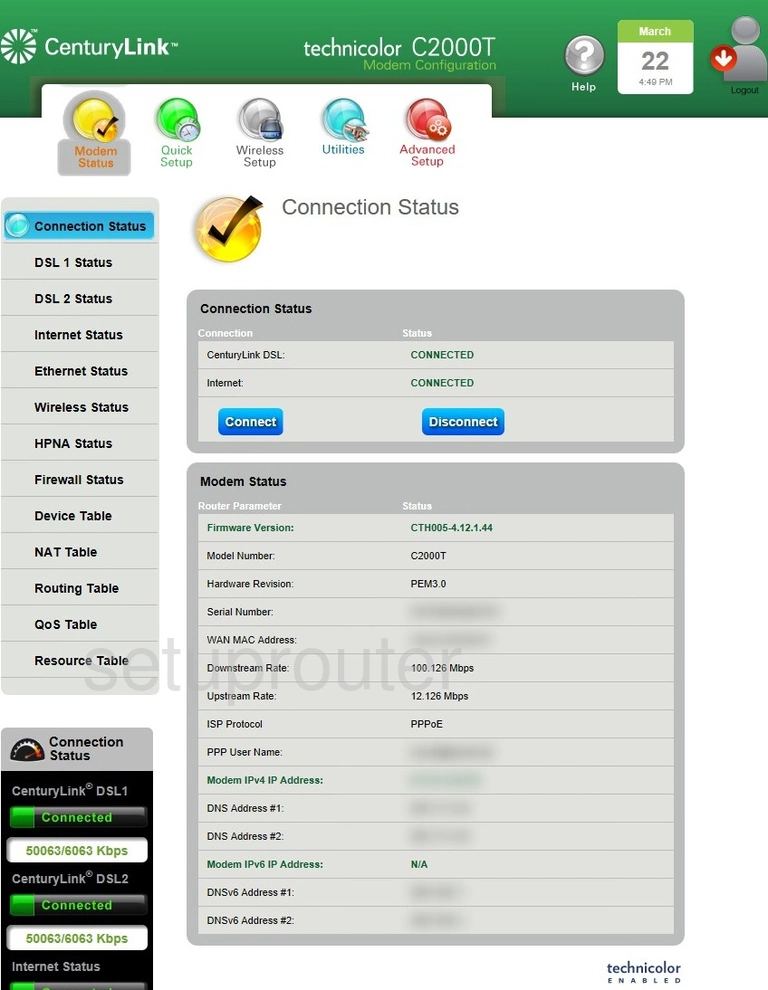
Technicolor C2000T CenturyLink Port Forwarding Screenshot
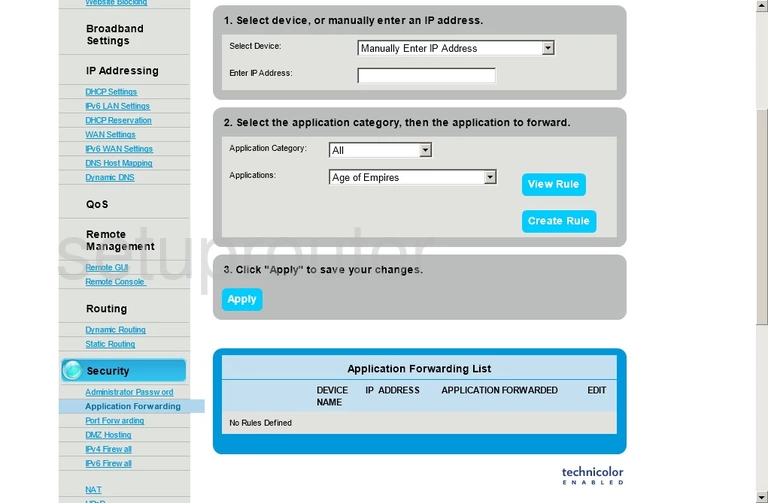
Technicolor C2000T CenturyLink Device Image Screenshot
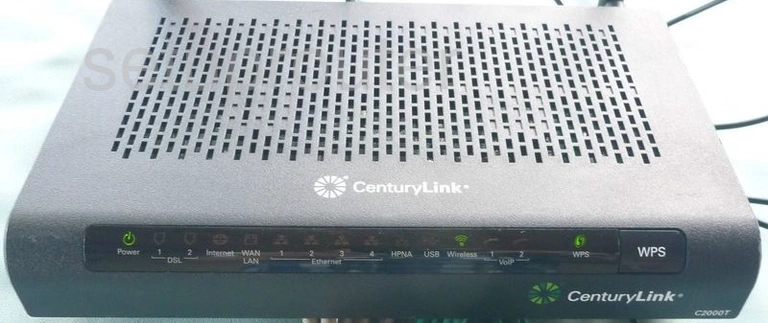
Technicolor C2000T CenturyLink Wifi Status Screenshot
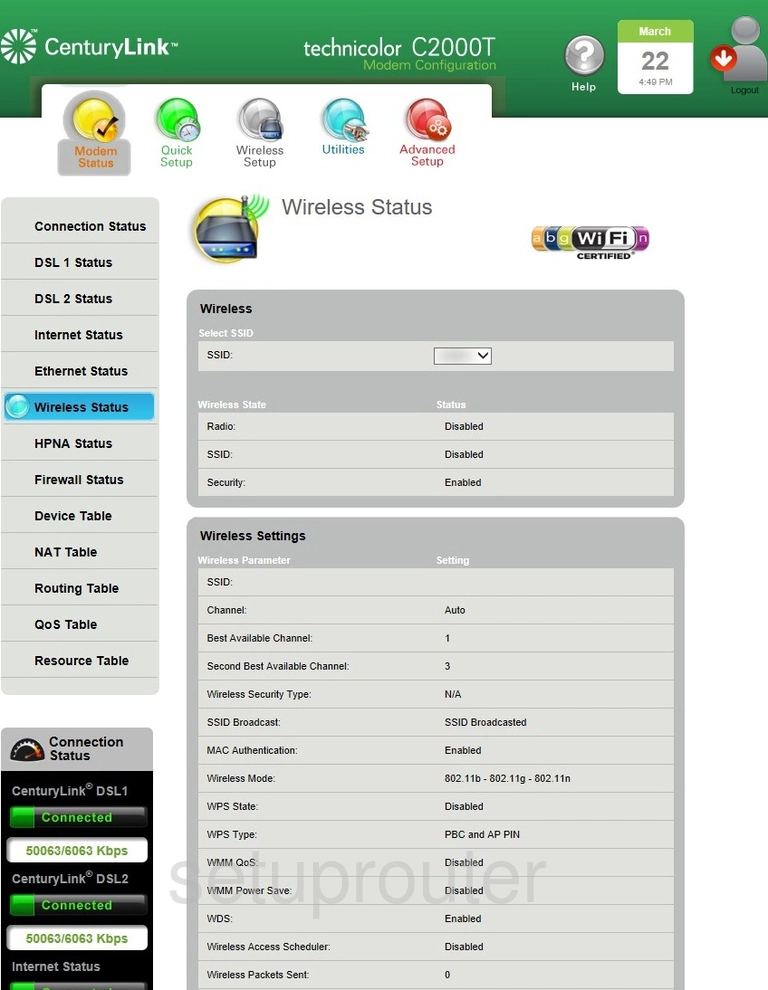
Technicolor C2000T CenturyLink Routing Screenshot
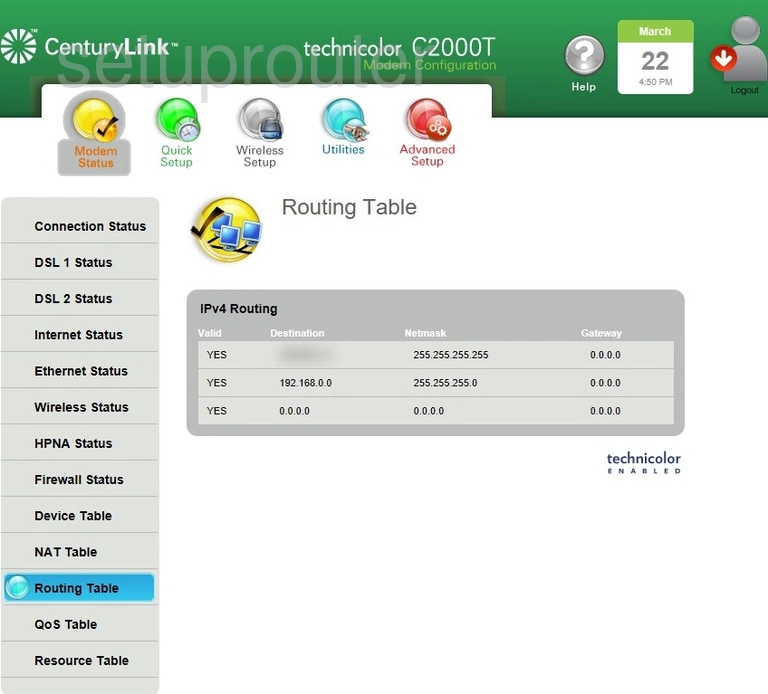
Technicolor C2000T CenturyLink Status Screenshot
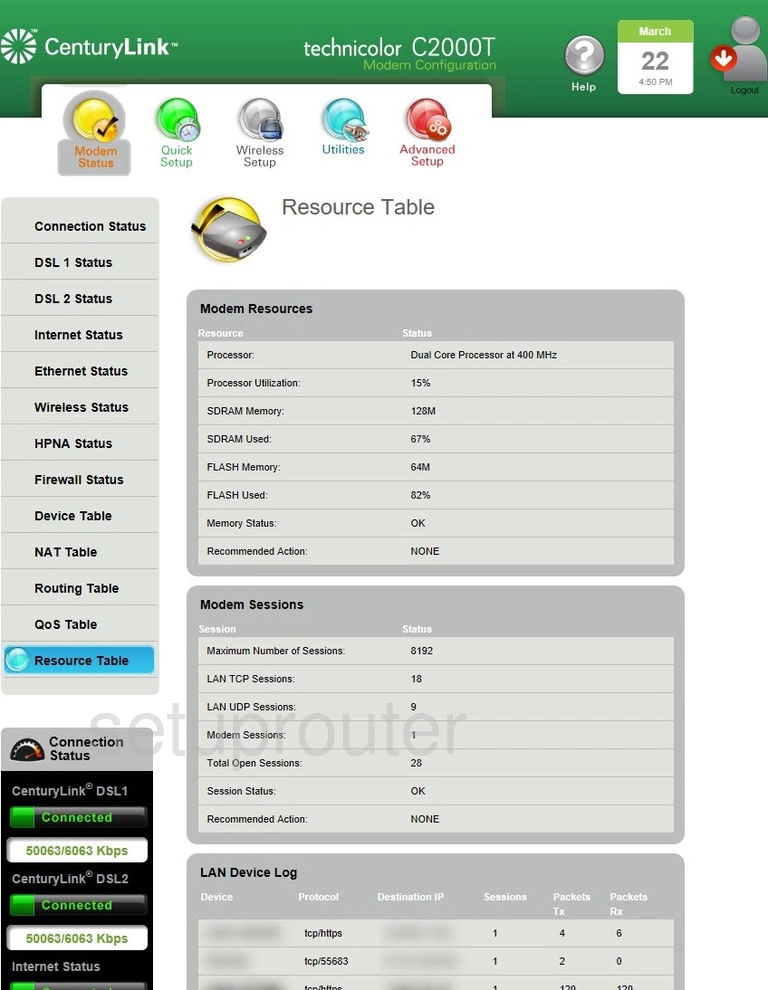
Technicolor C2000T CenturyLink Status Screenshot
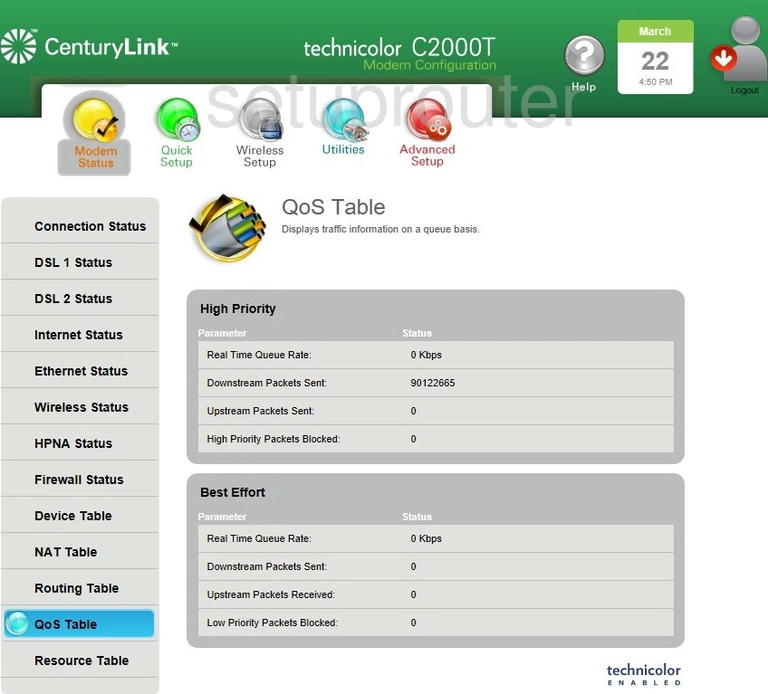
Technicolor C2000T CenturyLink Status Screenshot
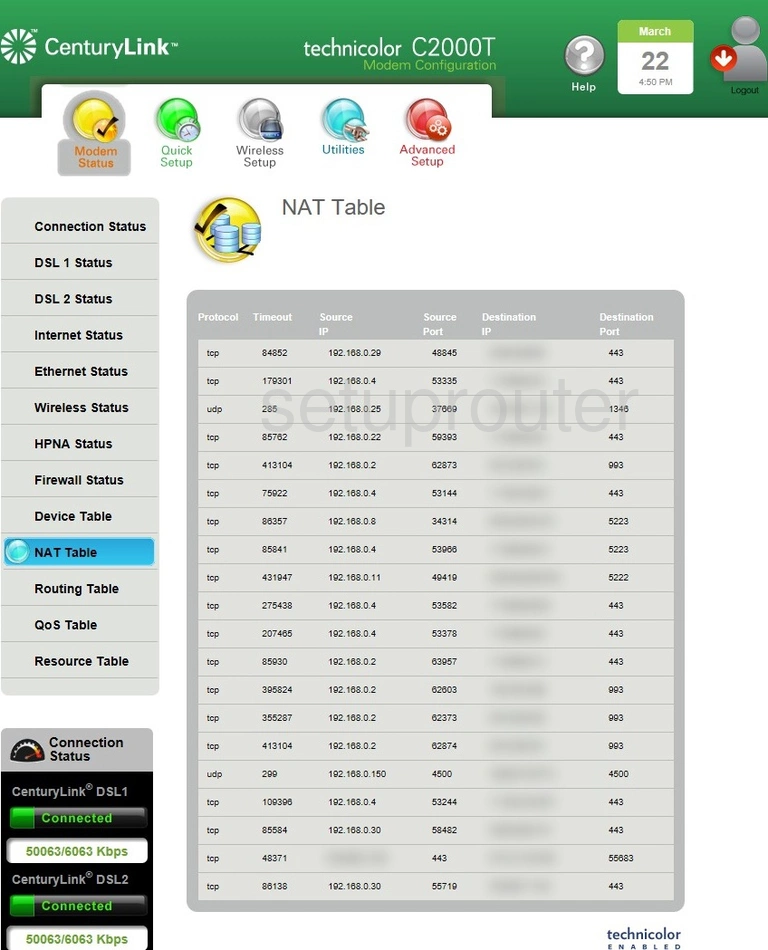
Technicolor C2000T CenturyLink Status Screenshot
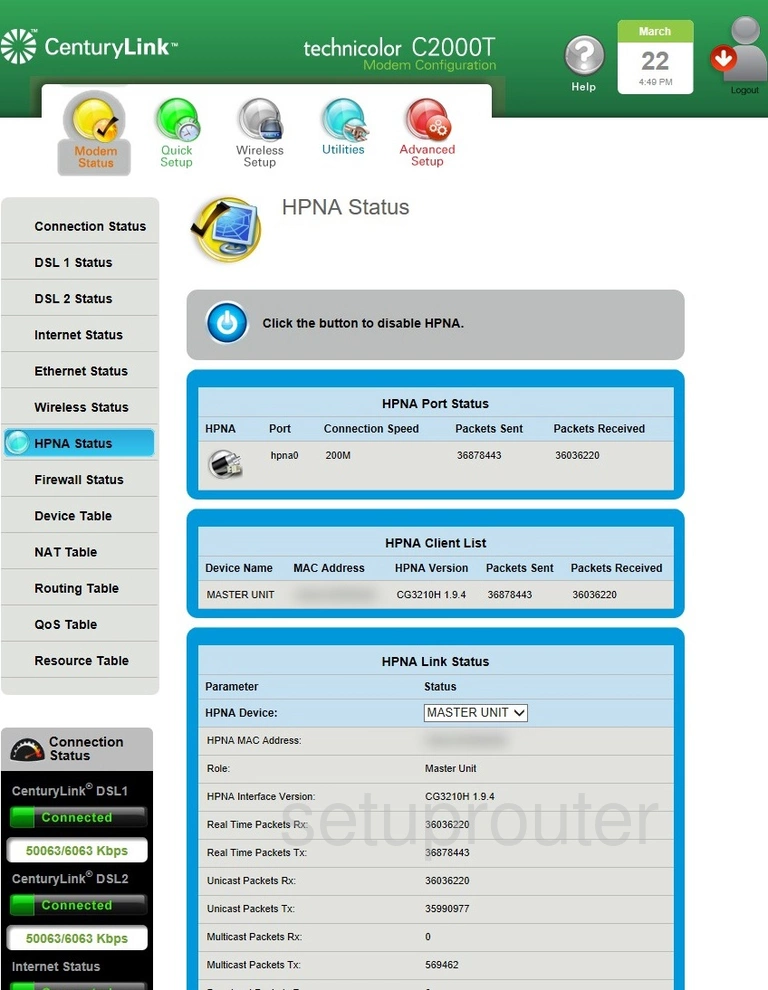
Technicolor C2000T CenturyLink Status Screenshot
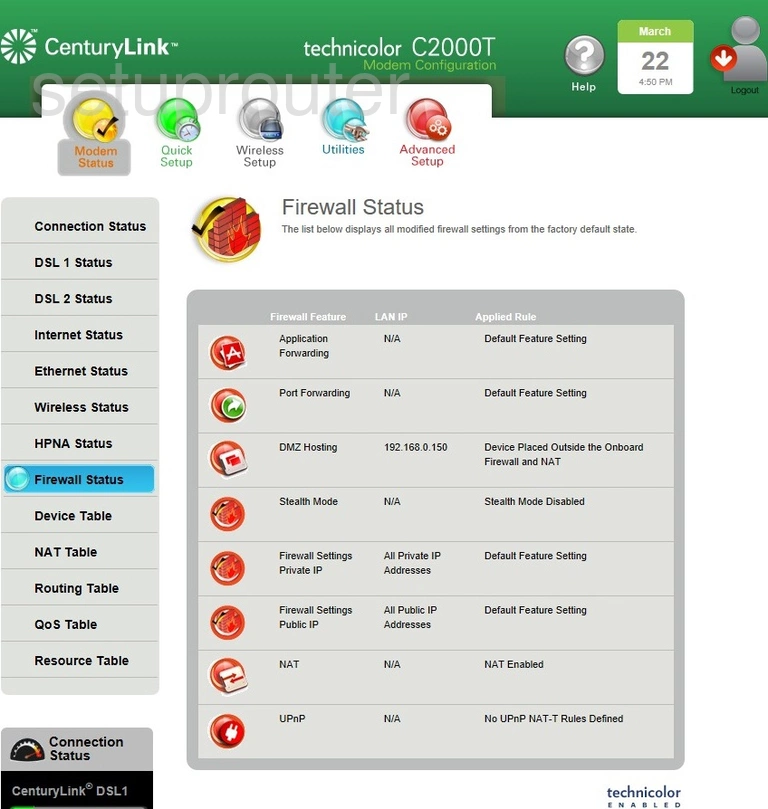
Technicolor C2000T CenturyLink Status Screenshot
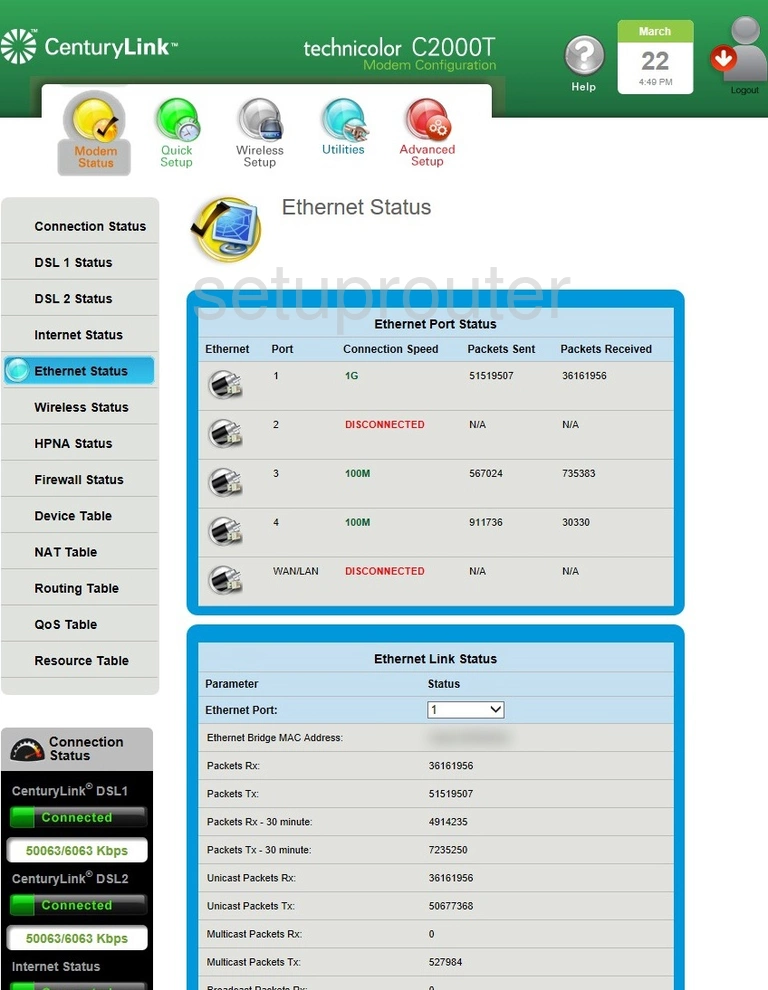
Technicolor C2000T CenturyLink Status Screenshot
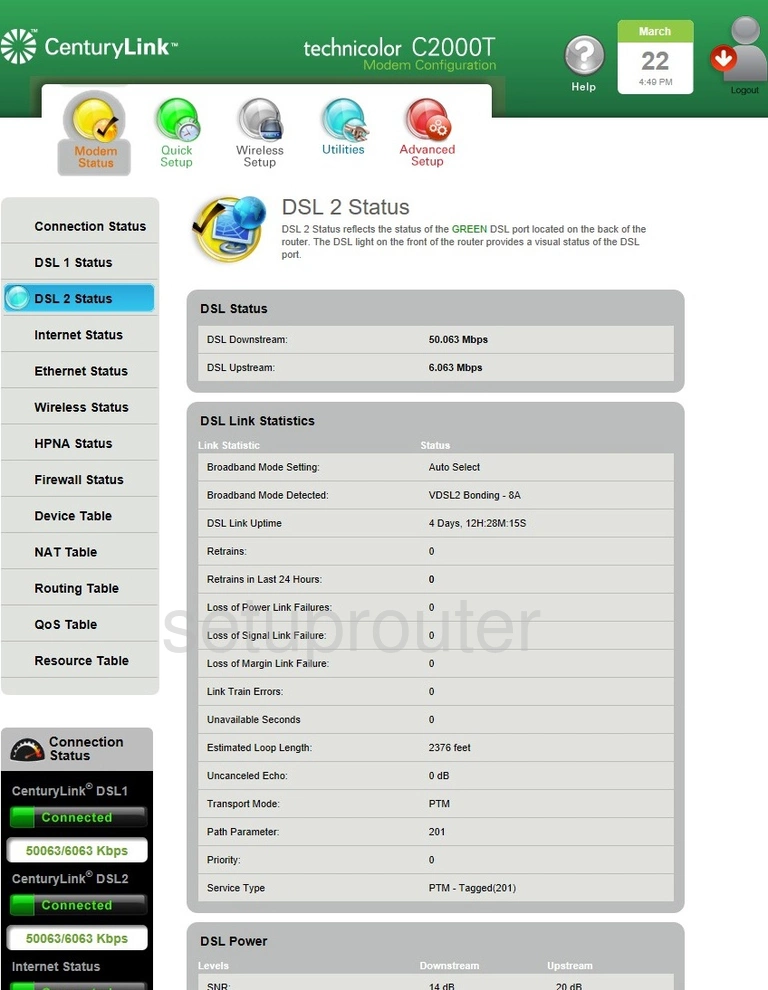
Technicolor C2000T CenturyLink Status Screenshot
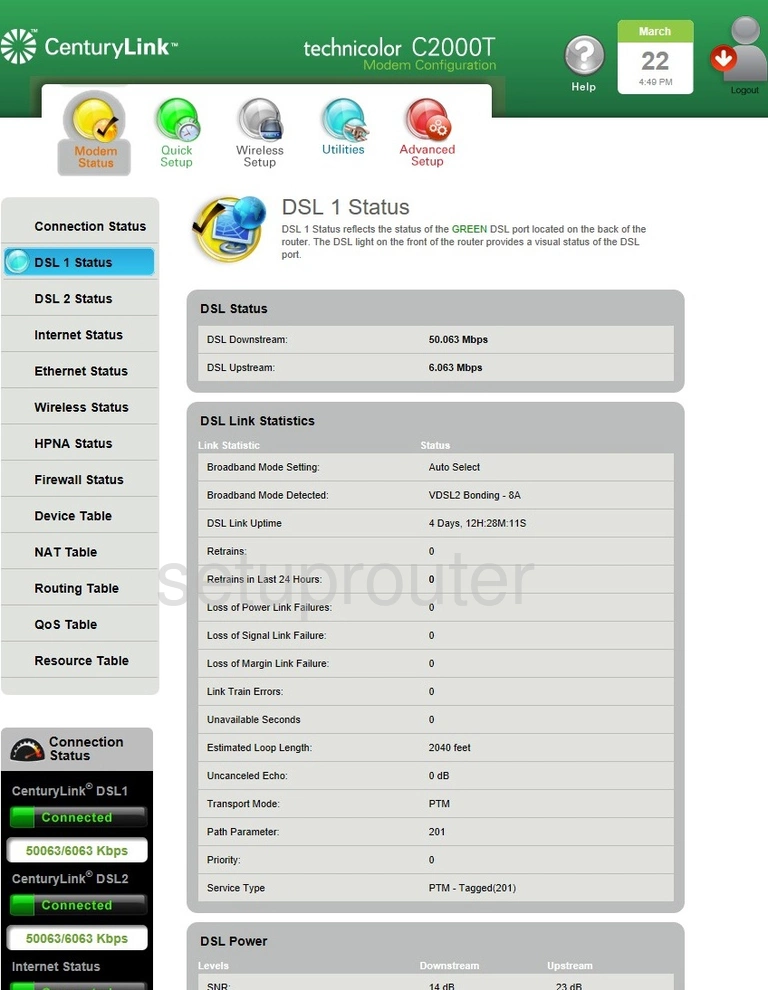
Technicolor C2000T CenturyLink Attached Devices Screenshot
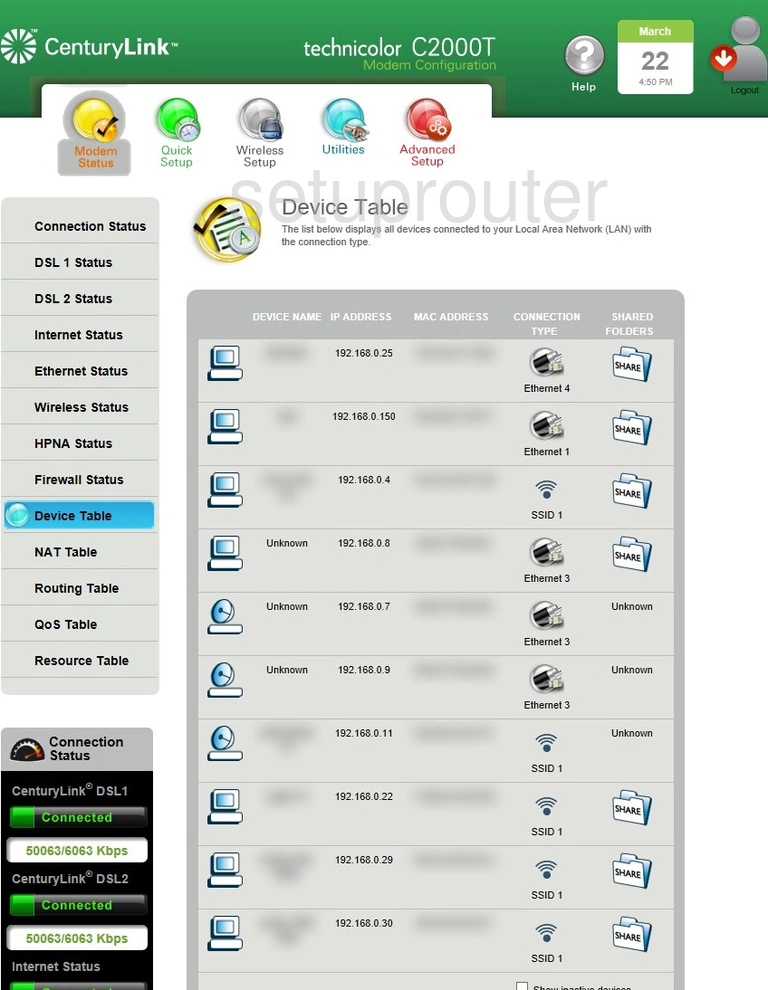
This is the screenshots guide for the Technicolor C2000T CenturyLink. We also have the following guides for the same router:
- Technicolor C2000T CenturyLink - How to change the IP Address on a Technicolor C2000T CenturyLink router
- Technicolor C2000T CenturyLink - Technicolor C2000T CenturyLink Login Instructions
- Technicolor C2000T CenturyLink - Technicolor C2000T CenturyLink User Manual
- Technicolor C2000T CenturyLink - Information About the Technicolor C2000T CenturyLink Router
- Technicolor C2000T CenturyLink - Reset the Technicolor C2000T CenturyLink