If you need to login to the Technicolor CGM4331COM router, then this guide shows you how.
Other Technicolor CGM4331COM Guides
This is the login guide for the Technicolor CGM4331COM 6.2p19s1 Xfinity. We also have the following guides for the same router:
Find Your Technicolor CGM4331COM Router IP Address
Before you can log in to your Technicolor CGM4331COM router, you need to figure out it's internal IP address.
| Known CGM4331COM IP Addresses |
|---|
| 10.0.0.1 |
Pick one of these IP addresses and then follow the rest of this guide.
If later on in this guide you do not find your router using the IP address that you pick, then you can try different IP addresses until you get logged in. It is harmless to try different IP addresses.
If, after trying all of the above IP addresses, you still cannot find your router, then try the following:
- Use our Find Your Router's Internal IP Address guide.
- Download and install our free Router Detector software.
Now that you have your router's internal IP Address, we are ready to login to it.
Login to the Technicolor CGM4331COM Router
Your Technicolor CGM4331COM is managed through a web-based interface. You can manage it by using a web browser such as Chrome, Firefox, or Edge.
Enter Technicolor CGM4331COM Internal IP Address
Find the address bar in your web browser and type in the internal IP address of your Technicolor CGM4331COM router. The address bar looks like this:

Press the Enter key on your keyboard. A window will show asking for your Technicolor CGM4331COM password.
Technicolor CGM4331COM Default Username and Password
You must know your Technicolor CGM4331COM username and password in order to log in. If you are not sure what the username and password are, then perhaps they are still set to the factory defaults. Below is a list of all known Technicolor CGM4331COM default usernames and passwords.
| Technicolor CGM4331COM Default Usernames and Passwords | |
|---|---|
| Username | Password |
| admin | printed on router |
Enter your username and password in the window that pops up. Keep trying them all until you get logged in.
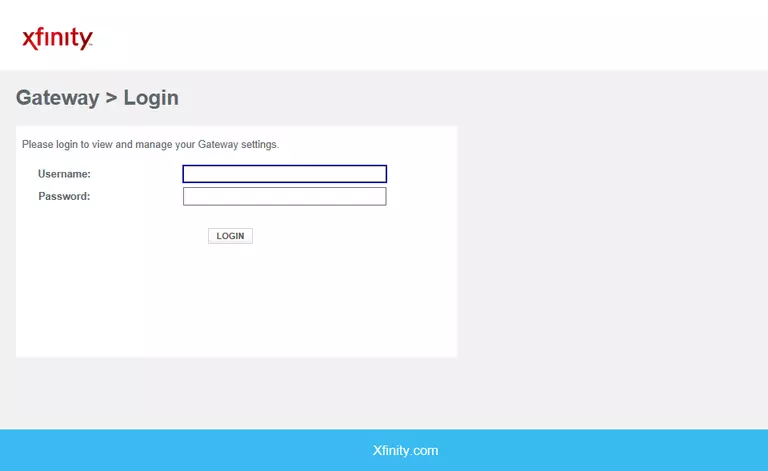
Technicolor CGM4331COM Home Screen
If your password is correct then you will be logged in and see the Technicolor CGM4331COM home screen, which looks like this:
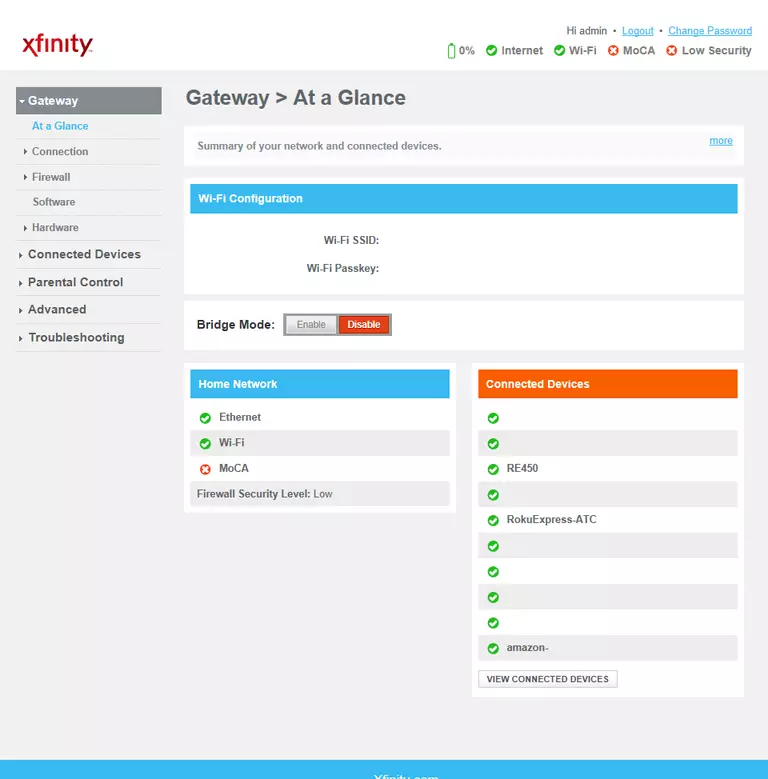
When you see this screen, then you are logged in to your Technicolor CGM4331COM router. You are now ready to follow one of our other guides.
Solutions To Technicolor CGM4331COM Login Problems
Here are some things that you can try if you are having problems getting logged in to your router.
Technicolor CGM4331COM Password Doesn't Work
Your router's factory default password might be different than what we have listed here. Start by trying all of the other known Technicolor passwords. We have an extensive list of all Technicolor Passwords that you can try.
Forgot Password to Technicolor CGM4331COM Router
If your ISP provided your router, then you may have to call them and ask them if they know how to login to your router. Sometimes they will have your password on file.
How to Reset the Technicolor CGM4331COM Router To Default Settings
As a last resort, you can reset your router to factory defaults. If you decide to reset your router to factory defaults, then you can follow our How To Reset your Router guide.f you still cannot get logged in, then you are probably going to have to reset your router to its default settings.
Other Technicolor CGM4331COM Guides
Here are some of our other Technicolor CGM4331COM info that you might be interested in.
This is the login guide for the Technicolor CGM4331COM 6.2p19s1 Xfinity. We also have the following guides for the same router: