These are user-submitted screenshots.
If you would like to share screenshots for us to use, please use our Router Screenshot Grabber, which is a free tool in Network Utilities. It makes the capture process easy and sends the screenshots to us automatically.
This is the screenshots guide for the Technicolor TC7300. We also have the following guides for the same router:
All Technicolor TC7300 Screenshots
All screenshots below were captured from a Technicolor TC7300 router.
Technicolor TC7300 Device Image Screenshot

Technicolor TC7300 Status Screenshot
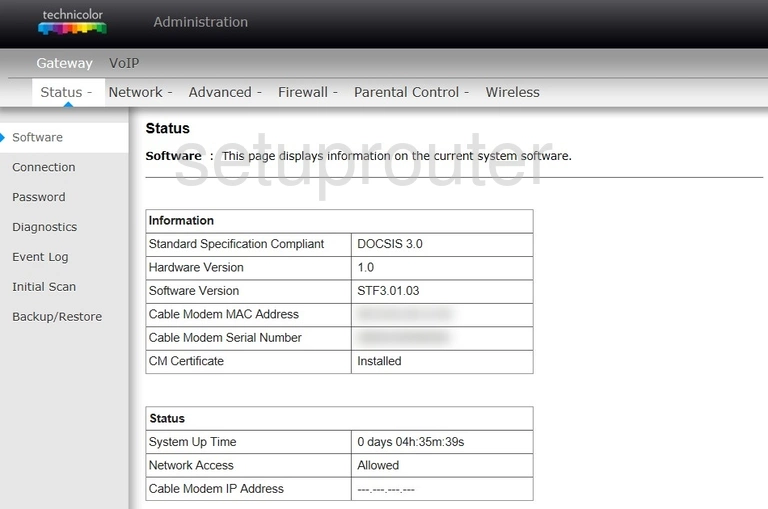
Technicolor TC7300 Port Triggering Screenshot
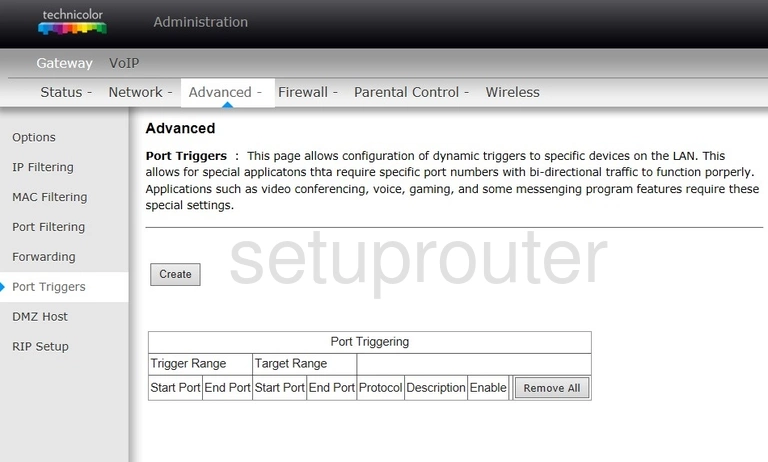
Technicolor TC7300 Mac Filter Screenshot
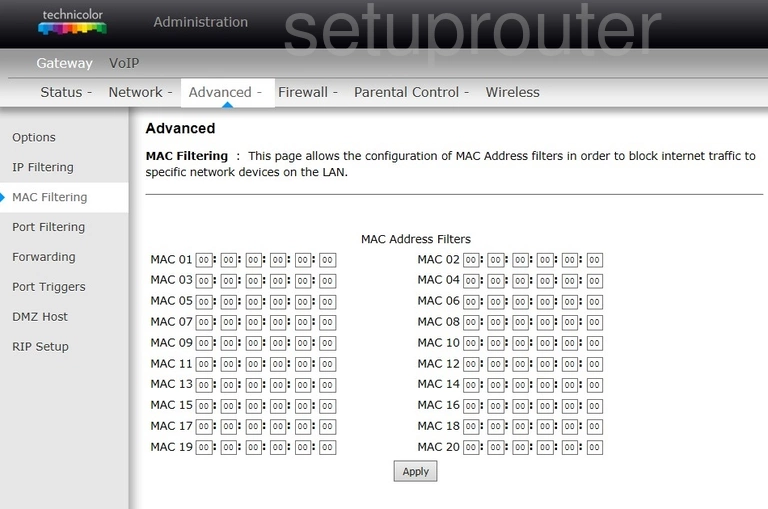
Technicolor TC7300 Ip Filter Screenshot
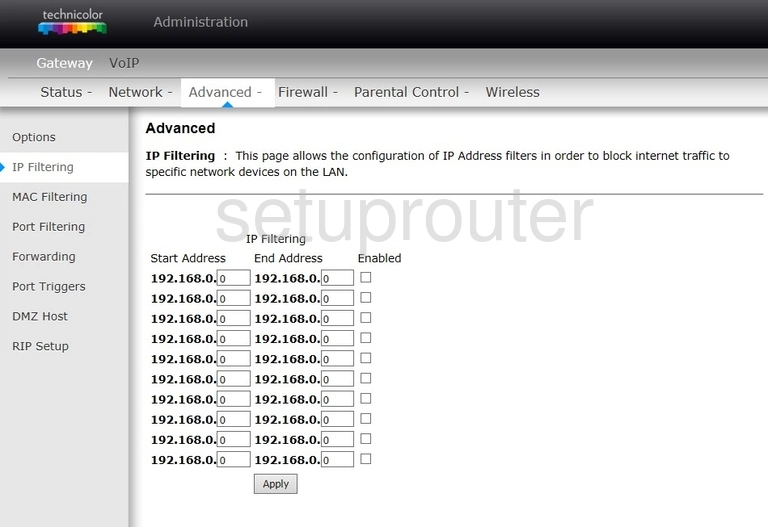
Technicolor TC7300 Port Forwarding Screenshot
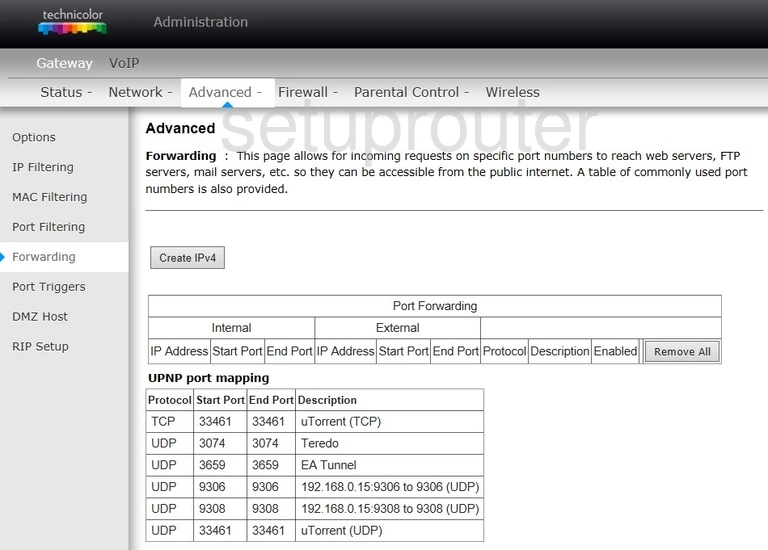
Technicolor TC7300 Dmz Screenshot
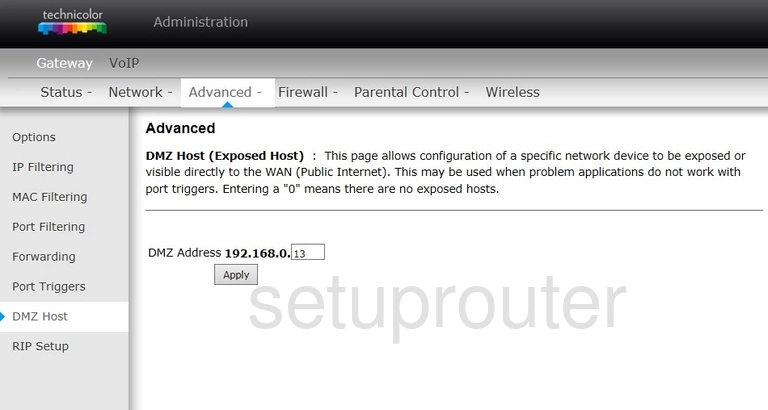
Technicolor TC7300 Upnp Screenshot
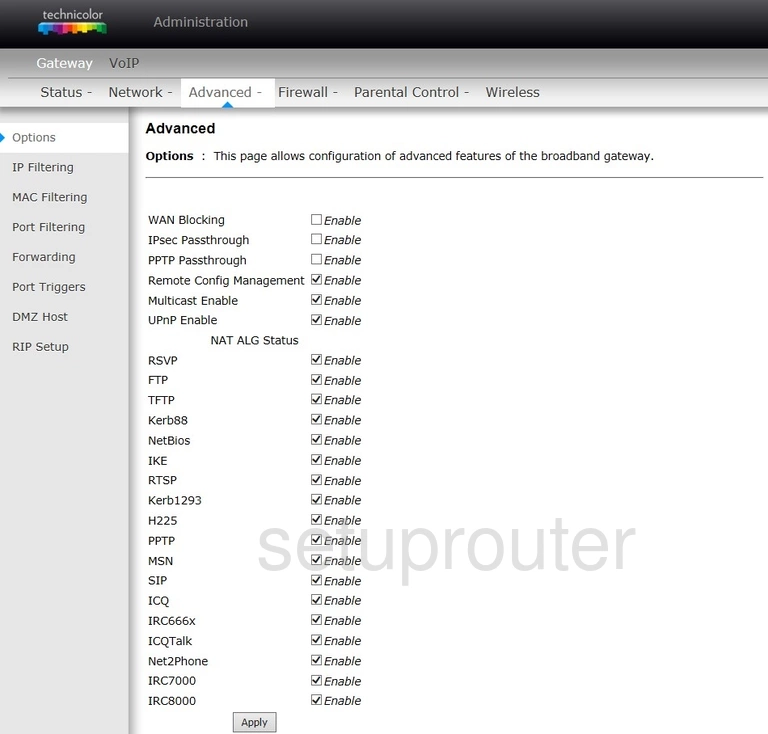
This is the screenshots guide for the Technicolor TC7300. We also have the following guides for the same router: