Thank you to the users of this site who have submitted the screenshots below.
If you would like to upload screenshots for us to use, please use our Router Screenshot Grabber, which is a free tool in Network Utilities. It makes the capture process easy and sends the screenshots to us automatically.
Use a VPN
Have you considered using a VPN when you connect to the internet? A VPN is a great way to increase your security and anonymity while surfing.
We use and recommend NordVPN because not only is it the fastest VPN, it includes a new feature called Meshnet that makes securely sharing your home network super simple. With NordVPN Meshnet, you can connect to your devices from anywhere in the world, completely secure, over a highly encrypted VPN tunnel.
When shopping for a VPN, make sure that they meet the following criteria:
- Your VPN provider should have a no-logs policy. This means that they do not keep any logs of any kind.
- Make sure that your VPN provider has lots of exit nodes all around the world.
- Check that your VPN will not affect your speed.
- Verify that your VPN provider uses WireGuard as the underlying protocol.
- Many people prefer a VPN provider that is not based in the United States.
This is the list of requirements that we used when we were shopping around for a VPN provider. There are lots of free, shady VPN providers out there that we looked at and dismissed.
Based in Panama, using diskless servers, and with over 6,100 servers in 61 countries, we can safely say that NordVPN satisfies all of these requirements.

Once you've set up your NordVPN account on multiple computers and enabled Meshnet, you can seamlessly access all of your devices as if they were on the same network. You don't even have to log in to your router. It's very simple.
Every time you click on one of our affiliate links, such as NordVPN, we get a little kickback for introducing you to the service. Think of us as your VPN wingman.
This is the screenshots guide for the Technicolor TC8715D 01.EF.04.32.00. We also have the following guides for the same router:
All Technicolor TC8715D Screenshots
All screenshots below were captured from a Technicolor TC8715D router.
Technicolor TC8715D Status Screenshot
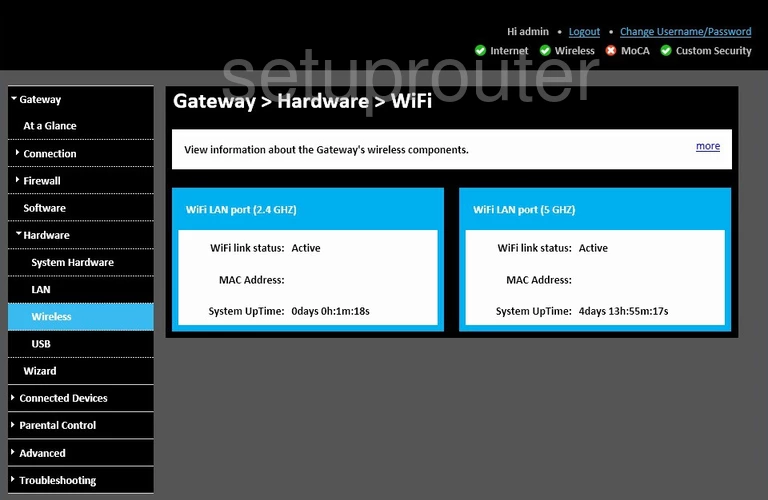
Technicolor TC8715D Wifi Setup Screenshot
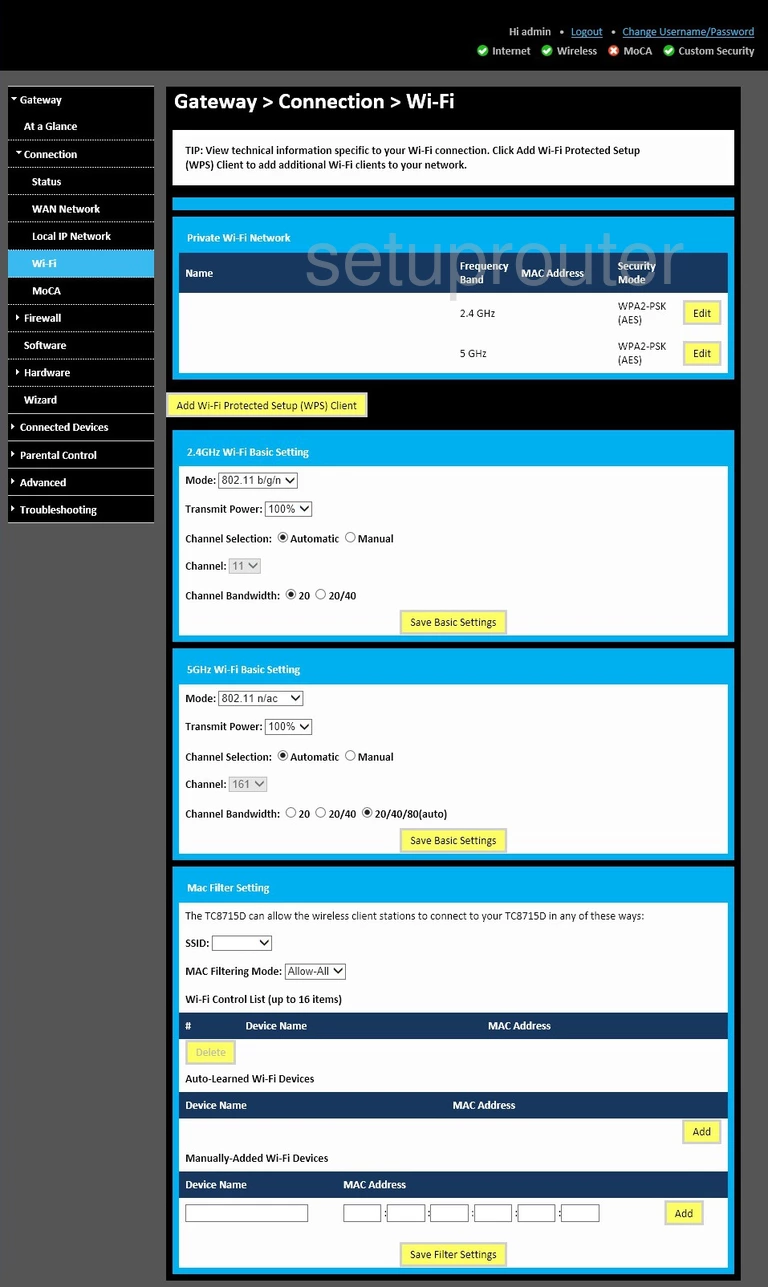
Technicolor TC8715D Wifi Setup Screenshot
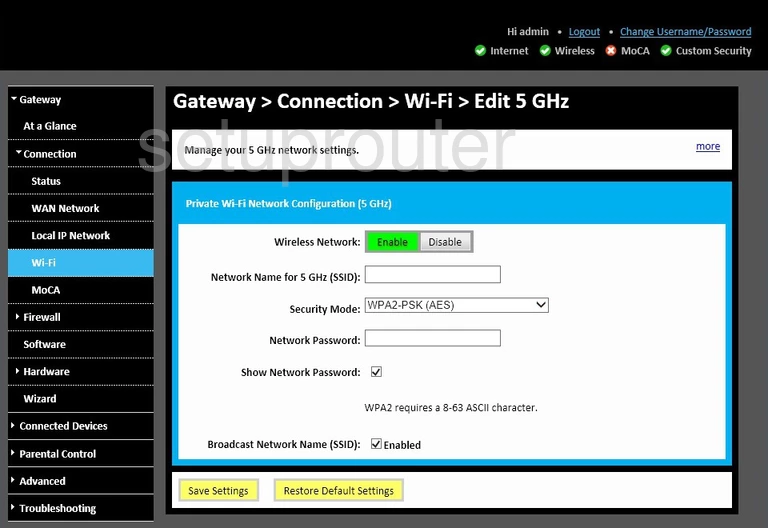
Technicolor TC8715D Wifi Setup Screenshot
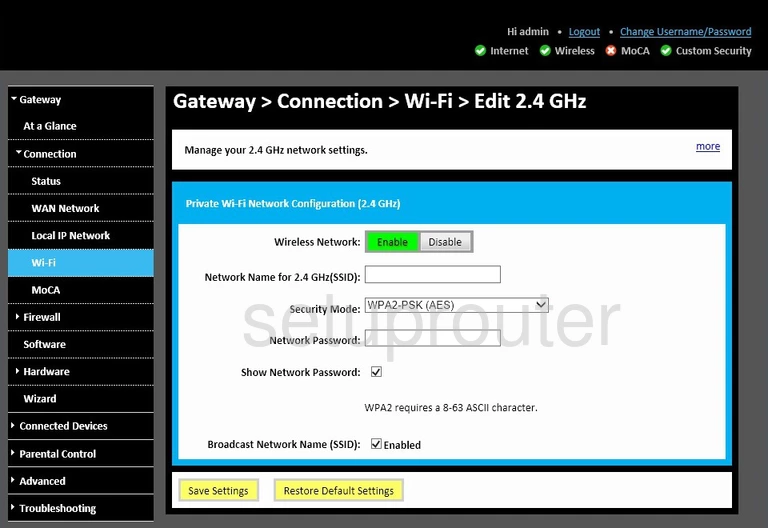
Technicolor TC8715D Wifi Wps Screenshot
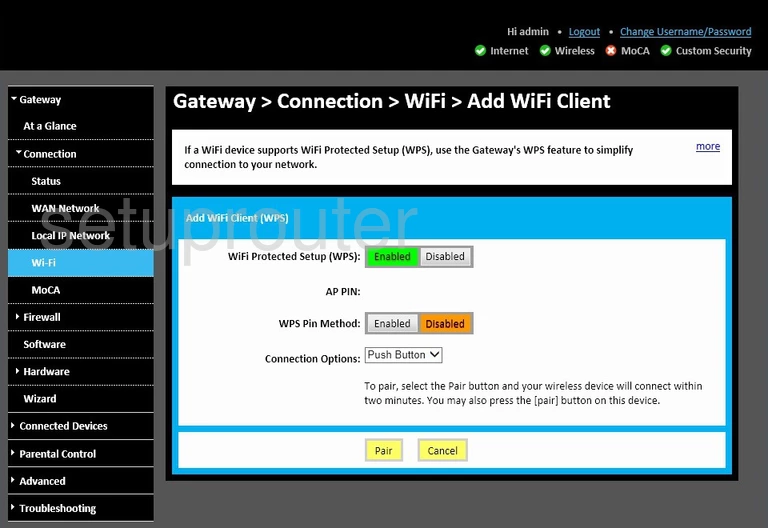
Technicolor TC8715D Status Screenshot
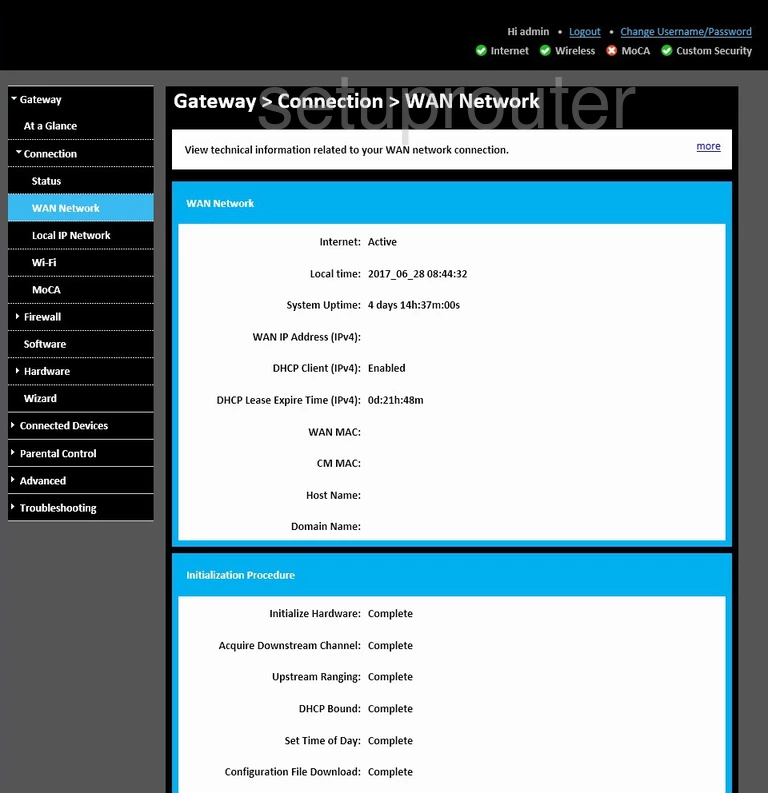
Technicolor TC8715D Usb Screenshot
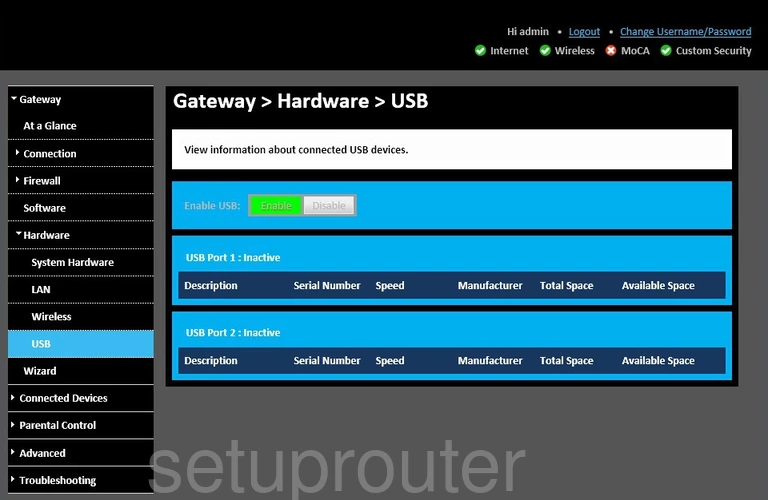
Technicolor TC8715D Status Screenshot
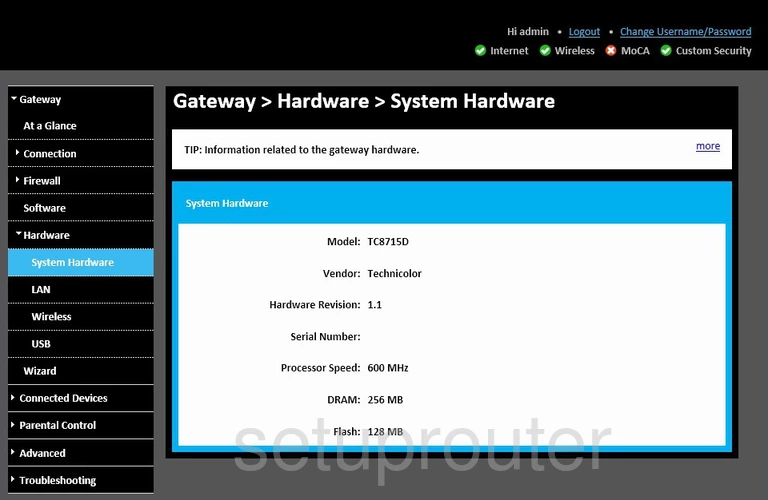
Technicolor TC8715D Reset Screenshot
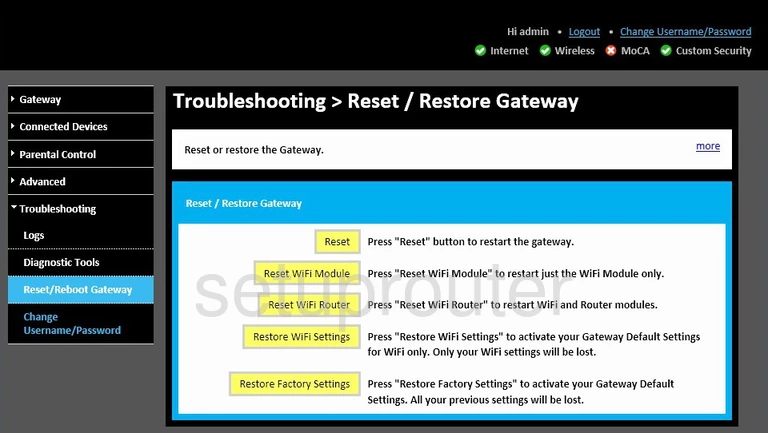
Technicolor TC8715D Log Screenshot
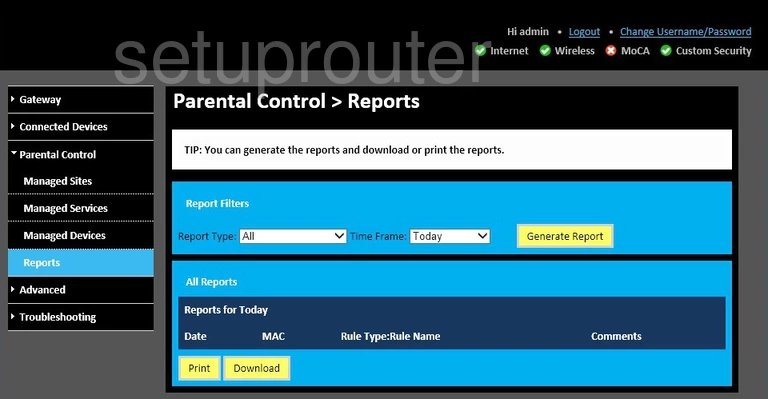
Technicolor TC8715D Qos Screenshot
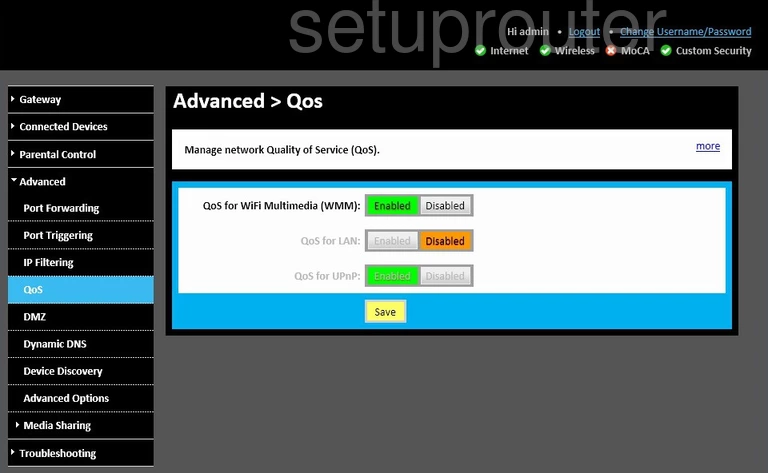
Technicolor TC8715D Port Triggering Screenshot
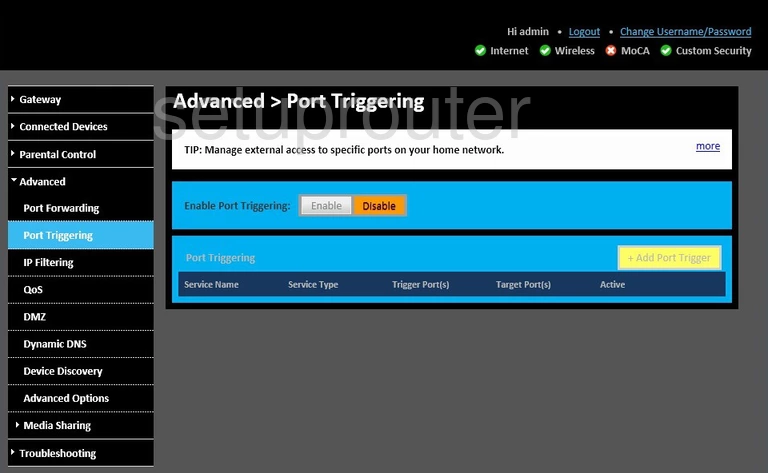
Technicolor TC8715D Port Forwarding Screenshot
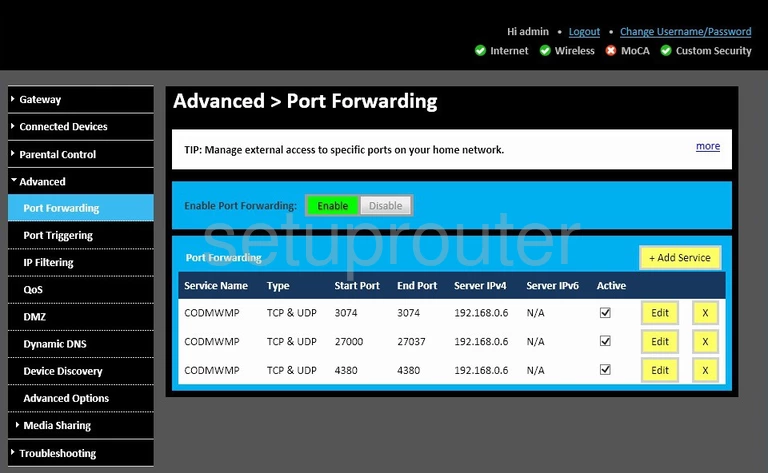
Technicolor TC8715D Port Forwarding Screenshot
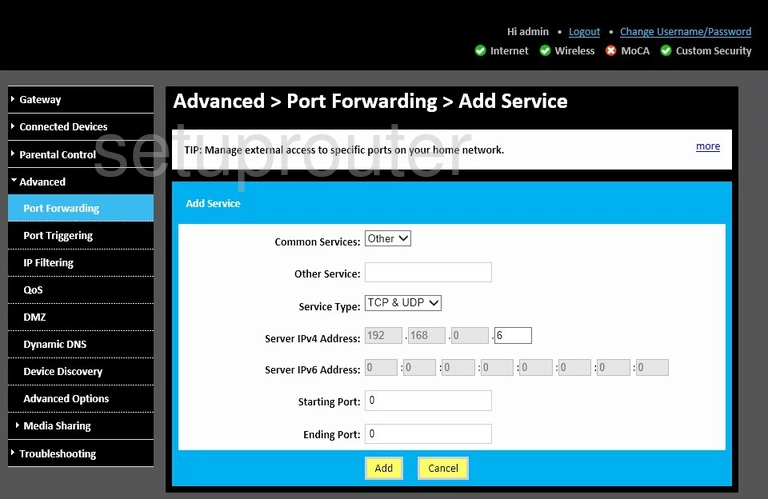
Technicolor TC8715D Setup Screenshot
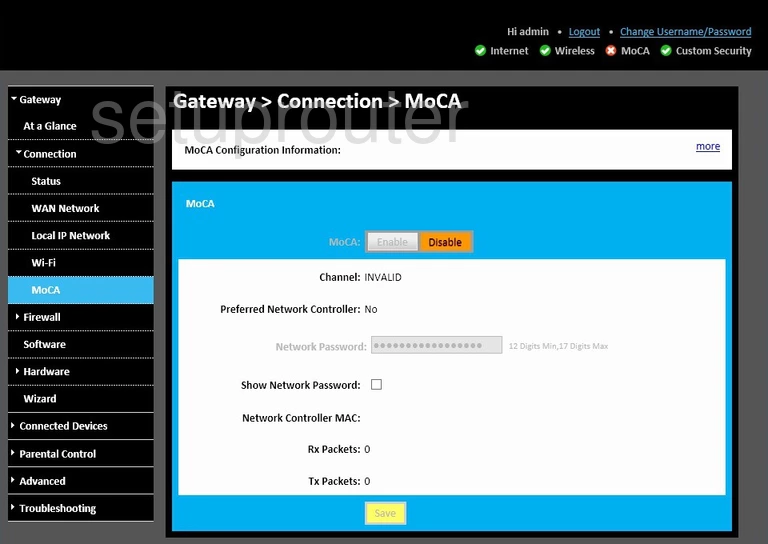
Technicolor TC8715D Access Control Screenshot
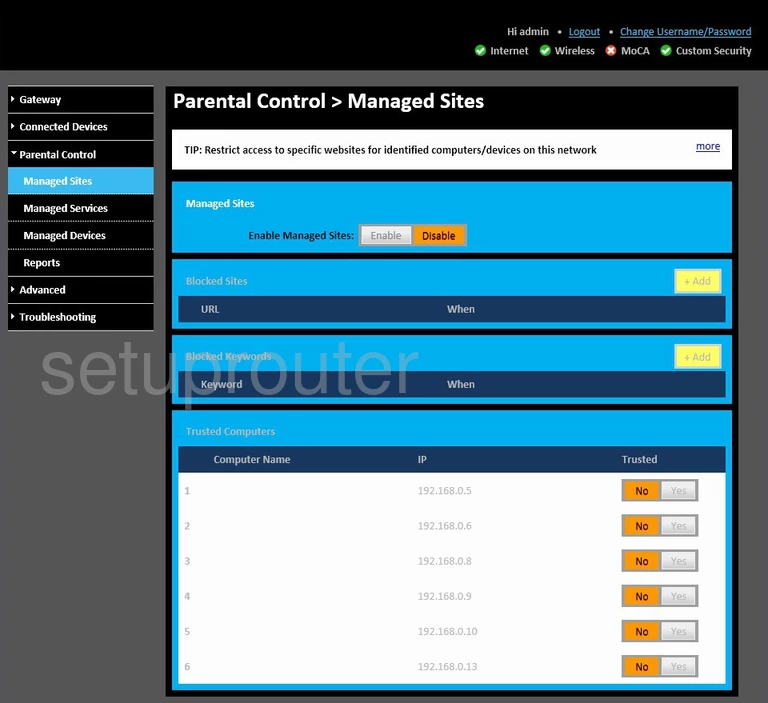
Technicolor TC8715D Access Control Screenshot
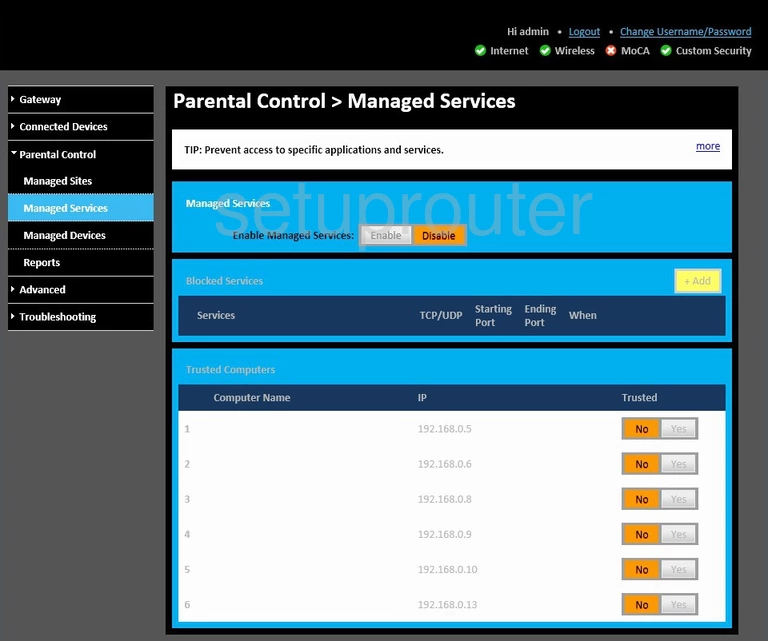
Technicolor TC8715D Access Control Screenshot
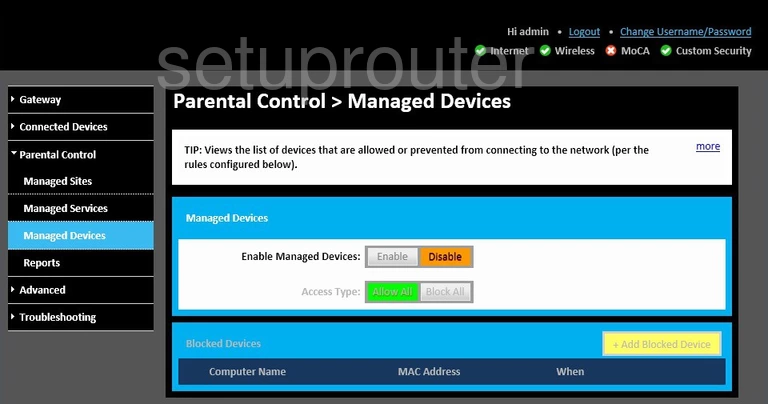
Technicolor TC8715D Log Screenshot
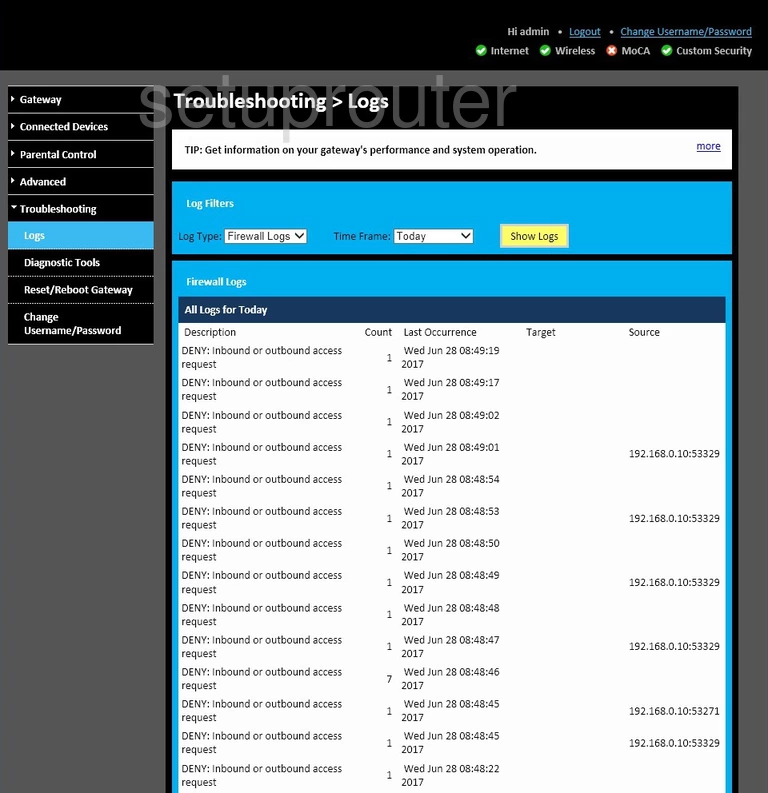
Technicolor TC8715D Login Screenshot
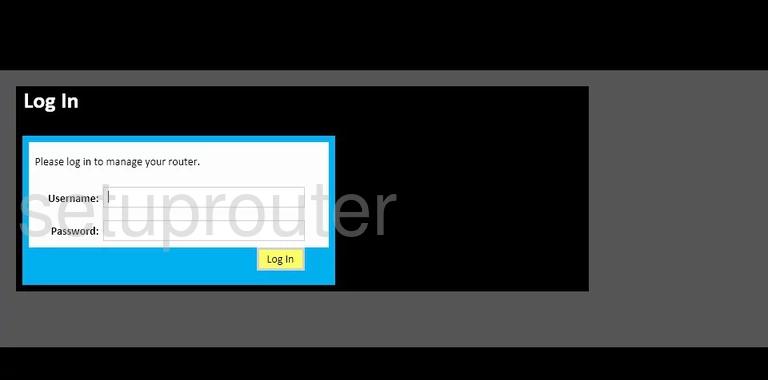
Technicolor TC8715D Lan Screenshot
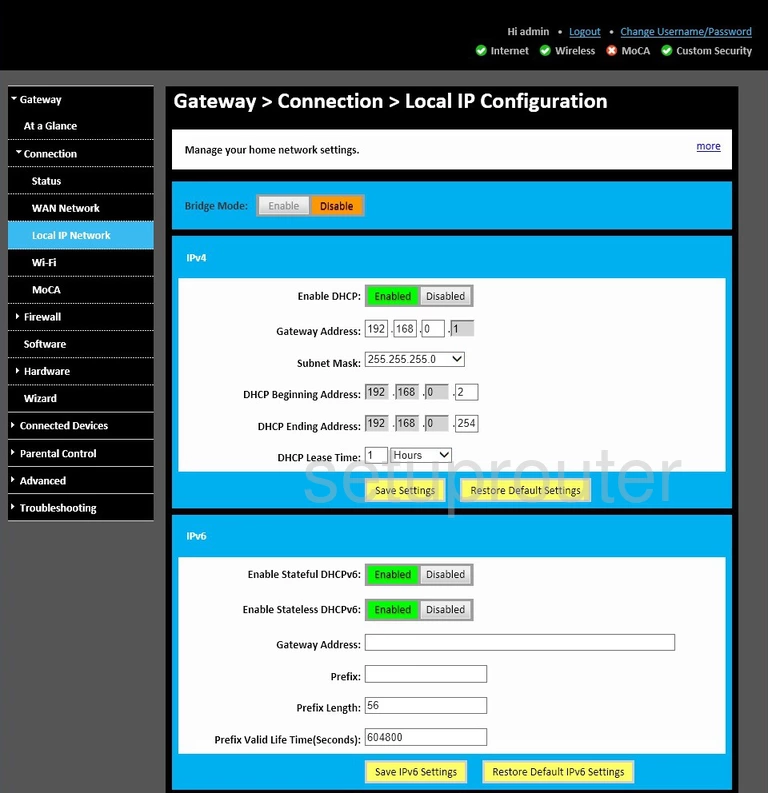
Technicolor TC8715D Port Setting Screenshot
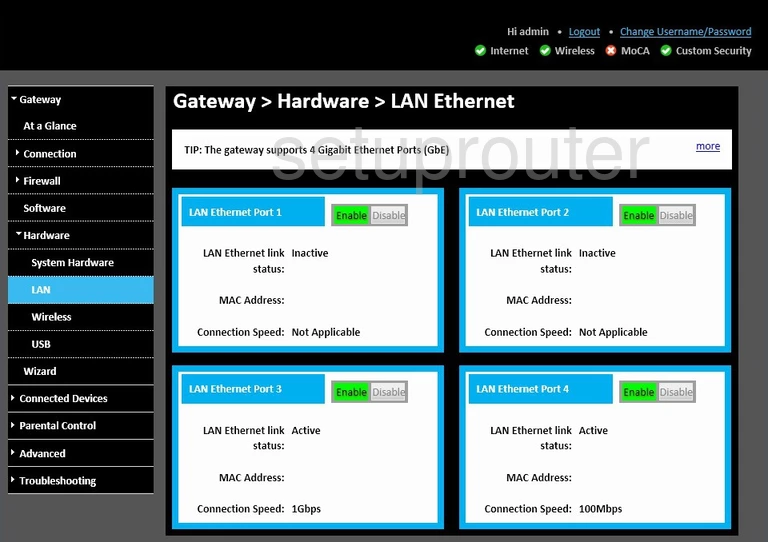
Technicolor TC8715D Ip Filter Screenshot
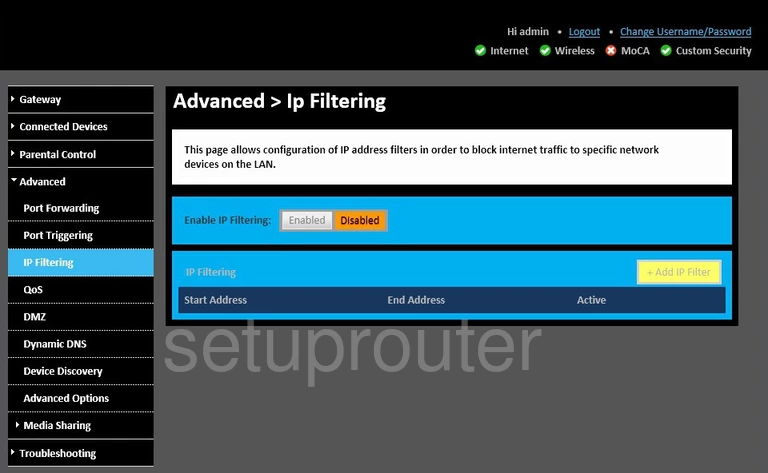
Technicolor TC8715D Setup Screenshot
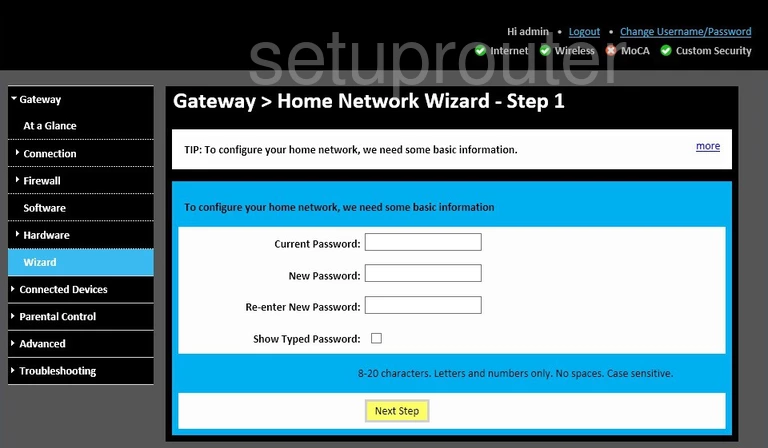
Technicolor TC8715D Status Screenshot
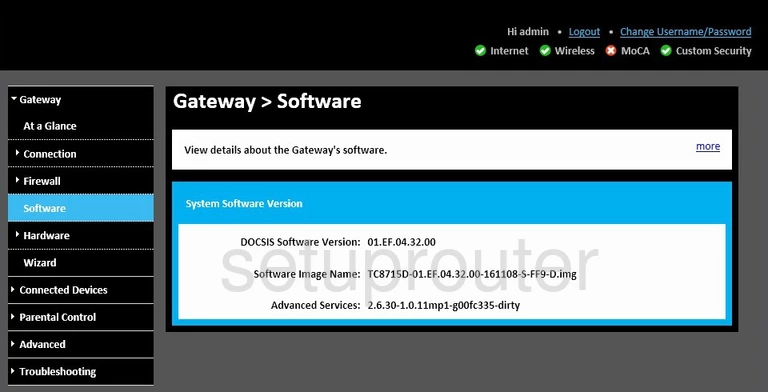
Technicolor TC8715D Firewall Screenshot
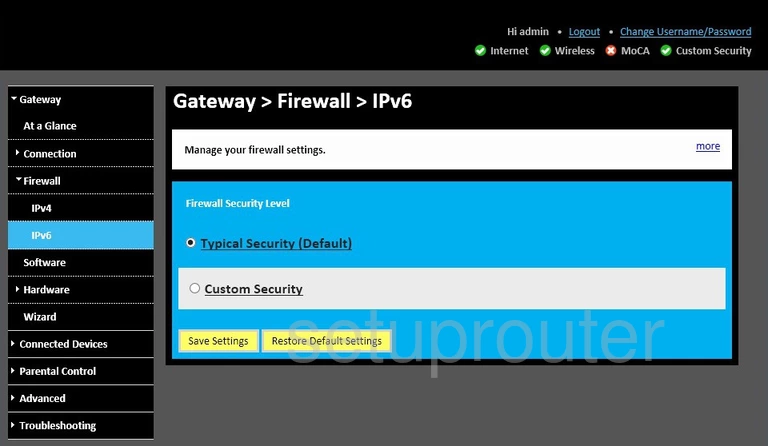
Technicolor TC8715D Firewall Screenshot
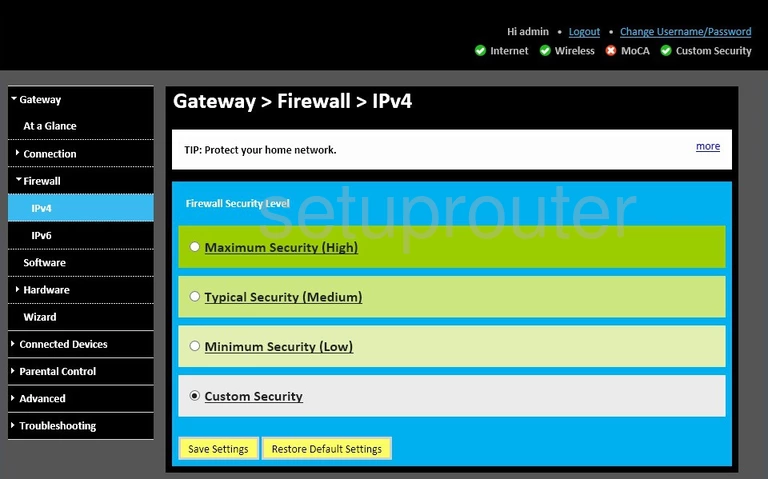
Technicolor TC8715D Dynamic Dns Screenshot
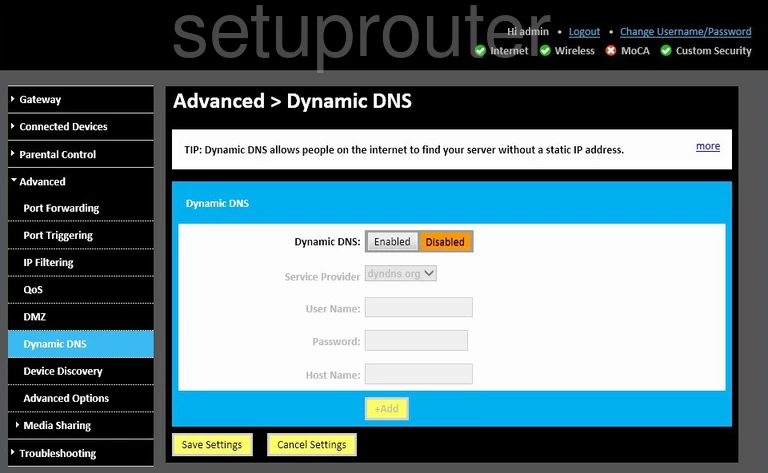
Technicolor TC8715D Dmz Screenshot
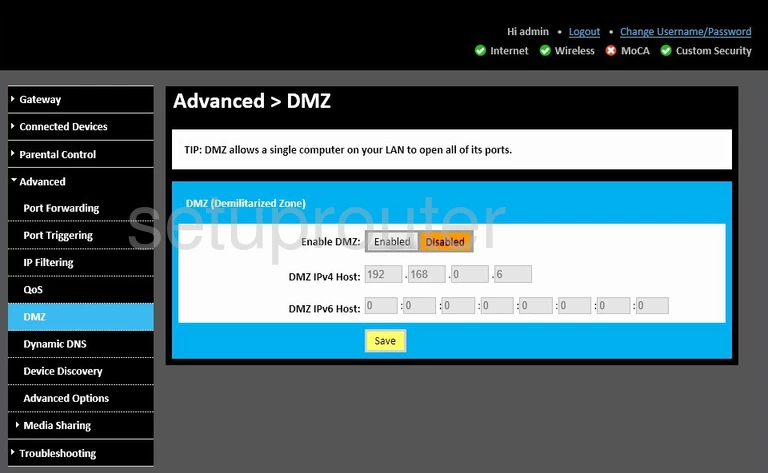
Technicolor TC8715D Usb Screenshot
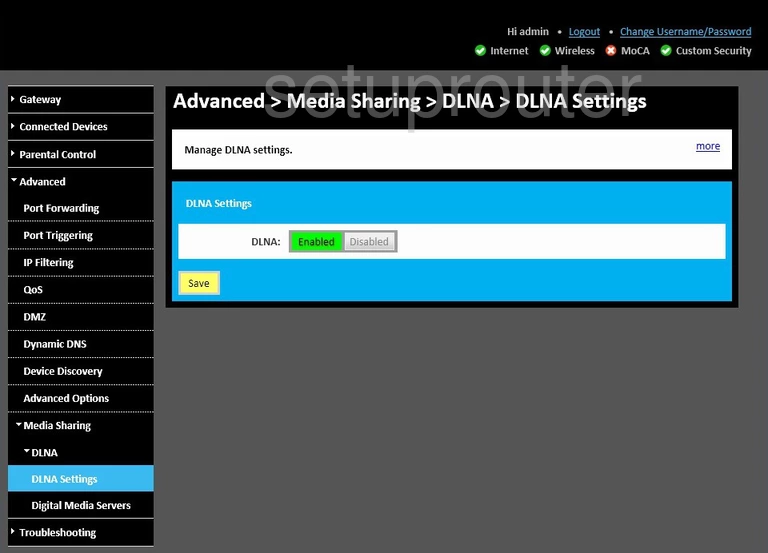
Technicolor TC8715D Usb Screenshot
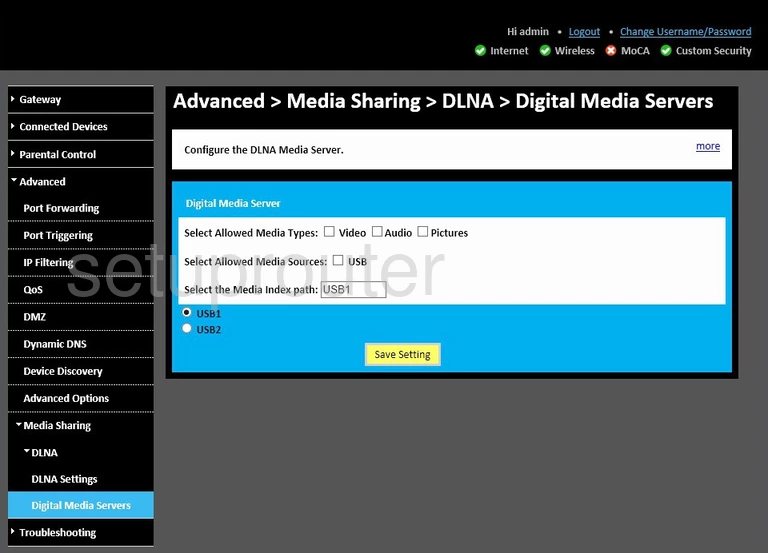
Technicolor TC8715D Diagnostics Screenshot
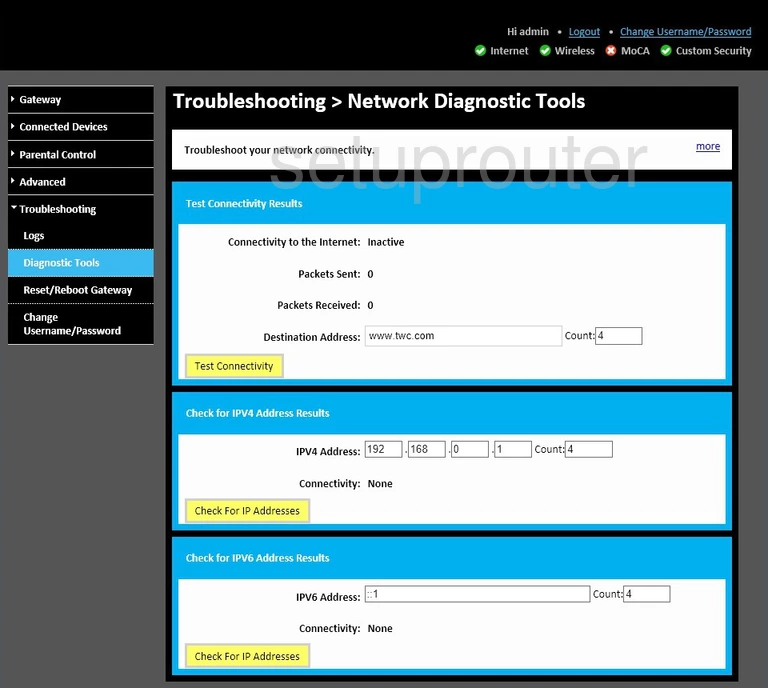
Technicolor TC8715D Upnp Screenshot
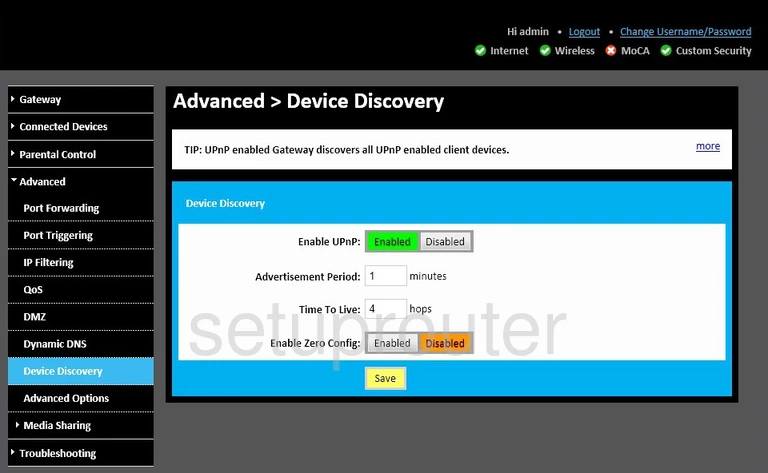
Technicolor TC8715D Status Screenshot
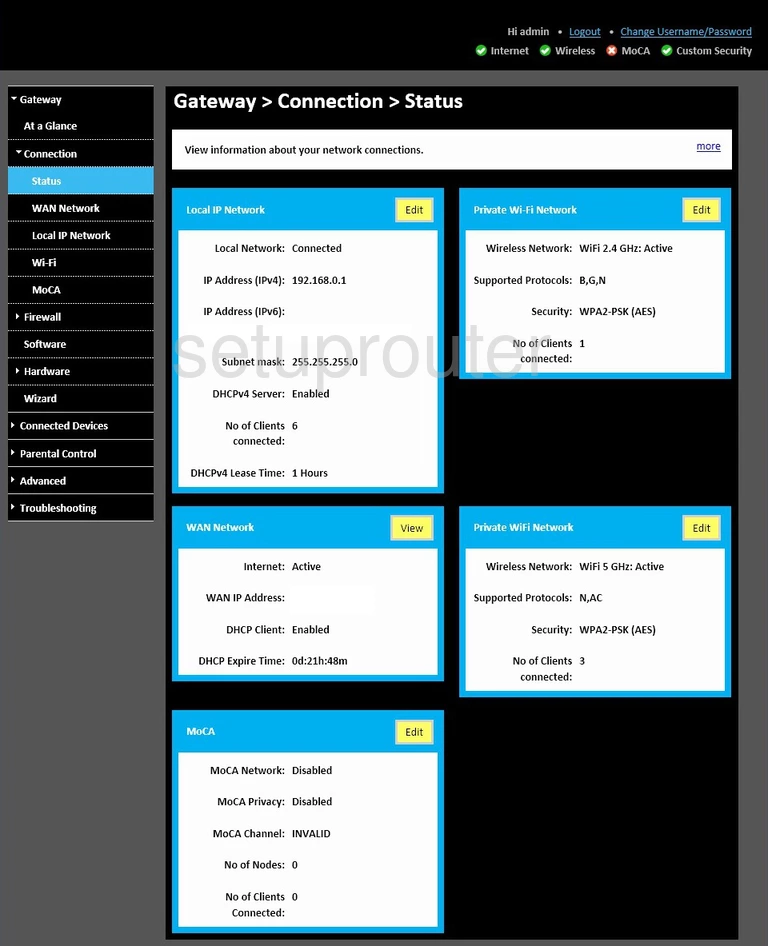
Technicolor TC8715D Attached Devices Screenshot
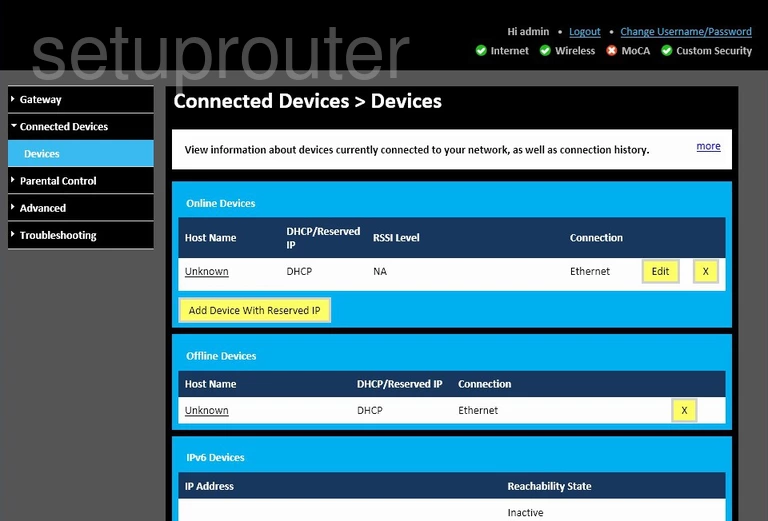
Technicolor TC8715D Address Reservation Screenshot
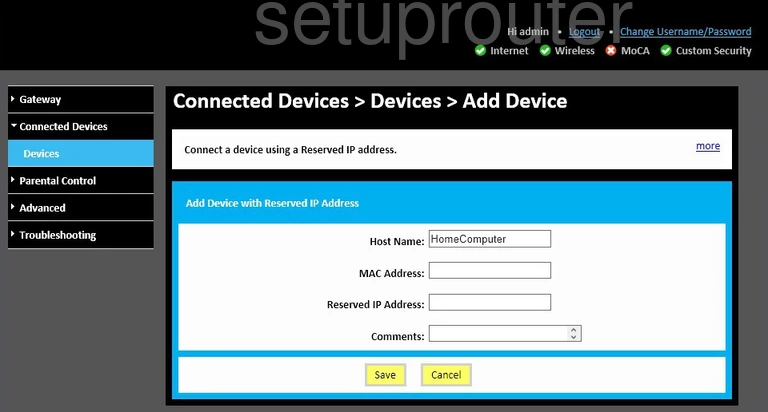
Technicolor TC8715D Password Screenshot
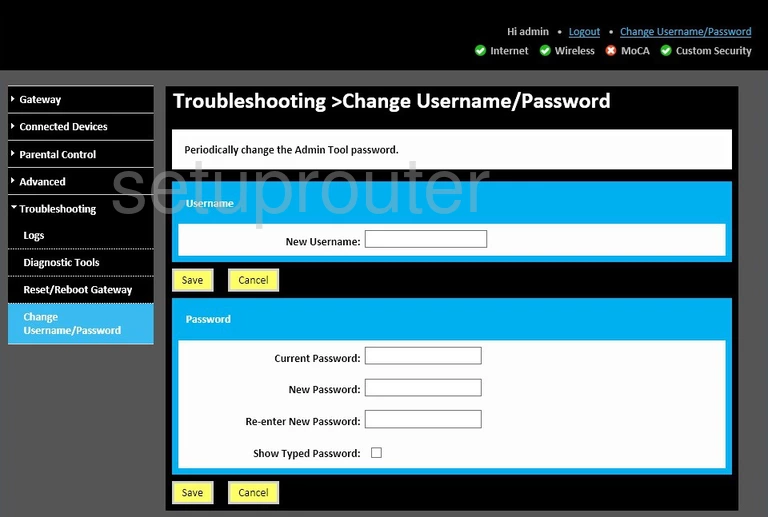
Technicolor TC8715D Status Screenshot
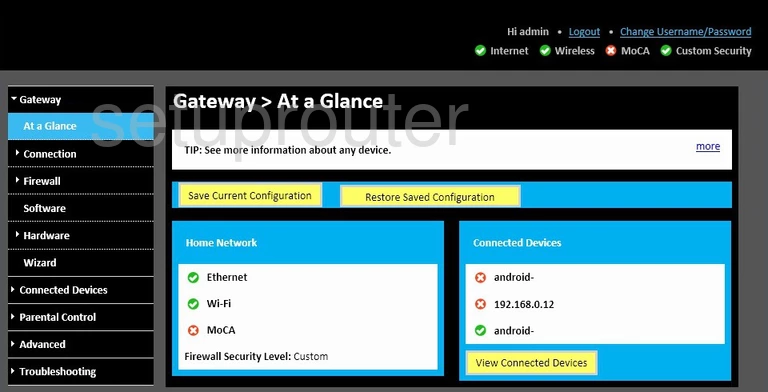
Technicolor TC8715D Setup Screenshot
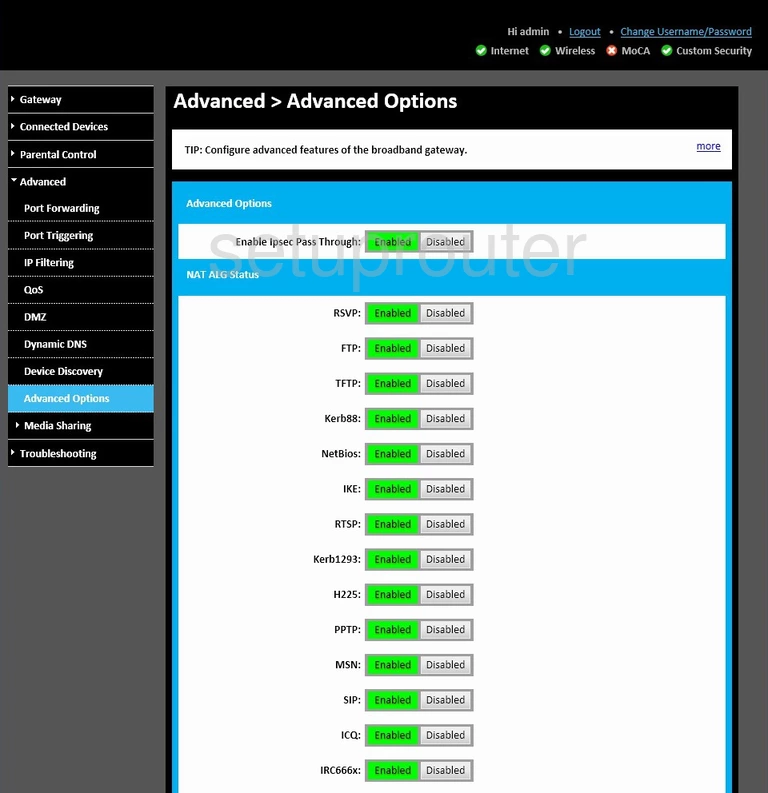
Technicolor TC8715D Device Image Screenshot

This is the screenshots guide for the Technicolor TC8715D 01.EF.04.32.00. We also have the following guides for the same router: