Without our users, we would not have screenshots like these to share.
If you would like to share screenshots for us to use, please use our Router Screenshot Grabber, which is a free tool in Network Utilities. It makes the capture process easy and sends the screenshots to us automatically.
This is the screenshots guide for the Technicolor TD5130. We also have the following guides for the same router:
All Technicolor TD5130 Screenshots
All screenshots below were captured from a Technicolor TD5130 router.
Technicolor TD5130 Status Screenshot
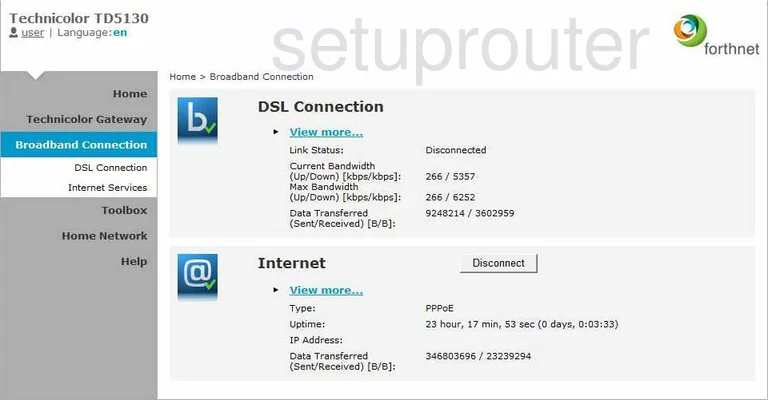
Technicolor TD5130 Usb Screenshot
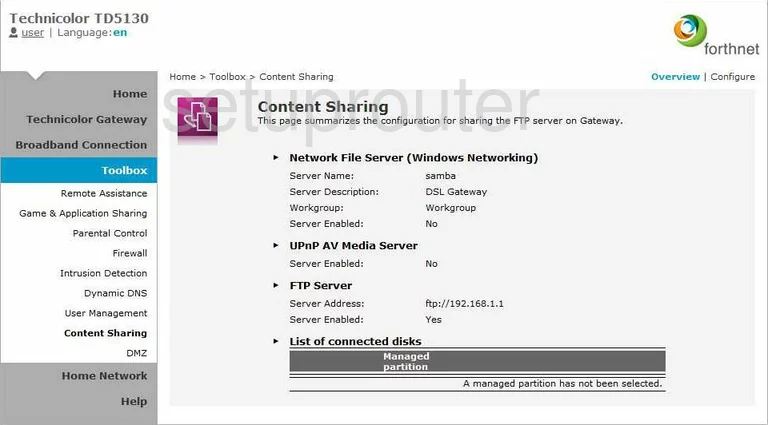
Technicolor TD5130 Dmz Screenshot
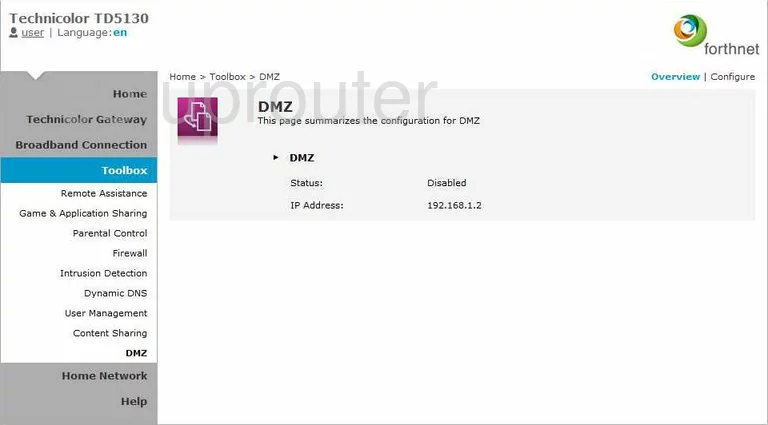
Technicolor TD5130 Dsl Screenshot
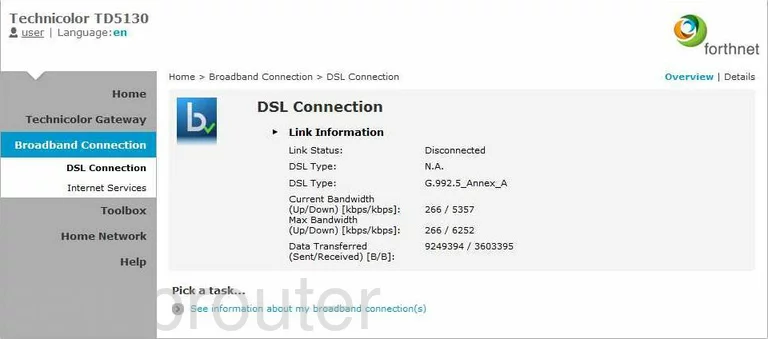
Technicolor TD5130 Dynamic Dns Screenshot
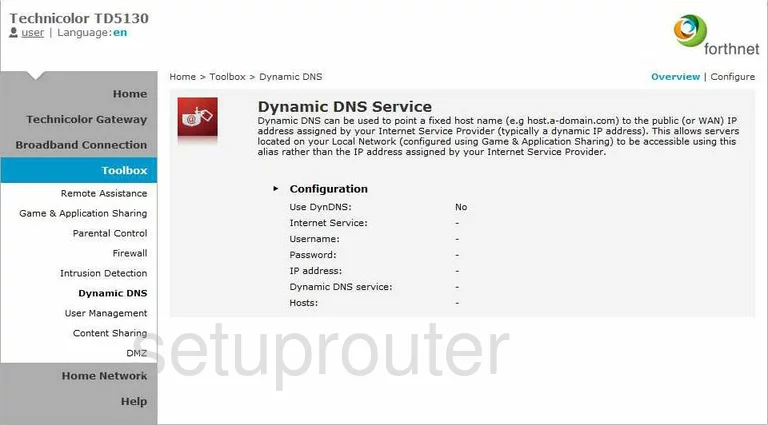
Technicolor TD5130 Log Screenshot
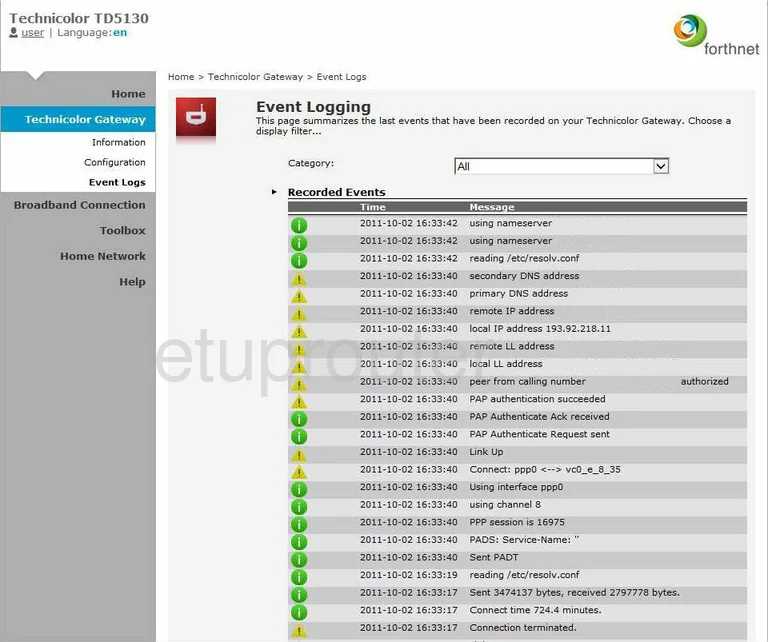
Technicolor TD5130 Firewall Screenshot
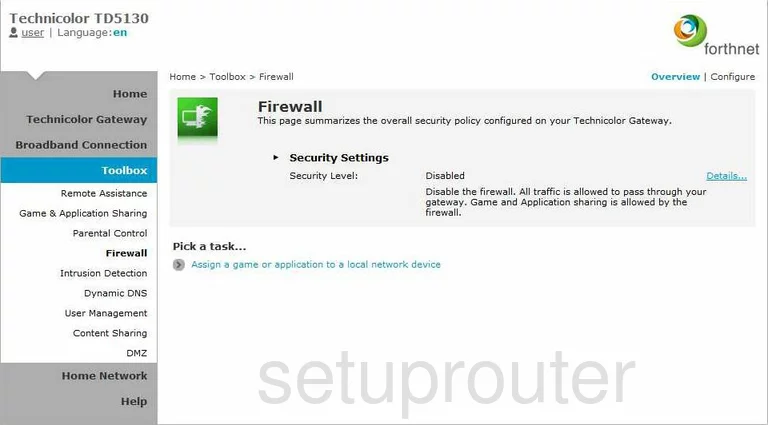
Technicolor TD5130 Upnp Screenshot
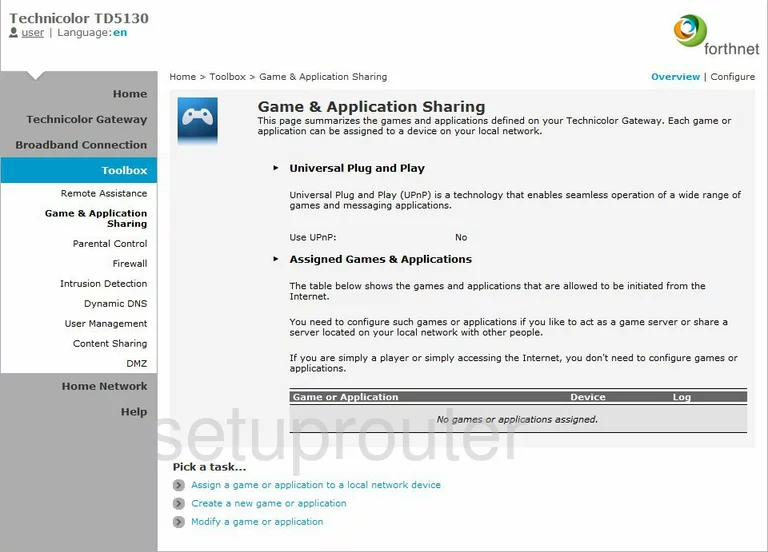
Technicolor TD5130 Attached Devices Screenshot
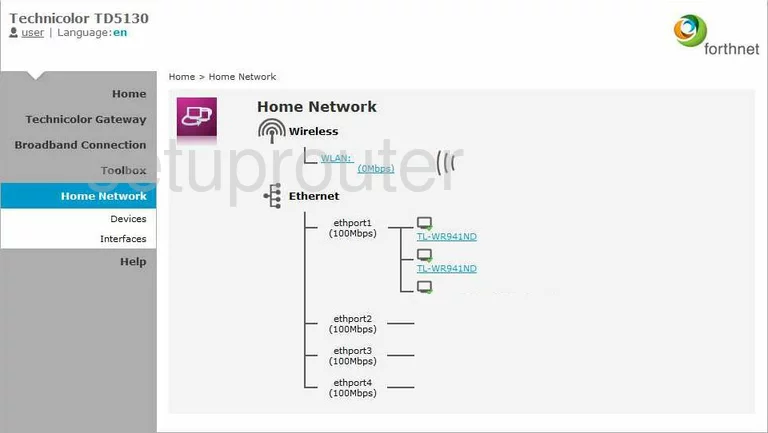
Technicolor TD5130 Status Screenshot
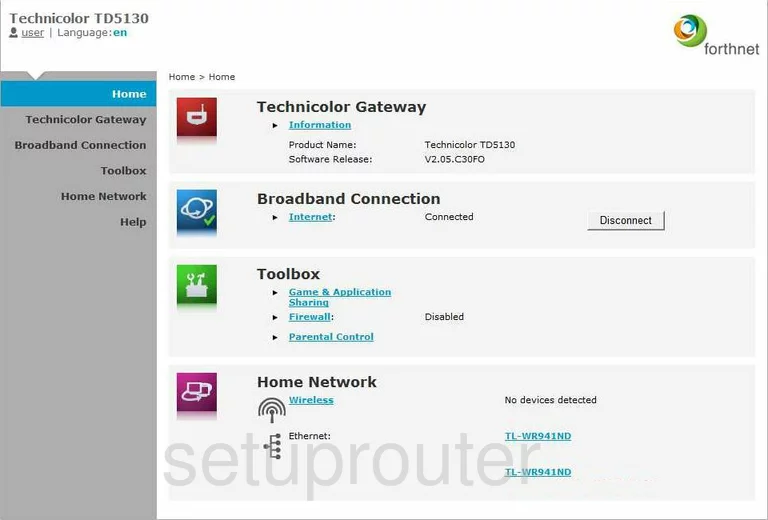
Technicolor TD5130 Port Setting Screenshot
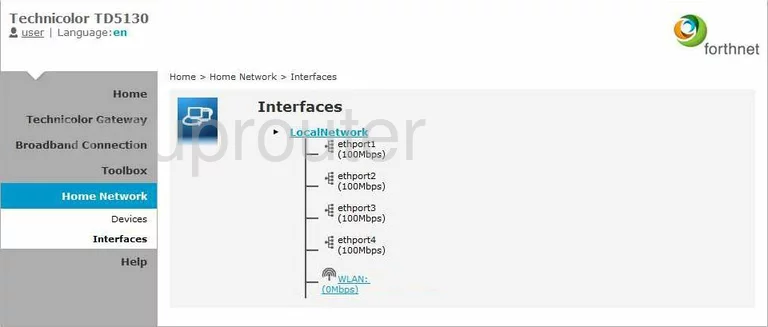
Technicolor TD5130 Pppoe Screenshot
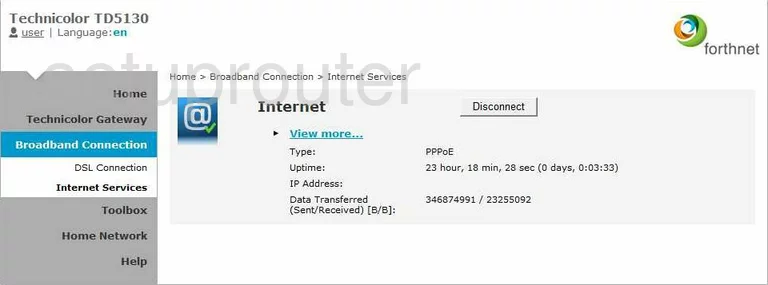
Technicolor TD5130 Intrusion Detection Screenshot
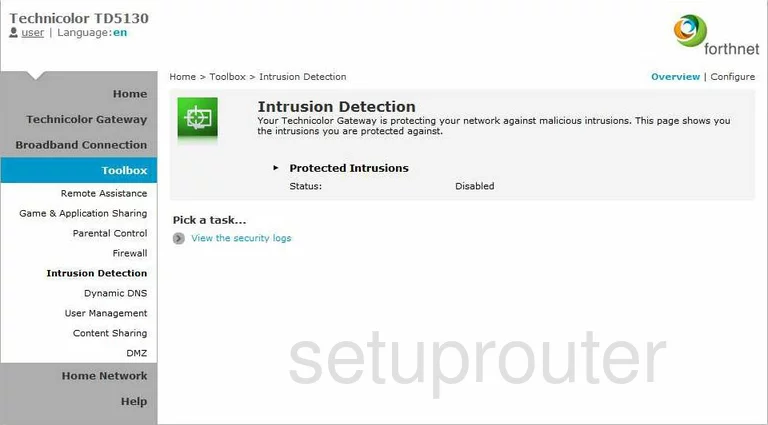
Technicolor TD5130 Attached Devices Screenshot
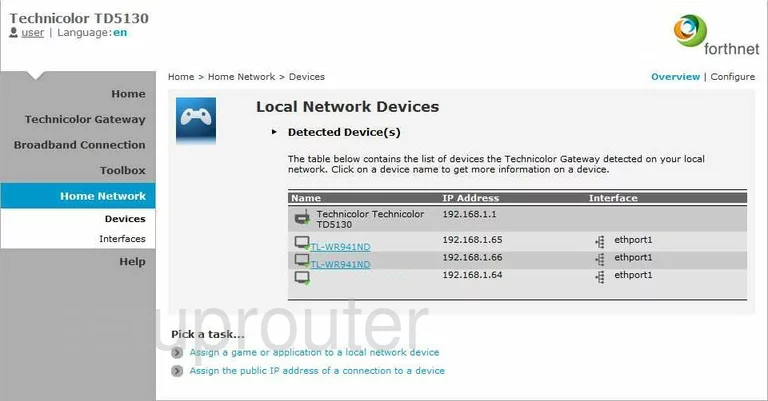
Technicolor TD5130 Access Control Screenshot
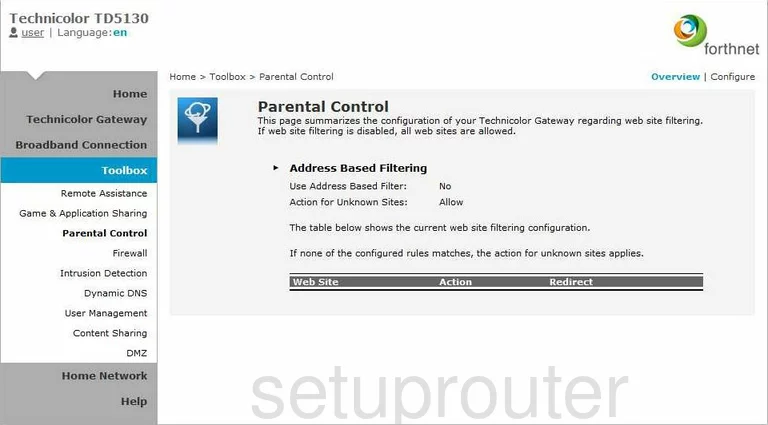
Technicolor TD5130 Remote Management Screenshot
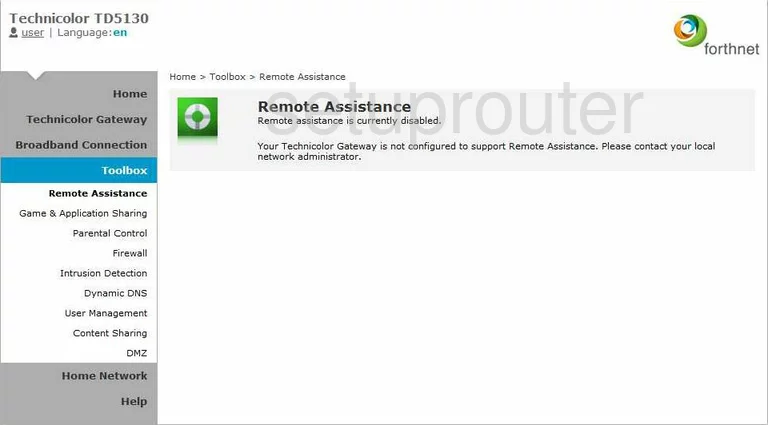
Technicolor TD5130 Setup Screenshot
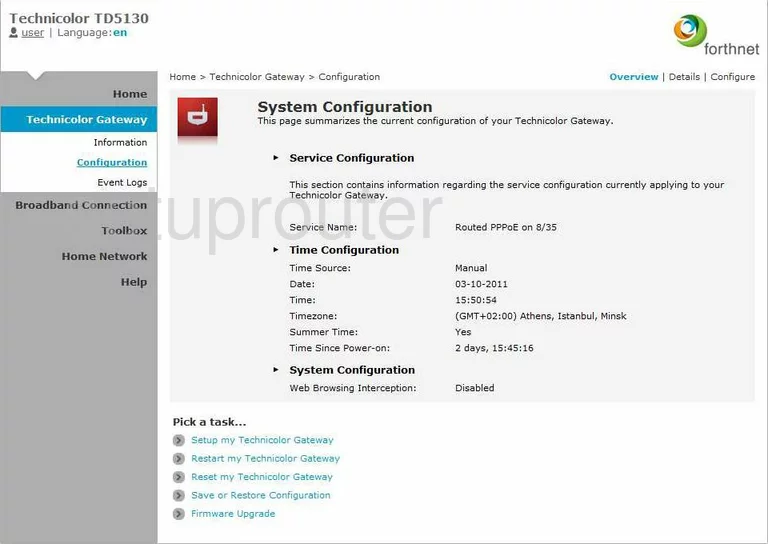
Technicolor TD5130 Status Screenshot
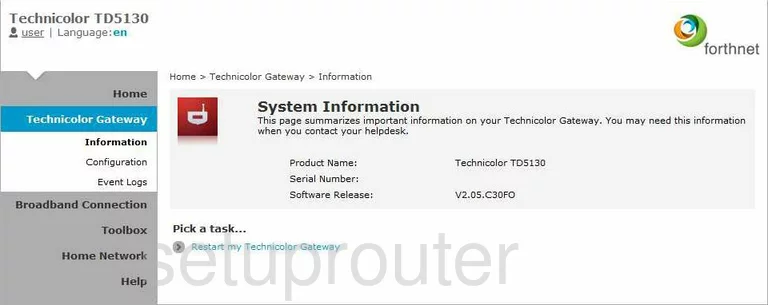
Technicolor TD5130 Status Screenshot
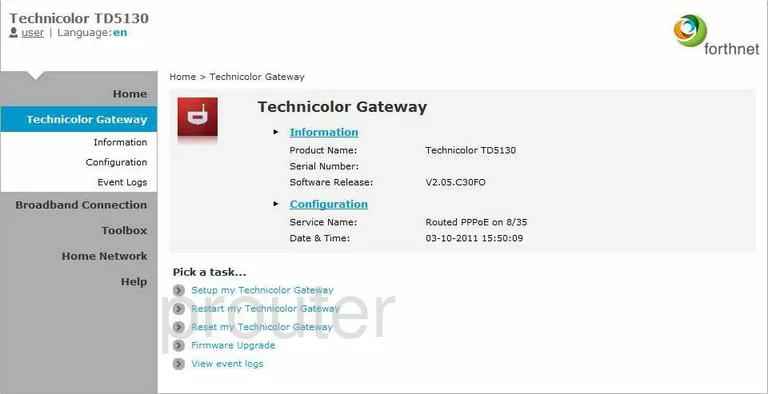
Technicolor TD5130 Setup Screenshot
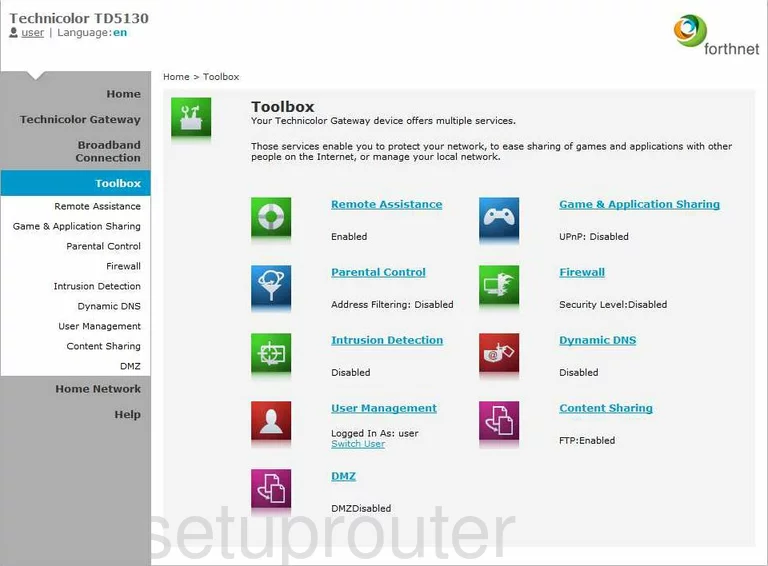
Technicolor TD5130 Password Screenshot
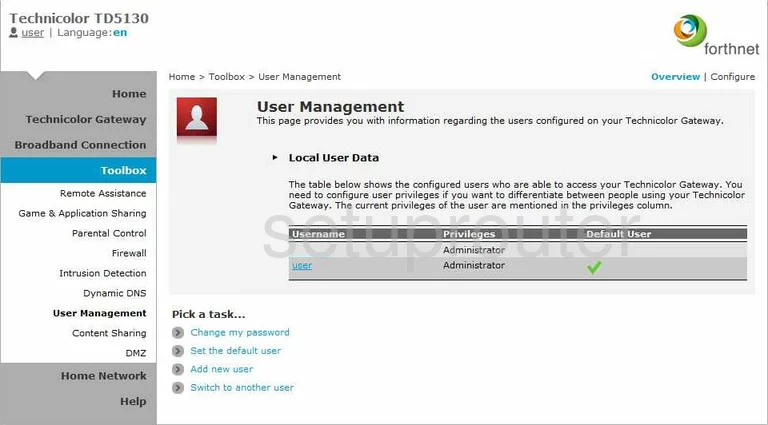
Technicolor TD5130 Device Image Screenshot

This is the screenshots guide for the Technicolor TD5130. We also have the following guides for the same router: