This is our collection of screenshots that have been submitted to this site by our users.
Please feel free to share screenshots with us using our Router Screenshot Grabber, which is a free tool in Network Utilities. It makes the capture process easy and sends the screenshots to us automatically.
This is the screenshots guide for the Technicolor TG582n-O2. We also have the following guides for the same router:
All Technicolor TG582n-O2 Screenshots
All screenshots below were captured from a Technicolor TG582n-O2 router.
Technicolor TG582n-O2 Wifi Setup Screenshot
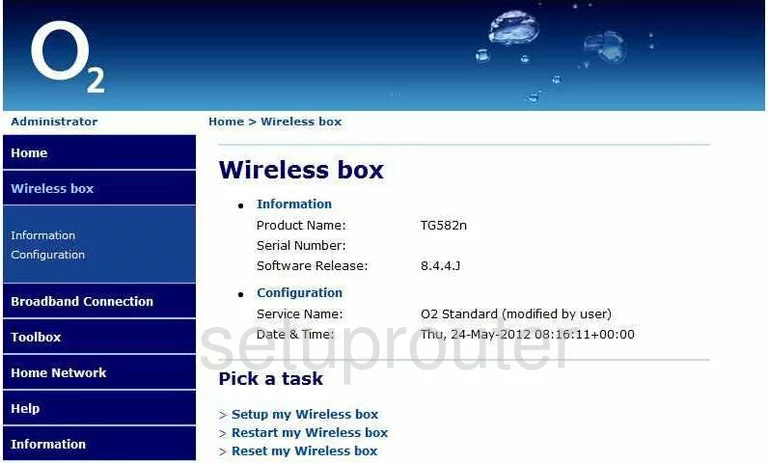
Technicolor TG582n-O2 General Screenshot
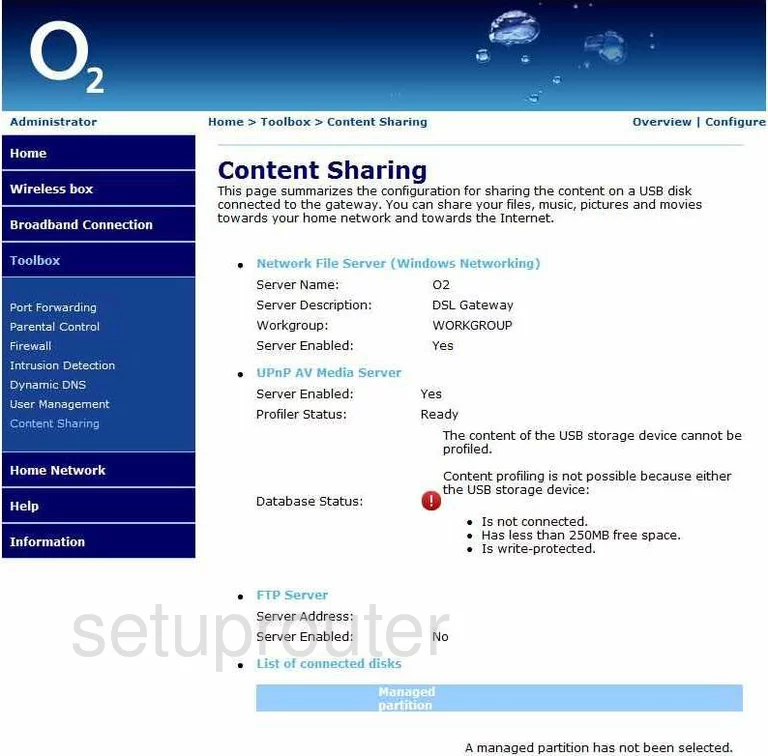
Technicolor TG582n-O2 Status Screenshot
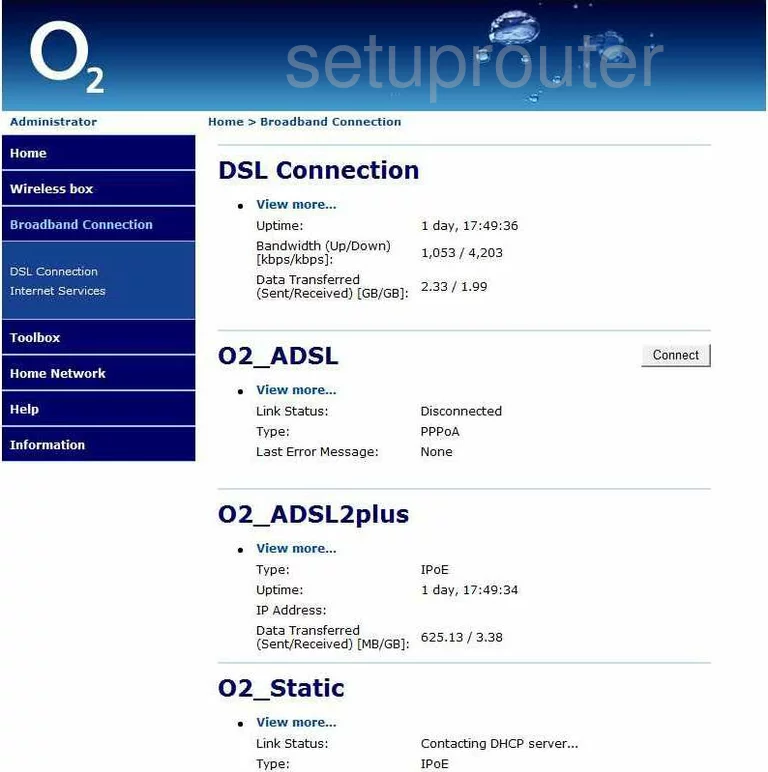
Technicolor TG582n-O2 Dsl Screenshot
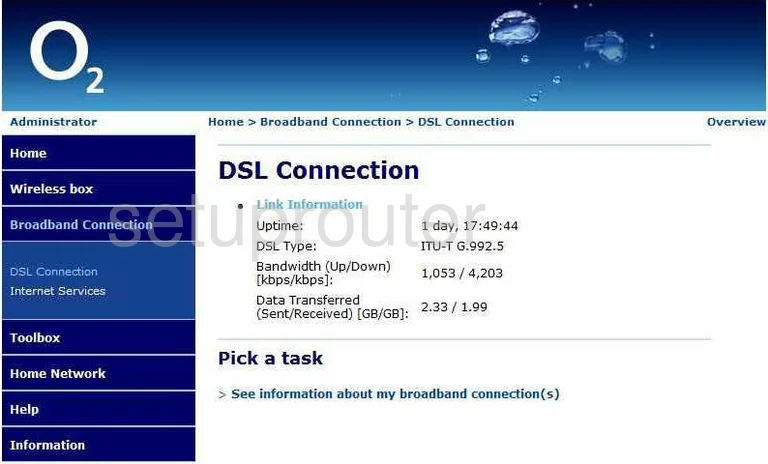
Technicolor TG582n-O2 Dynamic Dns Screenshot
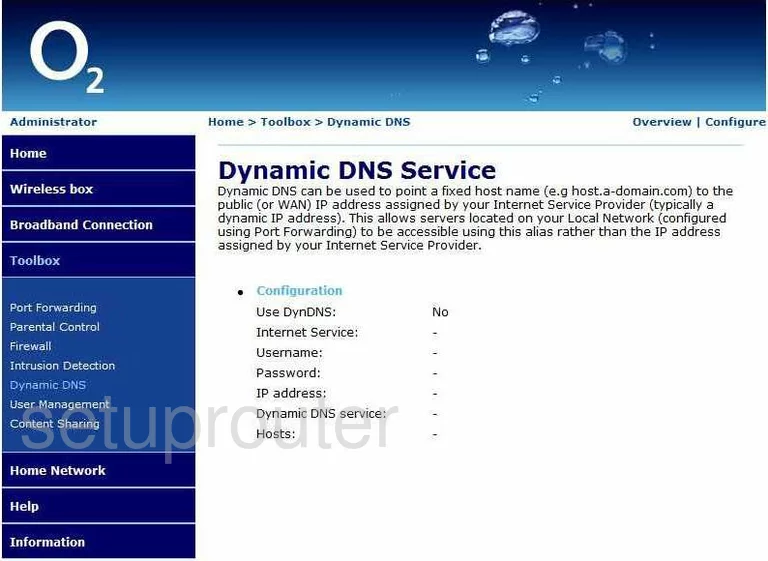
Technicolor TG582n-O2 Firewall Screenshot
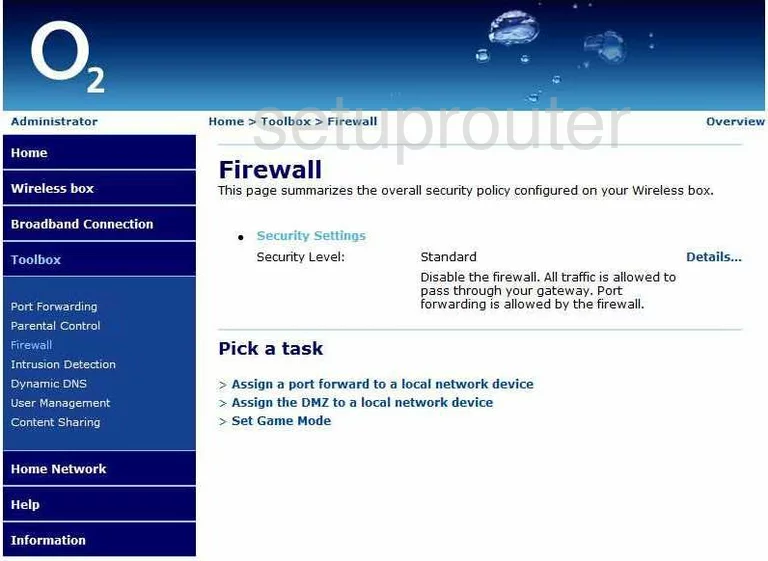
Technicolor TG582n-O2 Status Screenshot
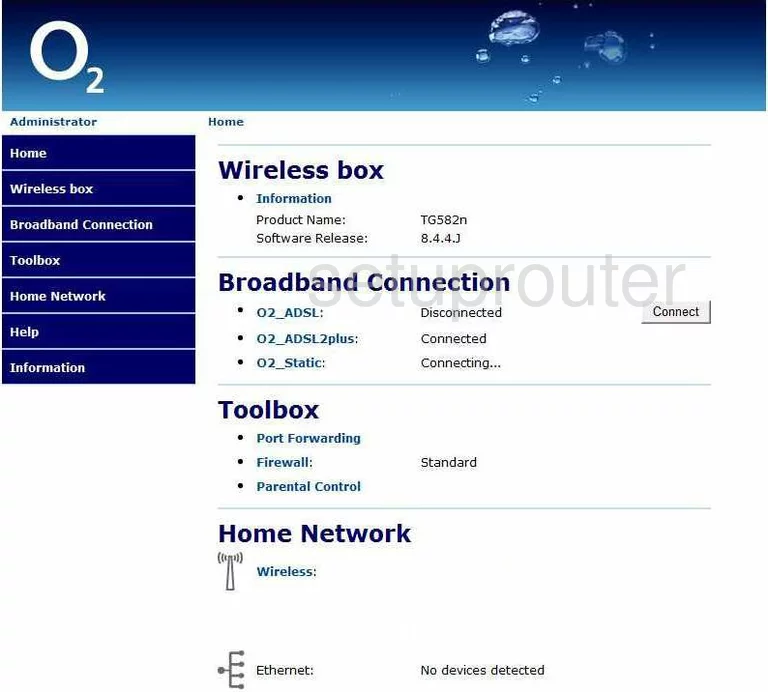
Technicolor TG582n-O2 General Screenshot
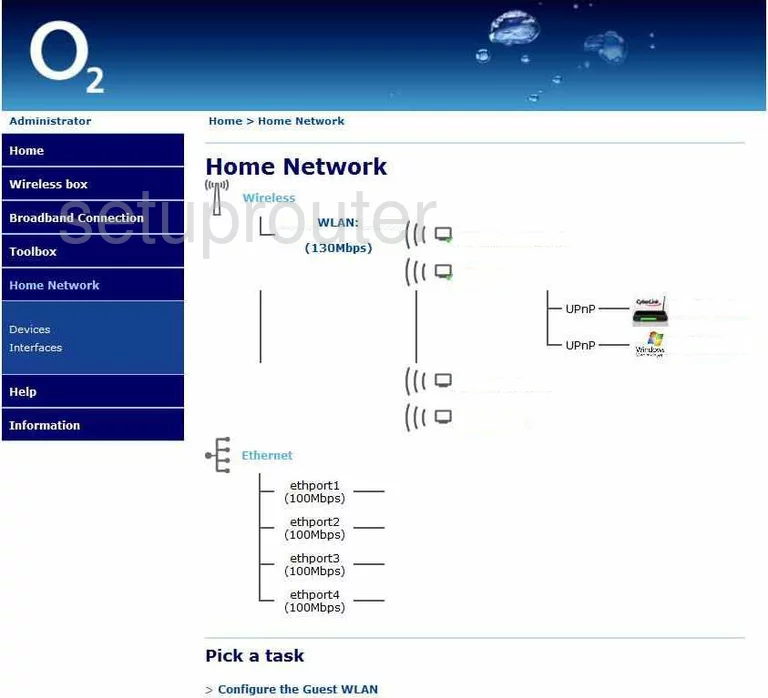
Technicolor TG582n-O2 Lan Screenshot
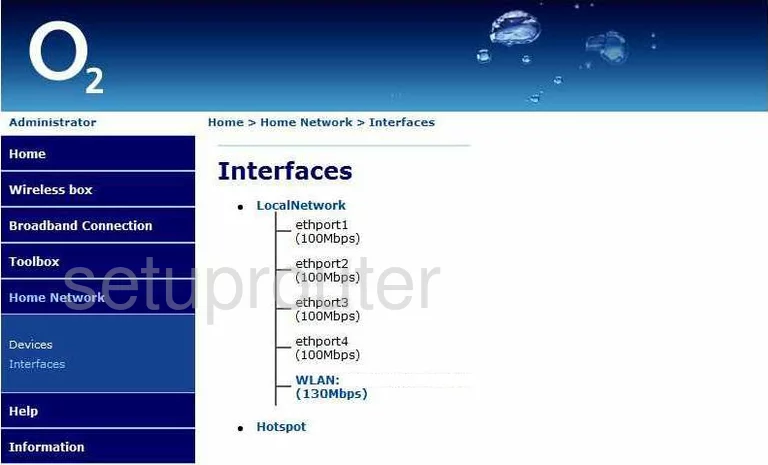
Technicolor TG582n-O2 Status Screenshot
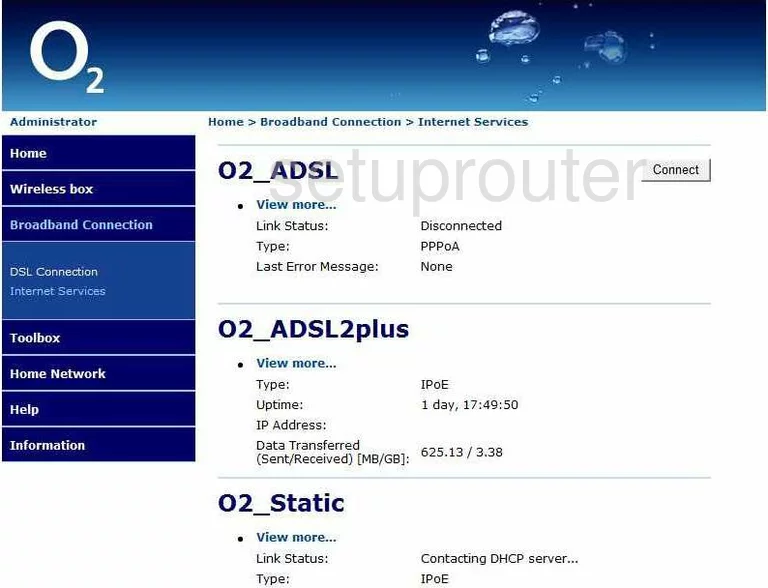
Technicolor TG582n-O2 Intrusion Detection Screenshot
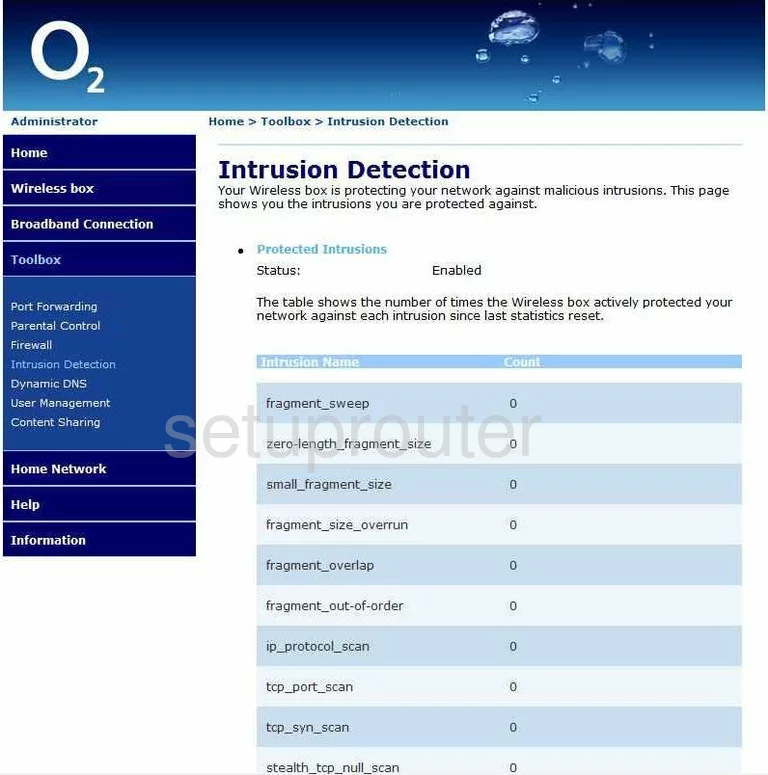
Technicolor TG582n-O2 Lan Status Screenshot
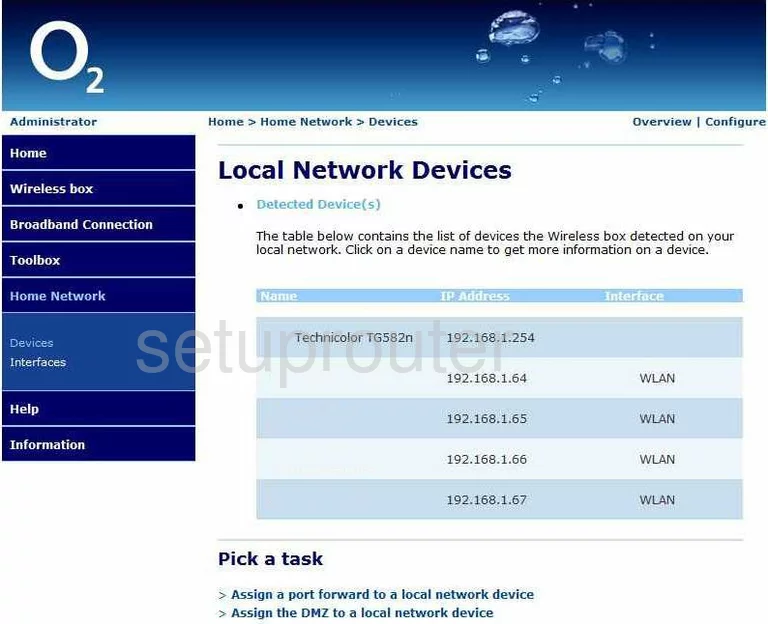
Technicolor TG582n-O2 Login Screenshot
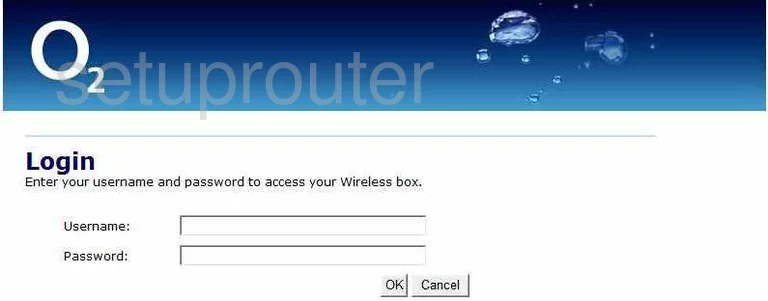
Technicolor TG582n-O2 Access Control Screenshot
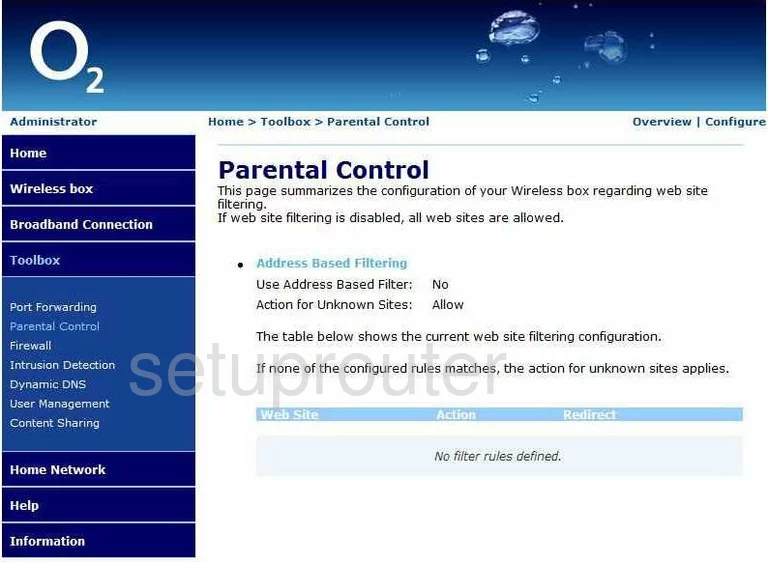
Technicolor TG582n-O2 Port Forwarding Screenshot
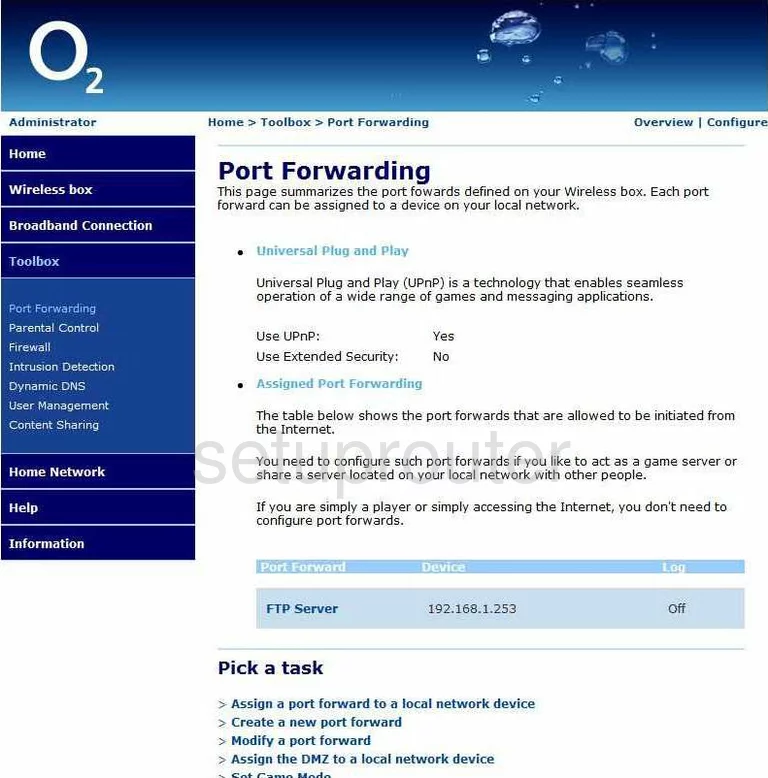
Technicolor TG582n-O2 General Screenshot
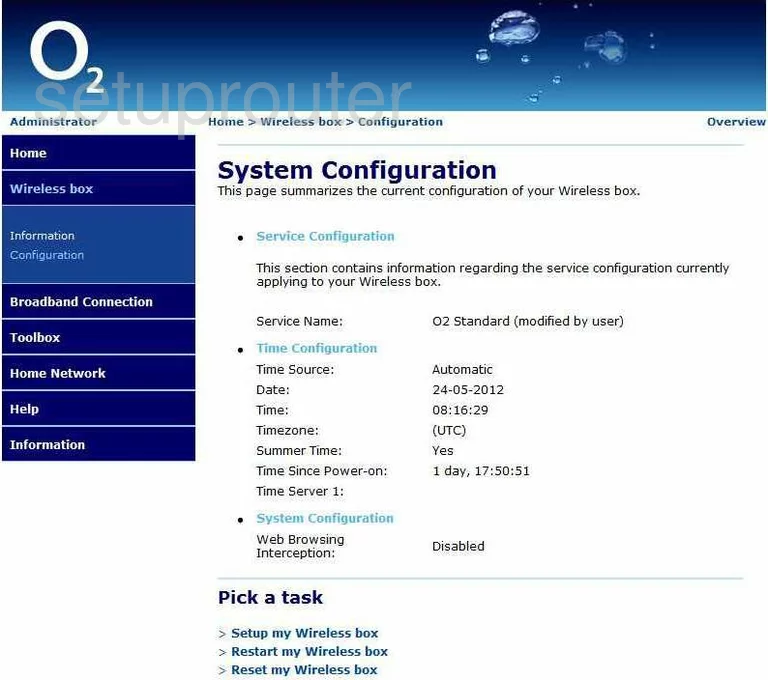
Technicolor TG582n-O2 Status Screenshot
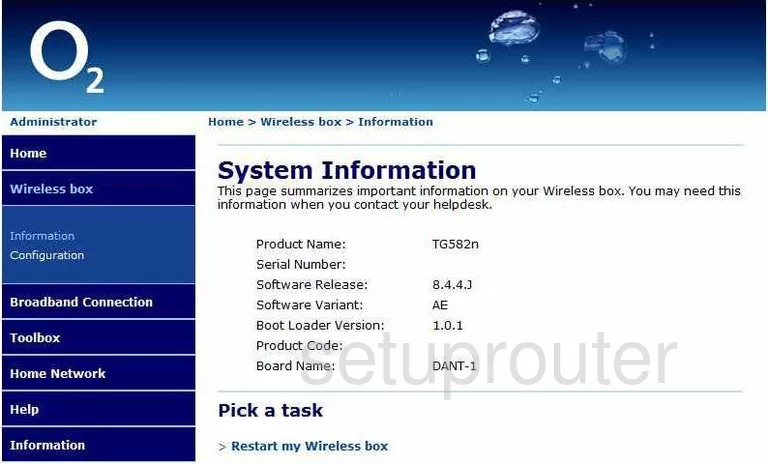
Technicolor TG582n-O2 General Screenshot
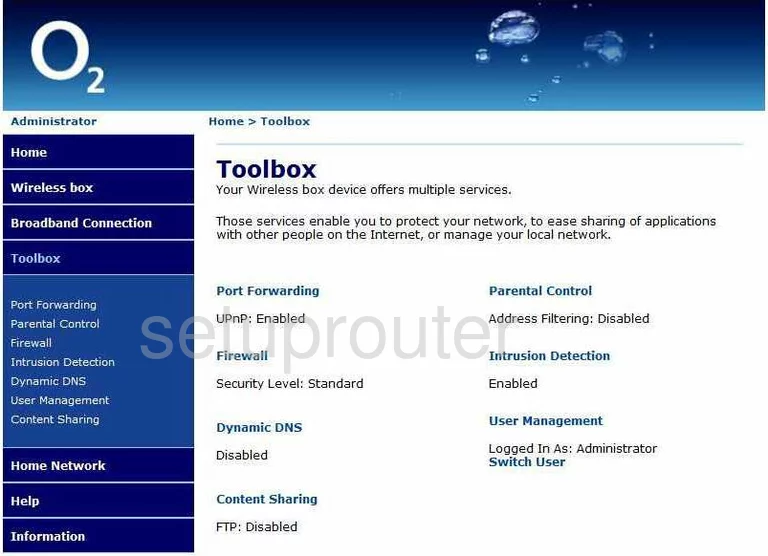
Technicolor TG582n-O2 Password Screenshot
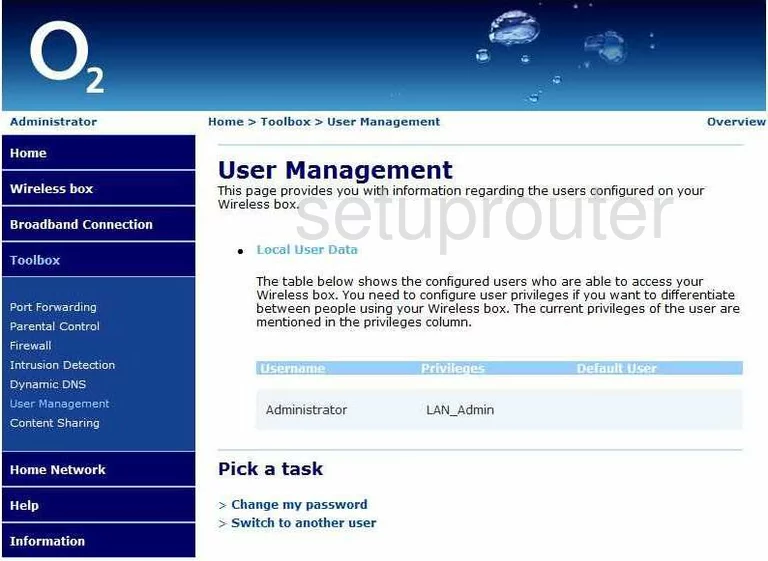
Technicolor TG582n-O2 Device Image Screenshot
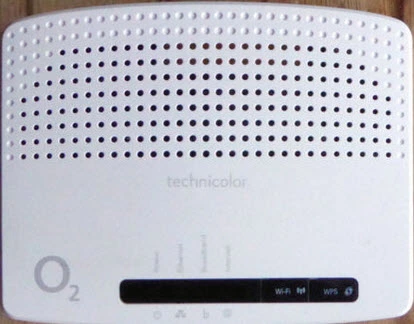
This is the screenshots guide for the Technicolor TG582n-O2. We also have the following guides for the same router: