Thank you to the users of this site who have submitted the screenshots below.
If you would like to upload screenshots for us to use, please use our Router Screenshot Grabber, which is a free tool in Network Utilities. It makes the capture process easy and sends the screenshots to us automatically.
This is the screenshots guide for the Technicolor TG587n v3 Bigpond. We also have the following guides for the same router:
All Technicolor TG587n Screenshots
All screenshots below were captured from a Technicolor TG587n router.
Technicolor TG587n Dynamic Dns Screenshot
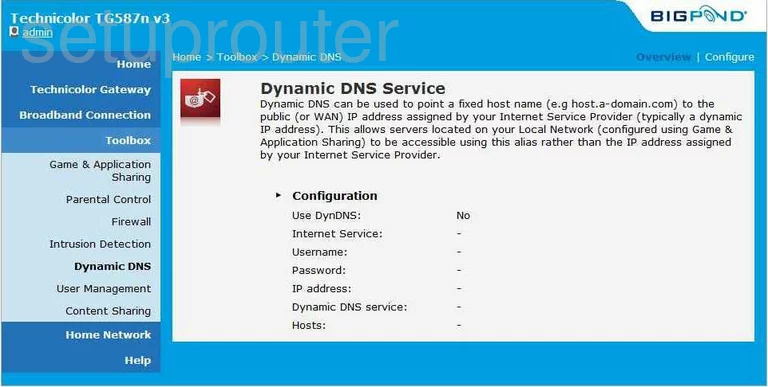
Technicolor TG587n Log Screenshot
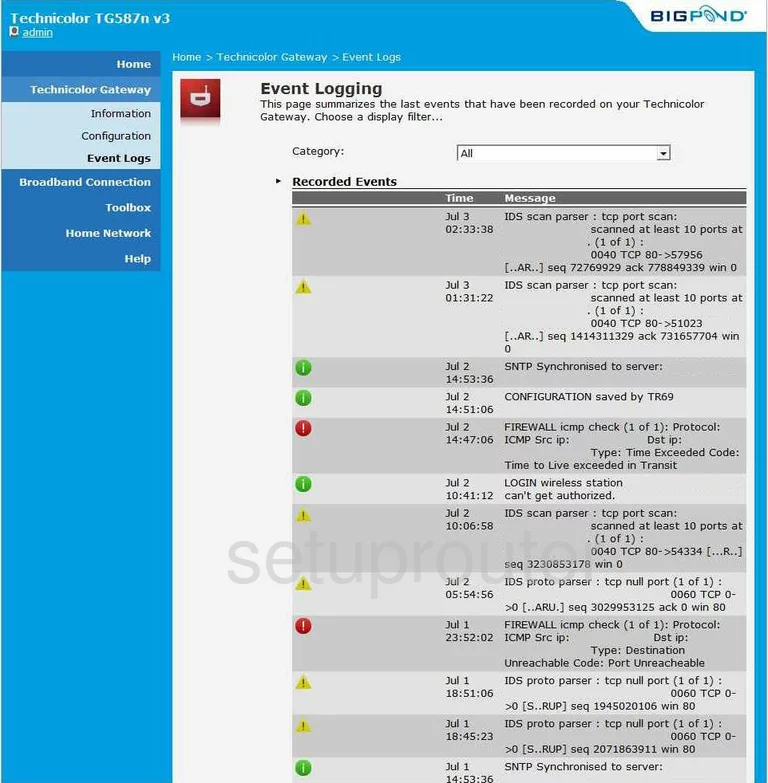
Technicolor TG587n General Screenshot
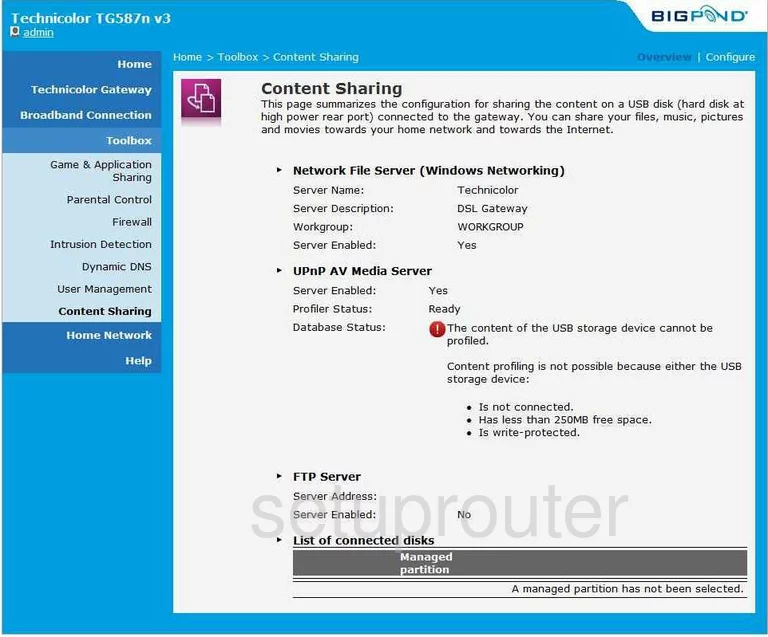
Technicolor TG587n General Screenshot
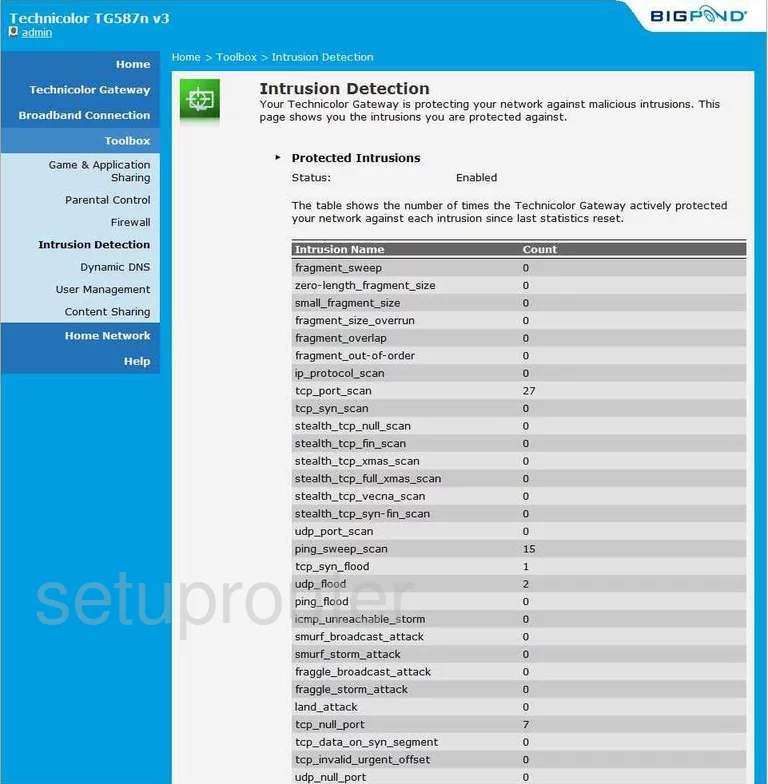
Technicolor TG587n General Screenshot
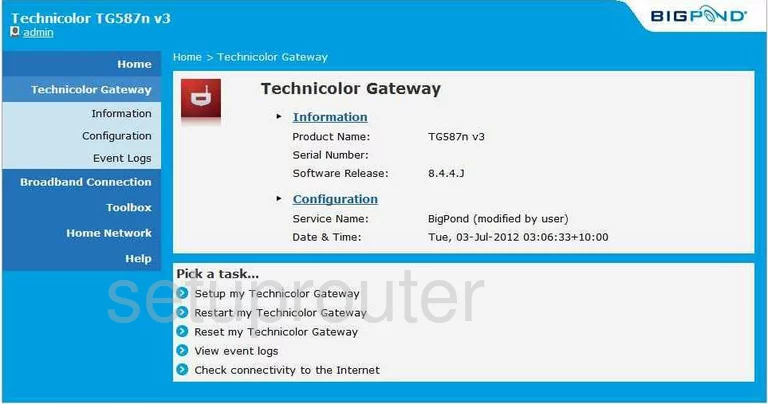
Technicolor TG587n Status Screenshot
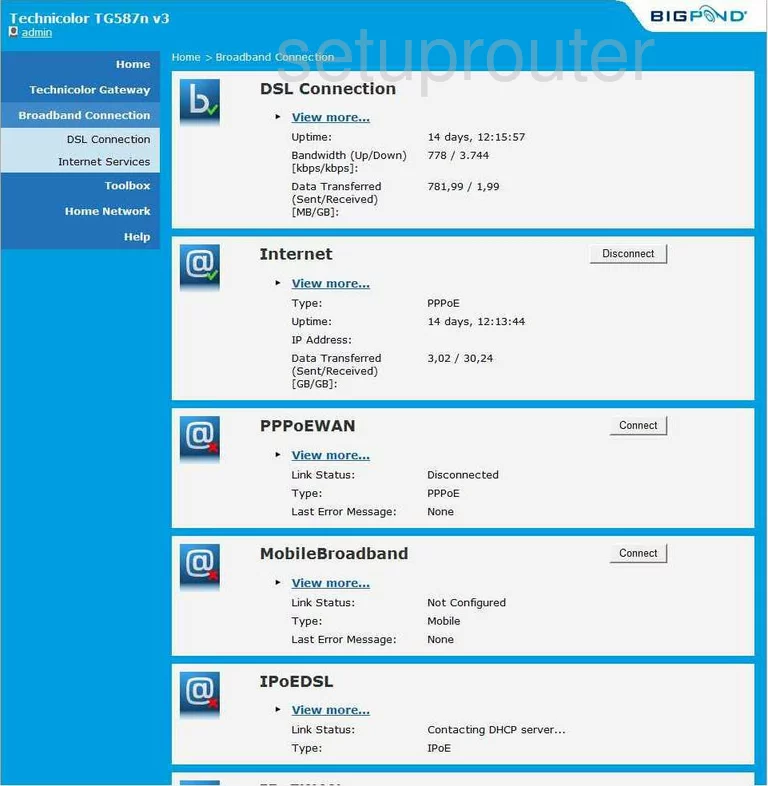
Technicolor TG587n Dsl Screenshot
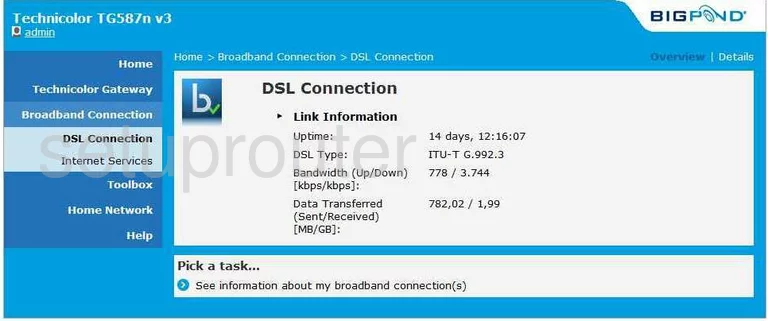
Technicolor TG587n Firewall Screenshot
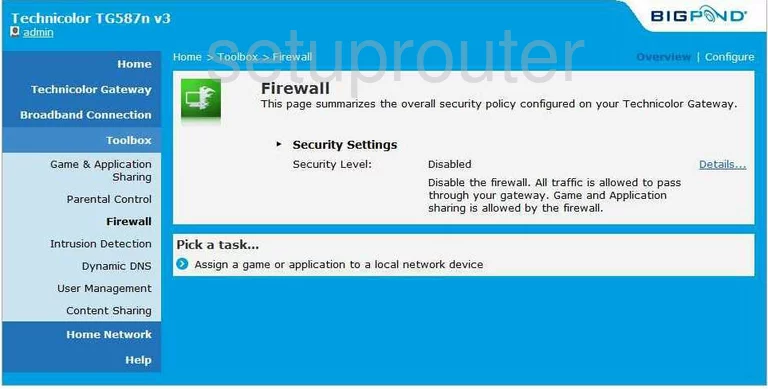
Technicolor TG587n Open Port Screenshot
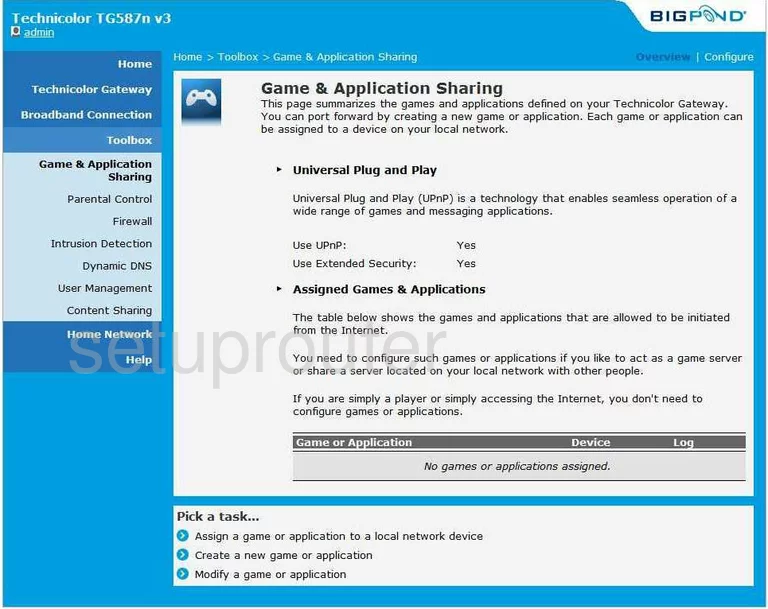
Technicolor TG587n Status Screenshot
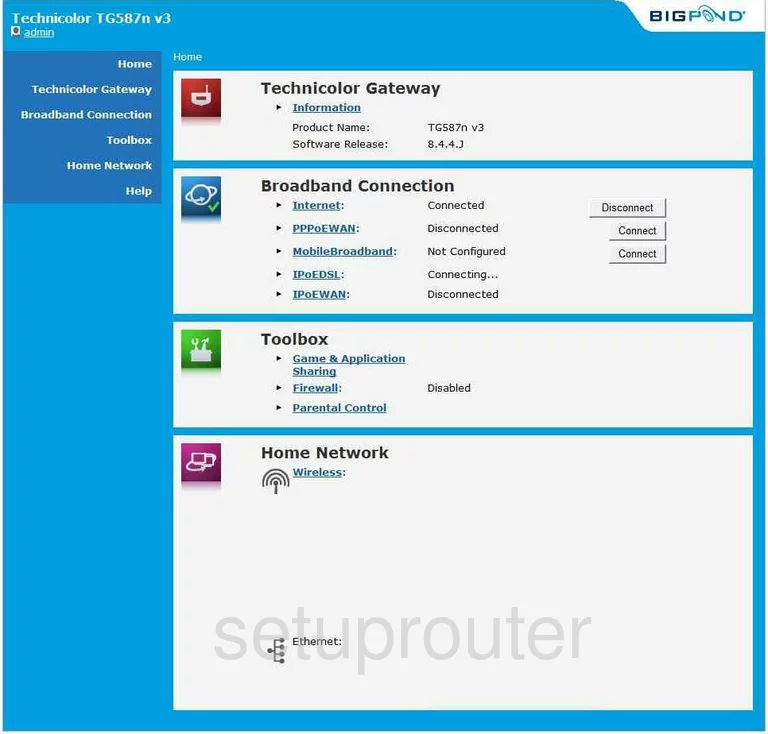
Technicolor TG587n General Screenshot
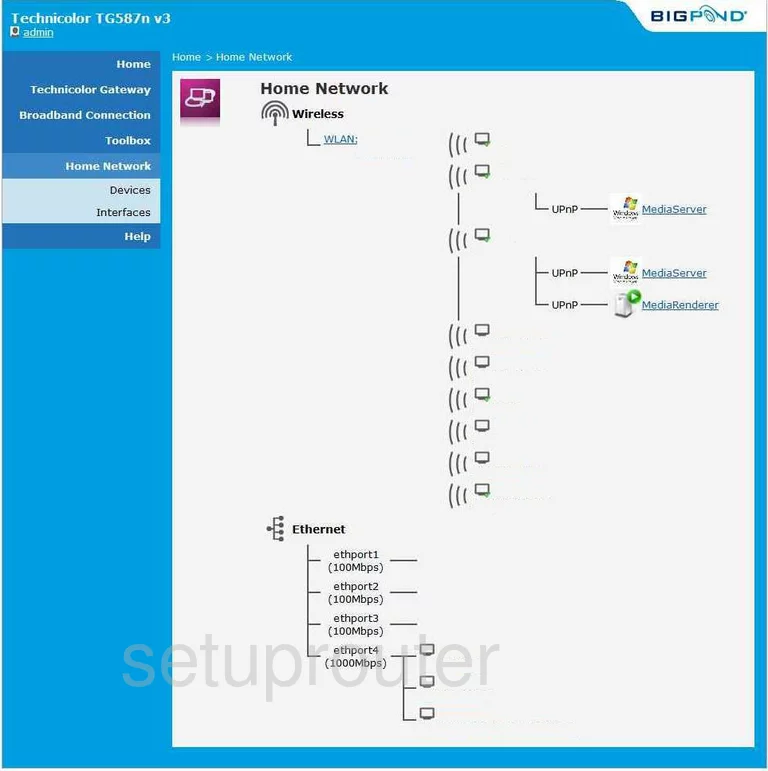
Technicolor TG587n Lan Screenshot
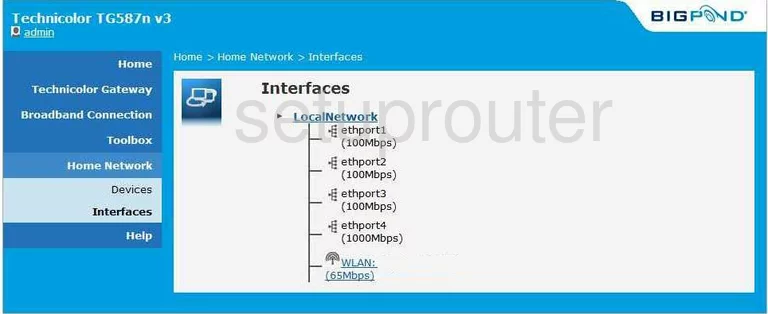
Technicolor TG587n Status Screenshot
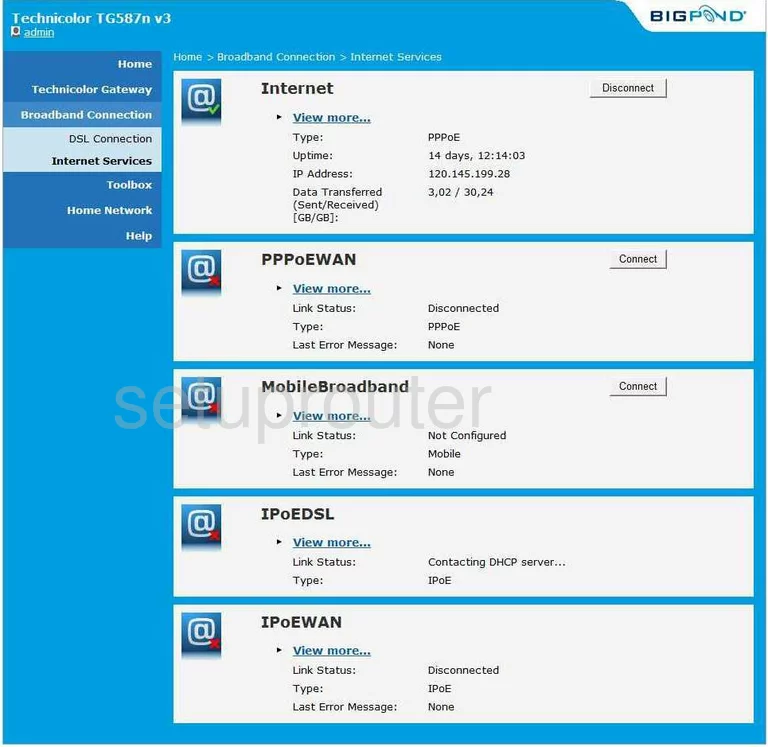
Technicolor TG587n Lan Status Screenshot
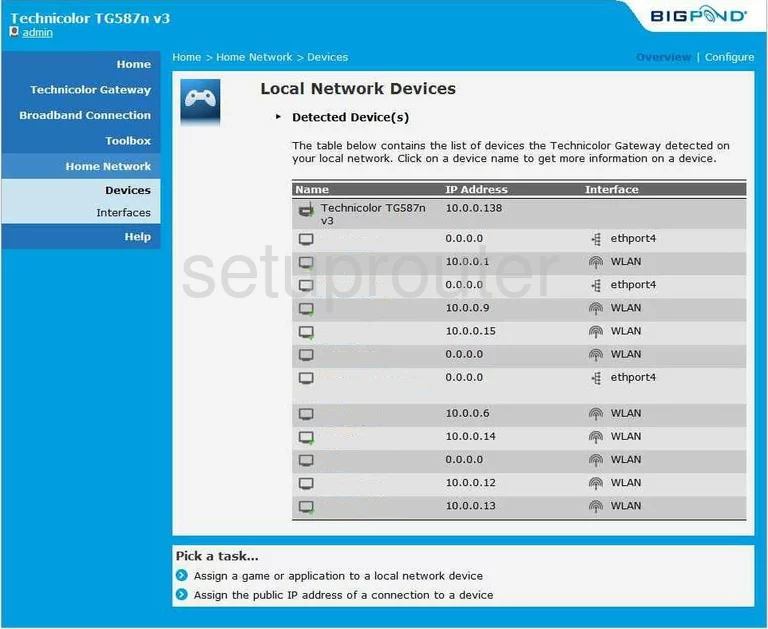
Technicolor TG587n Access Control Screenshot
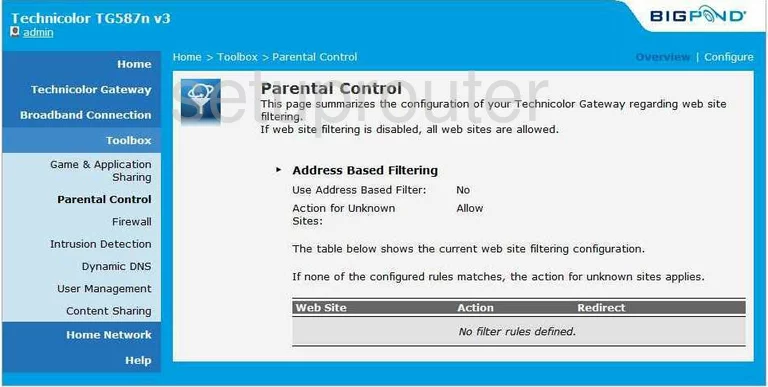
Technicolor TG587n General Screenshot
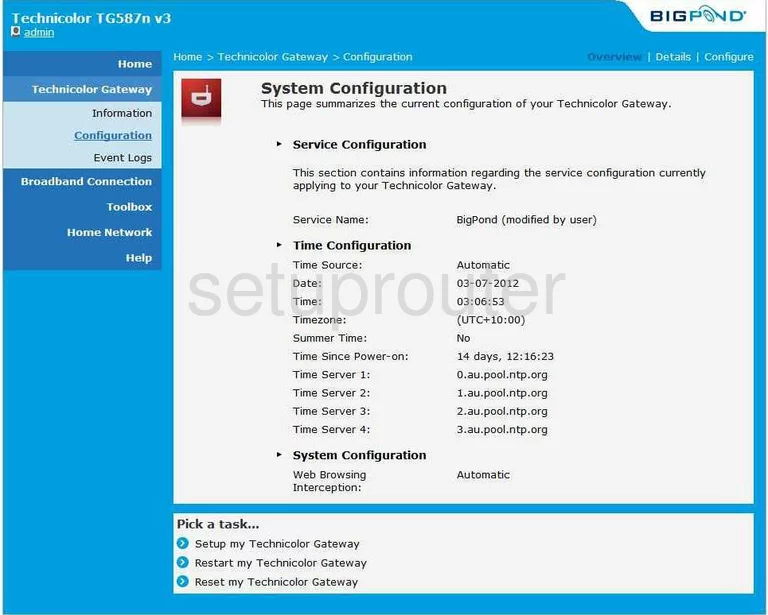
Technicolor TG587n Status Screenshot
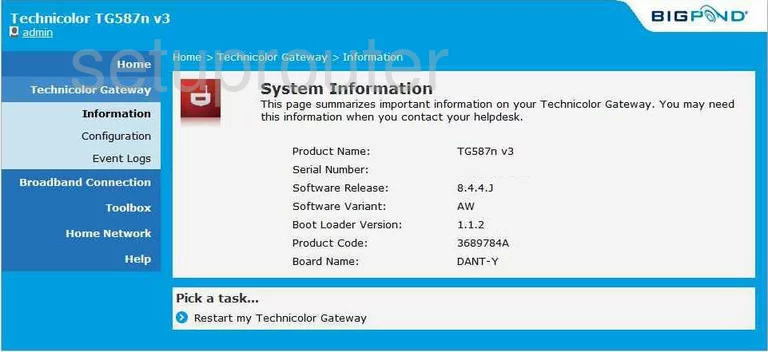
Technicolor TG587n General Screenshot
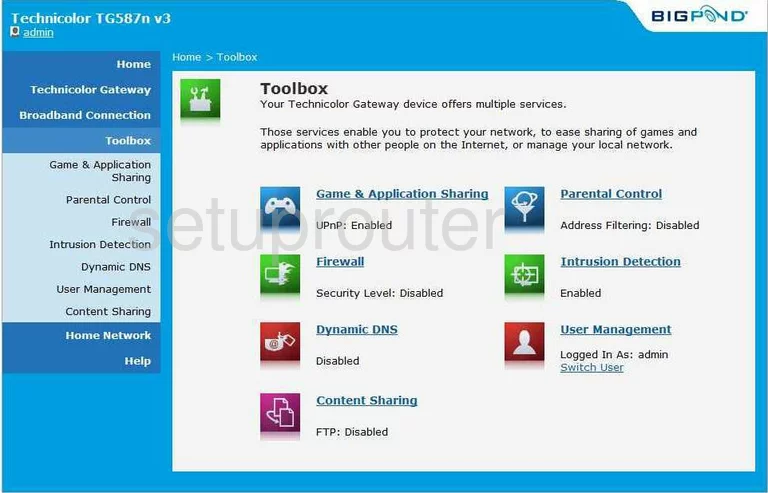
Technicolor TG587n Password Screenshot
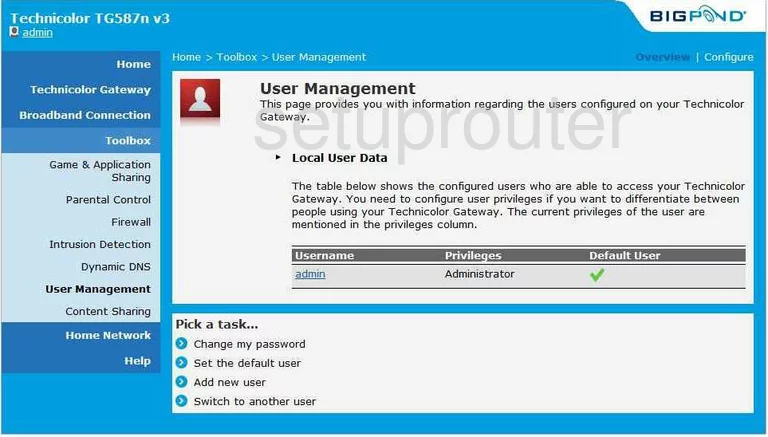
Technicolor TG587n Device Image Screenshot

This is the screenshots guide for the Technicolor TG587n v3 Bigpond. We also have the following guides for the same router: