Without our users, we would not have screenshots like these to share.
If you would like to submit screenshots for us to use, please use our Router Screenshot Grabber, which is a free tool in Network Utilities. It makes the capture process easy and sends the screenshots to us automatically.
This is the screenshots guide for the Technicolor TG589vn v3 O2. We also have the following guides for the same router:
All Technicolor TG589vn v3 Screenshots
All screenshots below were captured from a Technicolor TG589vn v3 router.
Technicolor TG589vn v3 Setup Screenshot
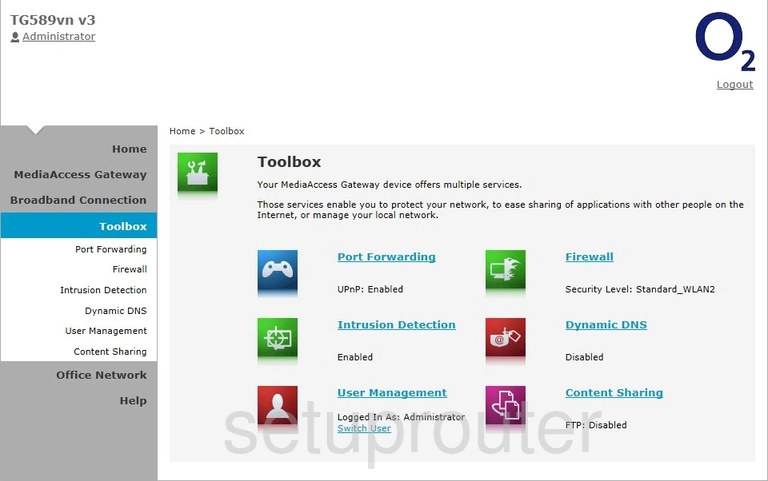
Technicolor TG589vn v3 Reboot Screenshot
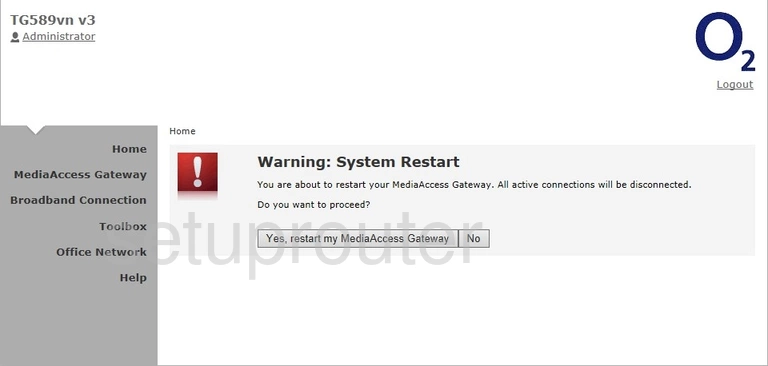
Technicolor TG589vn v3 Port Forwarding Screenshot
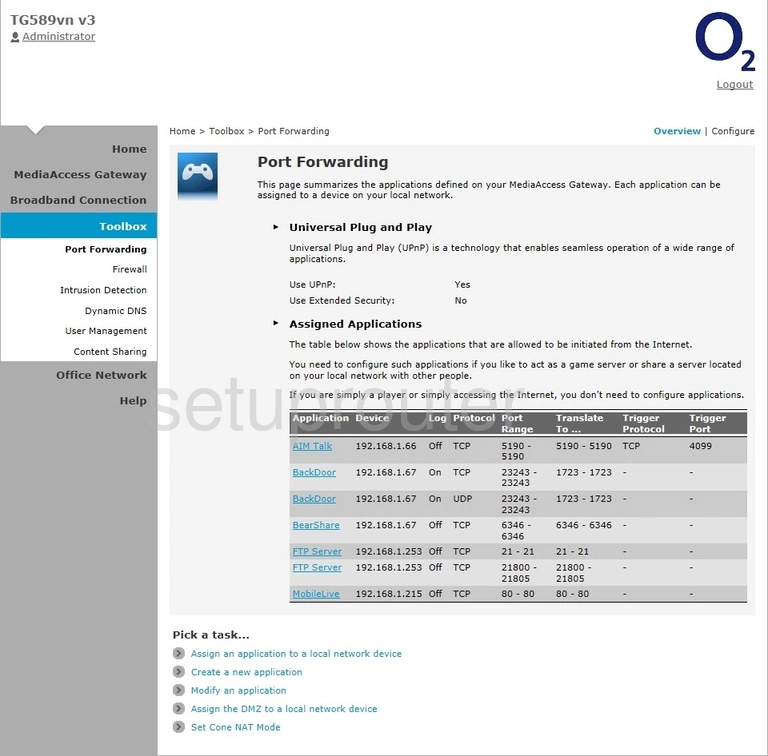
Technicolor TG589vn v3 Status Screenshot
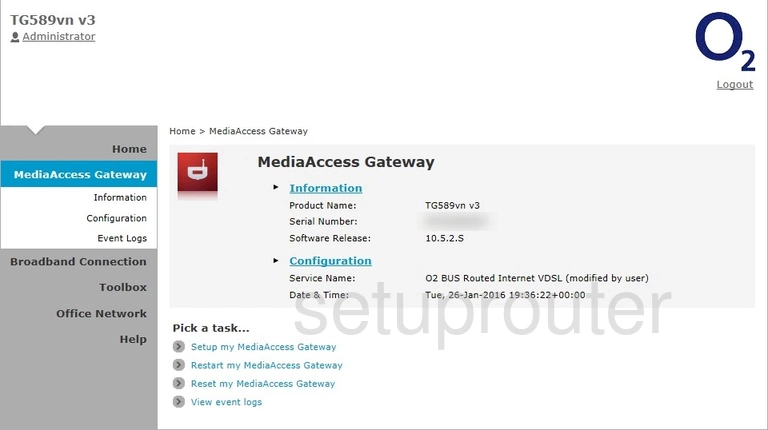
Technicolor TG589vn v3 Status Screenshot
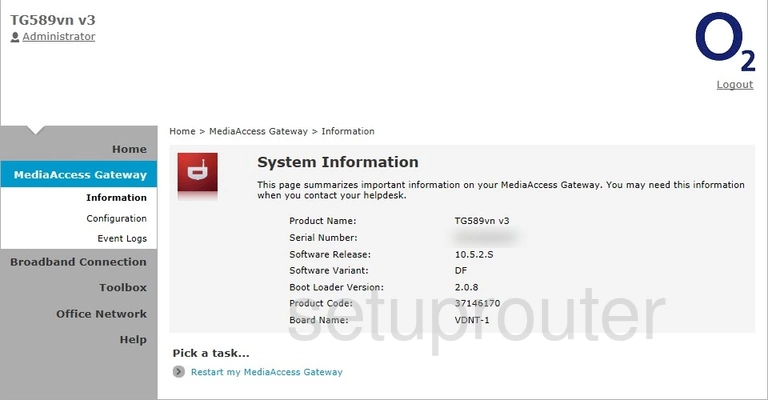
Technicolor TG589vn v3 Log Screenshot
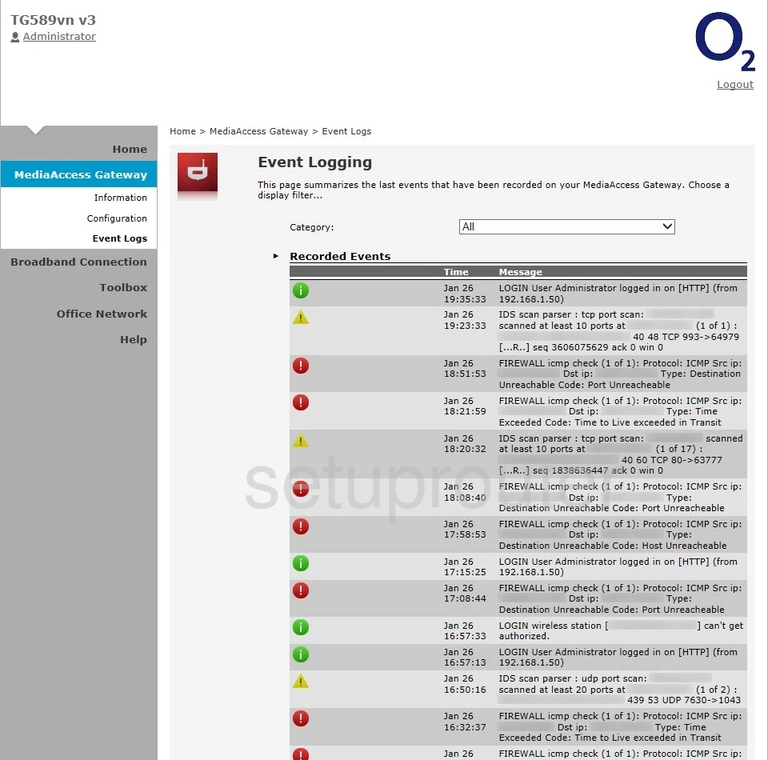
Technicolor TG589vn v3 Status Screenshot
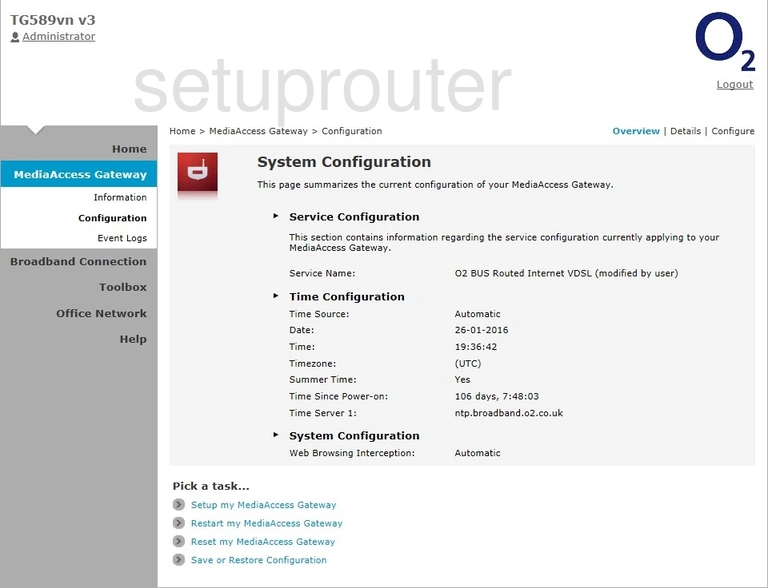
Technicolor TG589vn v3 Login Screenshot
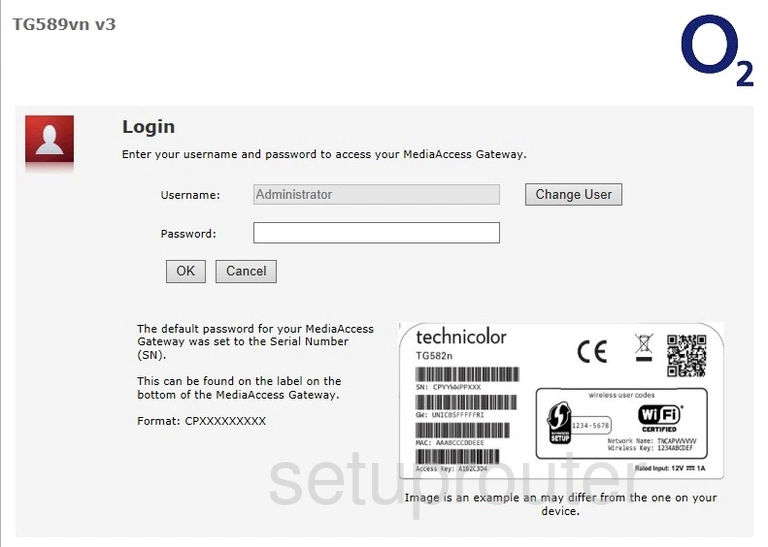
Technicolor TG589vn v3 Setup Screenshot
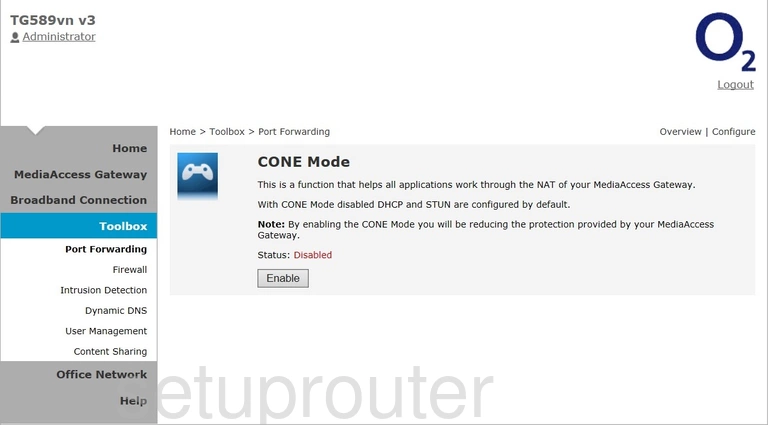
Technicolor TG589vn v3 Status Screenshot
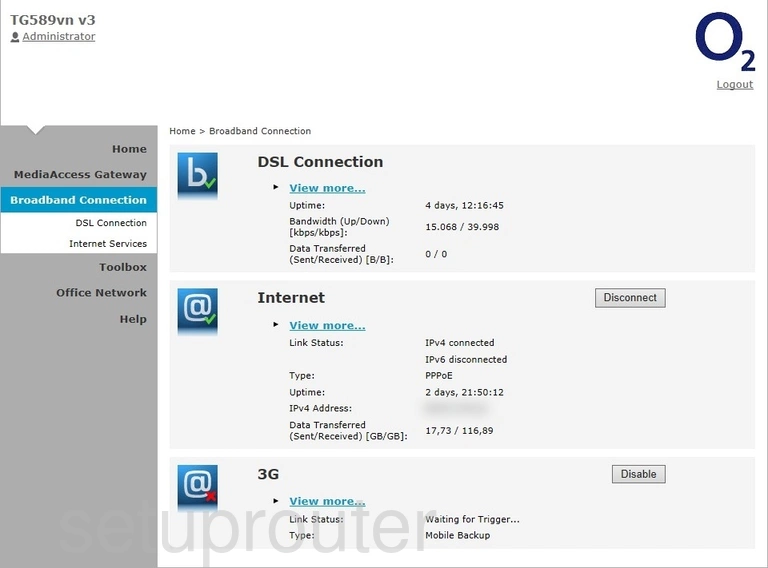
Technicolor TG589vn v3 Status Screenshot
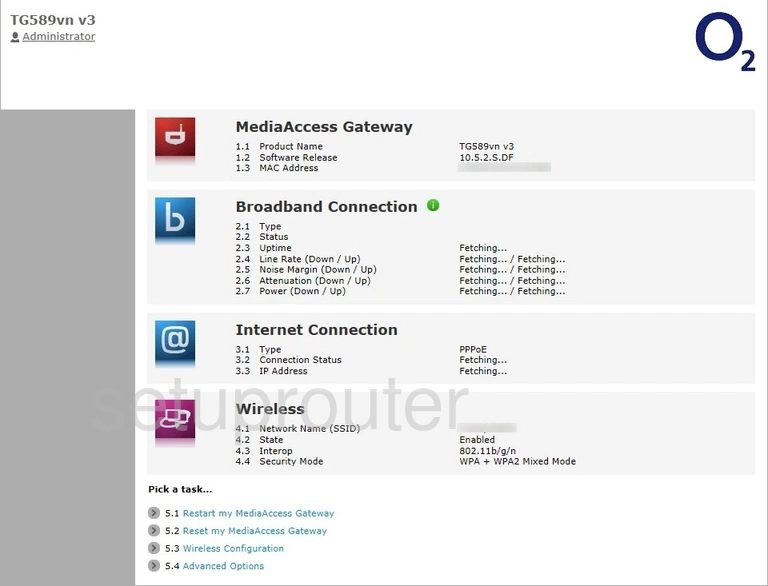
Technicolor TG589vn v3 Status Screenshot
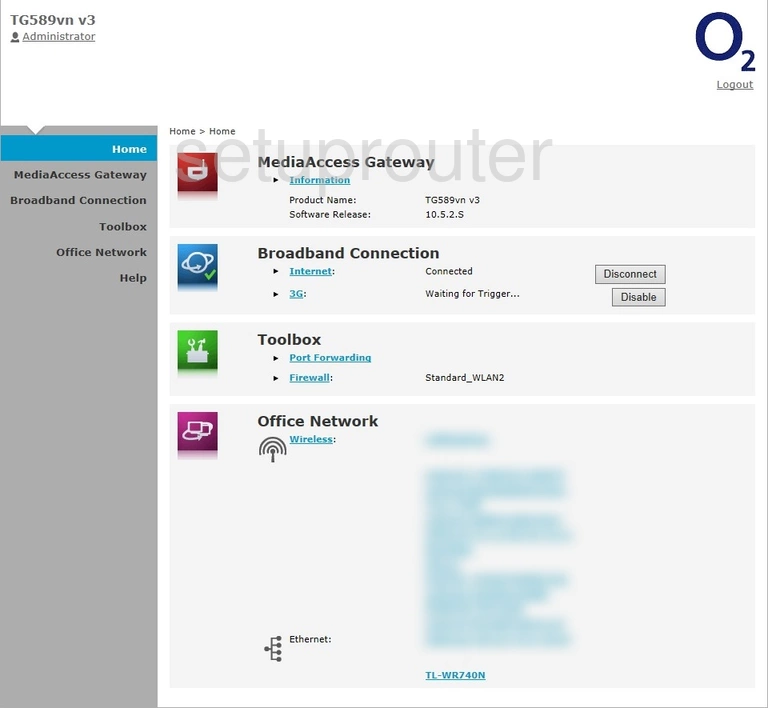
Technicolor TG589vn v3 Wifi Status Screenshot
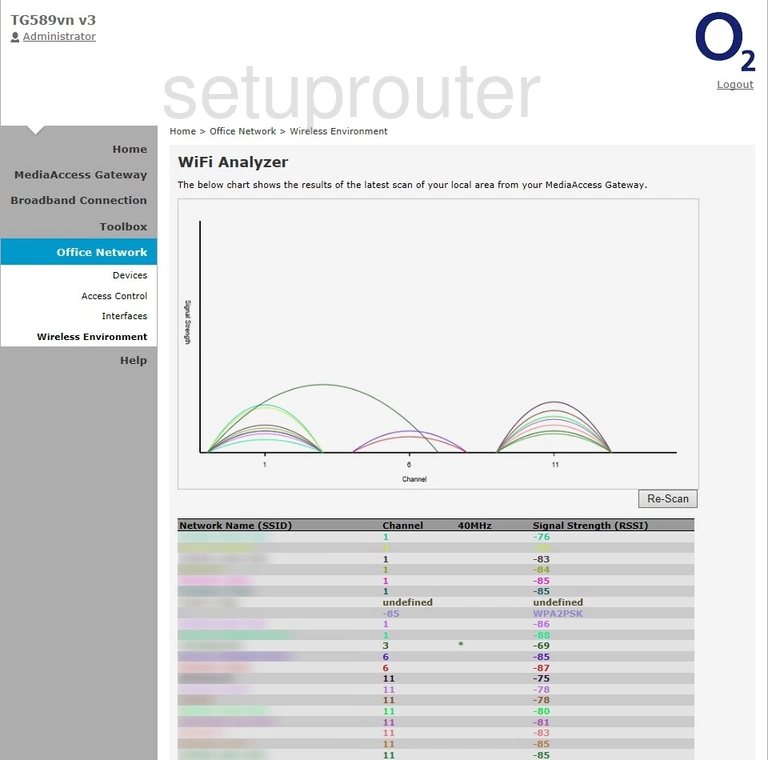
Technicolor TG589vn v3 Access Control Screenshot
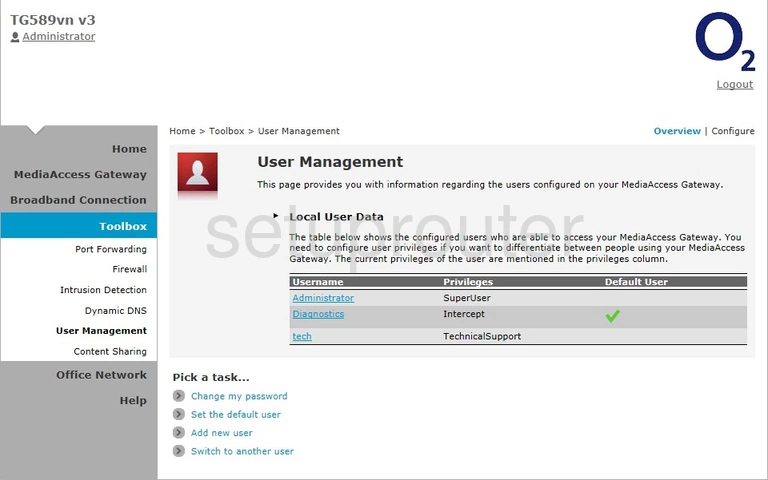
Technicolor TG589vn v3 Access Control Screenshot
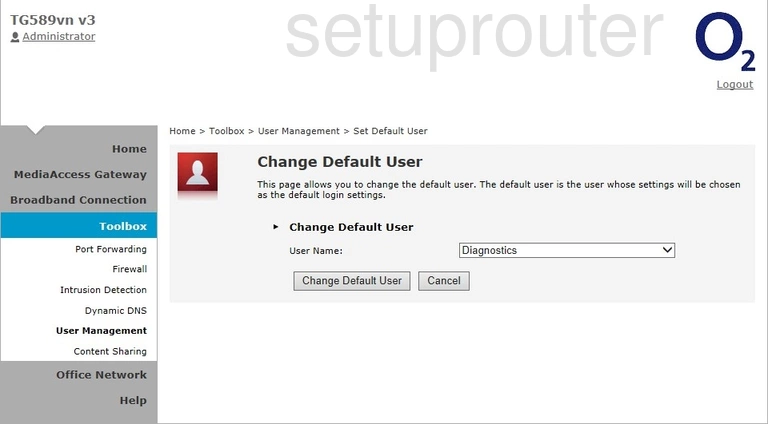
Technicolor TG589vn v3 Access Control Screenshot
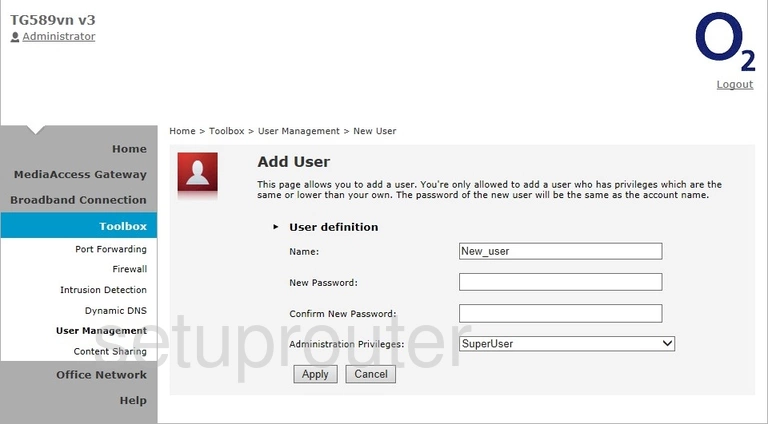
Technicolor TG589vn v3 Password Screenshot
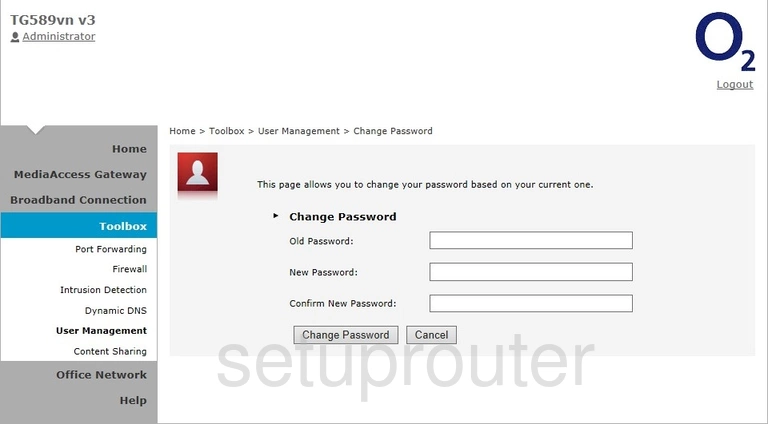
Technicolor TG589vn v3 Attached Devices Screenshot

Technicolor TG589vn v3 Firewall Screenshot
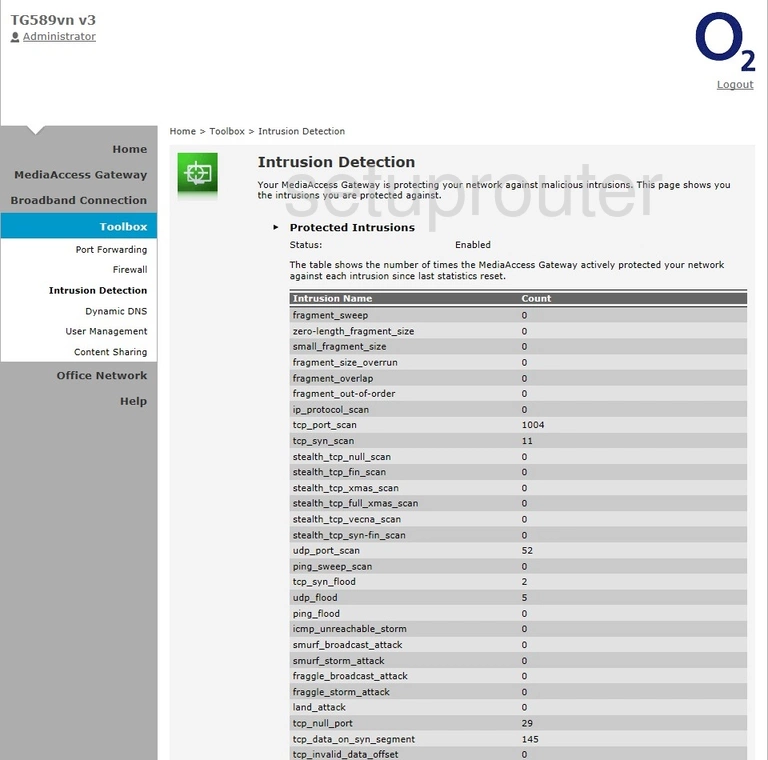
Technicolor TG589vn v3 Status Screenshot
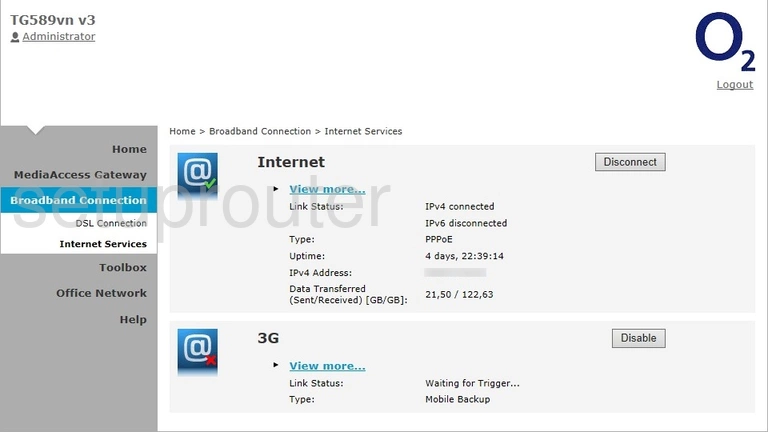
Technicolor TG589vn v3 Ping Screenshot
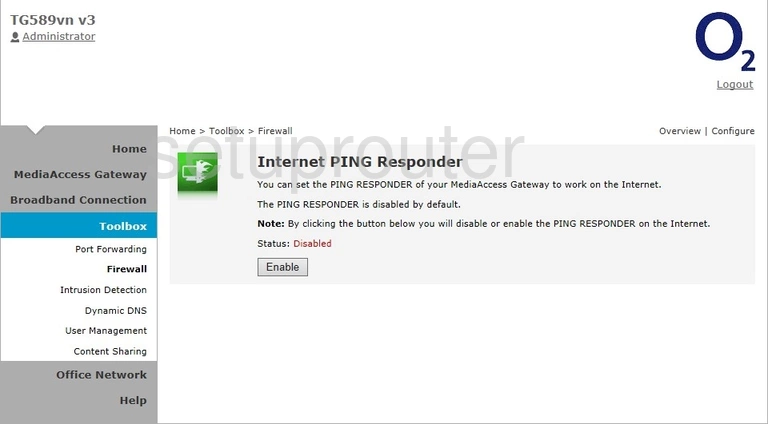
Technicolor TG589vn v3 Status Screenshot
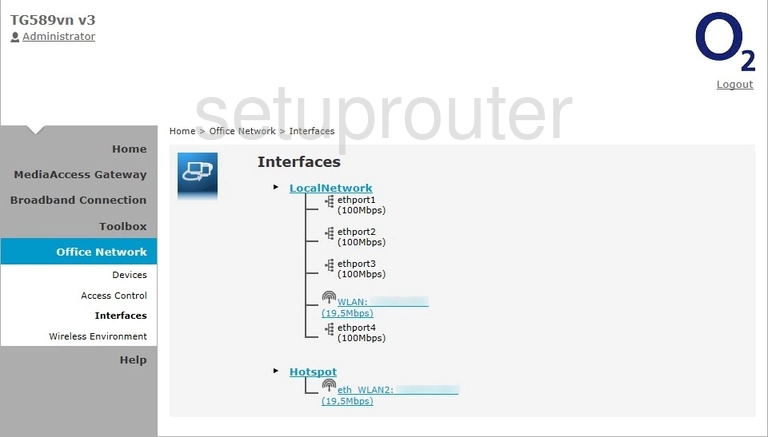
Technicolor TG589vn v3 Firewall Screenshot
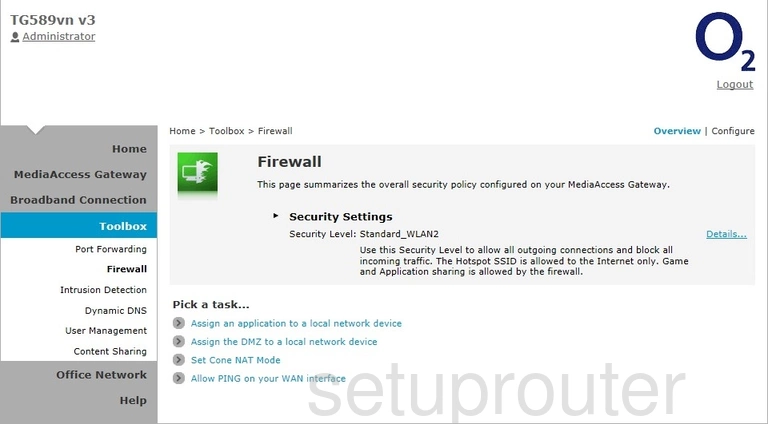
Technicolor TG589vn v3 Dynamic Dns Screenshot
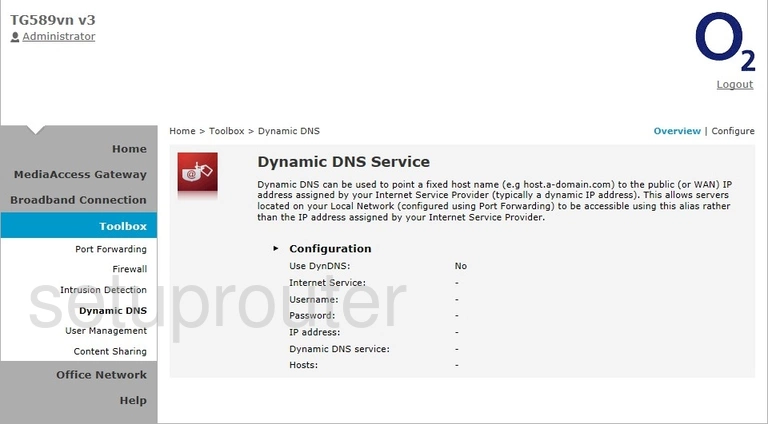
Technicolor TG589vn v3 Dsl Screenshot
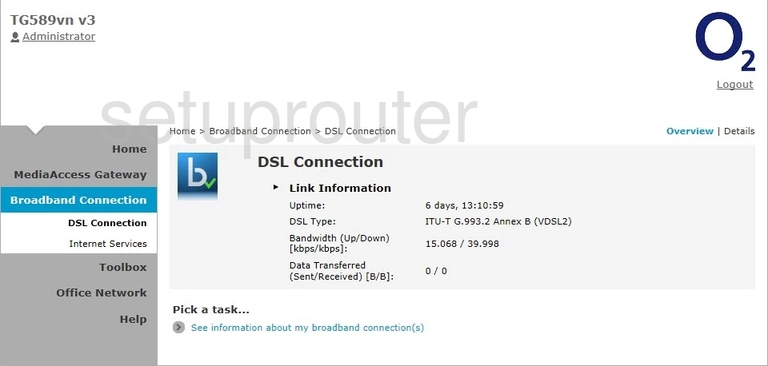
Technicolor TG589vn v3 Dmz Screenshot
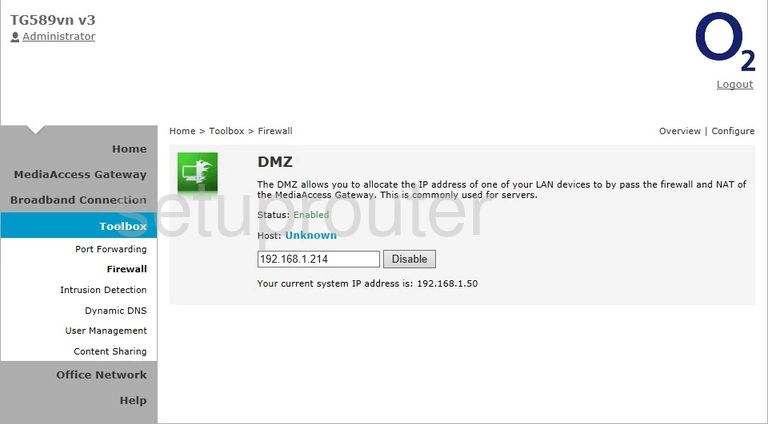
Technicolor TG589vn v3 Attached Devices Screenshot
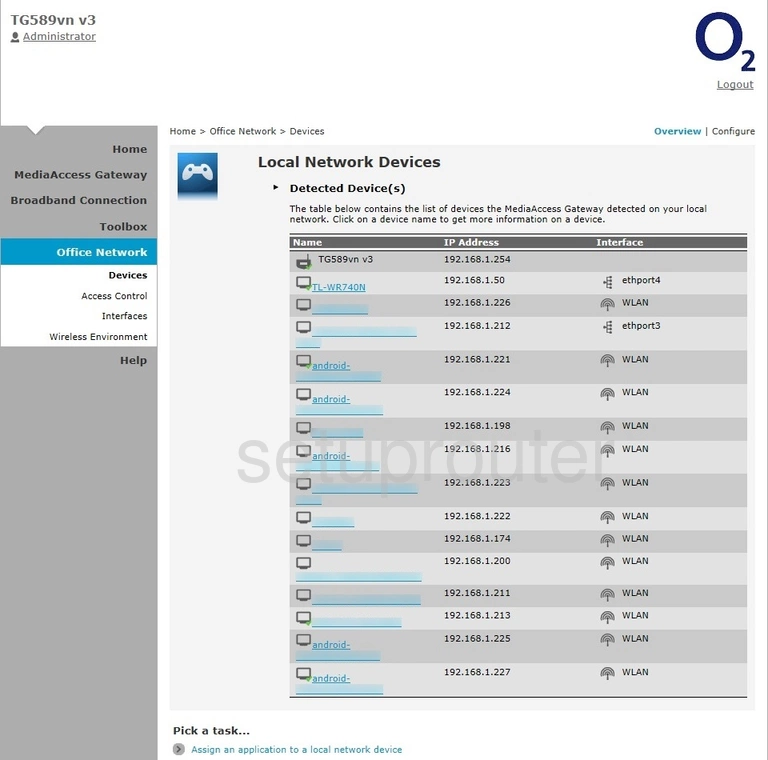
Technicolor TG589vn v3 Setup Screenshot
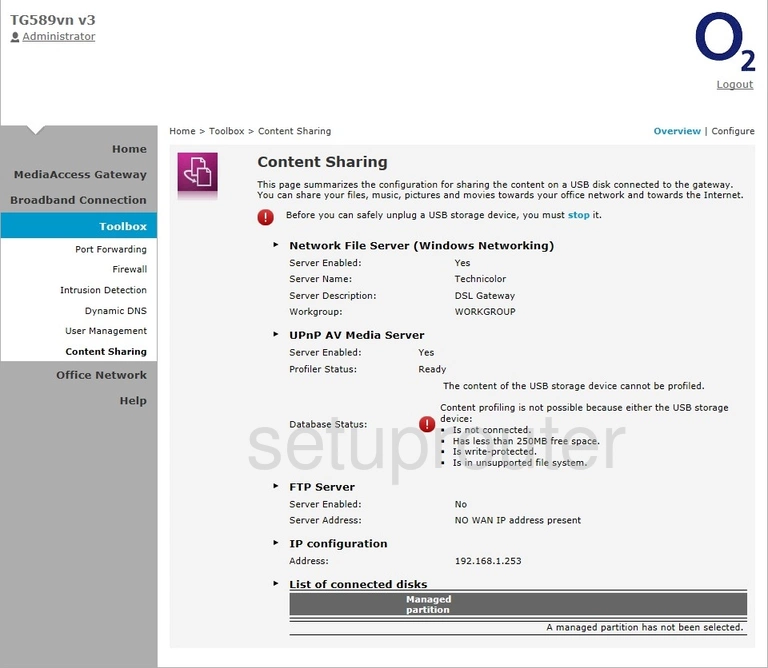
Technicolor TG589vn v3 Access Control Screenshot
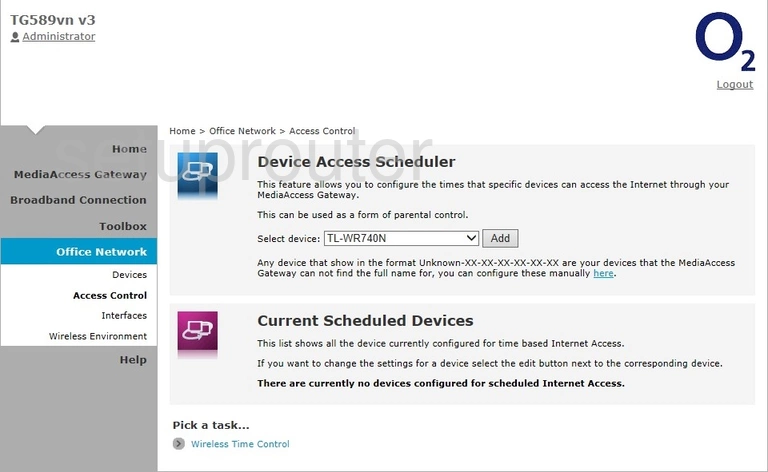
Technicolor TG589vn v3 Device Image Screenshot

This is the screenshots guide for the Technicolor TG589vn v3 O2. We also have the following guides for the same router: