Thank you to the users of this site who have submitted the screenshots below.
Please feel free to share screenshots with us using our Router Screenshot Grabber, which is a free tool in Network Utilities. It makes the capture process easy and sends the screenshots to us automatically.
This is the screenshots guide for the Technicolor TG784n v3. We also have the following guides for the same router:
All Technicolor TG784n Screenshots
All screenshots below were captured from a Technicolor TG784n router.
Technicolor TG784n Status Screenshot
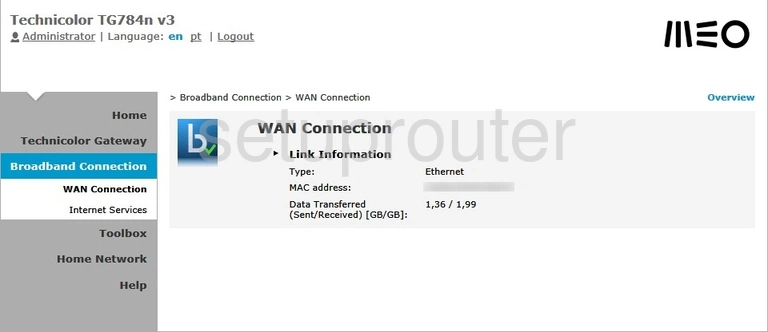
Technicolor TG784n Access Control Screenshot
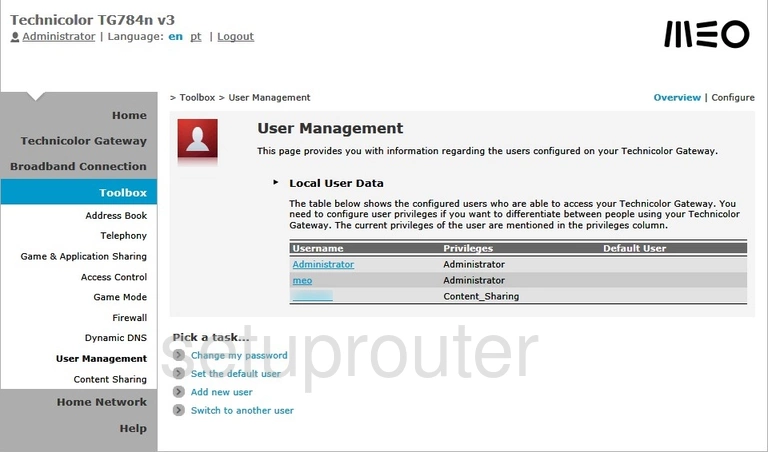
Technicolor TG784n Setup Screenshot
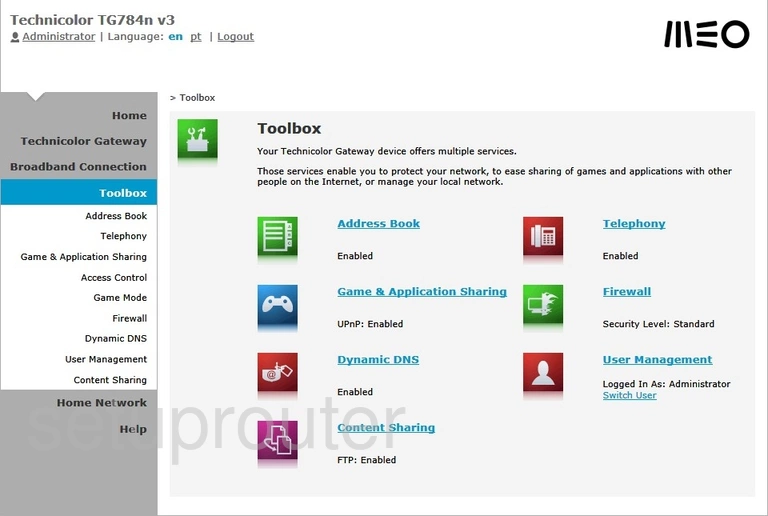
Technicolor TG784n Status Screenshot
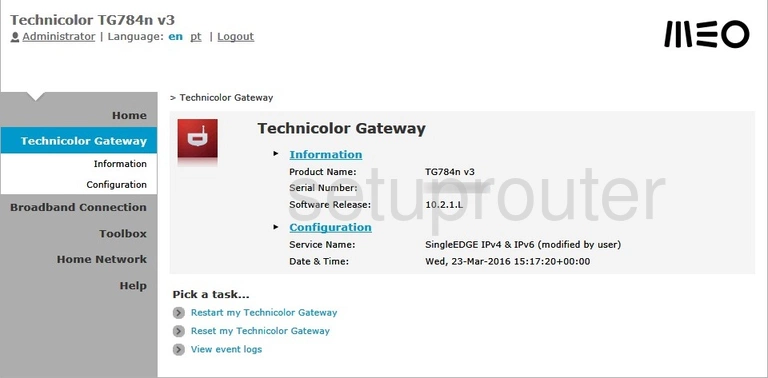
Technicolor TG784n Status Screenshot
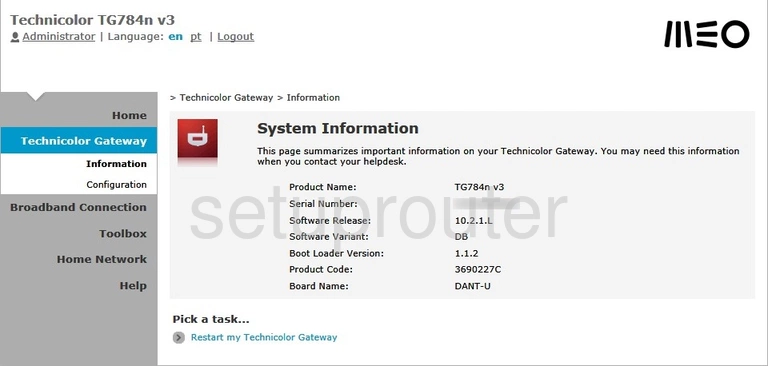
Technicolor TG784n Status Screenshot
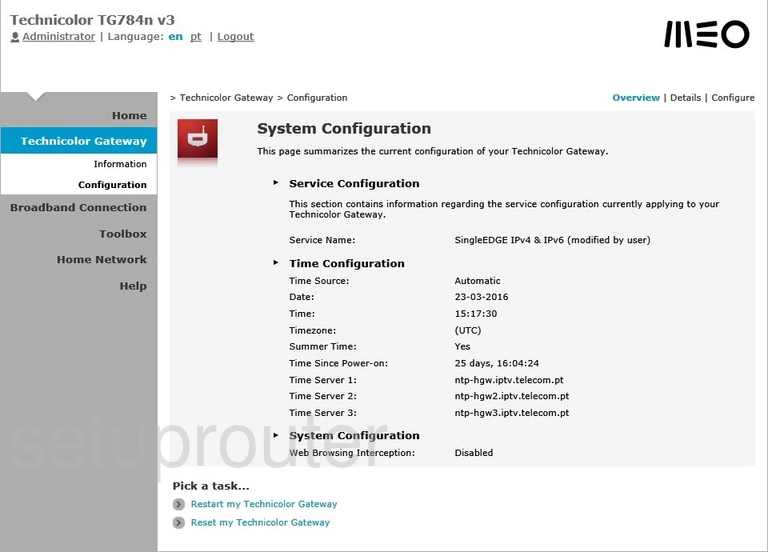
Technicolor TG784n Login Screenshot
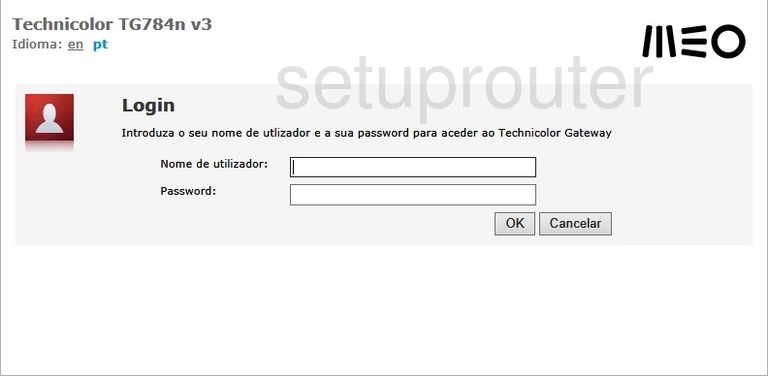
Technicolor TG784n Status Screenshot
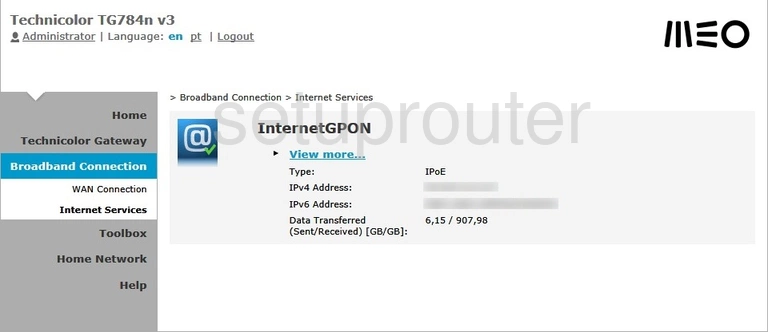
Technicolor TG784n Status Screenshot
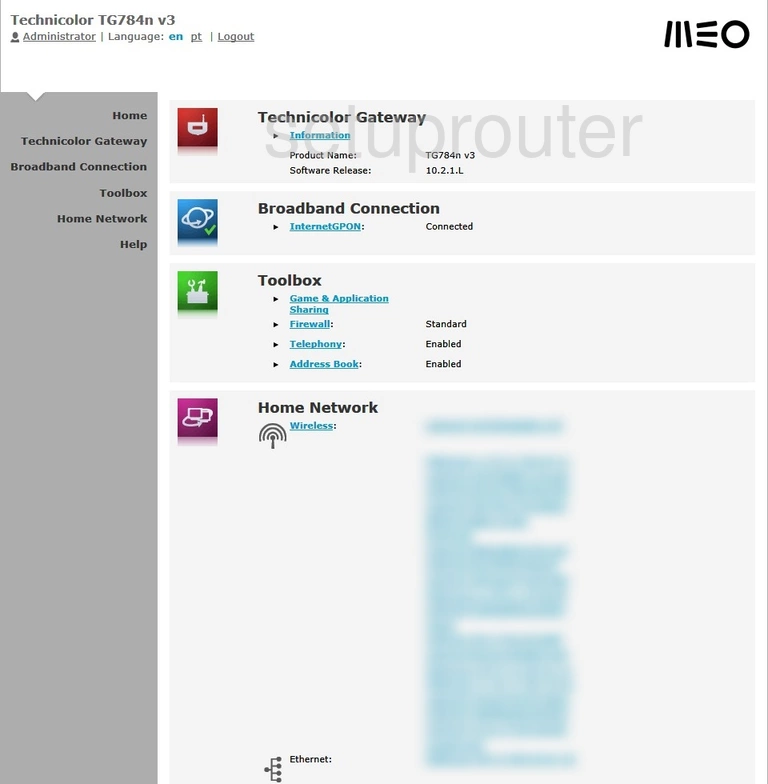
Technicolor TG784n Attached Devices Screenshot
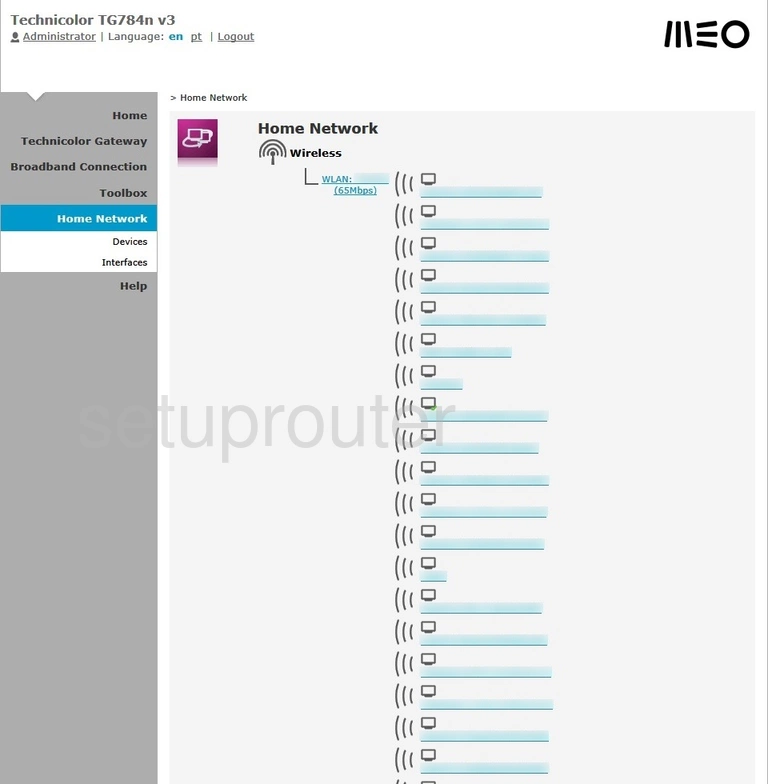
Technicolor TG784n Setup Screenshot
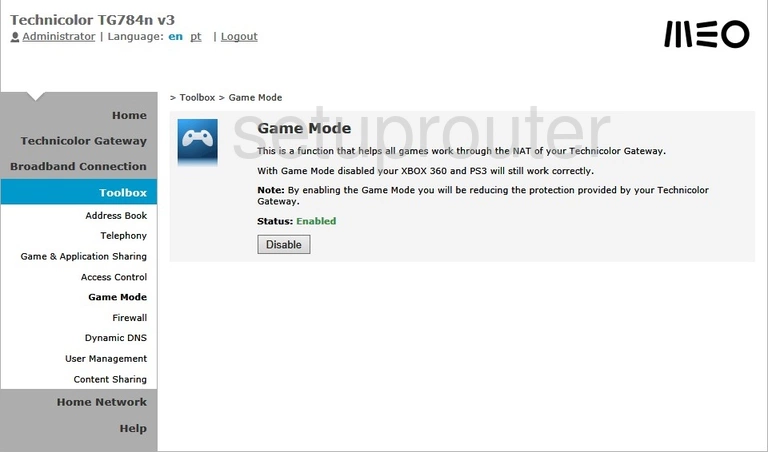
Technicolor TG784n Port Forwarding Screenshot
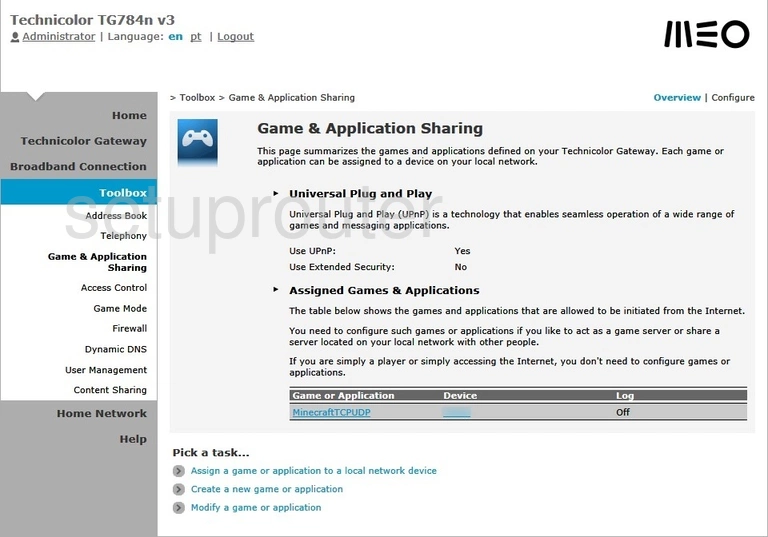
Technicolor TG784n Firewall Screenshot
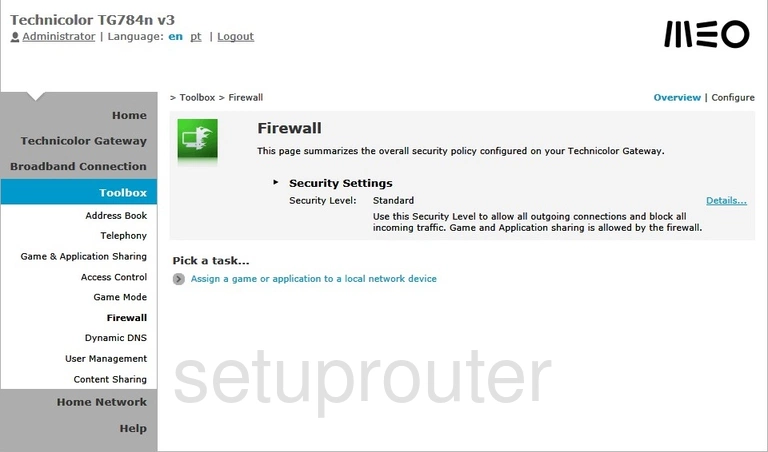
Technicolor TG784n Dynamic Dns Screenshot
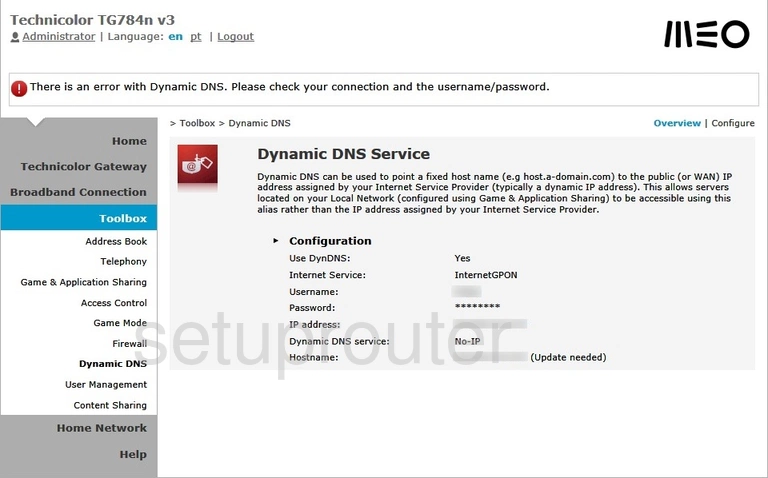
Technicolor TG784n Usb Screenshot
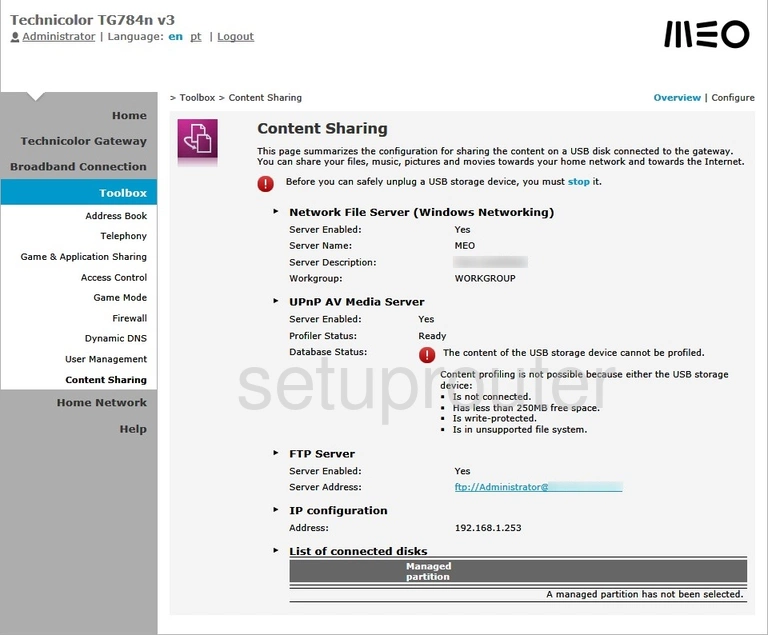
Technicolor TG784n Status Screenshot
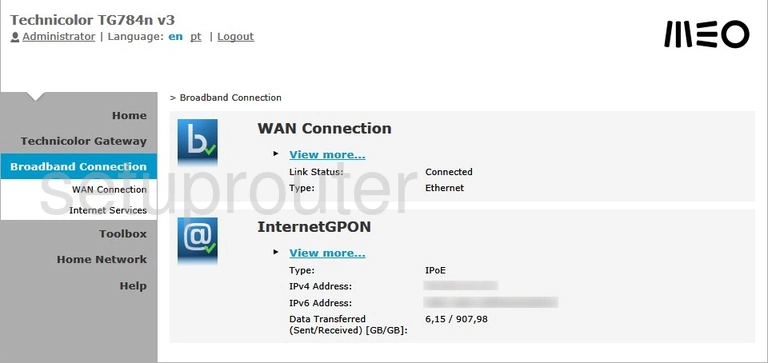
Technicolor TG784n General Screenshot
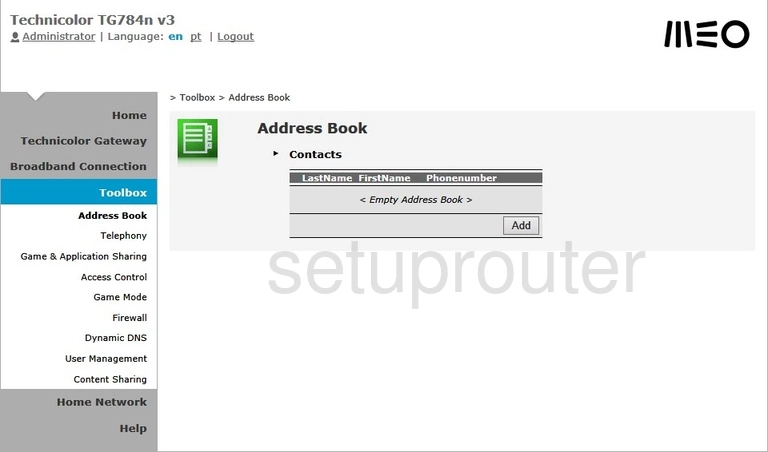
Technicolor TG784n Access Control Screenshot
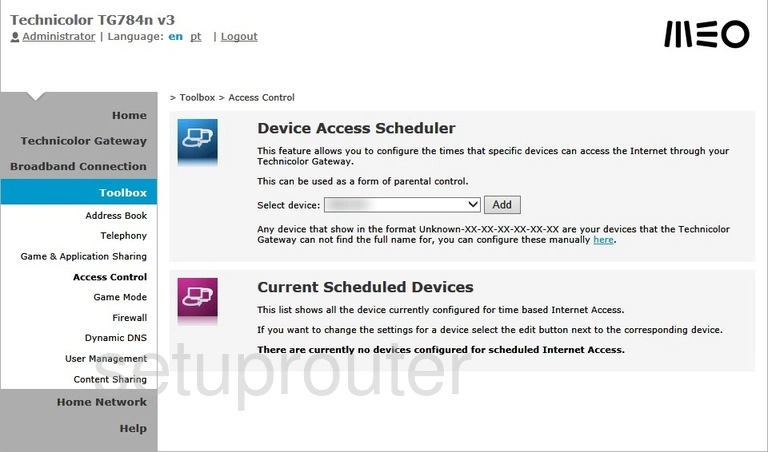
Technicolor TG784n Voip Screenshot
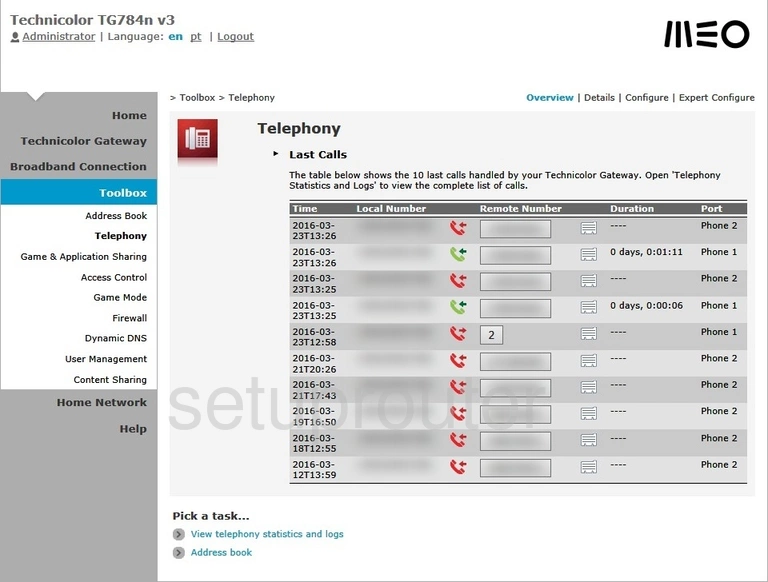
Technicolor TG784n Device Image Screenshot

Technicolor TG784n Reset Screenshot

This is the screenshots guide for the Technicolor TG784n v3. We also have the following guides for the same router: