Thank you to the users of this site who have submitted the screenshots below.
We'd love to see your screenshots on our site. Simply use our Router Screenshot Grabber, which is a free tool in Network Utilities. It makes the capture process easy and sends the screenshots to us automatically.
This is the screenshots guide for the Technicolor TG788vn v2 MediaAccess. We also have the following guides for the same router:
- Technicolor TG788vn v1 - Reset the Technicolor TG788vn
- Technicolor TG788vn v1 - Technicolor TG788vn Login Instructions
- Technicolor TG788vn v1 - Technicolor TG788vn User Manual
- Technicolor TG788vn v1 - Technicolor TG788vn Screenshots
- Technicolor TG788vn v1 - Information About the Technicolor TG788vn Router
All Technicolor TG788vn Screenshots
All screenshots below were captured from a Technicolor TG788vn router.
Technicolor TG788vn Setup Screenshot
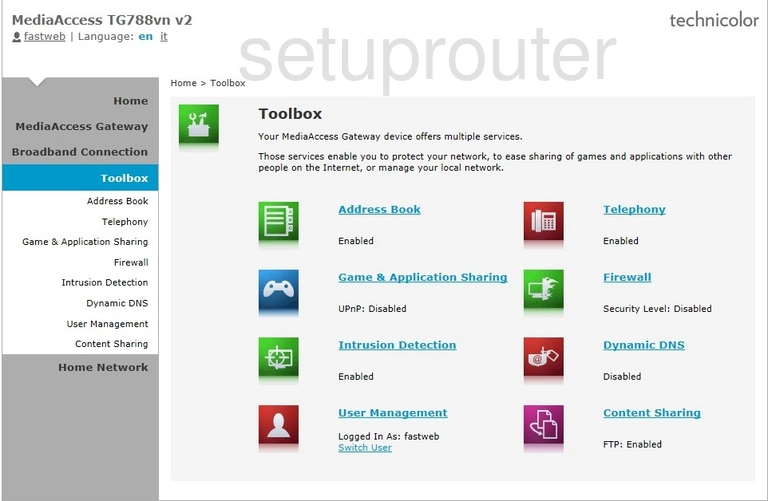
Technicolor TG788vn Login Screenshot
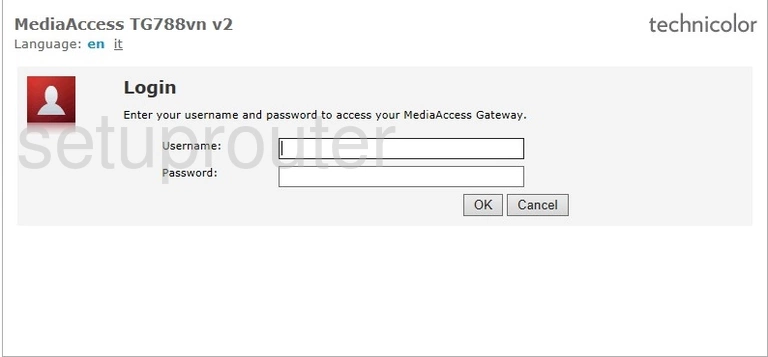
Technicolor TG788vn Status Screenshot
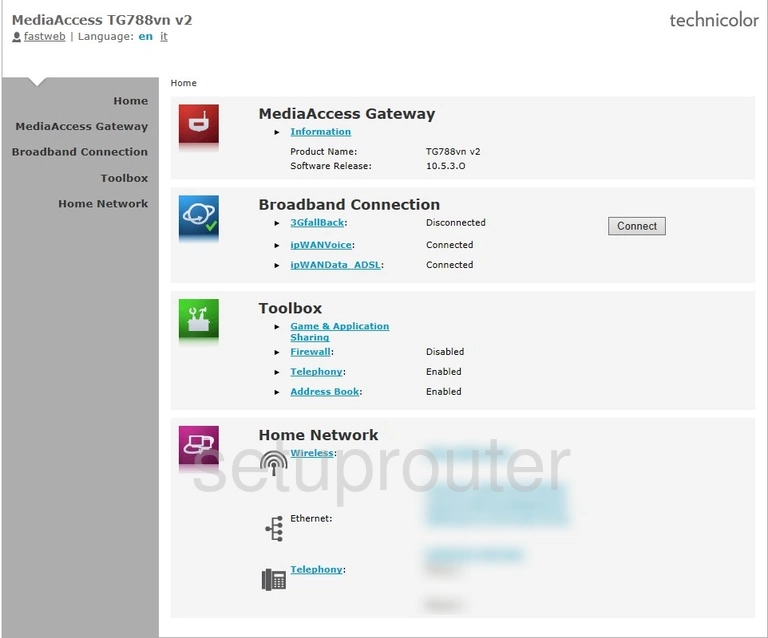
Technicolor TG788vn Attached Devices Screenshot
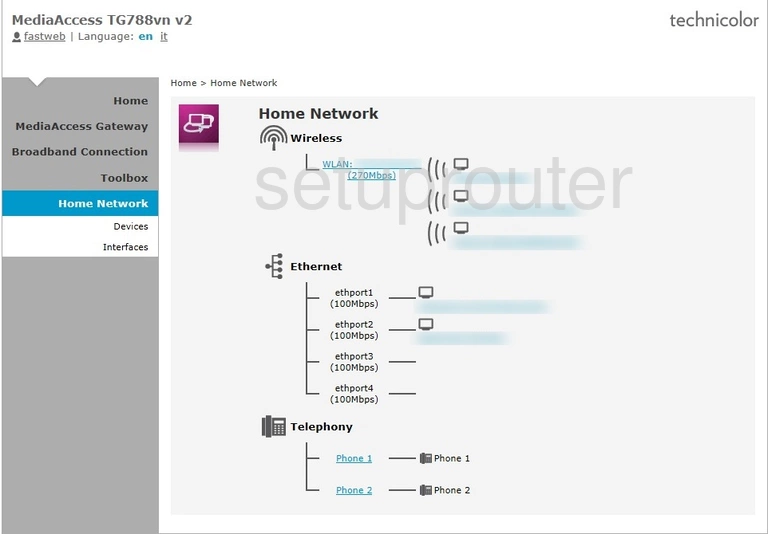
Technicolor TG788vn Port Forwarding Screenshot
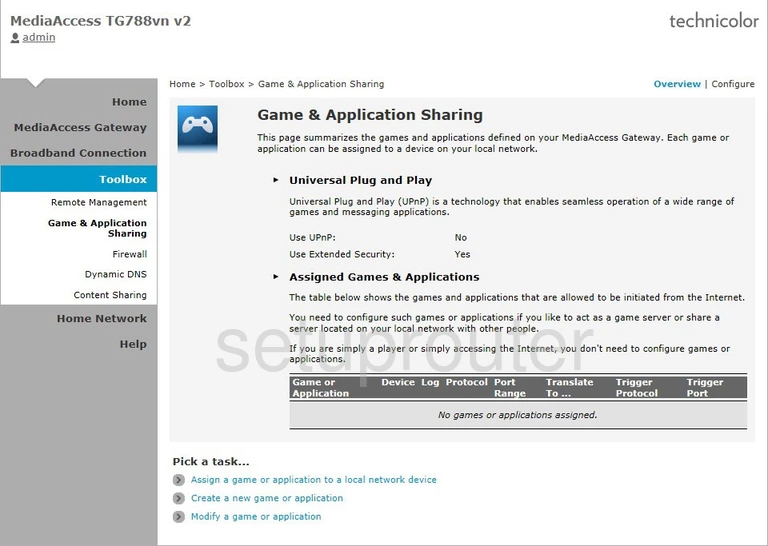
Technicolor TG788vn Device Image Screenshot

Technicolor TG788vn Wan Screenshot
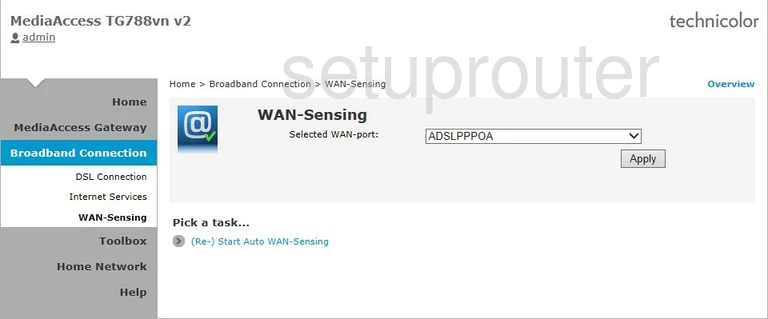
Technicolor TG788vn Status Screenshot
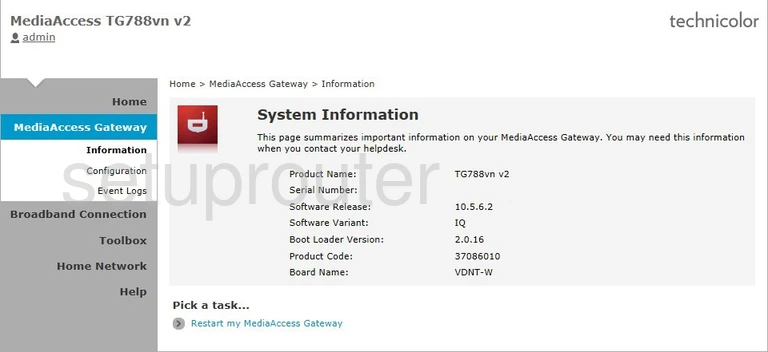
Technicolor TG788vn Status Screenshot
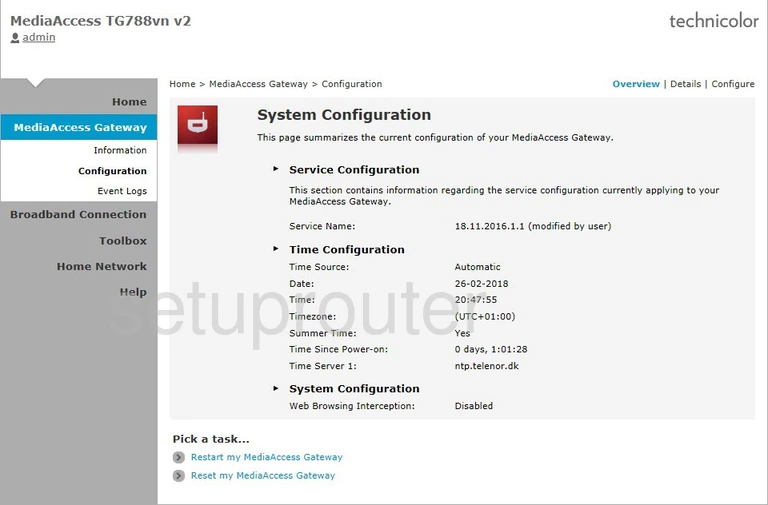
Technicolor TG788vn Remote Management Screenshot
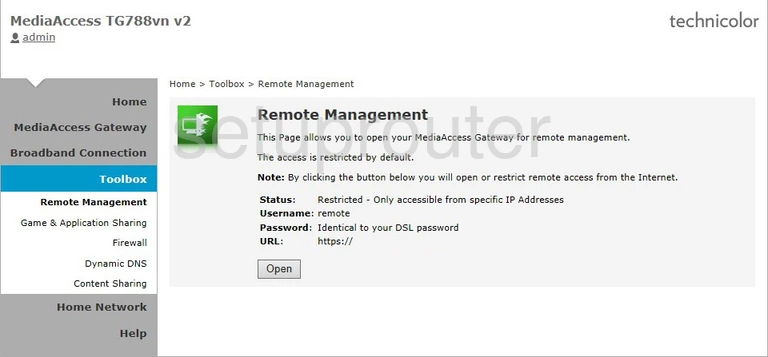
Technicolor TG788vn Status Screenshot
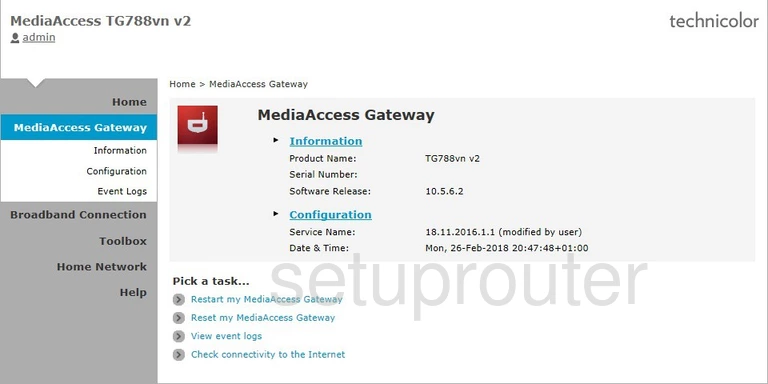
Technicolor TG788vn Wan Screenshot
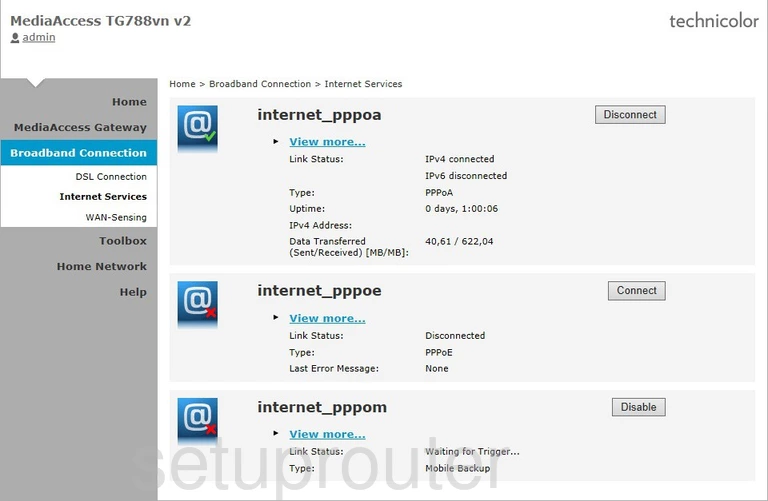
Technicolor TG788vn Port Setting Screenshot
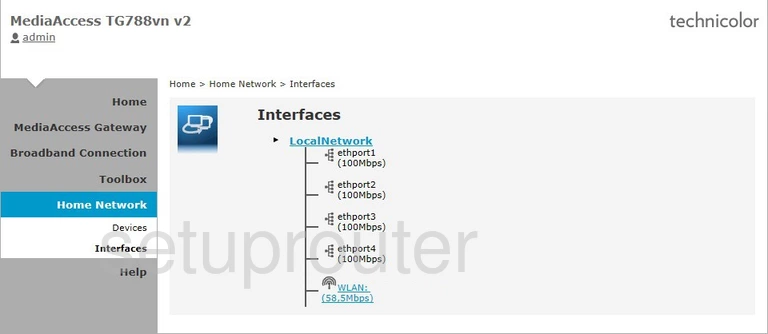
Technicolor TG788vn Attached Devices Screenshot
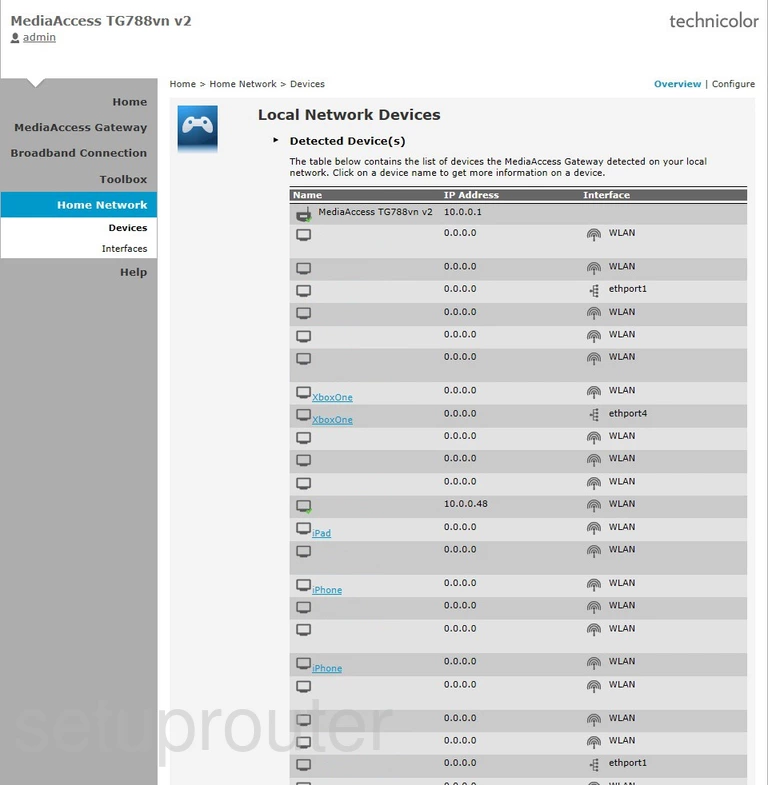
Technicolor TG788vn Firewall Screenshot
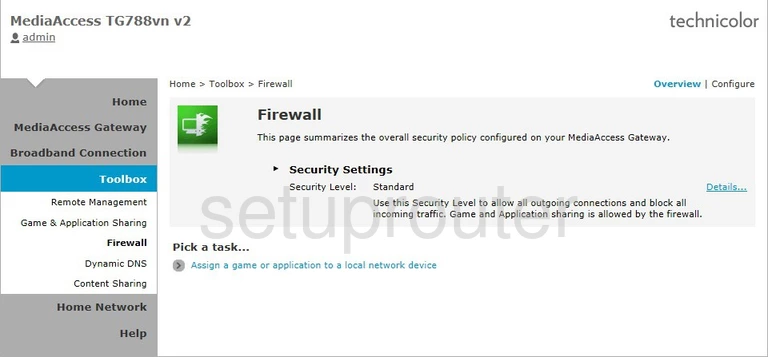
Technicolor TG788vn Log Screenshot
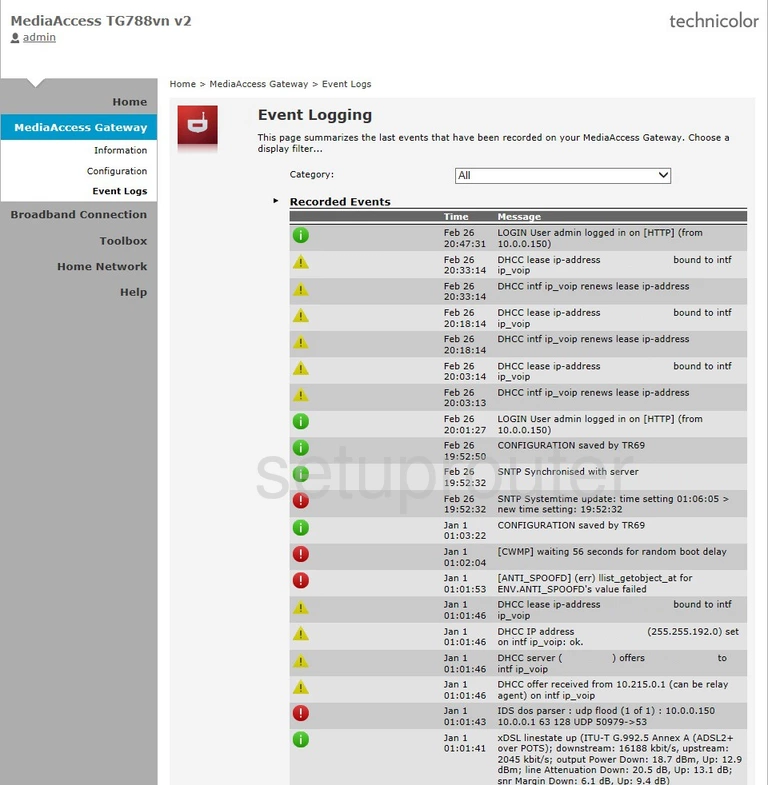
Technicolor TG788vn Dynamic Dns Screenshot
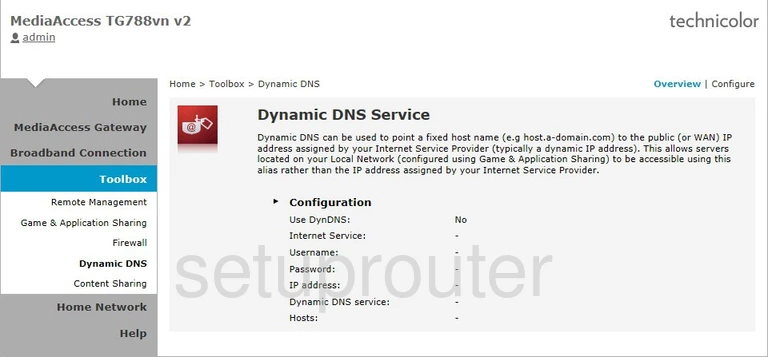
Technicolor TG788vn Dsl Screenshot
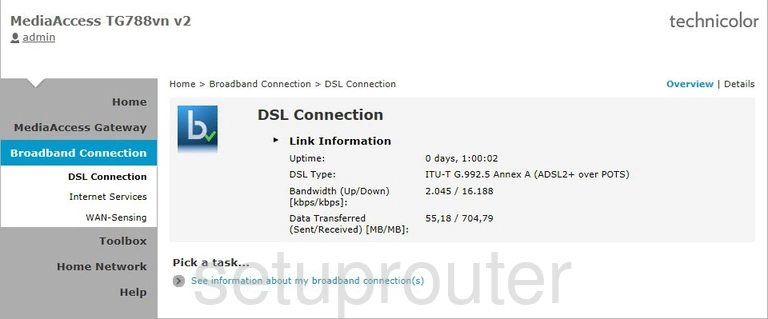
Technicolor TG788vn Usb Screenshot
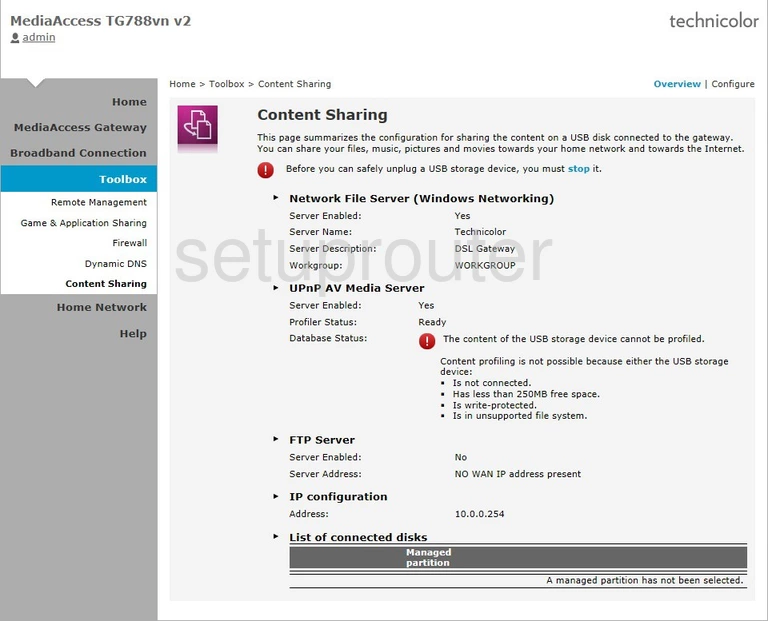
Technicolor TG788vn Status Screenshot
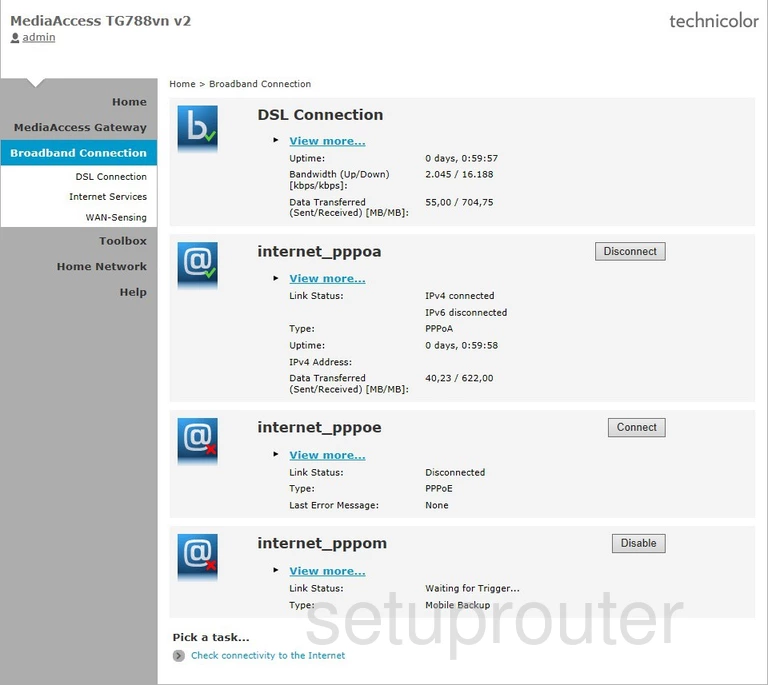
This is the screenshots guide for the Technicolor TG788vn v2 MediaAccess. We also have the following guides for the same router:
- Technicolor TG788vn v1 - Reset the Technicolor TG788vn
- Technicolor TG788vn v1 - Technicolor TG788vn Login Instructions
- Technicolor TG788vn v1 - Technicolor TG788vn User Manual
- Technicolor TG788vn v1 - Technicolor TG788vn Screenshots
- Technicolor TG788vn v1 - Information About the Technicolor TG788vn Router