This is our collection of screenshots that have been submitted to this site by our users.
When you want to share screenshots for us to use, please use our Router Screenshot Grabber, which is a free tool in Network Utilities. It makes the capture process easy and sends the screenshots to us automatically.
This is the screenshots guide for the Technicolor TG799vn v2.We also have the following guides for the same router:
All Technicolor TG799vn Screenshots
All screenshots below were captured from a Technicolor TG799vn router.
Technicolor TG799vn Password Screenshot
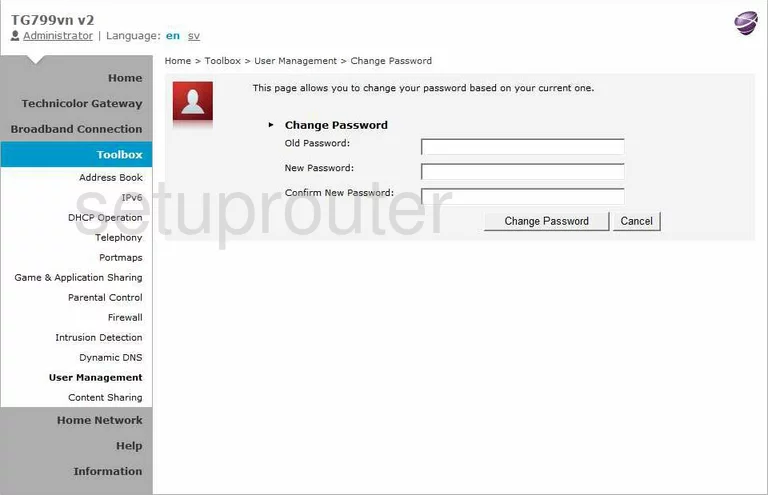
Technicolor TG799vn Port Mapping Screenshot
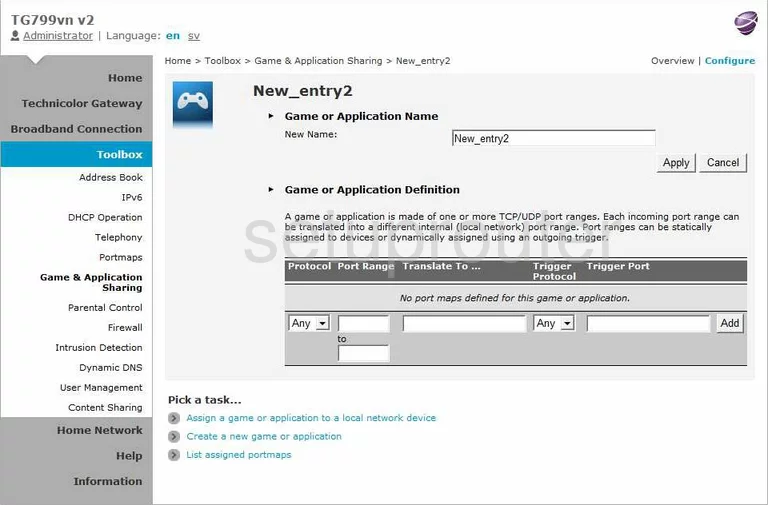
Technicolor TG799vn Dynamic Dns Screenshot
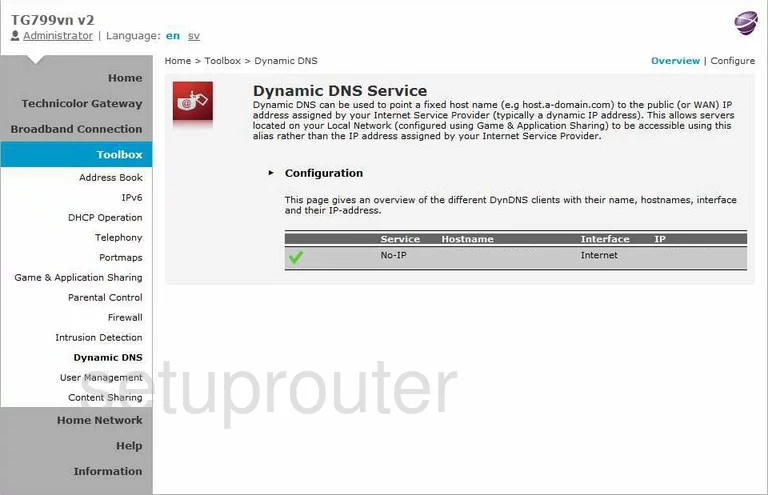
Technicolor TG799vn Dynamic Dns Screenshot
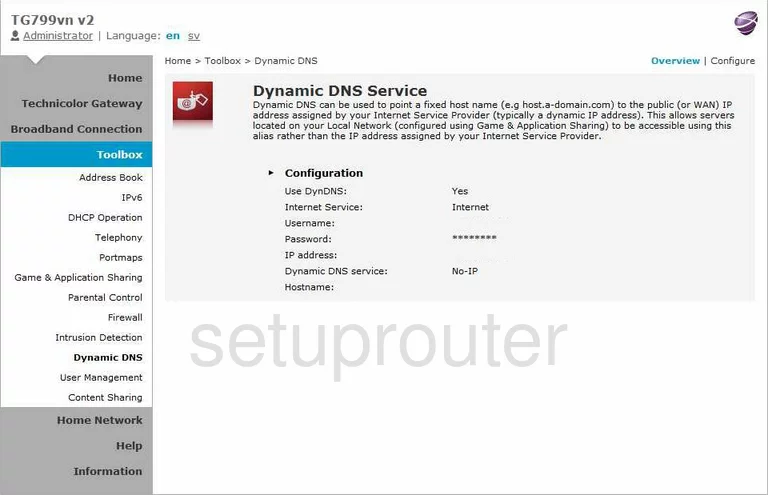
Technicolor TG799vn Dhcp Screenshot
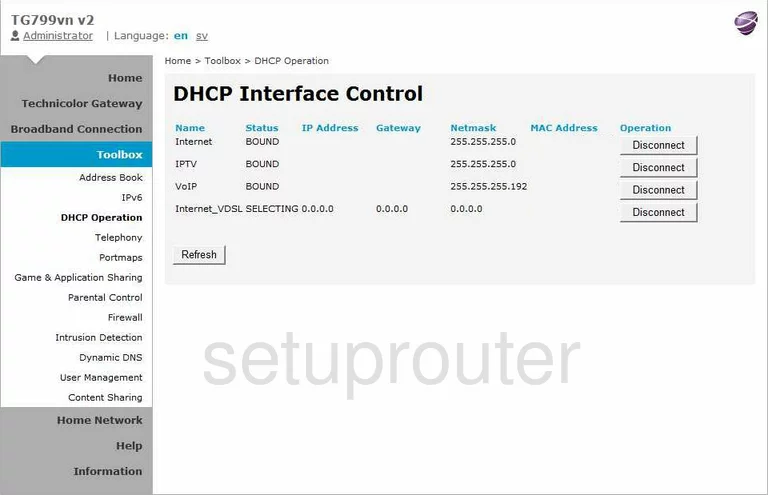
Technicolor TG799vn Access Control Screenshot
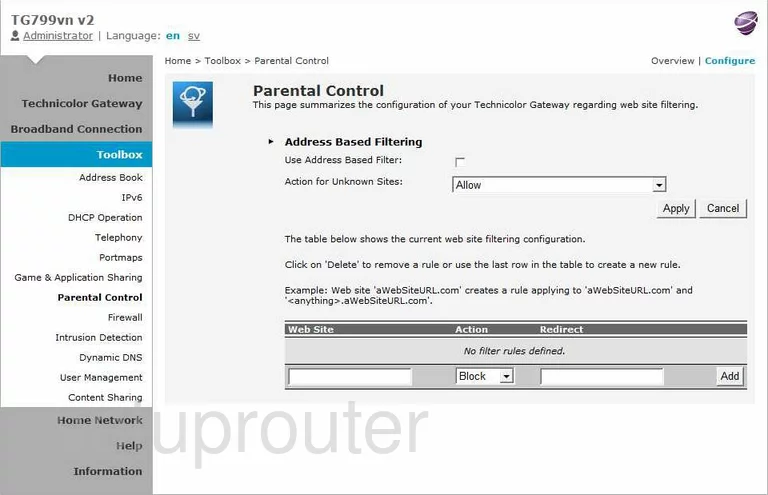
Technicolor TG799vn Access Control Screenshot
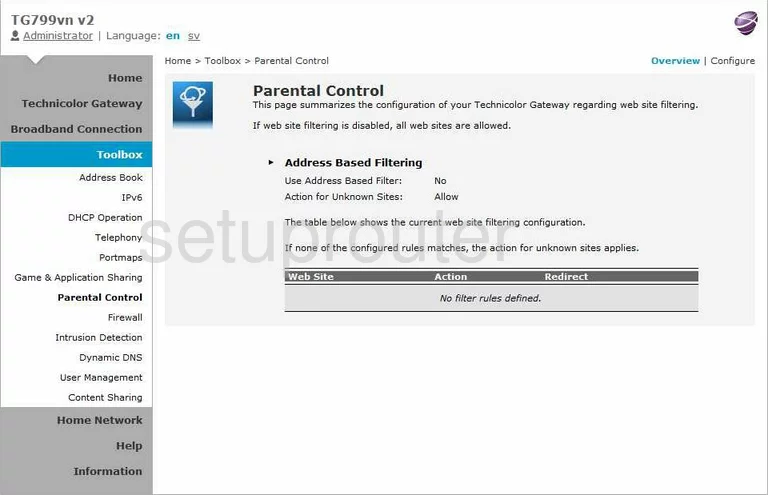
Technicolor TG799vn Firewall Screenshot
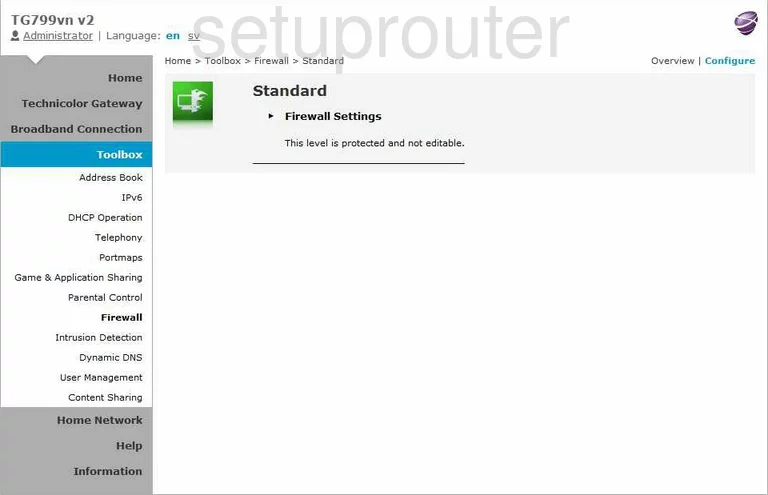
Technicolor TG799vn Firewall Screenshot
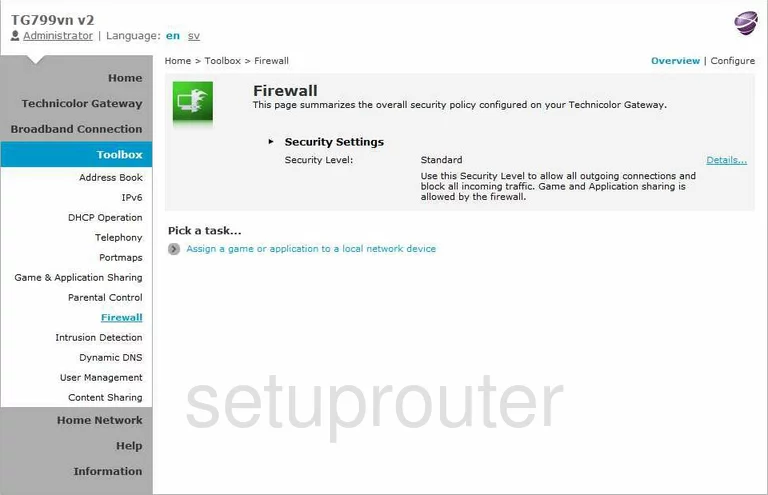
Technicolor TG799vn Traffic Statistics Screenshot
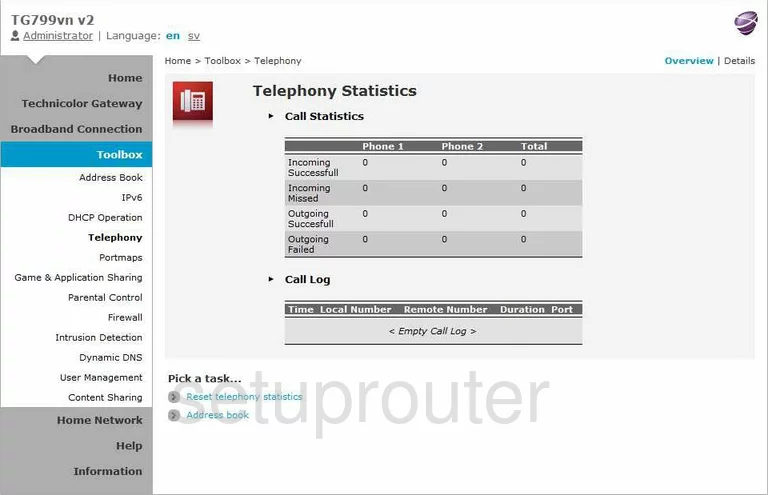
Technicolor TG799vn General Screenshot
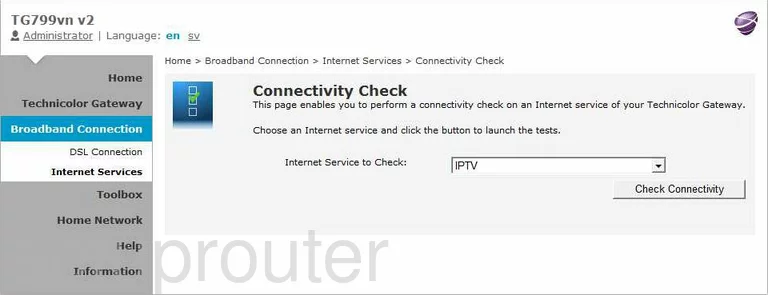
Technicolor TG799vn General Screenshot
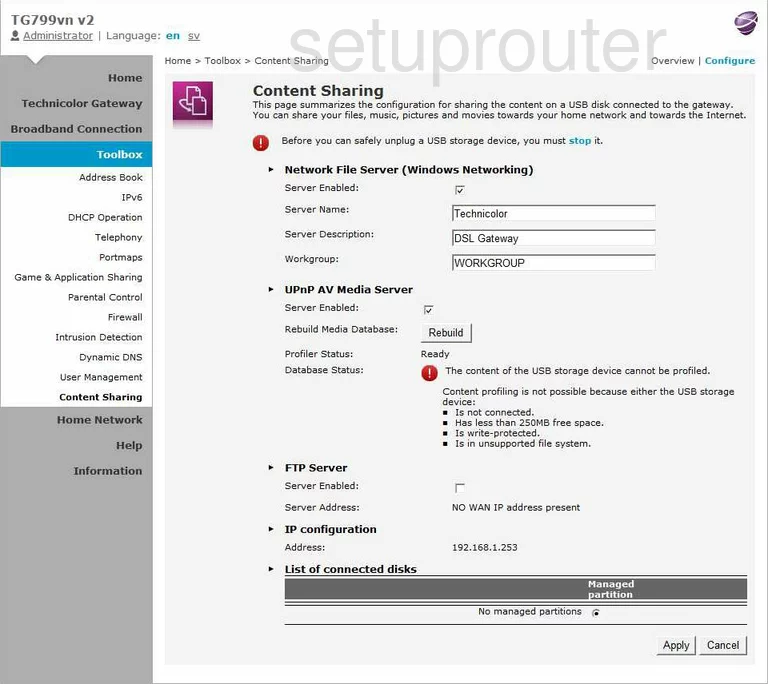
Technicolor TG799vn General Screenshot
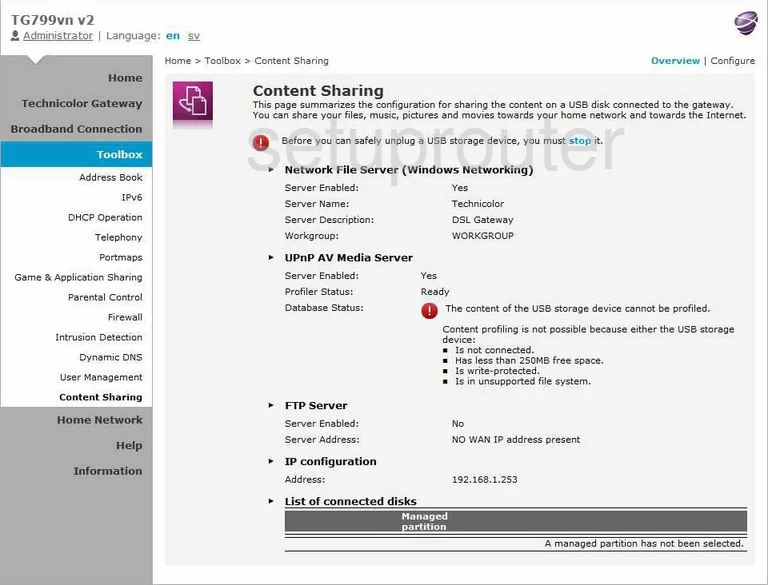
Technicolor TG799vn General Screenshot
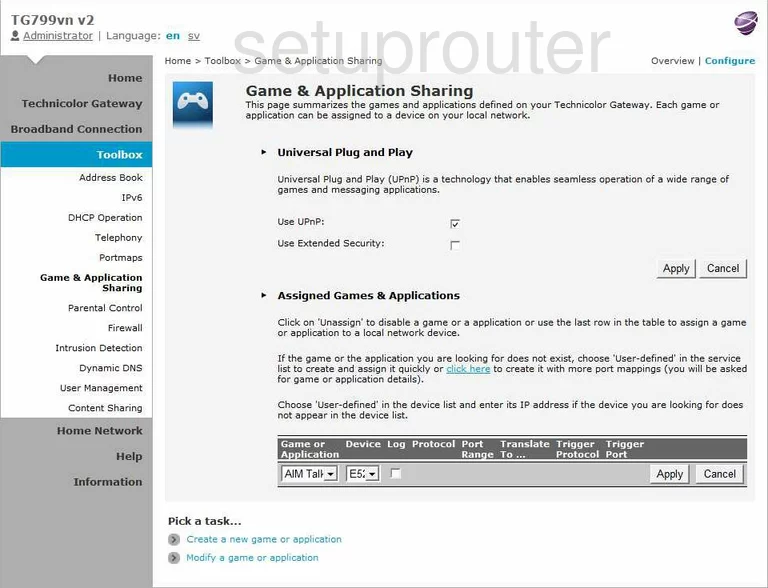
Technicolor TG799vn General Screenshot

Technicolor TG799vn General Screenshot
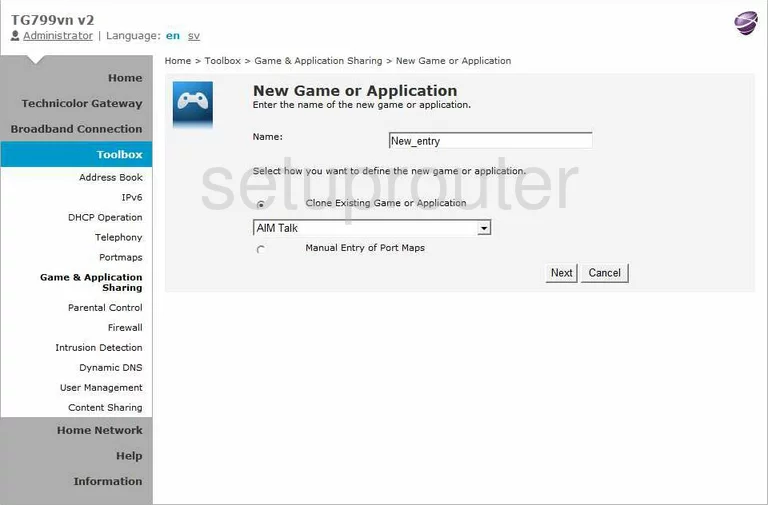
Technicolor TG799vn General Screenshot
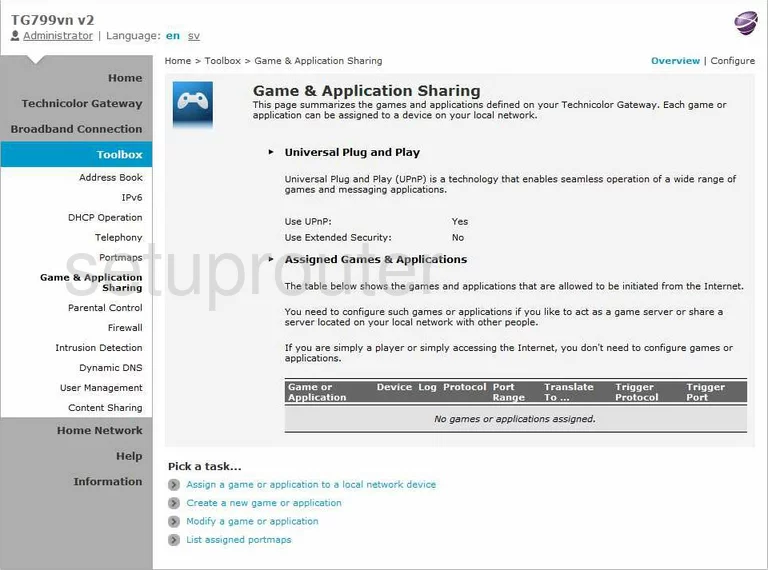
Technicolor TG799vn General Screenshot
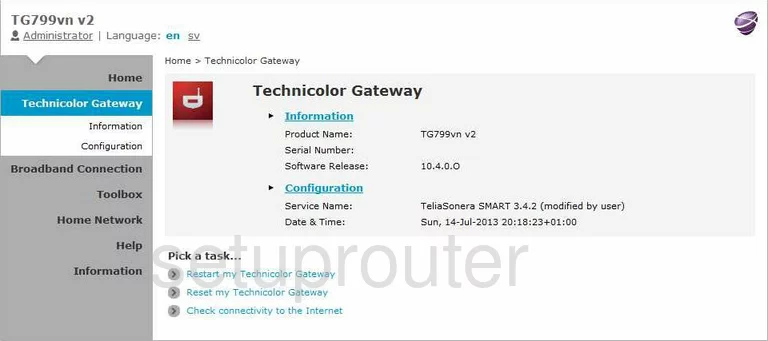
Technicolor TG799vn General Screenshot
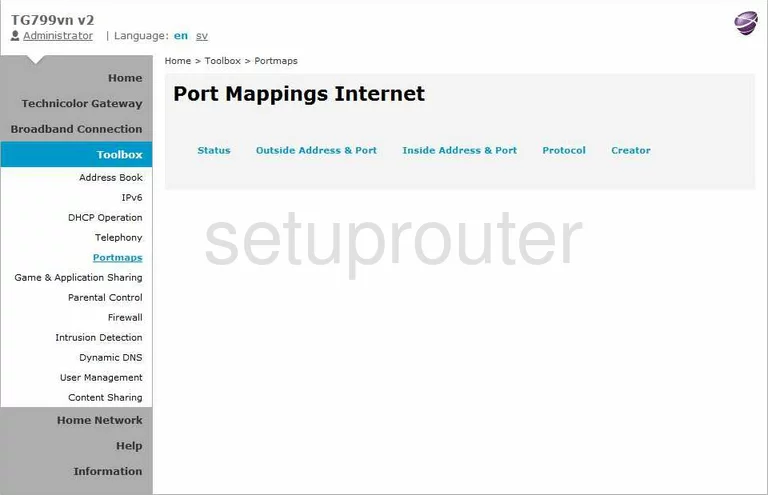
Technicolor TG799vn General Screenshot
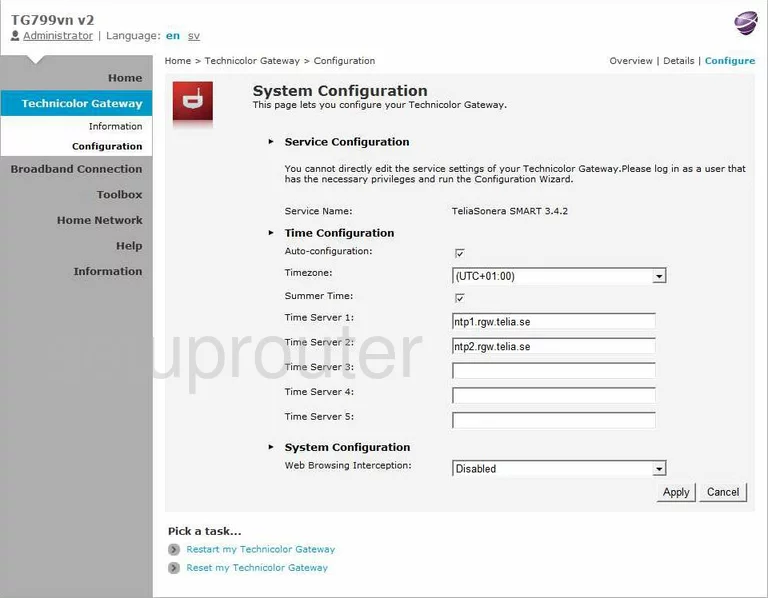
Technicolor TG799vn General Screenshot
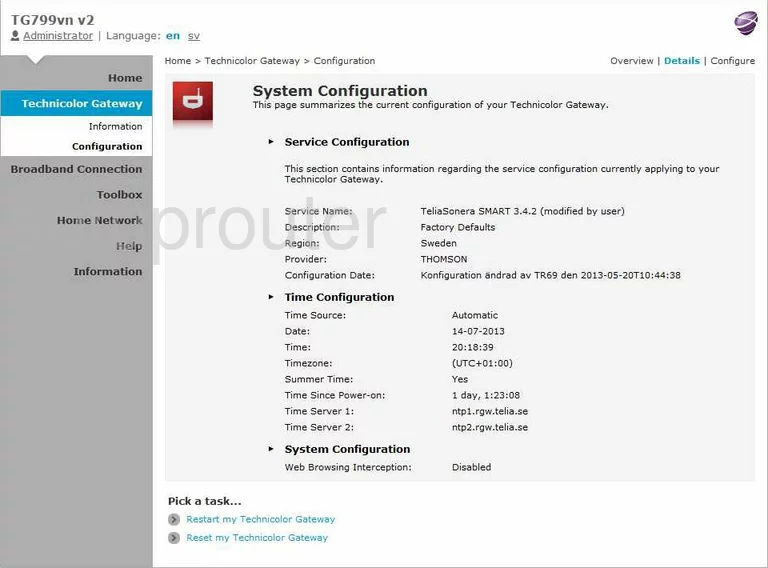
Technicolor TG799vn General Screenshot
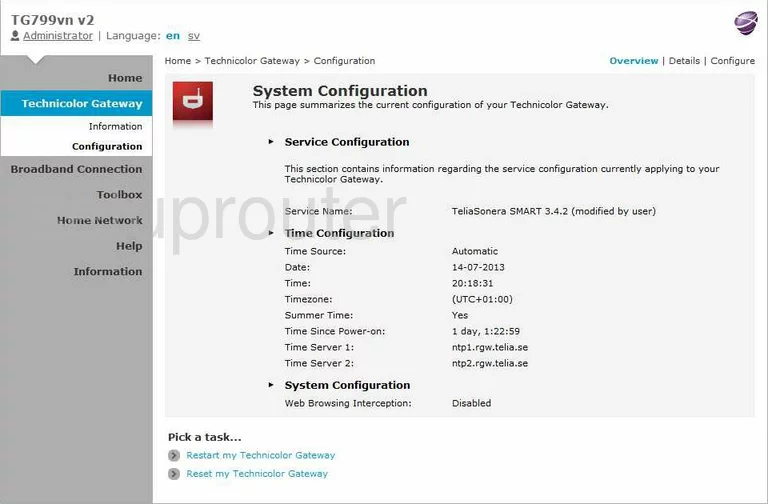
Technicolor TG799vn General Screenshot
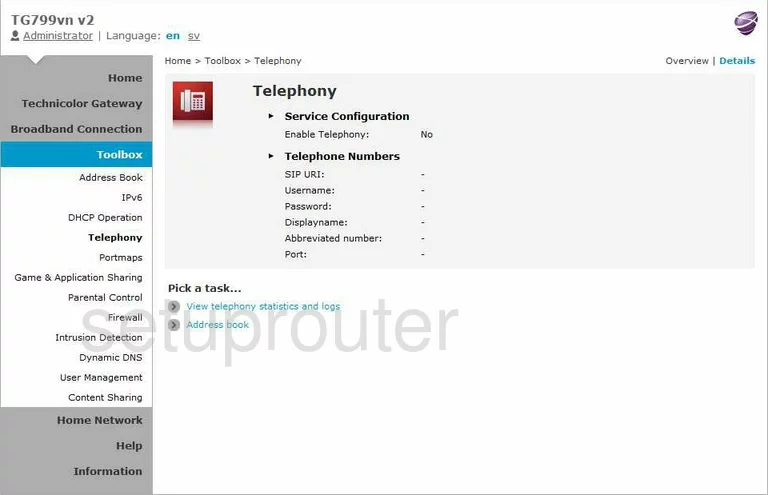
Technicolor TG799vn General Screenshot
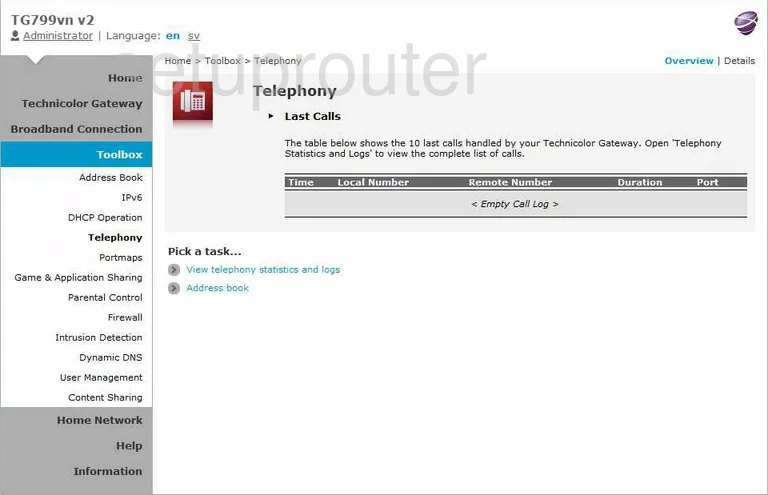
Technicolor TG799vn General Screenshot
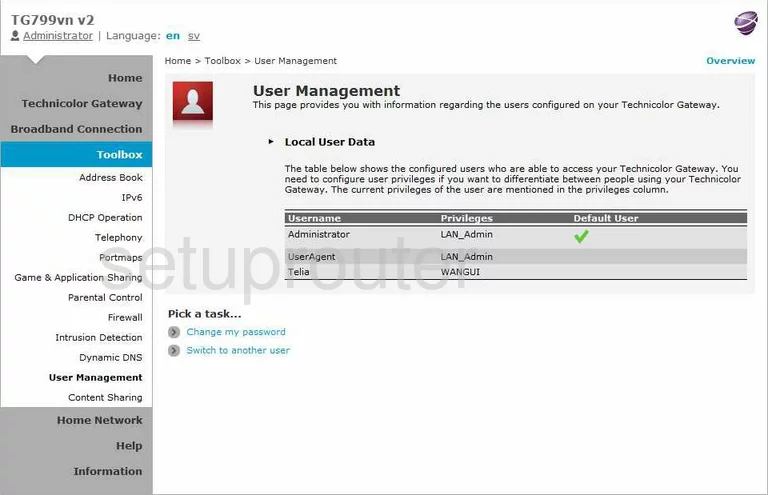
Technicolor TG799vn General Screenshot
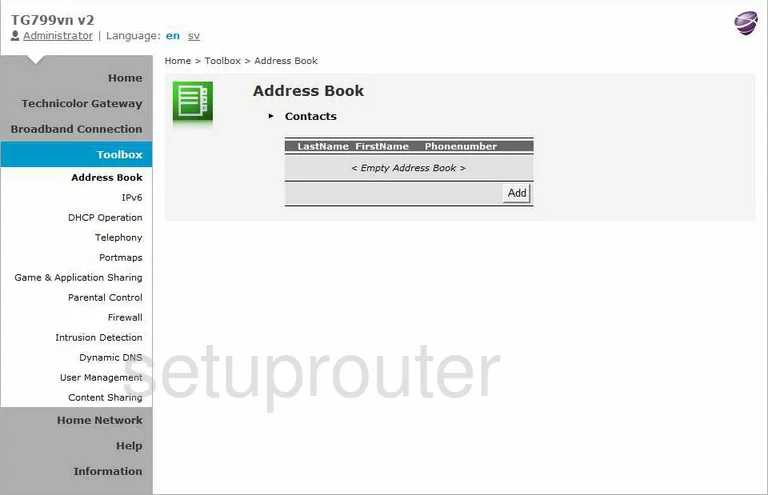
Technicolor TG799vn Status Screenshot
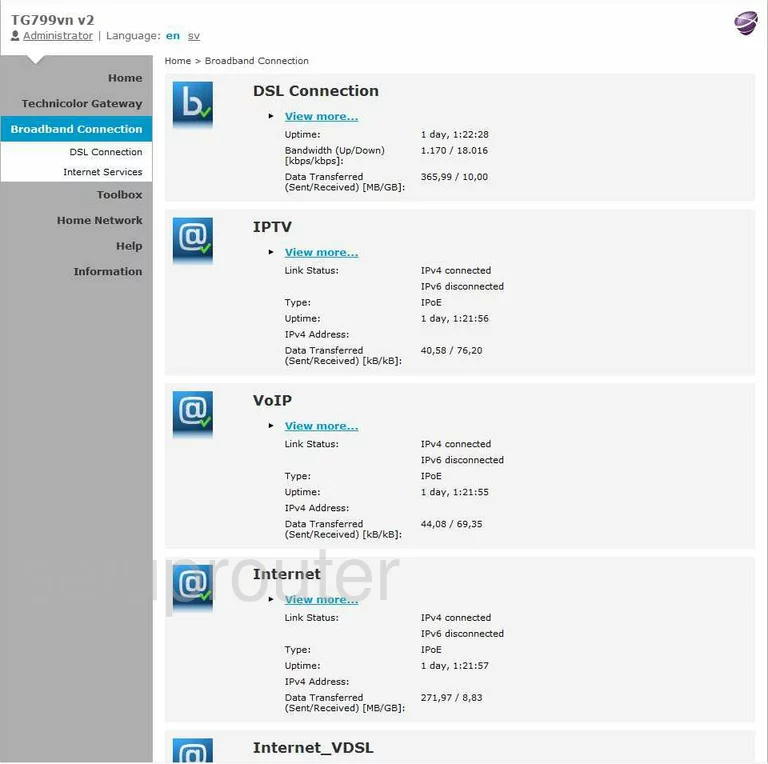
Technicolor TG799vn Dsl Screenshot
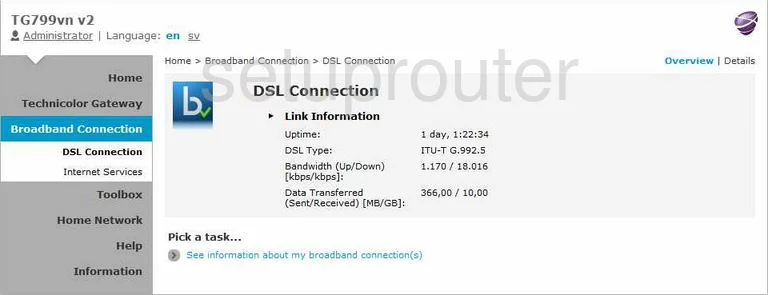
Technicolor TG799vn Status Screenshot
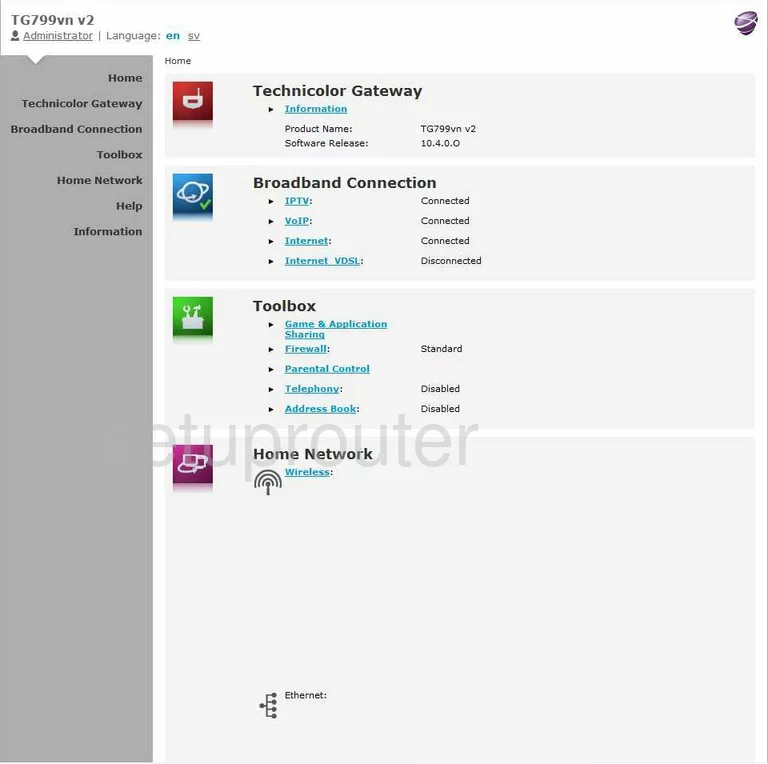
Technicolor TG799vn General Screenshot
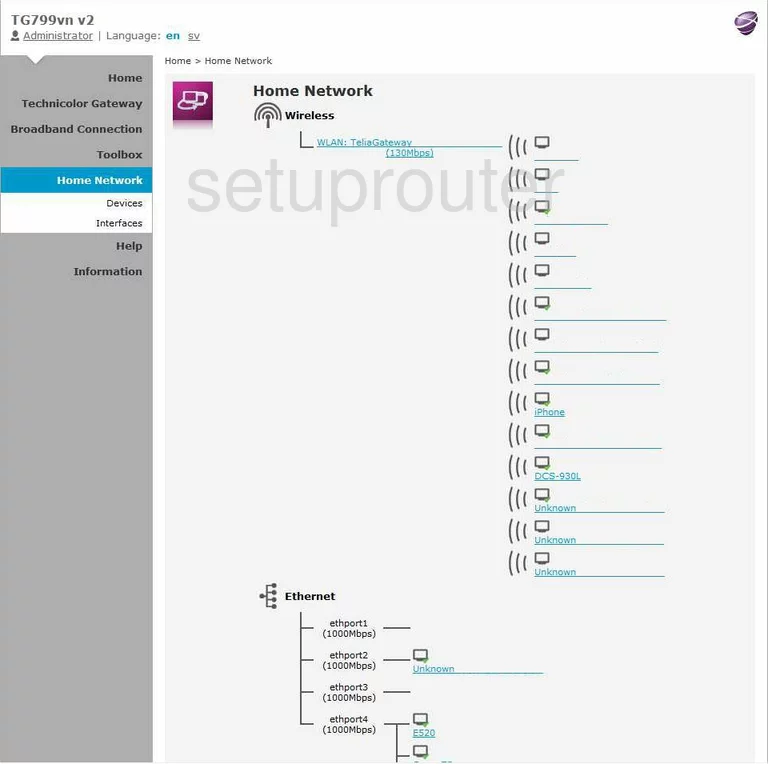
Technicolor TG799vn Ipv6 Screenshot
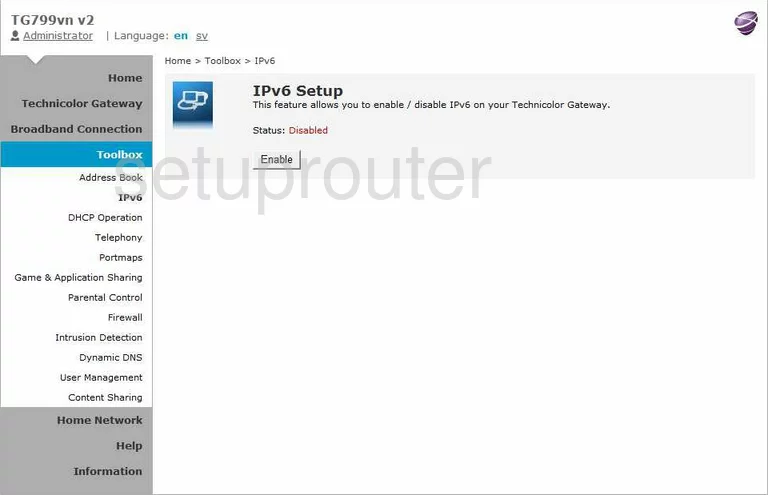
Technicolor TG799vn Status Screenshot
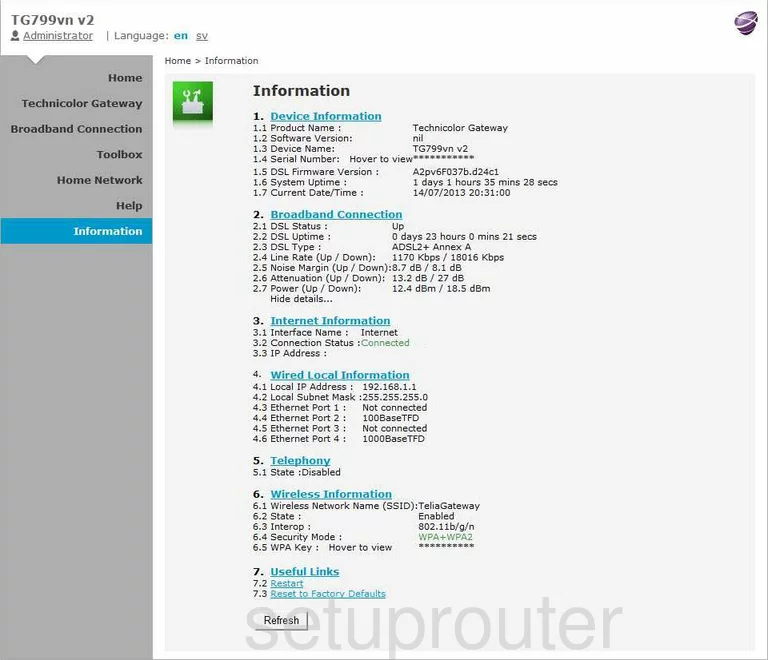
Technicolor TG799vn Lan Screenshot
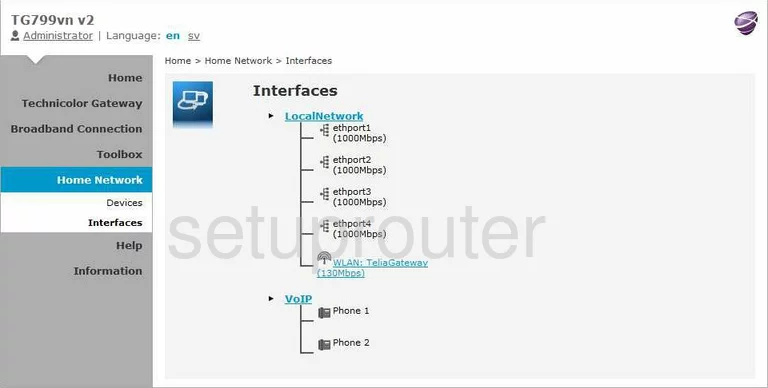
Technicolor TG799vn Intrusion Detection Screenshot
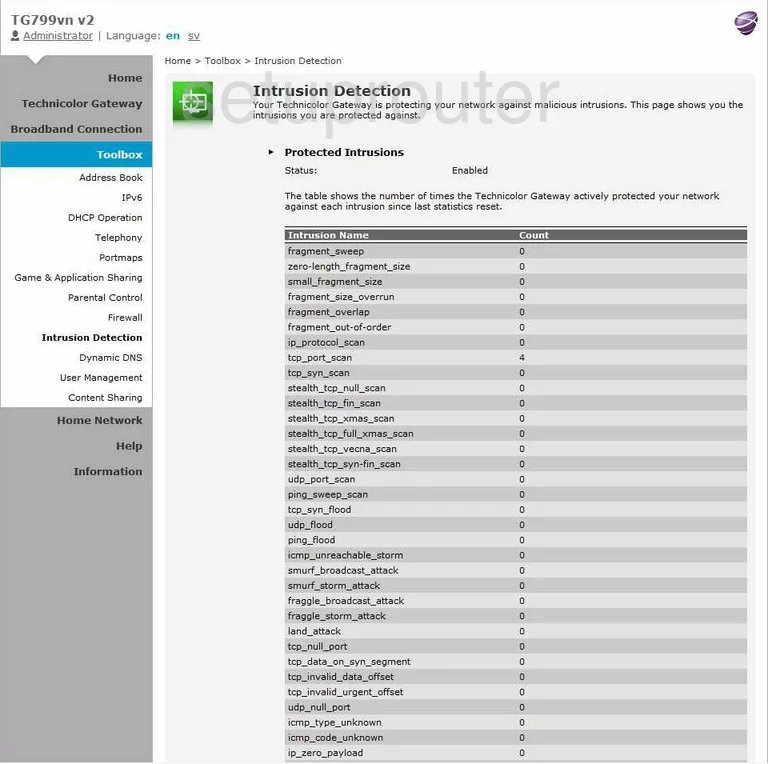
Technicolor TG799vn Lan Status Screenshot
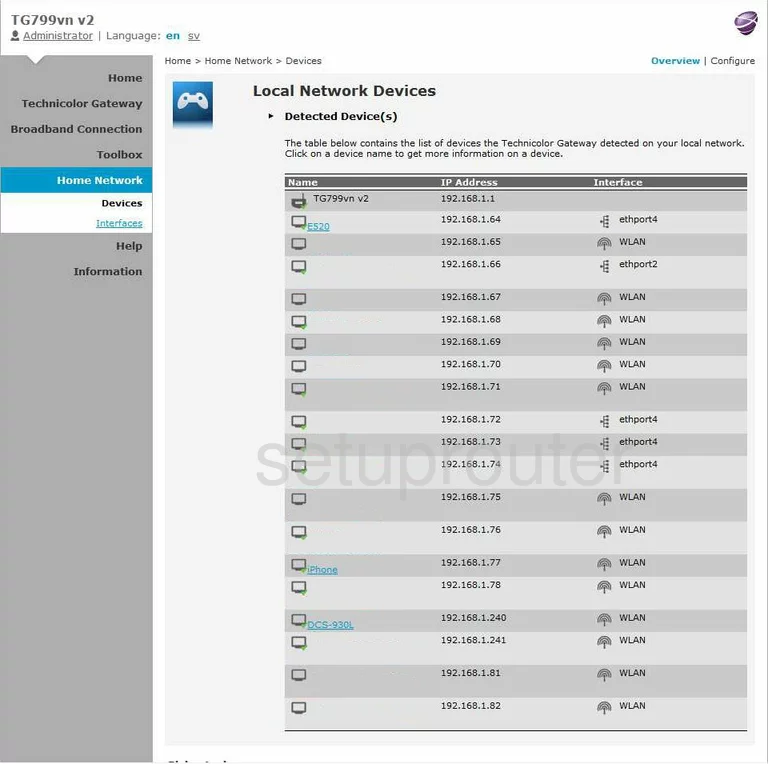
Technicolor TG799vn Status Screenshot
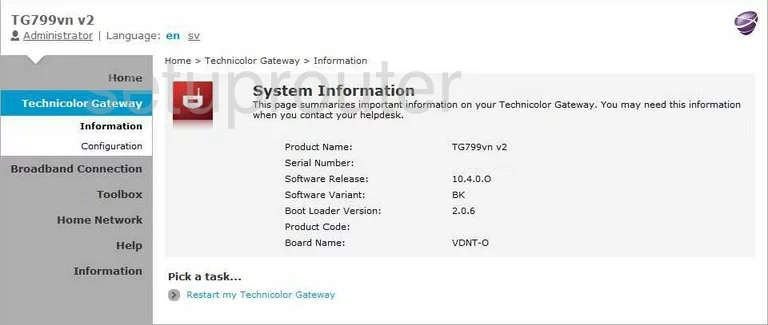
Technicolor TG799vn General Screenshot
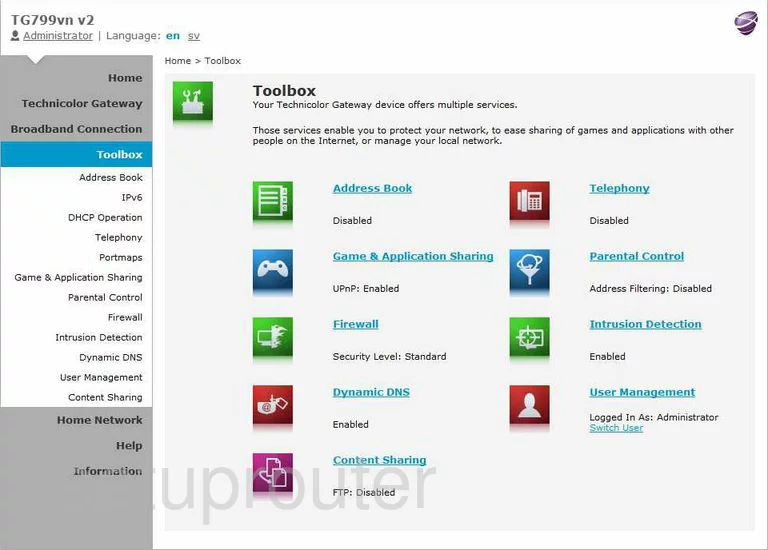
Technicolor TG799vn Device Image Screenshot

This is the screenshots guide for the Technicolor TG799vn v2.We also have the following guides for the same router: