All of the screenshots below were submitted to this site by our users.
If you would like to share screenshots for us to use, please use our Router Screenshot Grabber, which is a free tool in Network Utilities. It makes the capture process easy and sends the screenshots to us automatically.
This is the screenshots guide for the Technicolor TG800vac. We also have the following guides for the same router:
All Technicolor TG800vac Screenshots
All screenshots below were captured from a Technicolor TG800vac router.
Technicolor TG800vac Wifi Setup Screenshot
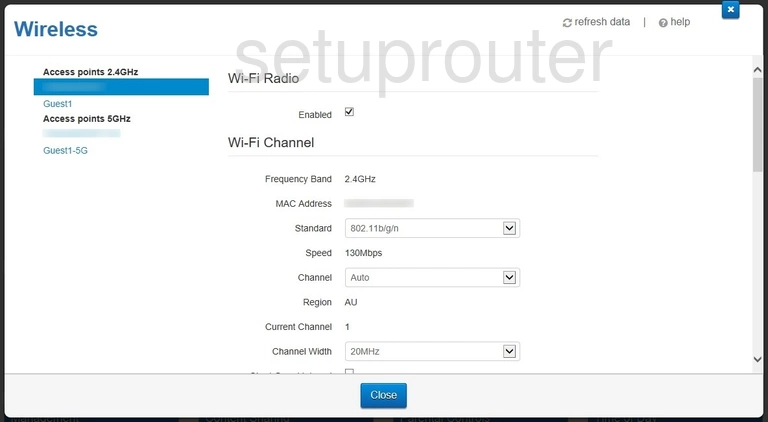
Technicolor TG800vac Wifi Guest Screenshot
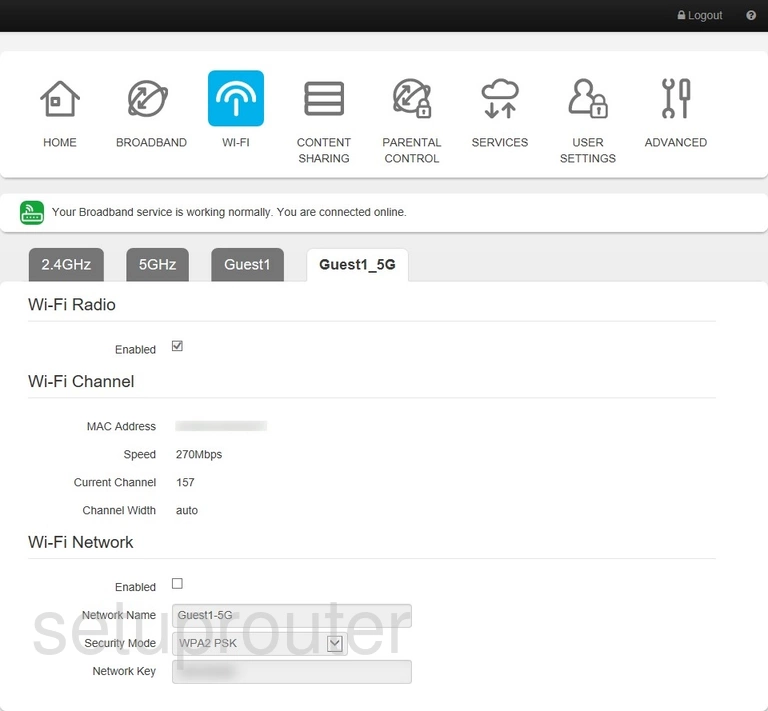
Technicolor TG800vac Wifi Guest Screenshot
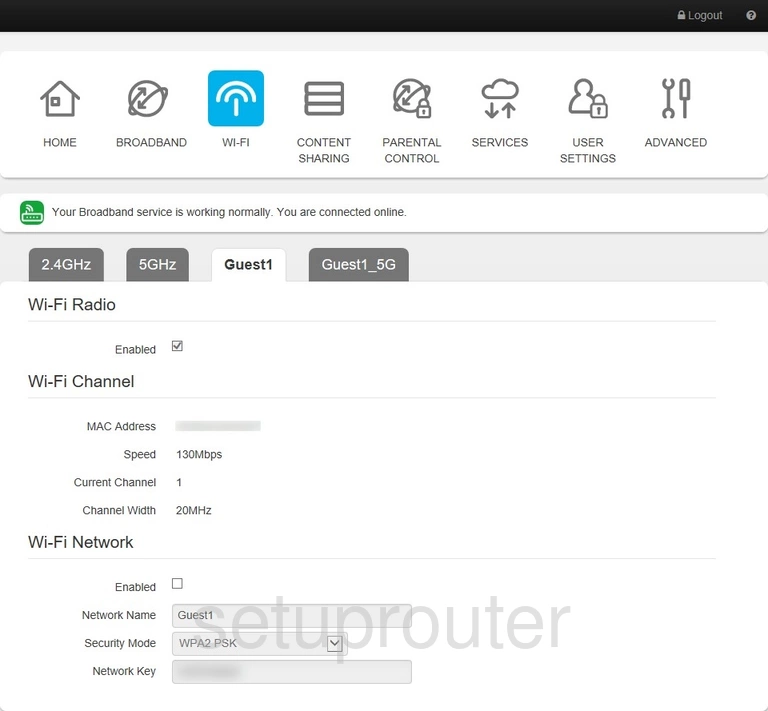
Technicolor TG800vac Wifi Setup Screenshot
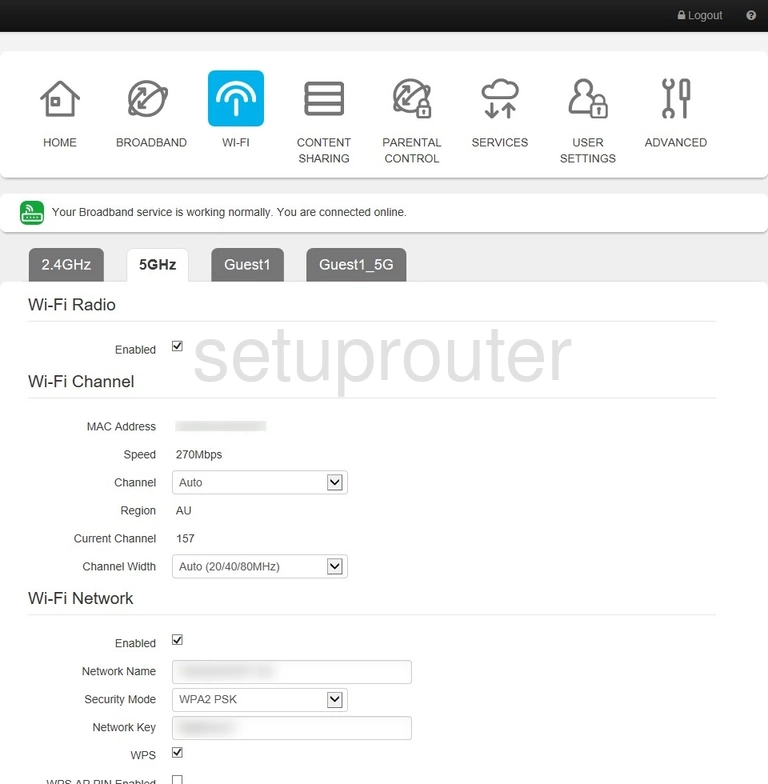
Technicolor TG800vac Wifi Setup Screenshot
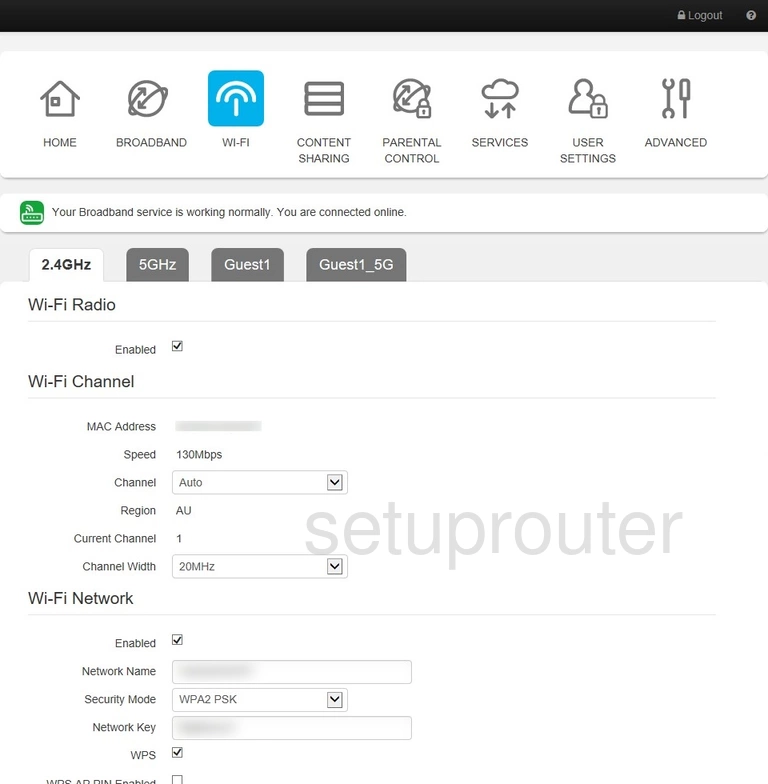
Technicolor TG800vac Dmz Screenshot
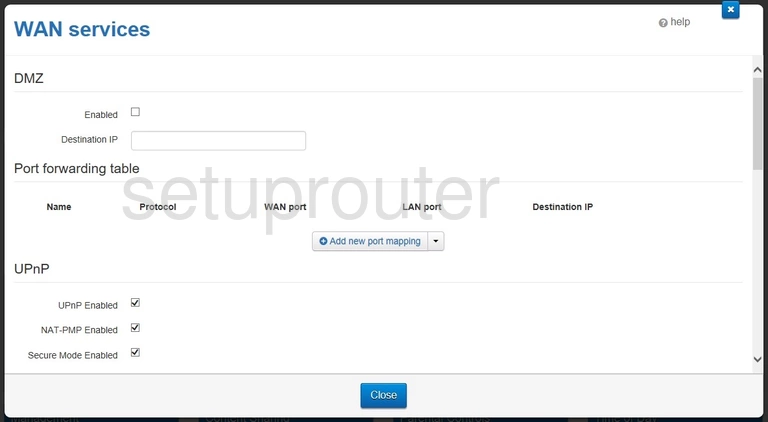
Technicolor TG800vac Password Screenshot
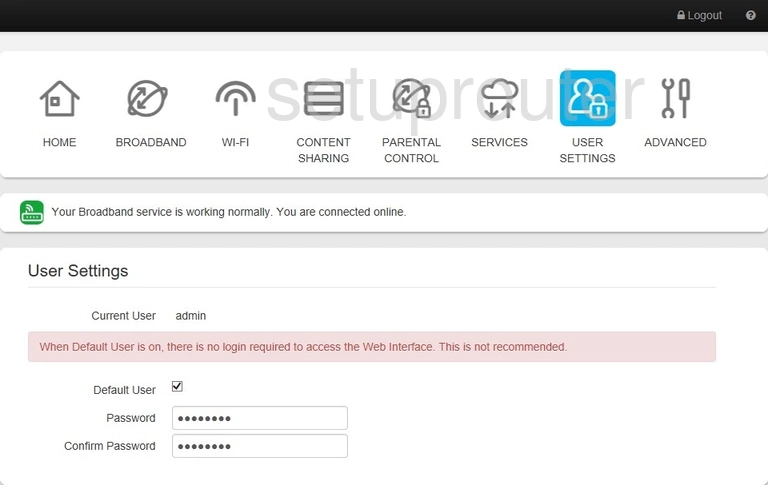
Technicolor TG800vac Traffic Statistics Screenshot
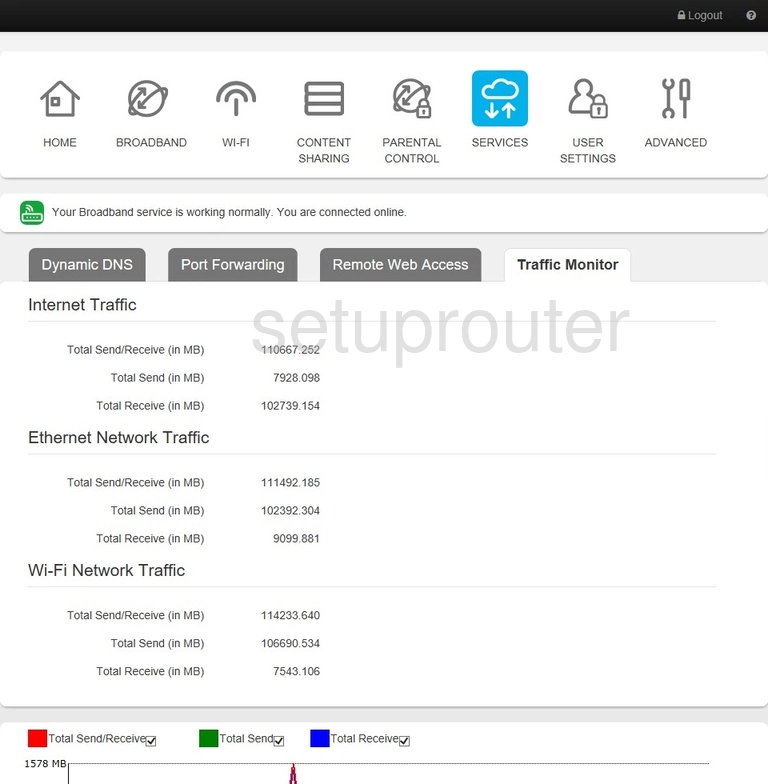
Technicolor TG800vac Access Control Screenshot
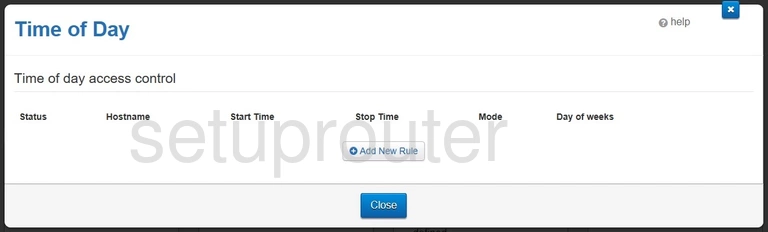
Technicolor TG800vac Access Control Screenshot
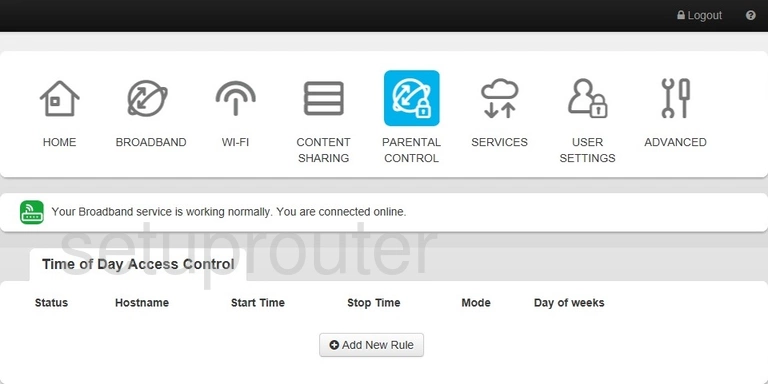
Technicolor TG800vac Status Screenshot
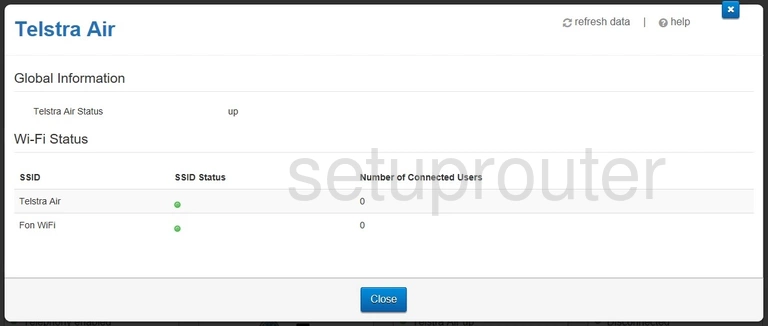
Technicolor TG800vac Voip Screenshot
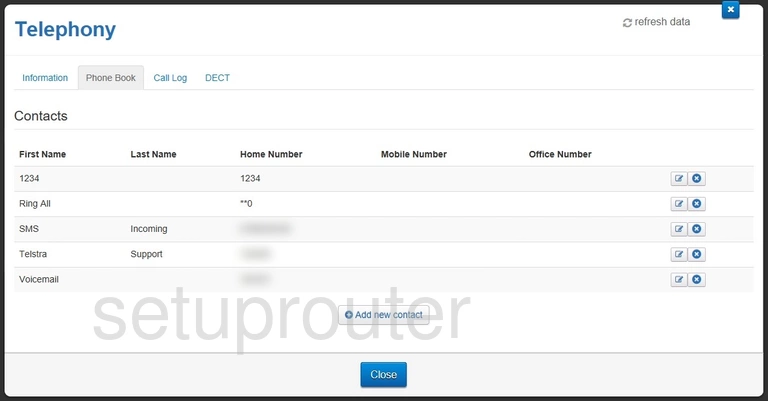
Technicolor TG800vac Voip Screenshot
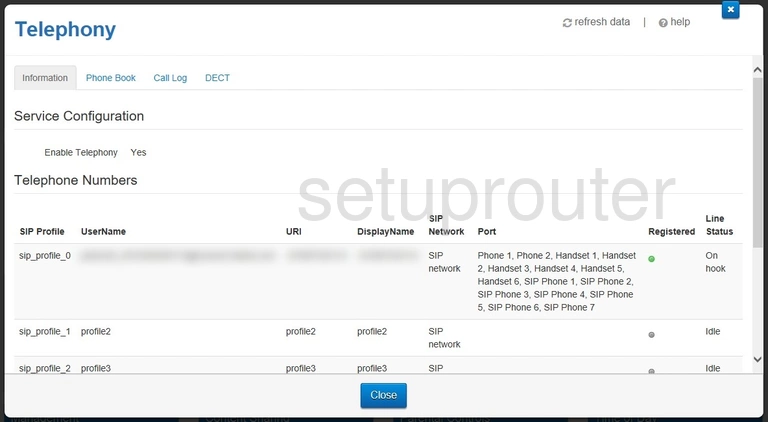
Technicolor TG800vac Voip Screenshot
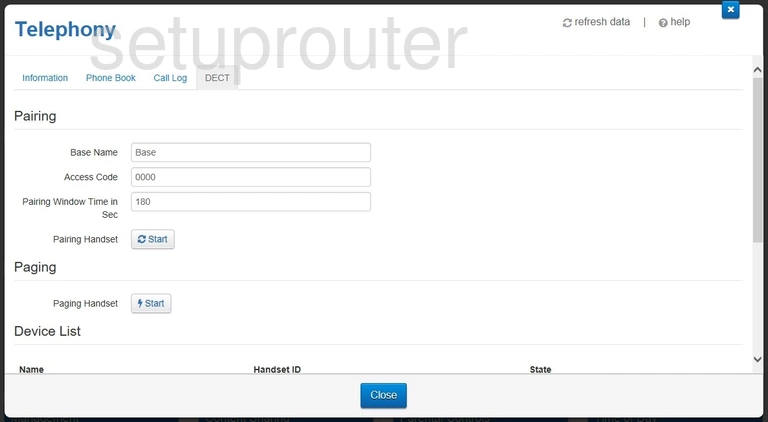
Technicolor TG800vac Voip Screenshot
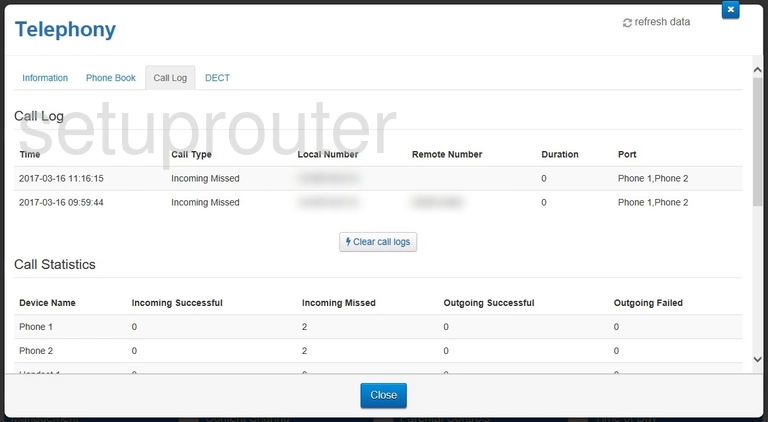
Technicolor TG800vac Remote Management Screenshot

Technicolor TG800vac Port Forwarding Screenshot
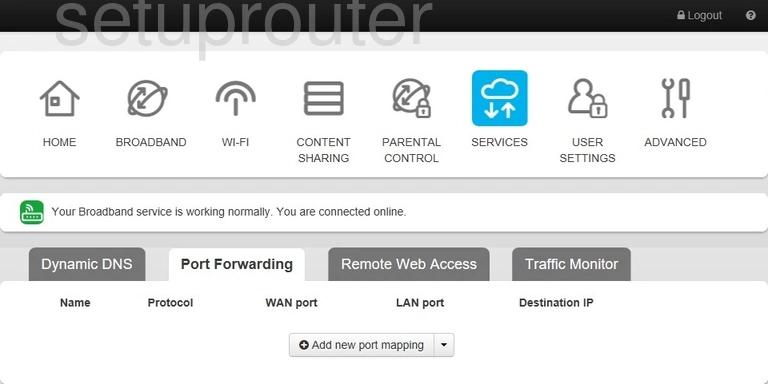
Technicolor TG800vac Access Control Screenshot
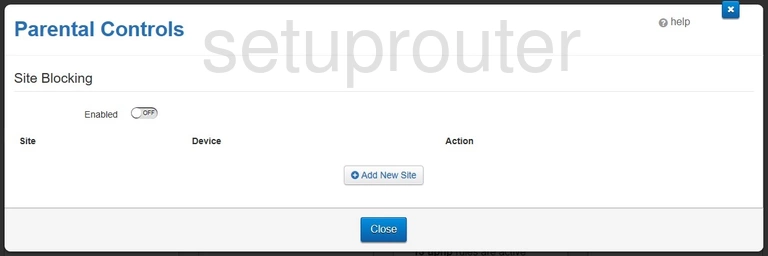
Technicolor TG800vac 3G 4G Wifi Screenshot
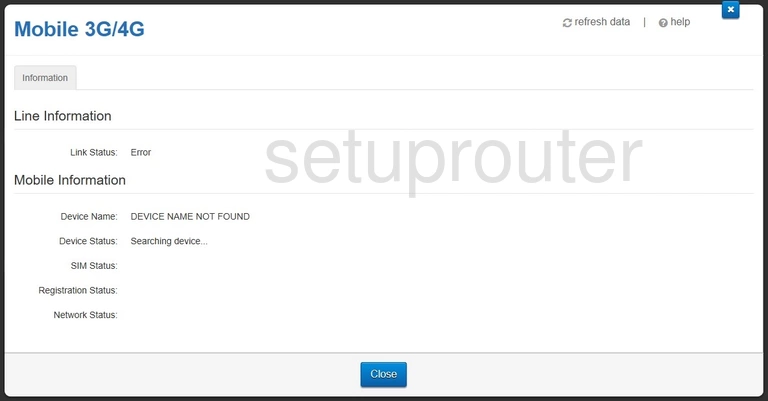
Technicolor TG800vac Access Control Screenshot
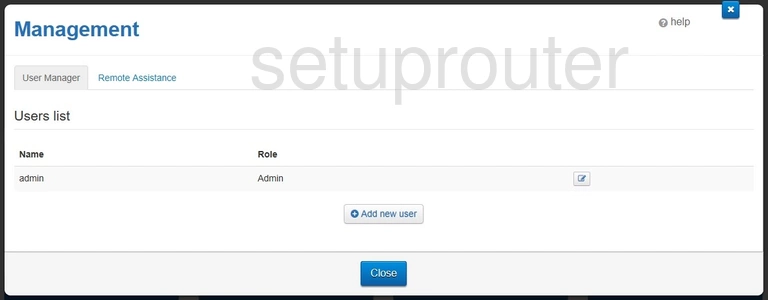
Technicolor TG800vac Lan Screenshot
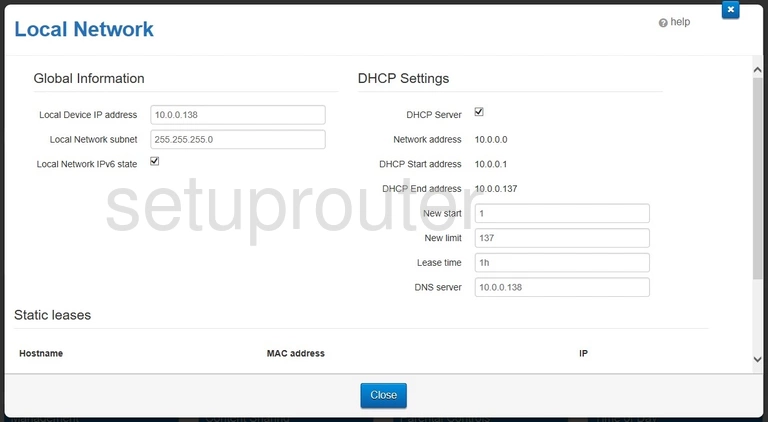
Technicolor TG800vac Status Screenshot
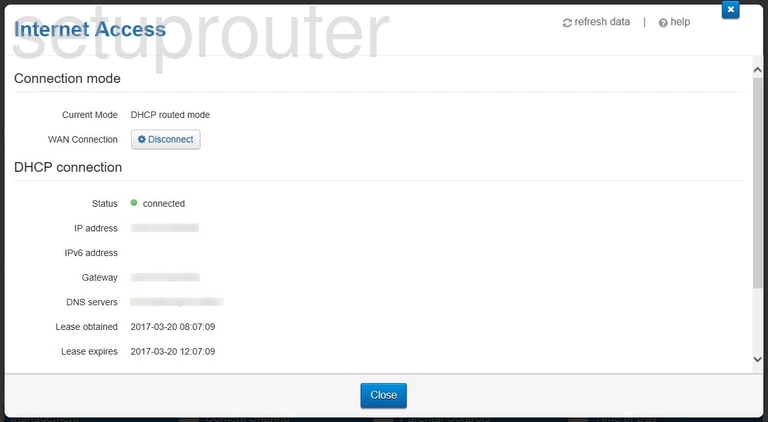
Technicolor TG800vac Status Screenshot
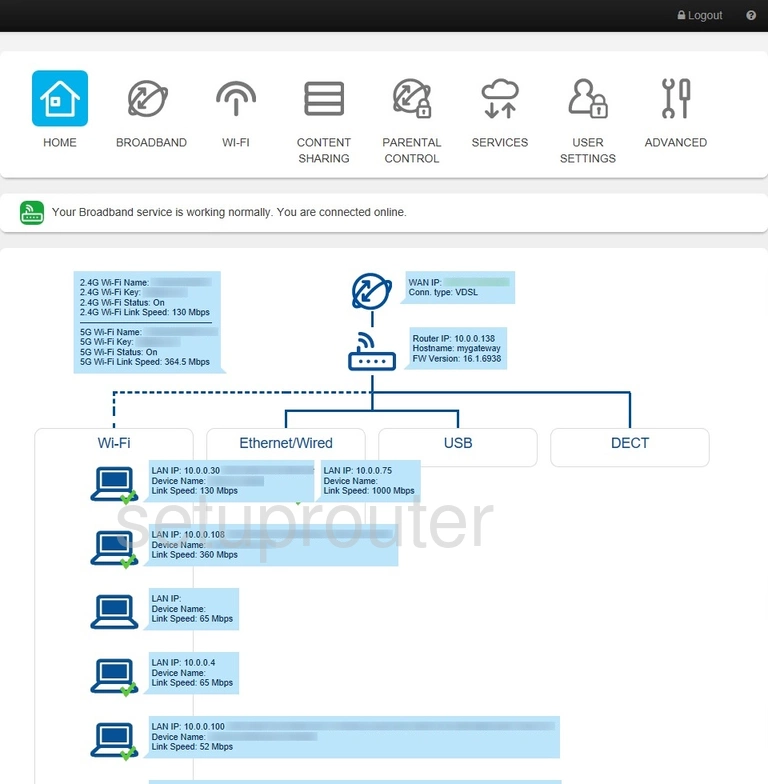
Technicolor TG800vac Status Screenshot
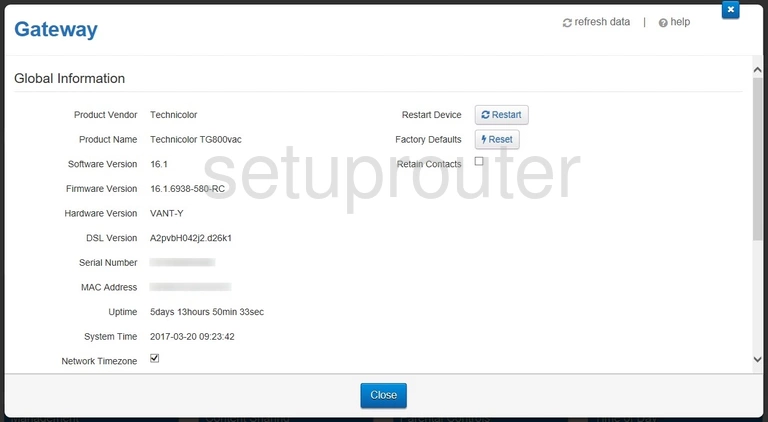
Technicolor TG800vac Firewall Screenshot
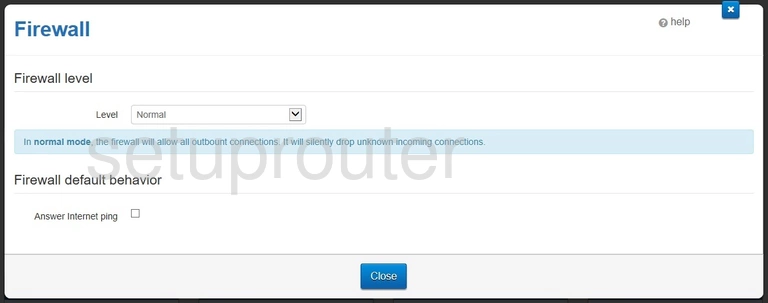
Technicolor TG800vac Dynamic Dns Screenshot
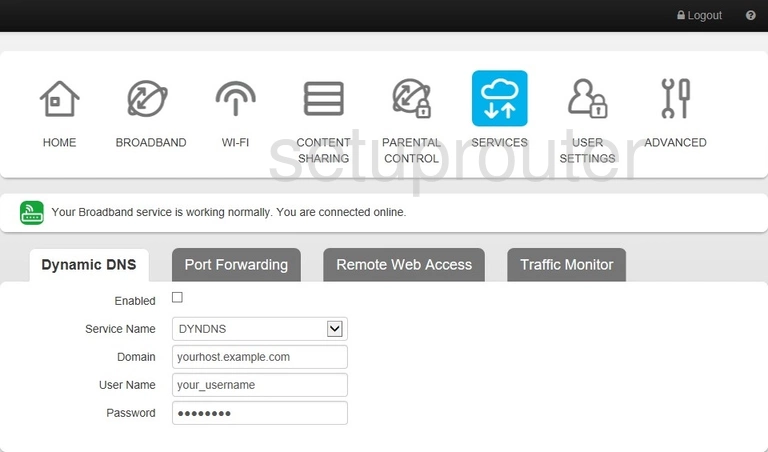
Technicolor TG800vac Status Screenshot
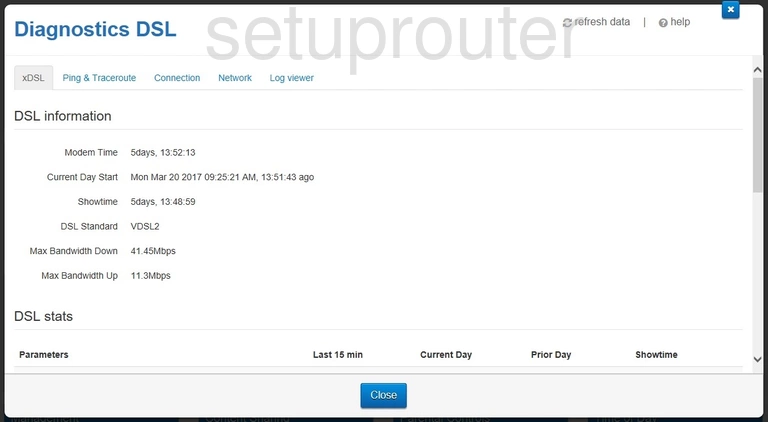
Technicolor TG800vac Ping Screenshot
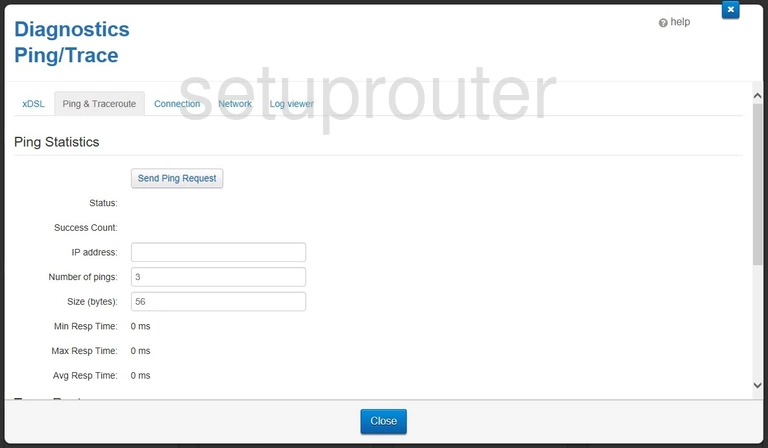
Technicolor TG800vac Status Screenshot
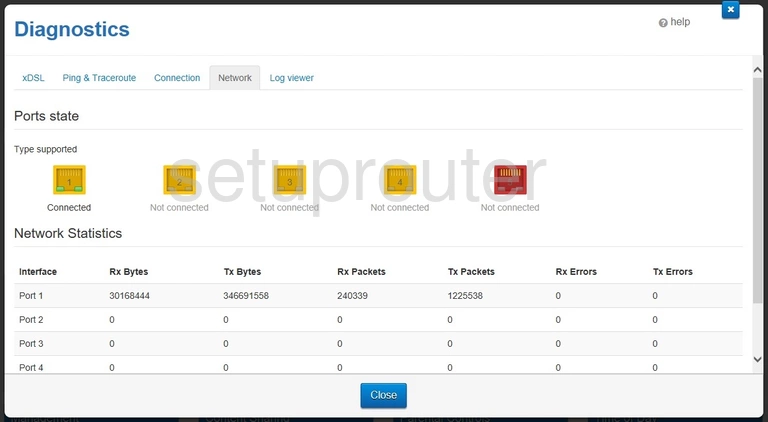
Technicolor TG800vac Log Screenshot
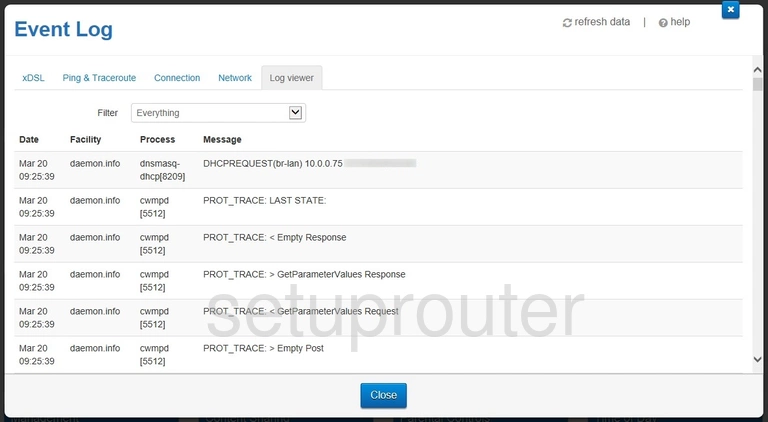
Technicolor TG800vac Diagnostics Screenshot
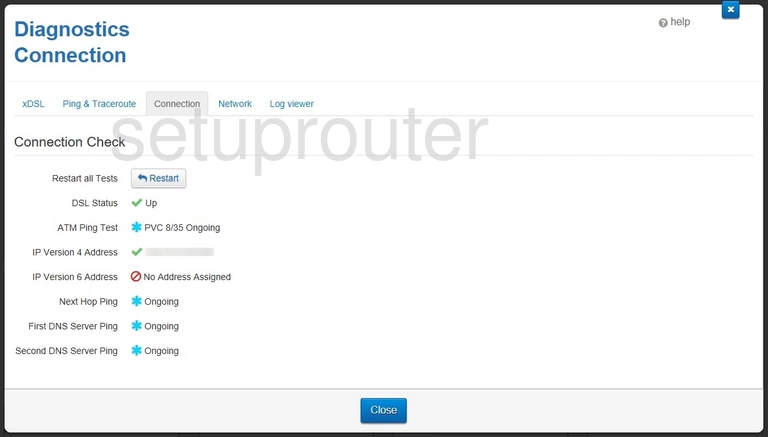
Technicolor TG800vac Attached Devices Screenshot
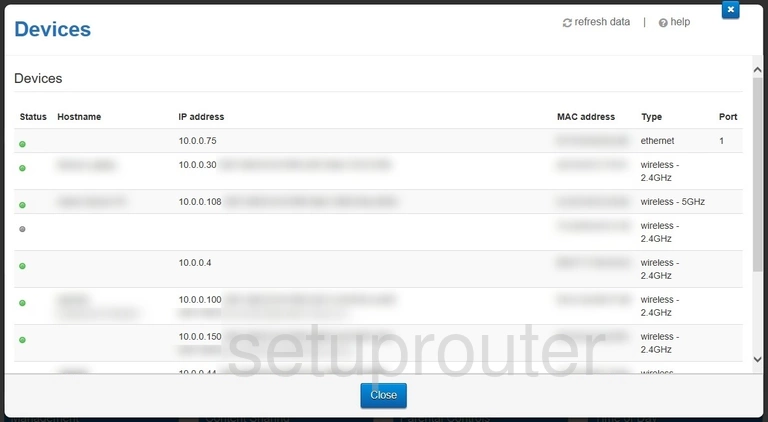
Technicolor TG800vac Usb Screenshot
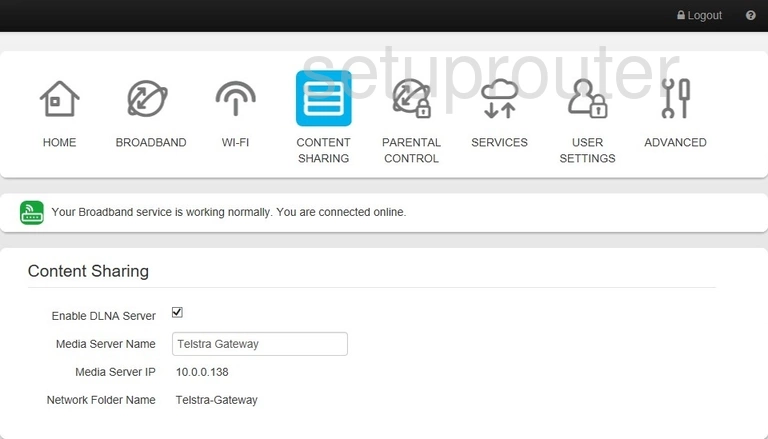
Technicolor TG800vac Usb Screenshot
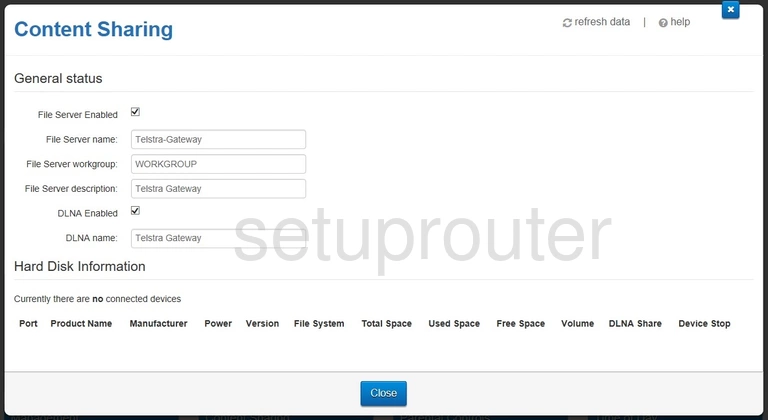
Technicolor TG800vac Pppoe Screenshot
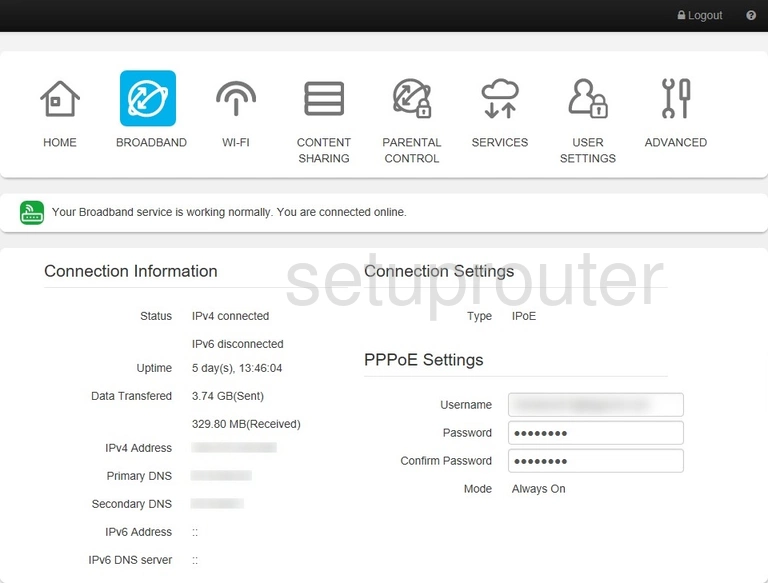
Technicolor TG800vac Status Screenshot
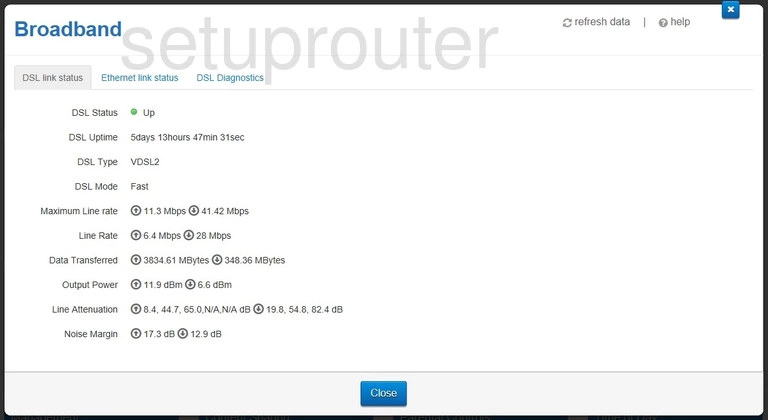
Technicolor TG800vac Setup Screenshot
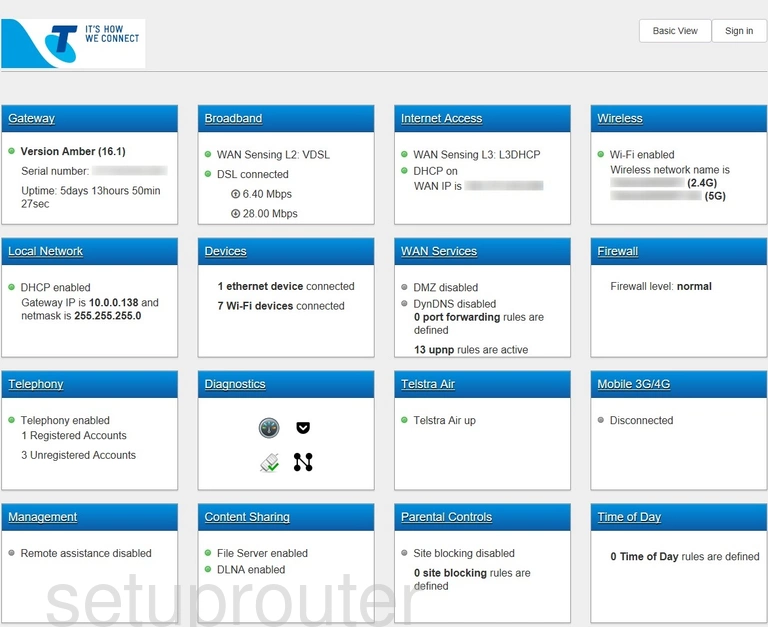
This is the screenshots guide for the Technicolor TG800vac. We also have the following guides for the same router: