The Telewell TW-EA1000 router is considered a wireless router because it offers WiFi connectivity. WiFi, or simply wireless, allows you to connect various devices to your router, such as wireless printers, smart televisions, and WiFi enabled smartphones.
Other Telewell TW-EA1000 Guides
This is the wifi guide for the Telewell TW-EA1000. We also have the following guides for the same router:
- Telewell TW-EA1000 - How to change the IP Address on a Telewell TW-EA1000 router
- Telewell TW-EA1000 - Telewell TW-EA1000 User Manual
- Telewell TW-EA1000 - Telewell TW-EA1000 Login Instructions
- Telewell TW-EA1000 - How to change the DNS settings on a Telewell TW-EA1000 router
- Telewell TW-EA1000 - Information About the Telewell TW-EA1000 Router
- Telewell TW-EA1000 - Telewell TW-EA1000 Screenshots
- Telewell TW-EA1000 - Reset the Telewell TW-EA1000
WiFi Terms
Before we get started there is a little bit of background info that you should be familiar with.
Wireless Name
Your wireless network needs to have a name to uniquely identify it from other wireless networks. If you are not sure what this means we have a guide explaining what a wireless name is that you can read for more information.
Wireless Password
An important part of securing your wireless network is choosing a strong password.
Wireless Channel
Picking a WiFi channel is not always a simple task. Be sure to read about WiFi channels before making the choice.
Encryption
You should almost definitely pick WPA2 for your networks encryption. If you are unsure, be sure to read our WEP vs WPA guide first.
Login To The Telewell TW-EA1000
To get started configuring the Telewell TW-EA1000 WiFi settings you need to login to your router. If you are already logged in you can skip this step.
To login to the Telewell TW-EA1000, follow our Telewell TW-EA1000 Login Guide.
Find the WiFi Settings on the Telewell TW-EA1000
If you followed our login guide above then you should see this screen.
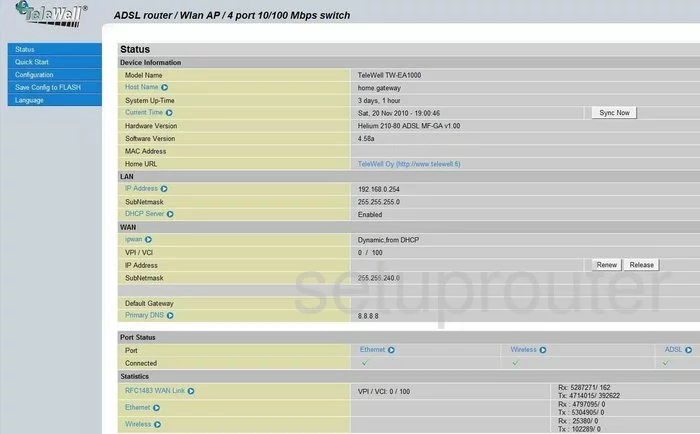
Once you have logged into the Telewell TW-EA1000 you begin on the Status page. To change the wireless settings, click the option of Configuration in the left sidebar. Then under that heading some new options appear. Choose the one titled LAN, then Wireless
Change the WiFi Settings on the Telewell TW-EA1000
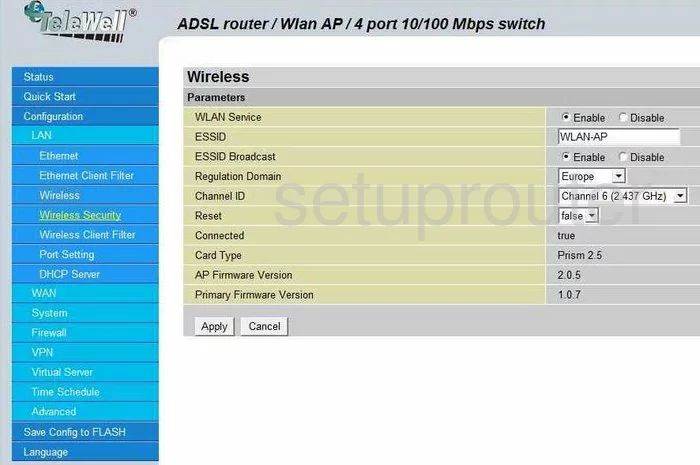
On this page, locate the ESSID. This is the network ID. It doesn't matter what you enter in this box, but we recommend avoiding personal information. Learn more in this guide.
In the drop-down list titled Channel ID be sure you are using channels 1,6, or 11. Find out why in this guide.
Hit the Apply button when you are finished with these changes.
Go back the the blue sidebar and click the link titled Wireless Security.
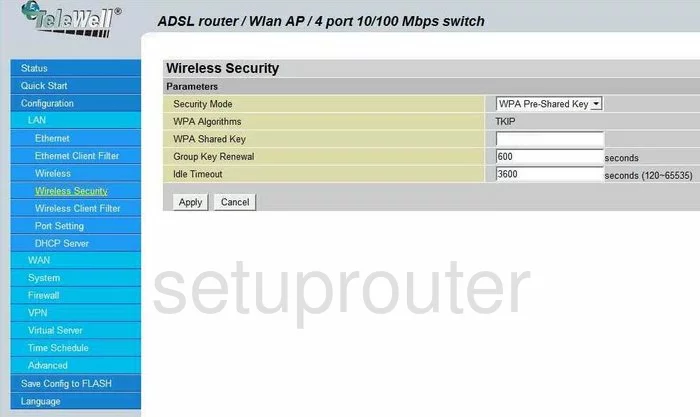
Looking in the Security Mode drop down list the most secure option is WPA Pre-Shared Key. We recommend the security of WPA2 Pre-Shared Key. Read this guide to find out why. To get WPA2, you will need to update your firmware.
Once you have chosen the correct security option for your network, use the space titled WPA Shared Key to enter a new password. Use not only letters, but symbols, and numbers also. We recommend using a minimum of 14 to 20 characters. More ideas can be found in this guide.
Once you have done that, click the Apply button to finalize these changes.
Possible Problems when Changing your WiFi Settings
After making these changes to your router you will almost definitely have to reconnect any previously connected devices. This is usually done at the device itself and not at your computer.
Other Telewell TW-EA1000 Info
Don't forget about our other Telewell TW-EA1000 info that you might be interested in.
This is the wifi guide for the Telewell TW-EA1000. We also have the following guides for the same router:
- Telewell TW-EA1000 - How to change the IP Address on a Telewell TW-EA1000 router
- Telewell TW-EA1000 - Telewell TW-EA1000 User Manual
- Telewell TW-EA1000 - Telewell TW-EA1000 Login Instructions
- Telewell TW-EA1000 - How to change the DNS settings on a Telewell TW-EA1000 router
- Telewell TW-EA1000 - Information About the Telewell TW-EA1000 Router
- Telewell TW-EA1000 - Telewell TW-EA1000 Screenshots
- Telewell TW-EA1000 - Reset the Telewell TW-EA1000