Here are instructions for logging in to the Telrad WLTCS-106 router.
Other Telrad WLTCS-106 Guides
This is the login guide for the Telrad WLTCS-106 Xplornet. We also have the following guides for the same router:
Find Your Telrad WLTCS-106 Router IP Address
In order to login to the Telrad WLTCS-106 router, we need to know it's internal IP address.
| Known WLTCS-106 IP Addresses |
|---|
| 192.168.209.1 |
You may have to try using a few different IP addresses from the list above. Just pick one and then follow the rest of this guide.
If later on in this guide you do not find your router using the IP address that you pick, then you can try different IP addresses until you get logged in. It is harmless to try different IP addresses.
If, after trying all of the above IP addresses, you still cannot find your router, then you can try one of the following steps:
- Check our out Find Your Router's Internal IP Address guide.
- Download and install our free Router Detector software.
Once you have the internal IP Address of your router, you can log in to it.
Login to the Telrad WLTCS-106 Router
The Telrad WLTCS-106 router has a web-based interface. You need to use a web browser to manage it, such as Chrome, Edge, or Firefox.
Enter Telrad WLTCS-106 Internal IP Address
Put the internal IP Address of your Telrad WLTCS-106 in the address bar of your web browser. The address bar looks like this:

Press the Enter key on your keyboard. A window will show asking for your Telrad WLTCS-106 password.
Telrad WLTCS-106 Default Username and Password
In order to login to your Telrad WLTCS-106 you are going to need to know your username and password. It's possible that the router's password is still set to the factory default. Below is a list of all known Telrad WLTCS-106 default usernames and passwords.
| Telrad WLTCS-106 Default Usernames and Passwords | |
|---|---|
| Username | Password |
| unknown | unknown |
Enter your username and password in the dialog box that pops up. You can try them all.
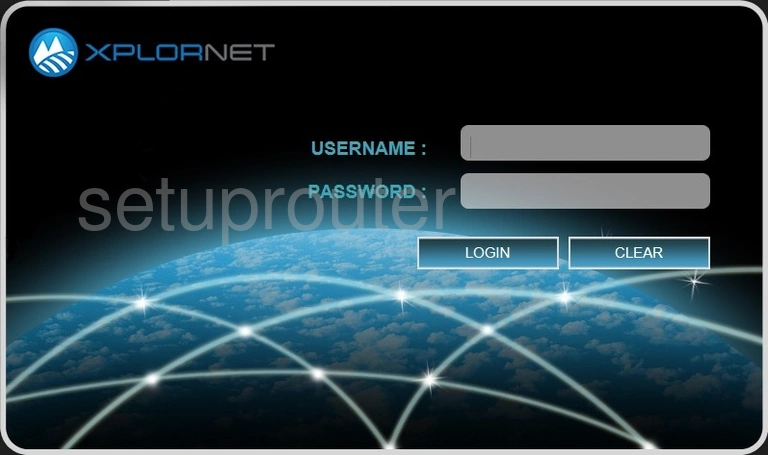
Telrad WLTCS-106 Home Screen
You should now see the Telrad WLTCS-106 home Screen, which looks similar to this:
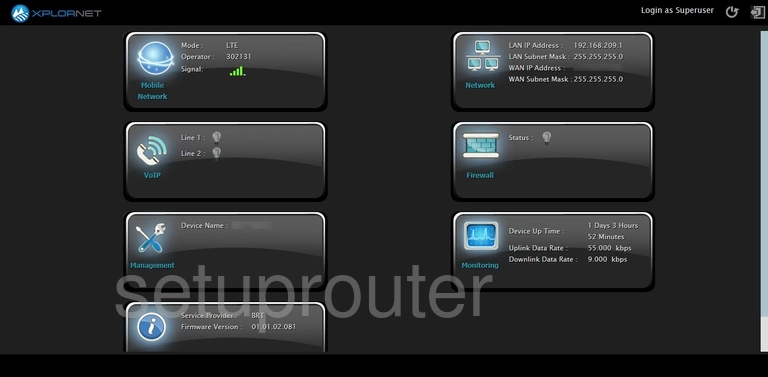
If you see this screen, then congratulations, you are now logged in to your Telrad WLTCS-106. At this point, you can follow any of our other guides for this router.
Solutions To Telrad WLTCS-106 Login Problems
If things are not going right and you are unable to login to your router, then here are some other things that you can try.
Telrad WLTCS-106 Password Doesn't Work
Your router's factory default password might be different than what we have listed here. You should try other Telrad passwords. Here is our list of all Telrad Passwords.
Forgot Password to Telrad WLTCS-106 Router
If your Internet Service Provider supplied you with your router, then you might want to try giving them a call and see if they either know what your router's username and password are, or maybe they can reset it for you.
How to Reset the Telrad WLTCS-106 Router To Default Settings
If all else fails and you are unable to login to your router, then you may have to reset it to its factory default settings. As a last resort, you can reset your router to factory defaults.
Other Telrad WLTCS-106 Guides
Here are some of our other Telrad WLTCS-106 info that you might be interested in.
This is the login guide for the Telrad WLTCS-106 Xplornet. We also have the following guides for the same router: