Without our users, we would not have screenshots like these to share.
If you would like to submit screenshots for us to use, please use our Router Screenshot Grabber, which is a free tool in Network Utilities. It makes the capture process easy and sends the screenshots to us automatically.
This is the screenshots guide for the Telsec TS-9000. We also have the following guides for the same router:
- Telsec TS-9000 - Reset the Telsec TS-9000
- Telsec TS-9000 - How to change the IP Address on a Telsec TS-9000 router
- Telsec TS-9000 - Telsec TS-9000 Login Instructions
- Telsec TS-9000 - How to change the DNS settings on a Telsec TS-9000 router
- Telsec TS-9000 - Information About the Telsec TS-9000 Router
All Telsec TS-9000 Screenshots
All screenshots below were captured from a Telsec TS-9000 router.
Telsec TS-9000 Dmz Screenshot
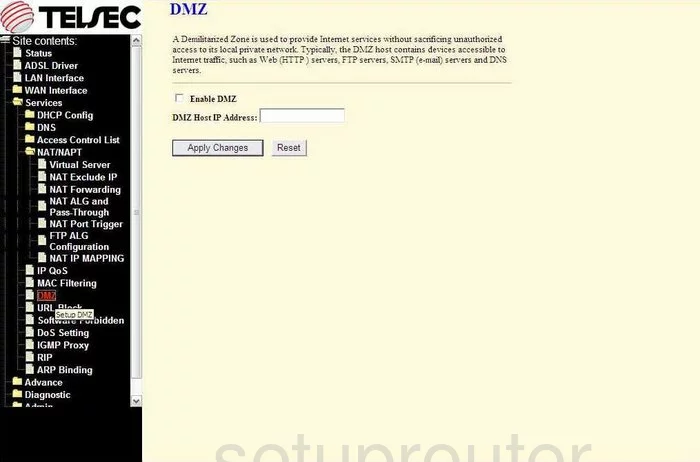
Telsec TS-9000 Dynamic Dns Screenshot
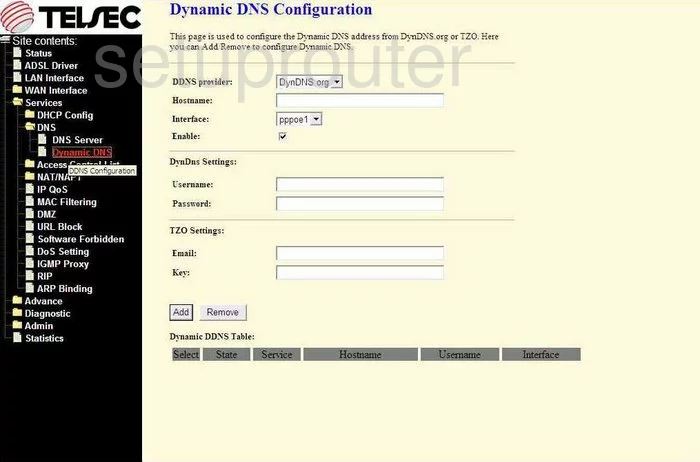
Telsec TS-9000 Status Screenshot
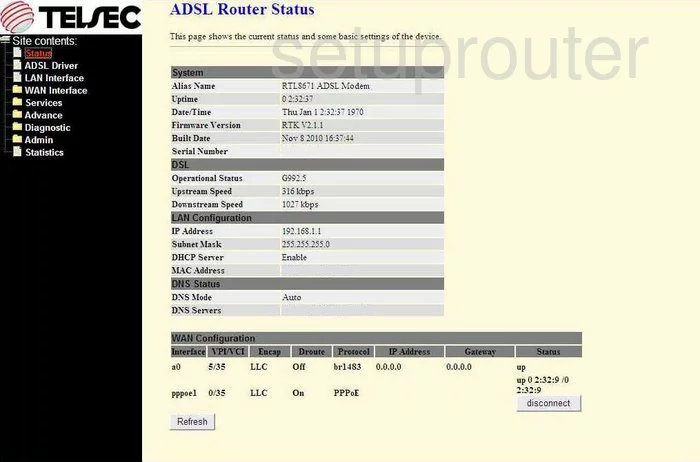
Telsec TS-9000 Upnp Screenshot
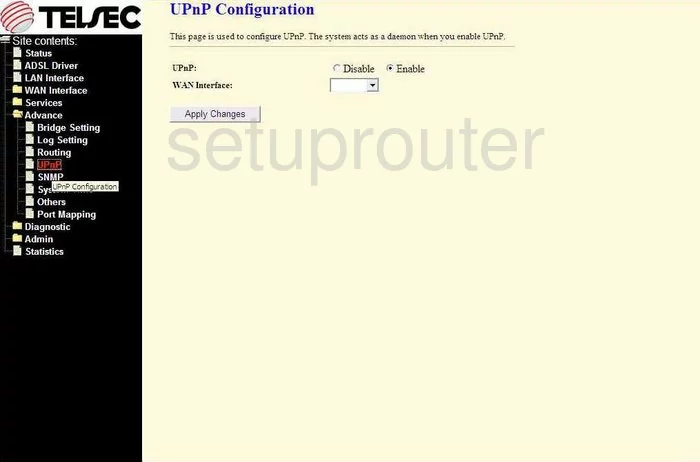
Telsec TS-9000 Port Forwarding Screenshot
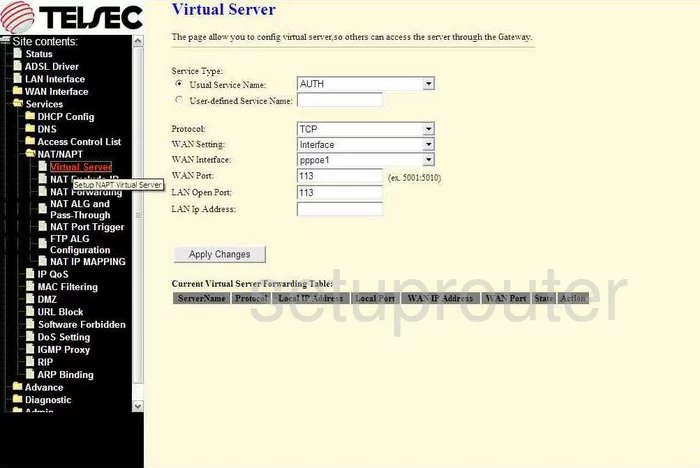
Telsec TS-9000 Routing Screenshot
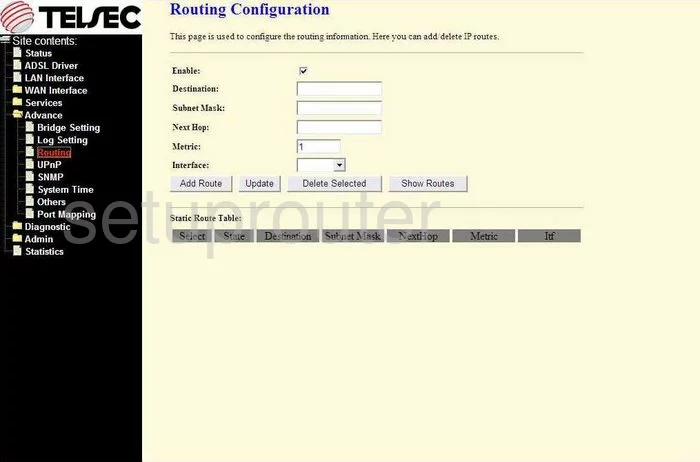
Telsec TS-9000 Snmp Screenshot
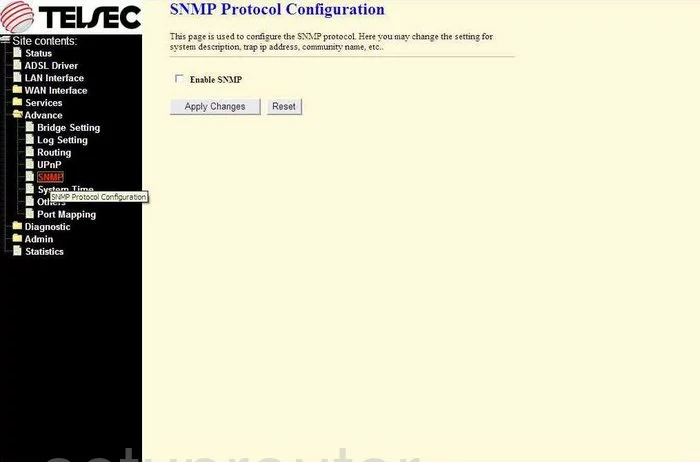
Telsec TS-9000 Traffic Statistics Screenshot
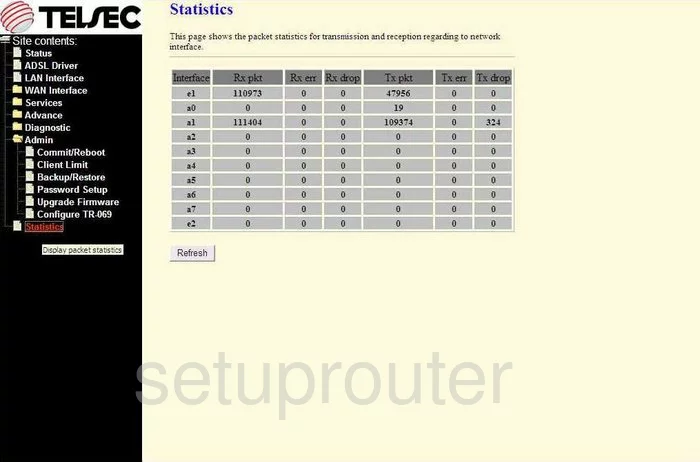
Telsec TS-9000 Mac Filter Screenshot
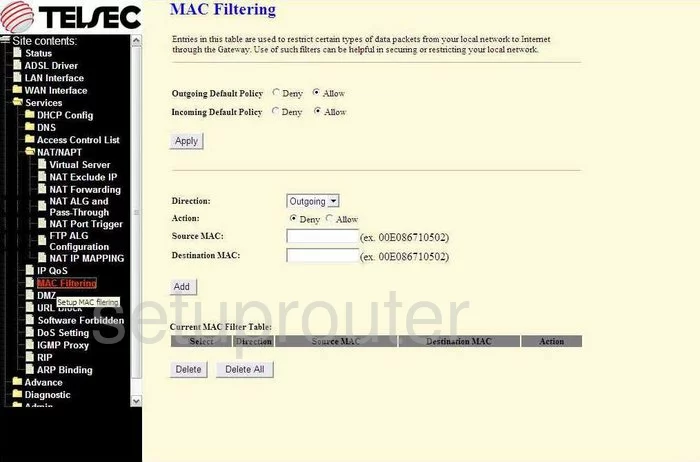
Telsec TS-9000 Firmware Screenshot
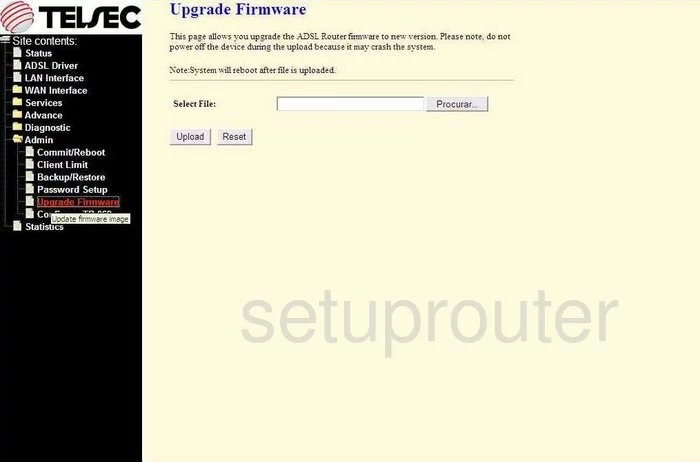
Telsec TS-9000 Port Mapping Screenshot
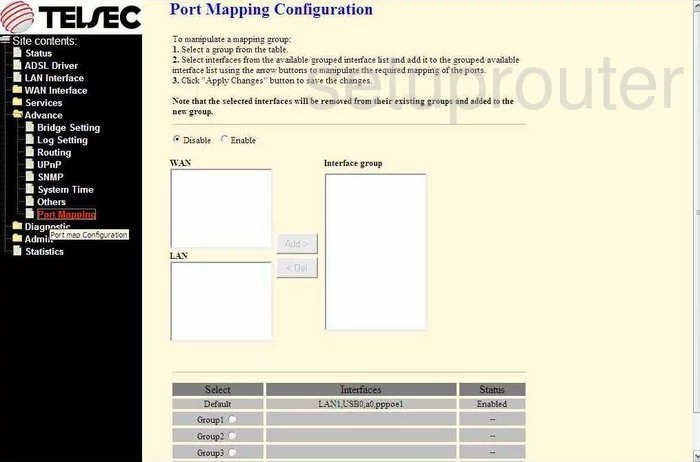
Telsec TS-9000 Dsl Screenshot
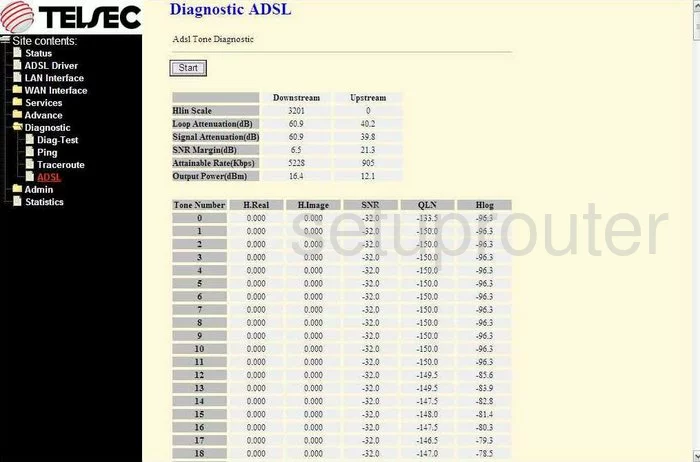
Telsec TS-9000 Ping Screenshot
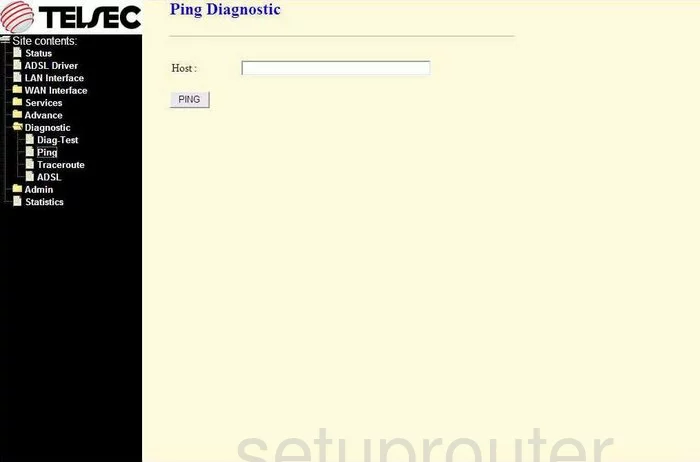
Telsec TS-9000 Dsl Screenshot
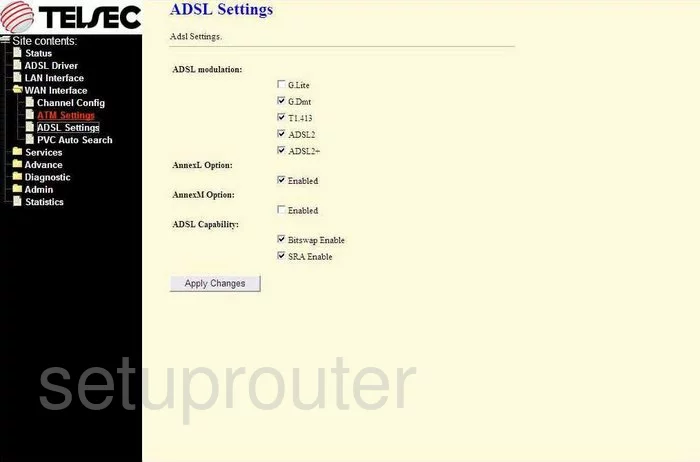
Telsec TS-9000 Qos Screenshot
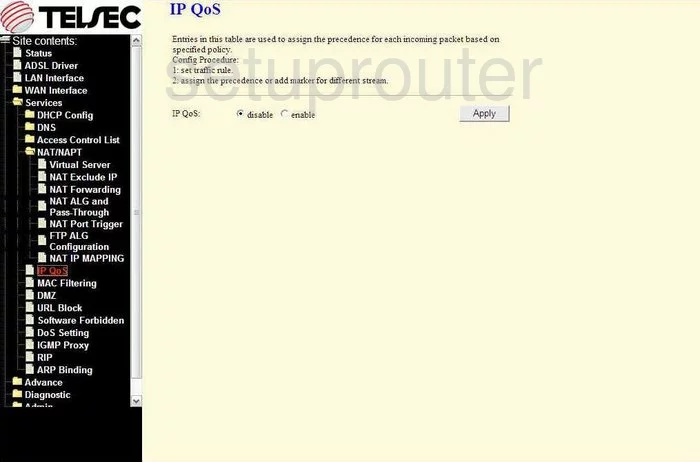
Telsec TS-9000 Password Screenshot
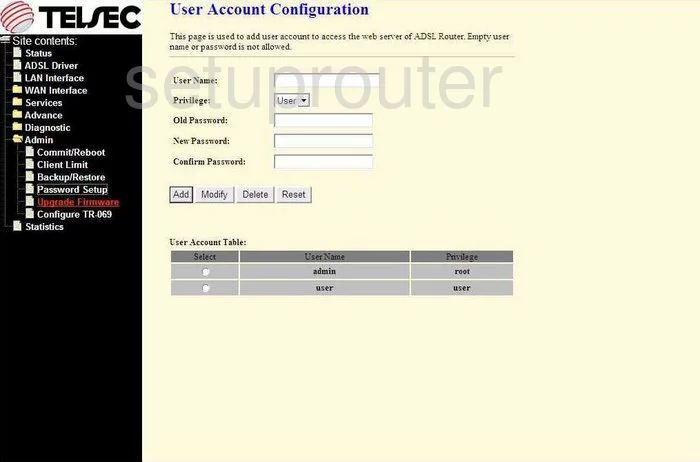
Telsec TS-9000 Igmp Screenshot
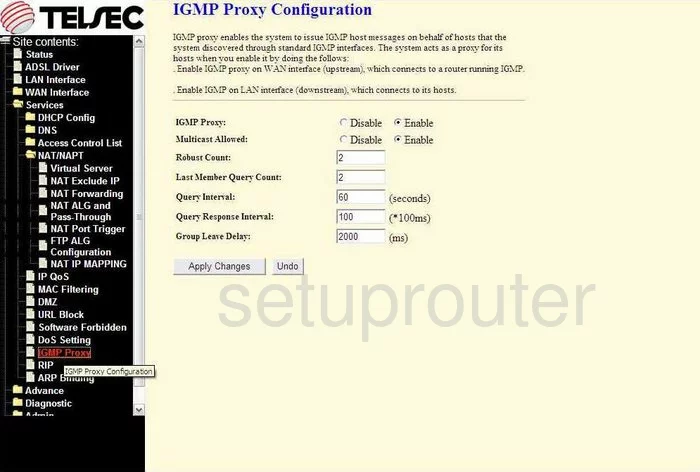
Telsec TS-9000 Rip Screenshot
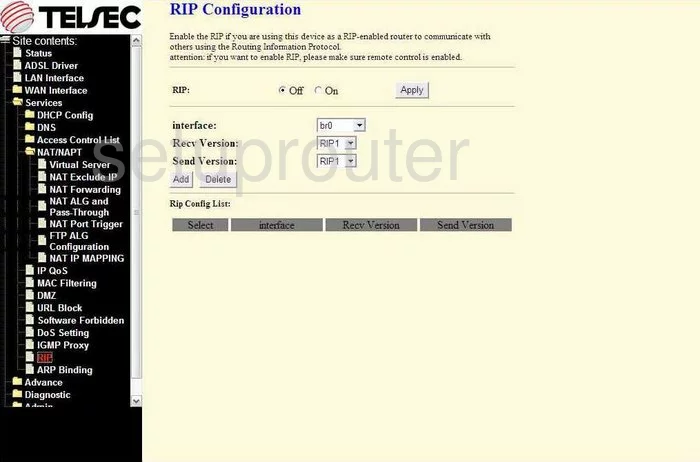
Telsec TS-9000 Dns Screenshot
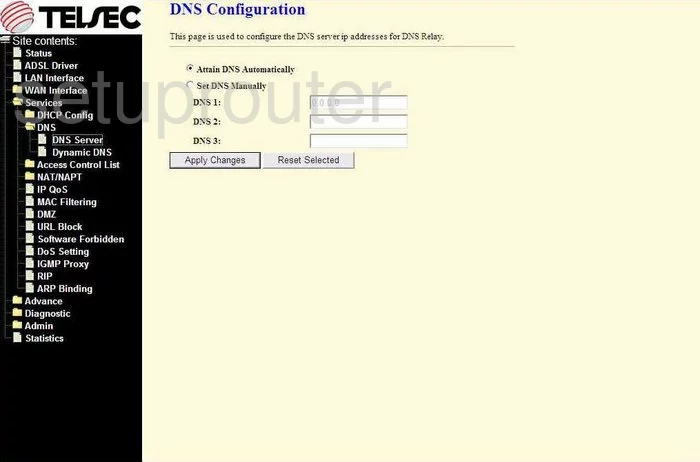
Telsec TS-9000 Static External Ip Screenshot
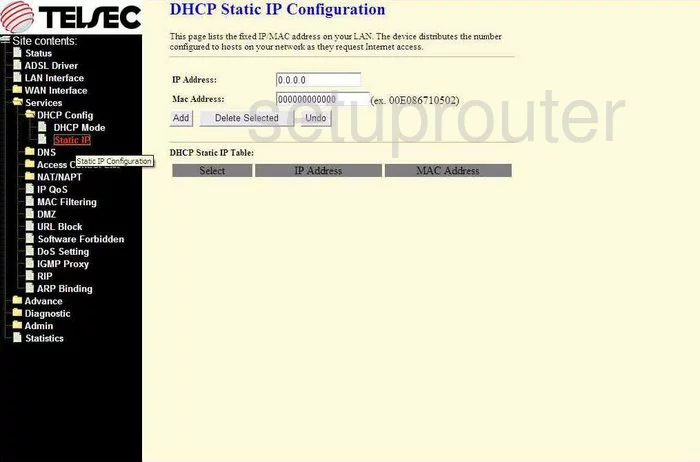
Telsec TS-9000 Log Screenshot
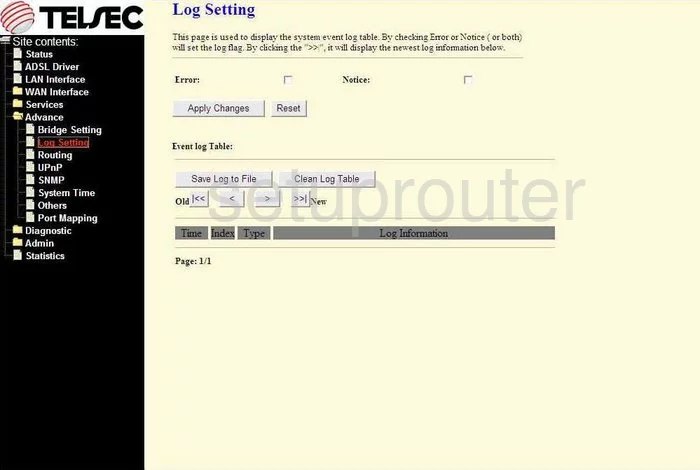
Telsec TS-9000 General Screenshot
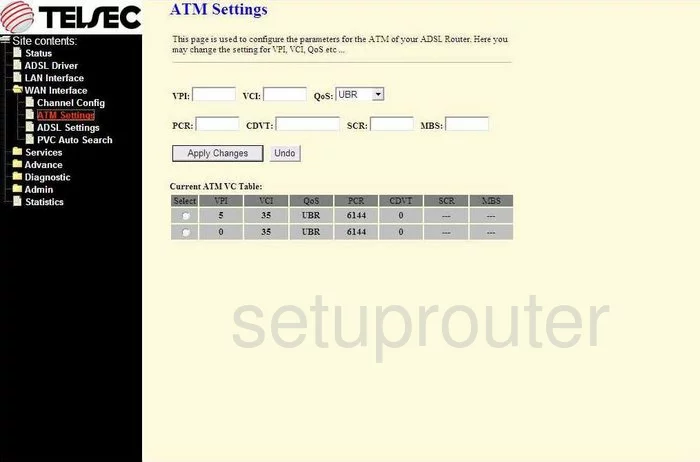
Telsec TS-9000 Ip Filter Screenshot
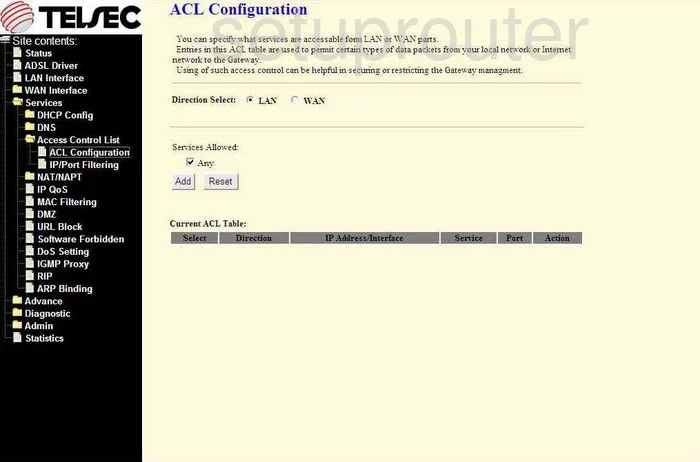
Telsec TS-9000 Time Setup Screenshot
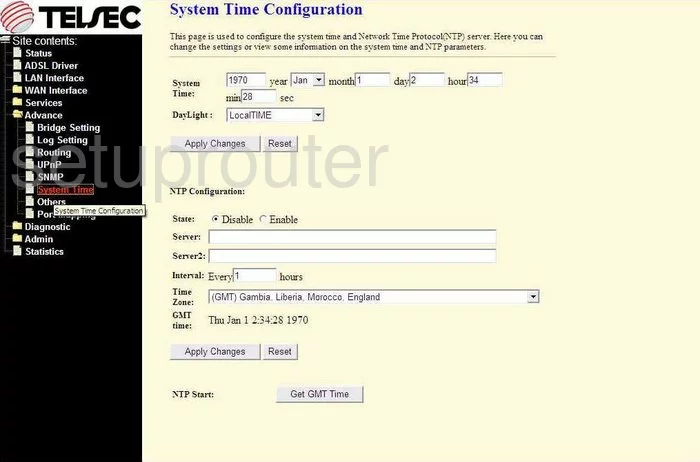
Telsec TS-9000 Url Filter Screenshot
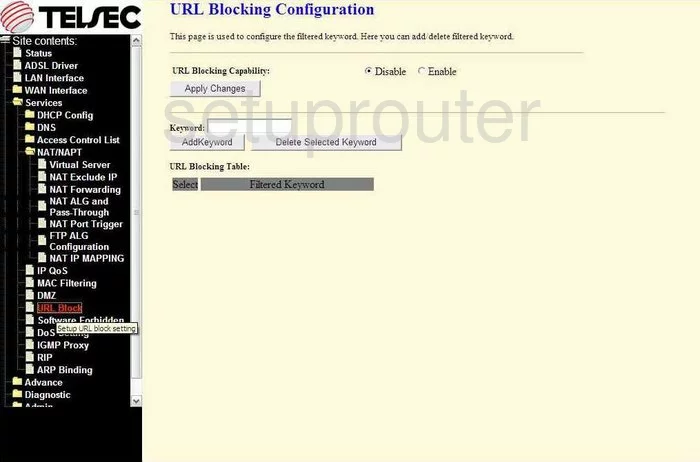
Telsec TS-9000 Port Triggering Screenshot
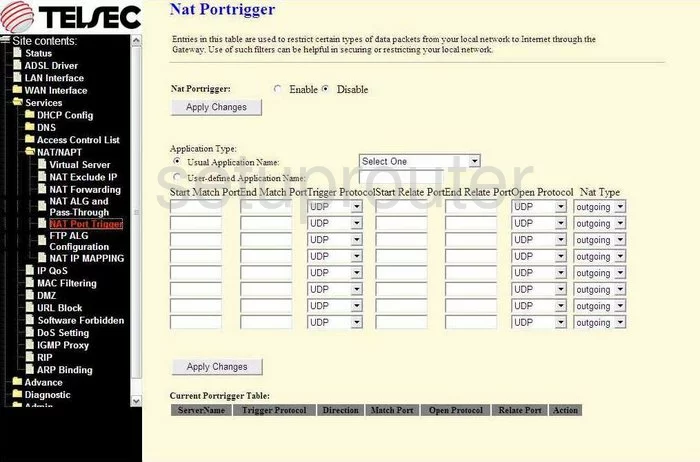
Telsec TS-9000 Dsl Screenshot
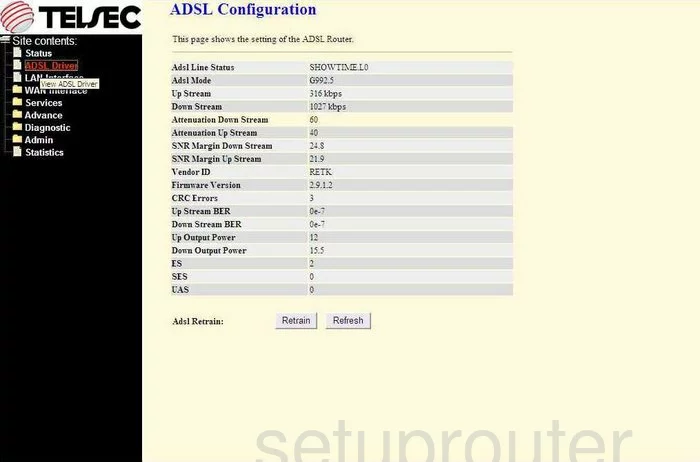
Telsec TS-9000 Dhcp Screenshot
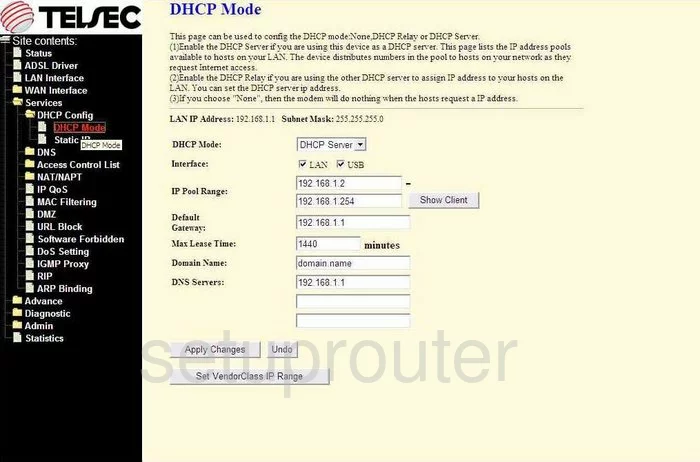
Telsec TS-9000 Nat Screenshot
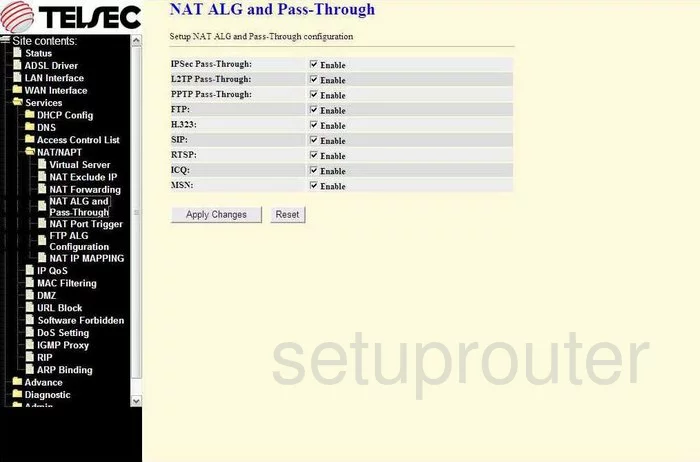
Telsec TS-9000 Nat Screenshot
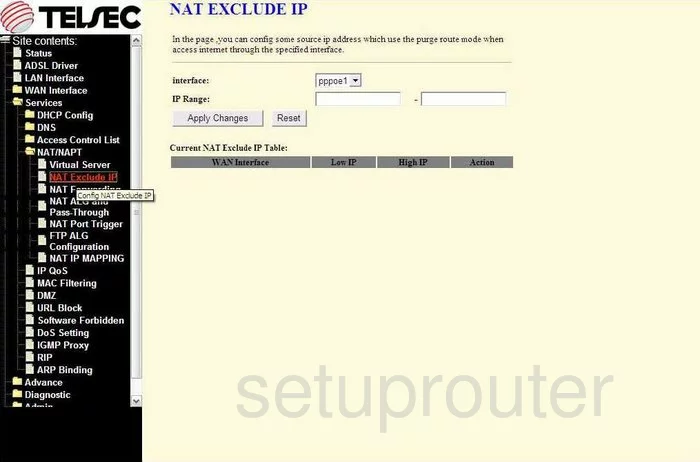
Telsec TS-9000 Nat Screenshot
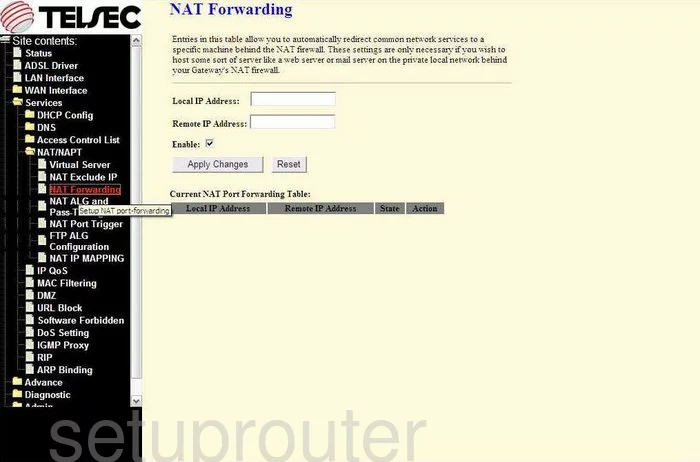
Telsec TS-9000 Nat Screenshot
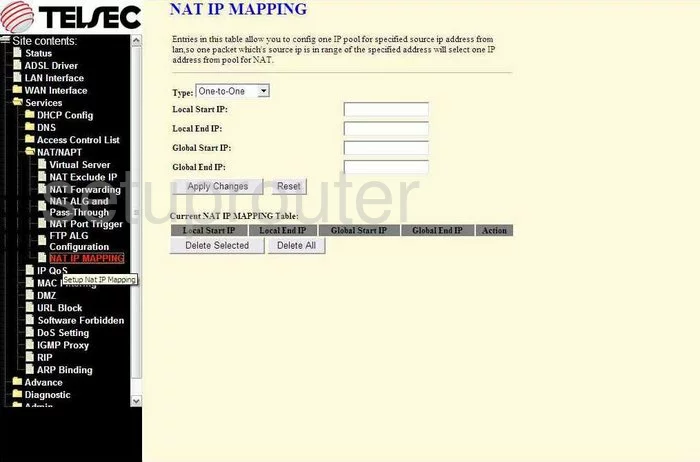
Telsec TS-9000 Setup Screenshot
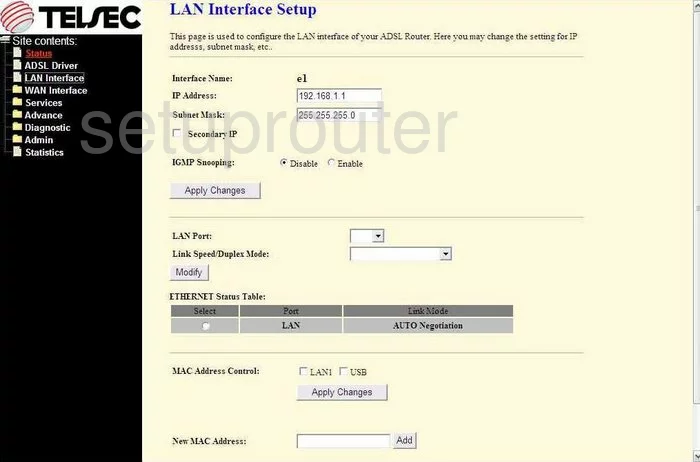
Telsec TS-9000 Url Filter Screenshot
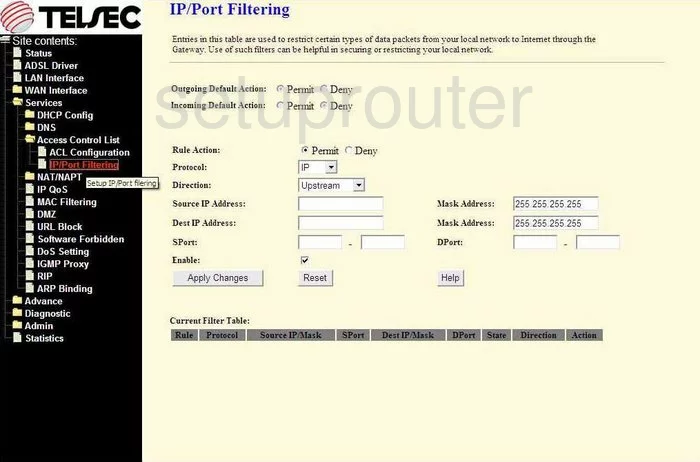
Telsec TS-9000 Trace Route Screenshot
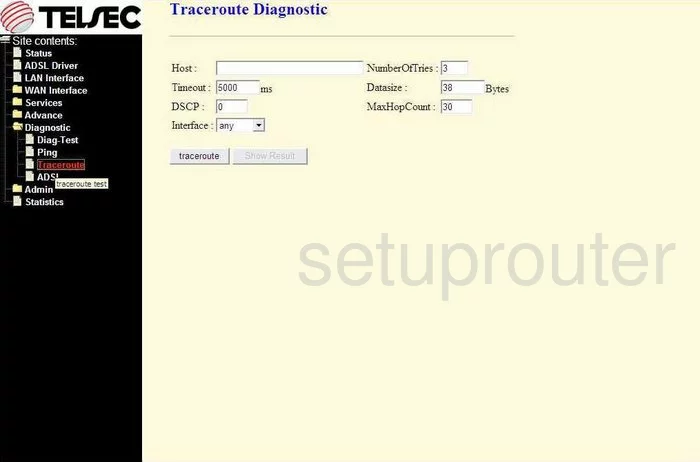
Telsec TS-9000 Reboot Screenshot
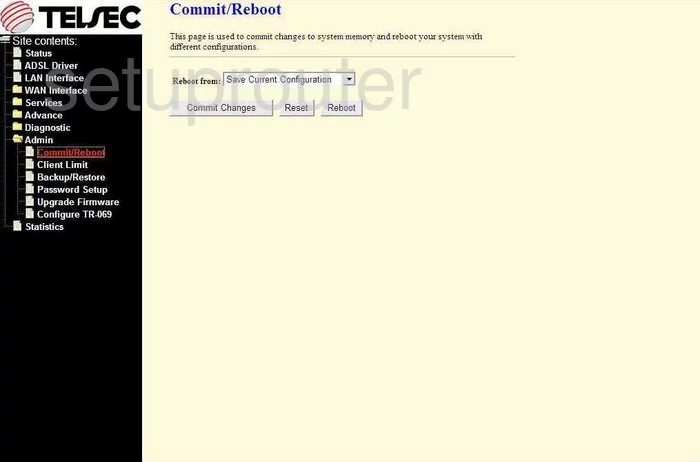
Telsec TS-9000 Ftp Server Screenshot
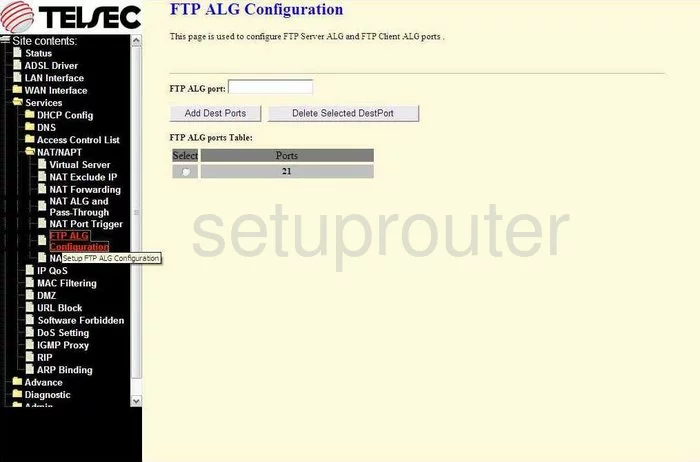
Telsec TS-9000 General Screenshot
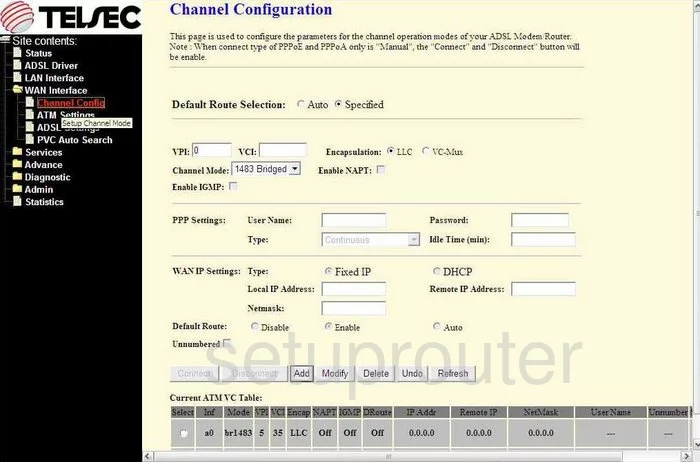
Telsec TS-9000 General Screenshot
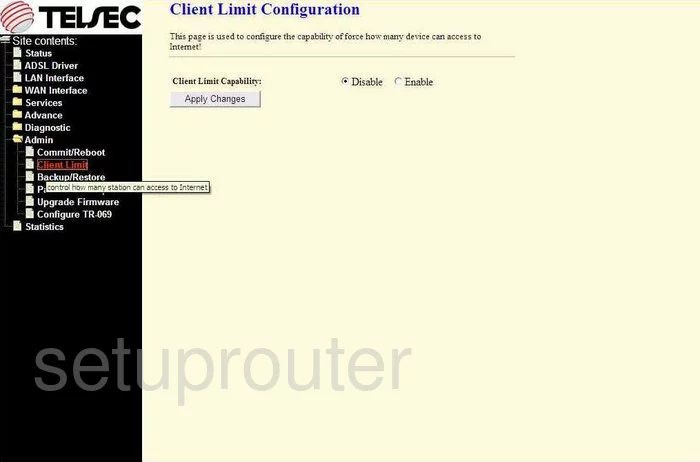
Telsec TS-9000 General Screenshot
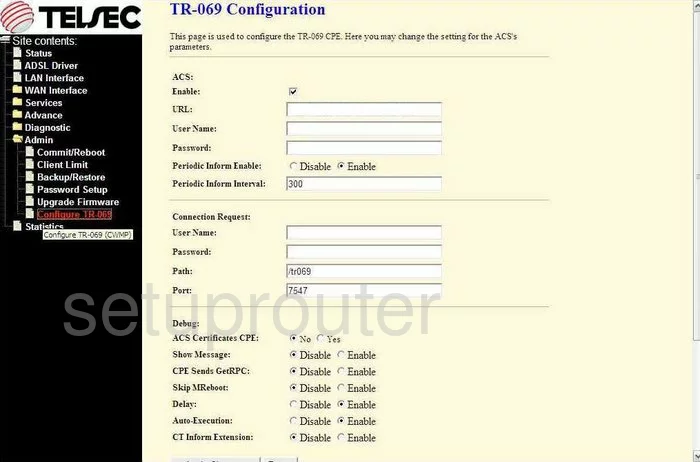
Telsec TS-9000 General Screenshot
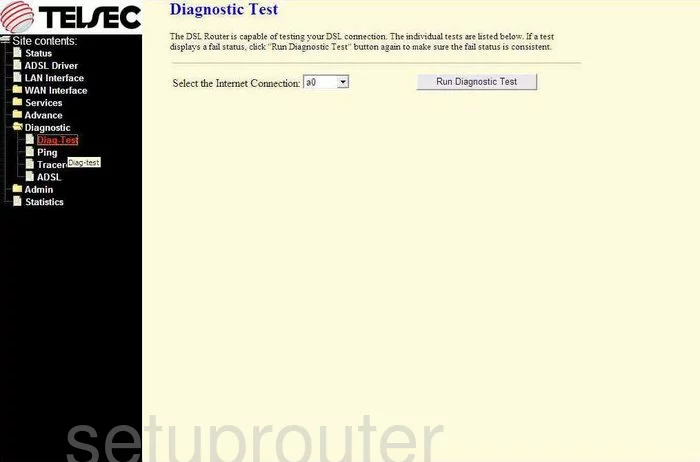
Telsec TS-9000 General Screenshot
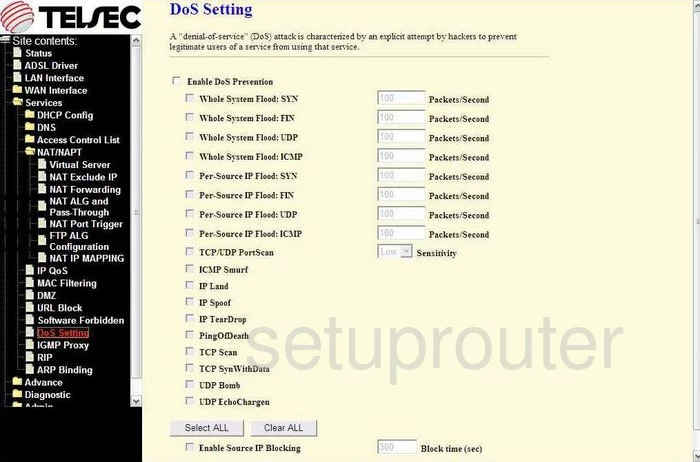
Telsec TS-9000 General Screenshot
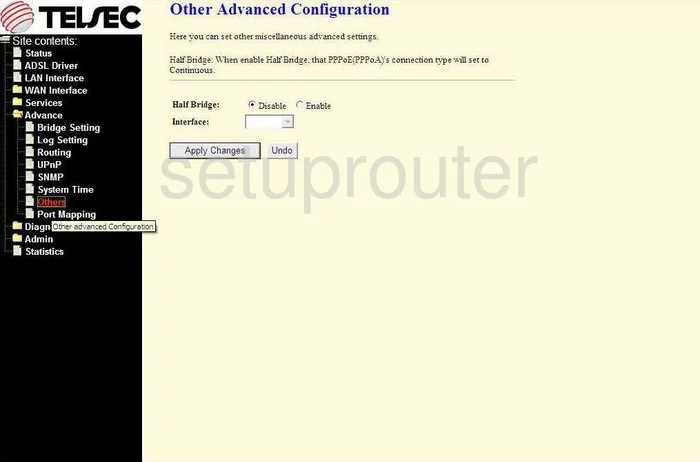
Telsec TS-9000 General Screenshot
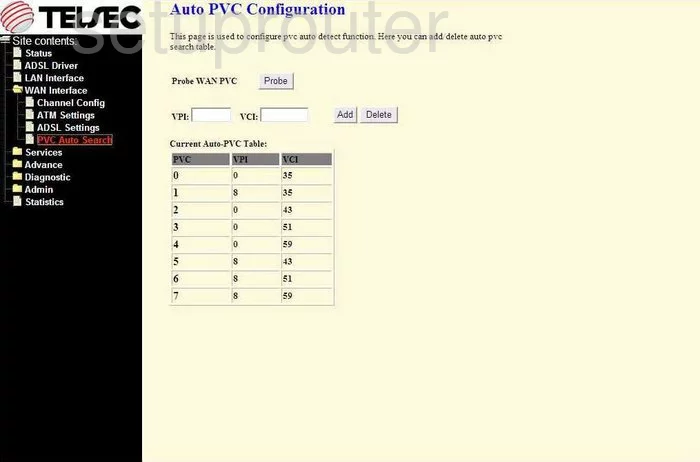
Telsec TS-9000 General Screenshot
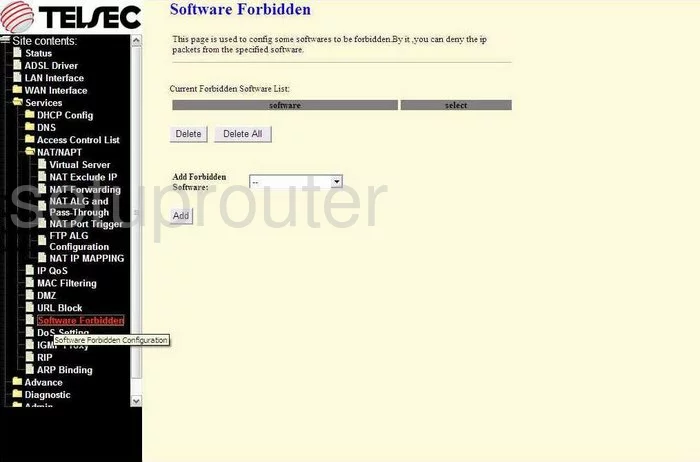
Telsec TS-9000 General Screenshot
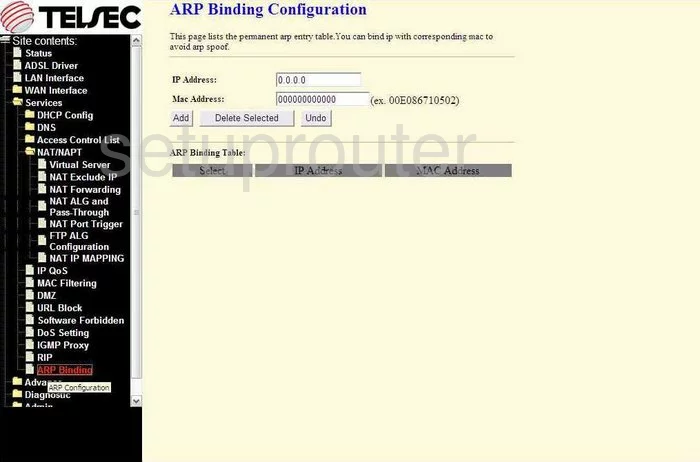
Telsec TS-9000 General Screenshot
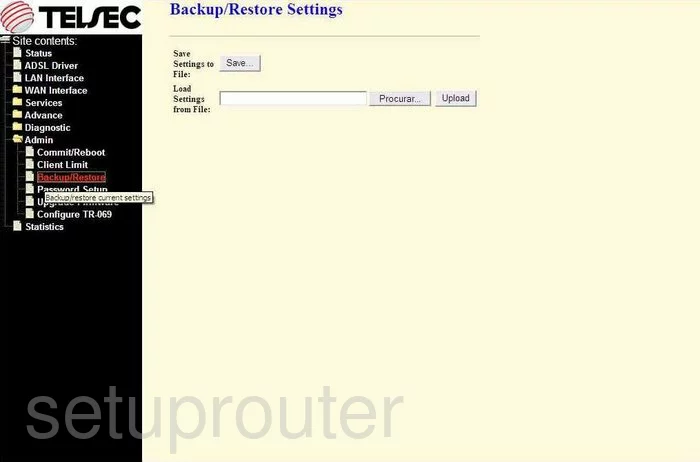
Telsec TS-9000 General Screenshot
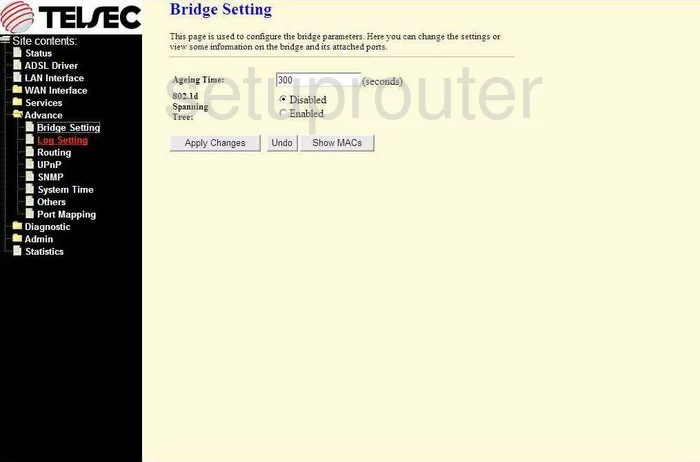
Telsec TS-9000 Device Image Screenshot

This is the screenshots guide for the Telsec TS-9000. We also have the following guides for the same router:
- Telsec TS-9000 - Reset the Telsec TS-9000
- Telsec TS-9000 - How to change the IP Address on a Telsec TS-9000 router
- Telsec TS-9000 - Telsec TS-9000 Login Instructions
- Telsec TS-9000 - How to change the DNS settings on a Telsec TS-9000 router
- Telsec TS-9000 - Information About the Telsec TS-9000 Router