The Telstra TG799n router is considered a wireless router because it offers WiFi connectivity. WiFi, or simply wireless, allows you to connect various devices to your router, such as wireless printers, smart televisions, and WiFi enabled smartphones.
Other Telstra TG799n Guides
This is the wifi guide for the Telstra TG799n. We also have the following guides for the same router:
WiFi Terms
Before we get started there is a little bit of background info that you should be familiar with.
Wireless Name
Your wireless network needs to have a name to uniquely identify it from other wireless networks. If you are not sure what this means we have a guide explaining what a wireless name is that you can read for more information.
Wireless Password
An important part of securing your wireless network is choosing a strong password.
Wireless Channel
Picking a WiFi channel is not always a simple task. Be sure to read about WiFi channels before making the choice.
Encryption
You should almost definitely pick WPA2 for your networks encryption. If you are unsure, be sure to read our WEP vs WPA guide first.
Login To The Telstra TG799n
To get started configuring the Telstra TG799n WiFi settings you need to login to your router. If you are already logged in you can skip this step.
To login to the Telstra TG799n, follow our Telstra TG799n Login Guide.
Find the WiFi Settings on the Telstra TG799n
If you followed our login guide above then you should see this screen.
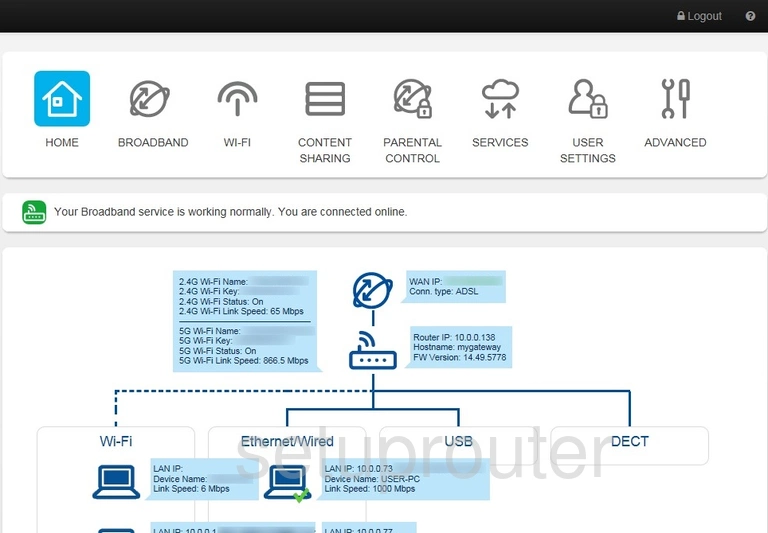
We begin this wireless setup guide on the HOME page of the Telstra TG799n router. Start off by clicking WI-FI at the top of the page. From there, go to the 2.4GHz tab.
Change the WiFi Settings on the Telstra TG799n
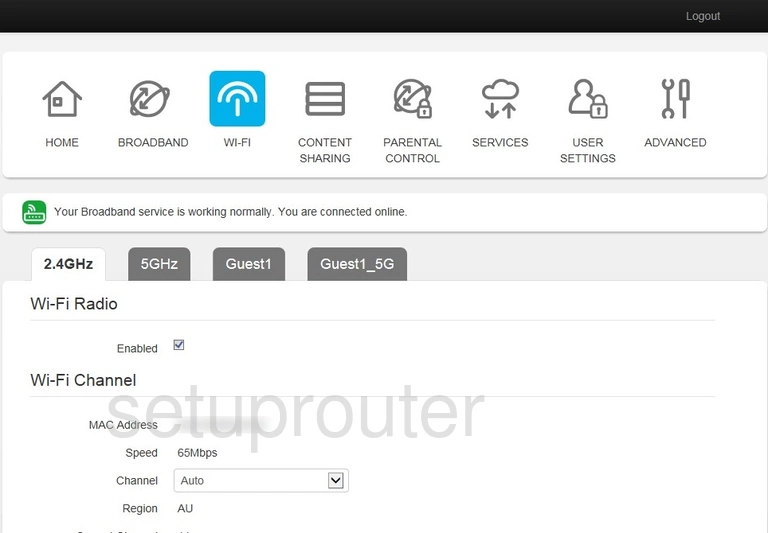
This takes you to the page you see here.
Begin by setting the Channel to either 1, 6, or 11. Want to know why these are the best options? Check out our guide.
Now for the Network Name. This can be anything you wish, however we strongly recommend avoiding any sort of personal information. To learn more, take a look at our Wireless Names Guide.
After that, make sure that the Security Mode is set to WPA2 PSK. This will provide you with the best security. Why? Read our WEP vs. WPA Guide to find out.
Finally you'll need to set a Network Key. This will be your network password, and can be whatever you like. However, a strong password consists of 14-20 characters and includes no personal information. For more helpful tips, see our Choosing a Strong Password Guide.
That's all there is to it. Just be sure to click Save before closing the page.
Possible Problems when Changing your WiFi Settings
After making these changes to your router you will almost definitely have to reconnect any previously connected devices. This is usually done at the device itself and not at your computer.
Other Telstra TG799n Info
Don't forget about our other Telstra TG799n info that you might be interested in.
This is the wifi guide for the Telstra TG799n. We also have the following guides for the same router: