The Telstra Ultimate AC753S router is considered a wireless router because it offers WiFi connectivity. WiFi, or simply wireless, allows you to connect various devices to your router, such as wireless printers, smart televisions, and WiFi enabled smartphones.
Other Telstra Ultimate AC753S Guides
This is the wifi guide for the Telstra Ultimate AC753S. We also have the following guides for the same router:
- Telstra Ultimate AC753S - Reset the Telstra Ultimate AC753S
- Telstra Ultimate AC753S - How to change the IP Address on a Telstra Ultimate AC753S router
- Telstra Ultimate AC753S - Telstra Ultimate AC753S User Manual
- Telstra Ultimate AC753S - Telstra Ultimate AC753S Login Instructions
- Telstra Ultimate AC753S - How to change the DNS settings on a Telstra Ultimate AC753S router
- Telstra Ultimate AC753S - Information About the Telstra Ultimate AC753S Router
- Telstra Ultimate AC753S - Telstra Ultimate AC753S Screenshots
WiFi Terms
Before we get started there is a little bit of background info that you should be familiar with.
Wireless Name
Your wireless network needs to have a name to uniquely identify it from other wireless networks. If you are not sure what this means we have a guide explaining what a wireless name is that you can read for more information.
Wireless Password
An important part of securing your wireless network is choosing a strong password.
Wireless Channel
Picking a WiFi channel is not always a simple task. Be sure to read about WiFi channels before making the choice.
Encryption
You should almost definitely pick WPA2 for your networks encryption. If you are unsure, be sure to read our WEP vs WPA guide first.
Login To The Telstra Ultimate AC753S
To get started configuring the Telstra Ultimate AC753S WiFi settings you need to login to your router. If you are already logged in you can skip this step.
To login to the Telstra Ultimate AC753S, follow our Telstra Ultimate AC753S Login Guide.
Find the WiFi Settings on the Telstra Ultimate AC753S
If you followed our login guide above then you should see this screen.
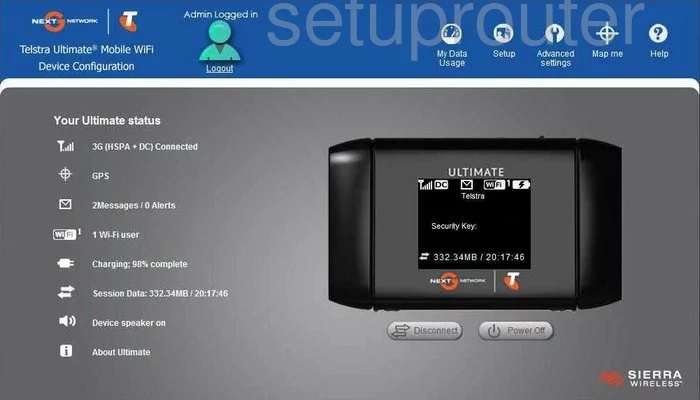
This wireless setup guide begins on the Your Ultimate status page of the Telstra Ultimate-AC753S. Click the Advanced settings option at the top of the page in blue. Then click the WiFi tab in the gray section of the page. Under that pick Network.
Change the WiFi Settings on the Telstra Ultimate AC753S
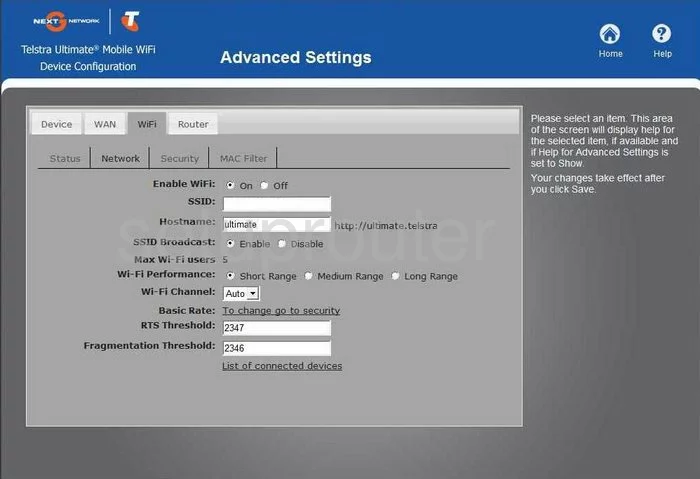
On this new page, you need to enter a new SSID in the available space. This is the network name and should be unique. While it doesn't matter what you enter here we recommend avoiding personal information. Take a look at this guide for more info.
You may also want to change your Wi-Fi Channel. It can be found approximately half way down this page. We recommend using channels 1,6, or 11 for the best reception. Learn why this is in our WiFi Channels Guide.
Once you are done, Save your changes. Then back at the top, in gray, click the link of Security.
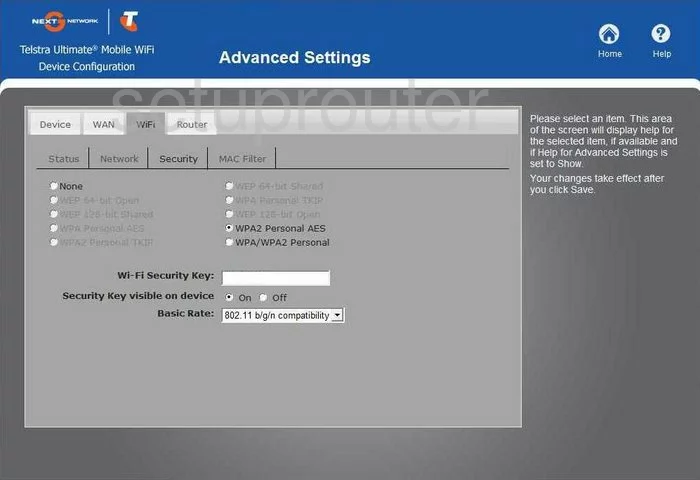
You should now be on a page similar to the one you see above. Here you can find a list of security modes. Our recommendation is the option of WPA2 Personal AES. To find out why, read our guide on the topic.
Next, enter a strong internet password in the Wi-Fi Security Key space. This password should be strong for security reasons. Don't use any actual words and try to make the password random looking. The more symbols, numbers, and capital letters you can add the stronger it becomes. More tips can be found in this guide.
When you are done, Save your changes before exiting.
Possible Problems when Changing your WiFi Settings
After making these changes to your router you will almost definitely have to reconnect any previously connected devices. This is usually done at the device itself and not at your computer.
Other Telstra Ultimate AC753S Info
Don't forget about our other Telstra Ultimate AC753S info that you might be interested in.
This is the wifi guide for the Telstra Ultimate AC753S. We also have the following guides for the same router:
- Telstra Ultimate AC753S - Reset the Telstra Ultimate AC753S
- Telstra Ultimate AC753S - How to change the IP Address on a Telstra Ultimate AC753S router
- Telstra Ultimate AC753S - Telstra Ultimate AC753S User Manual
- Telstra Ultimate AC753S - Telstra Ultimate AC753S Login Instructions
- Telstra Ultimate AC753S - How to change the DNS settings on a Telstra Ultimate AC753S router
- Telstra Ultimate AC753S - Information About the Telstra Ultimate AC753S Router
- Telstra Ultimate AC753S - Telstra Ultimate AC753S Screenshots