Without our users, we would not have screenshots like these to share.
Please feel free to share screenshots with us using our Router Screenshot Grabber, which is a free tool in Network Utilities. It makes the capture process easy and sends the screenshots to us automatically.
This is the screenshots guide for the Teltonika RUT500. We also have the following guides for the same router:
All Teltonika RUT500 Screenshots
All screenshots below were captured from a Teltonika RUT500 router.
Teltonika RUT500 Status Screenshot
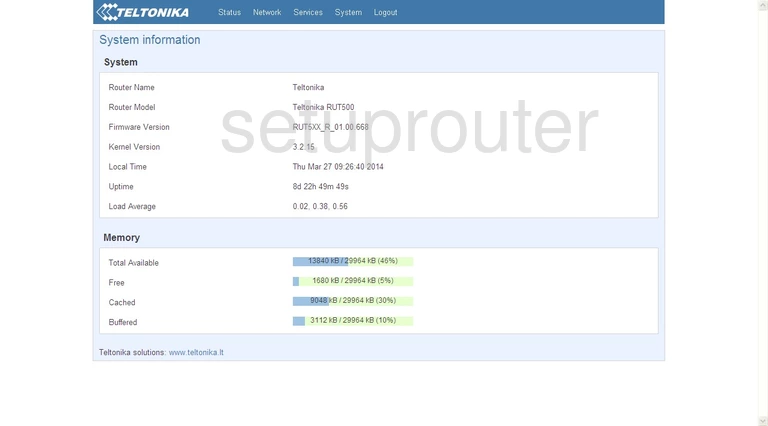
Teltonika RUT500 Arp Table Screenshot
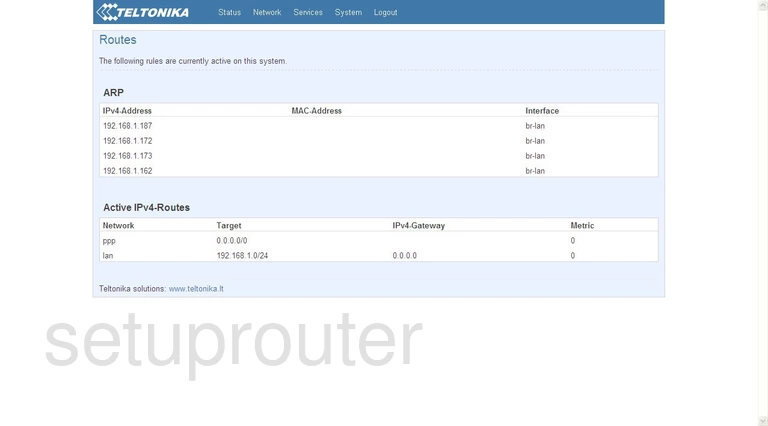
Teltonika RUT500 Status Screenshot
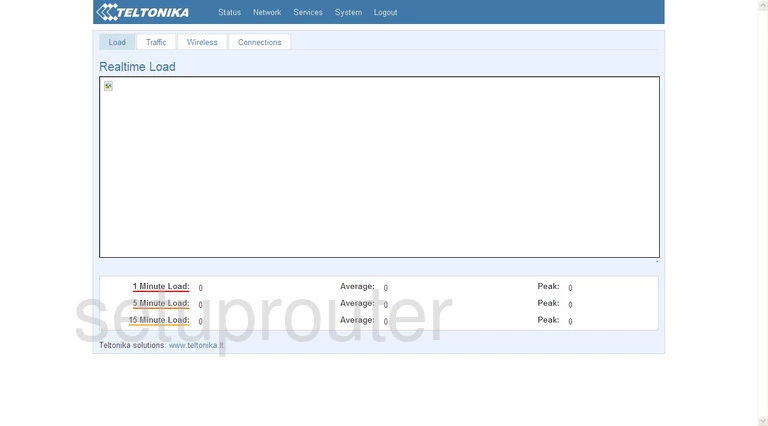
Teltonika RUT500 Status Screenshot
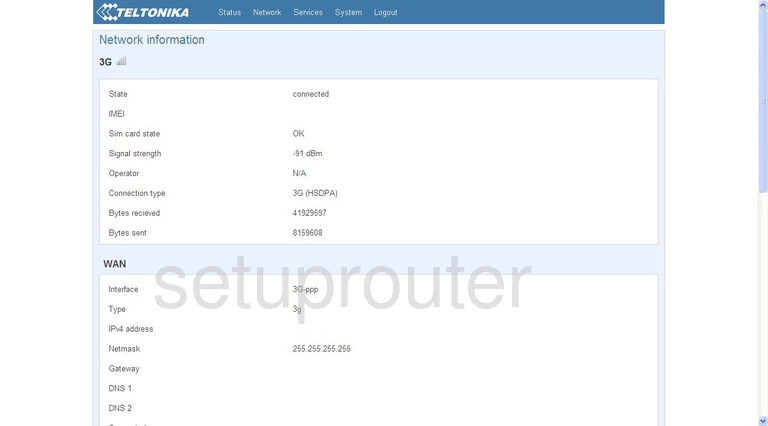
Teltonika RUT500 Login Screenshot
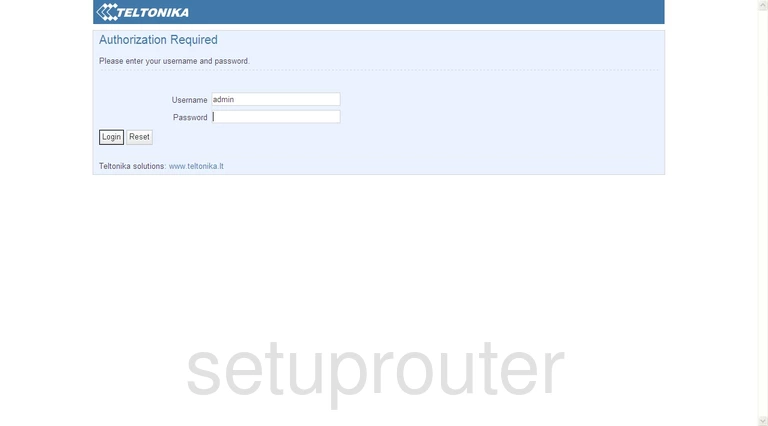
Teltonika RUT500 Firewall Screenshot
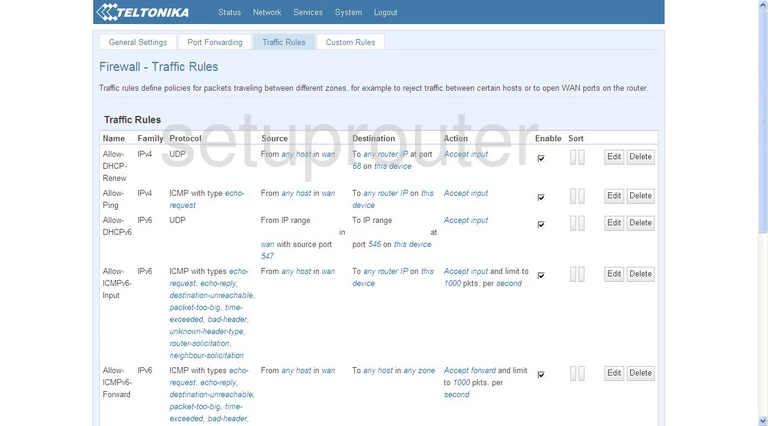
Teltonika RUT500 Port Forwarding Screenshot
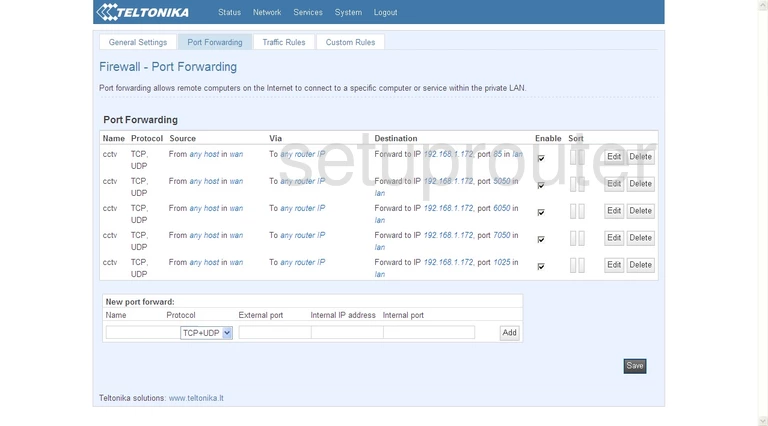
Teltonika RUT500 Dmz Screenshot
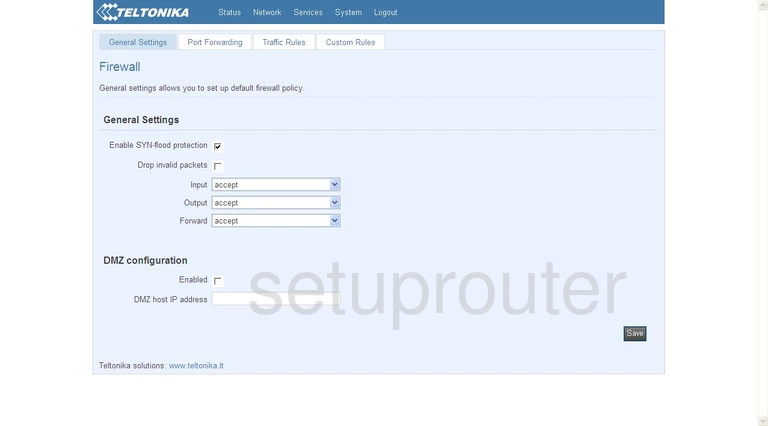
Teltonika RUT500 Firewall Screenshot
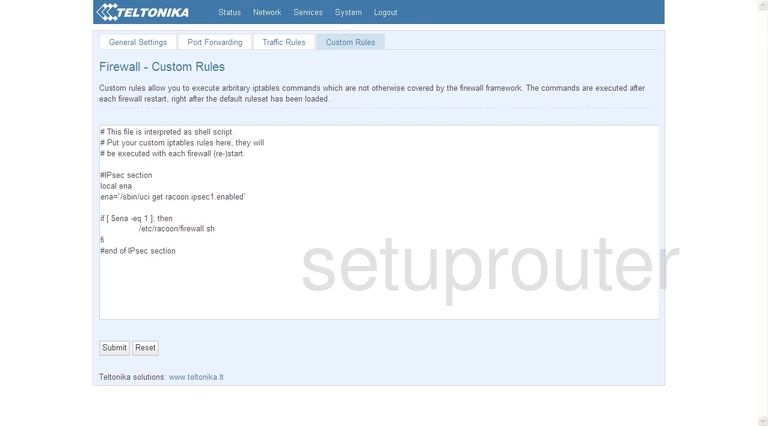
Teltonika RUT500 3G 4G Wifi Screenshot
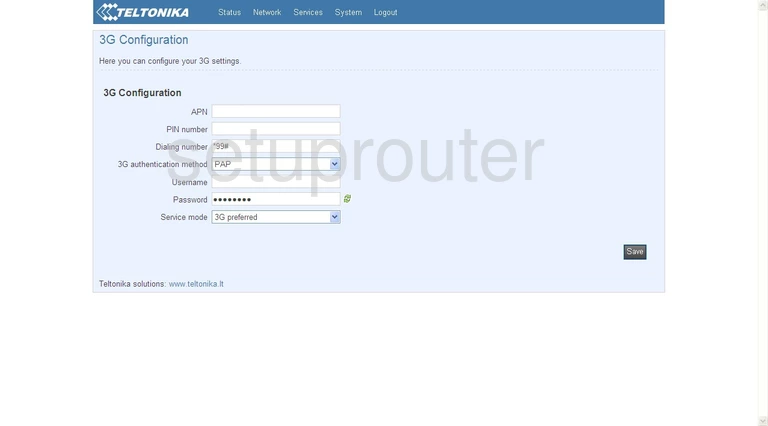
Teltonika RUT500 Device Image Screenshot

This is the screenshots guide for the Teltonika RUT500. We also have the following guides for the same router: